This is our collection of screenshots that have been submitted to this site by our users.
If you would like to share screenshots for us to use, please use our Router Screenshot Grabber, which is a free tool in Network Utilities. It makes the capture process easy and sends the screenshots to us automatically.
This is the screenshots guide for the Dlink DIR-632. We also have the following guides for the same router:
- Dlink DIR-632 - How to change the IP Address on a Dlink DIR-632 router
- Dlink DIR-632 - Dlink DIR-632 Login Instructions
- Dlink DIR-632 - Dlink DIR-632 User Manual
- Dlink DIR-632 - Setup WiFi on the Dlink DIR-632
- Dlink DIR-632 - How to Reset the Dlink DIR-632
- Dlink DIR-632 - Information About the Dlink DIR-632 Router
All Dlink DIR-632 Screenshots
All screenshots below were captured from a Dlink DIR-632 router.
Dlink DIR-632 Wifi Wps Screenshot
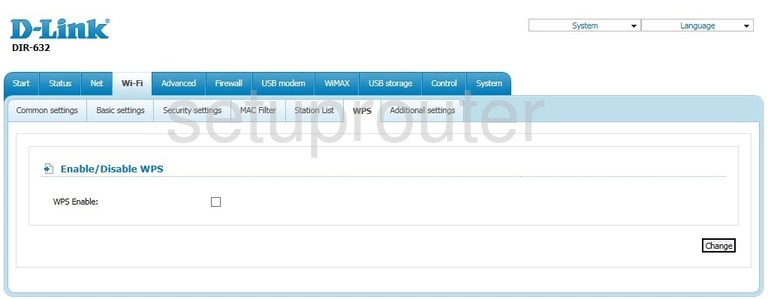
Dlink DIR-632 Wifi Status Screenshot
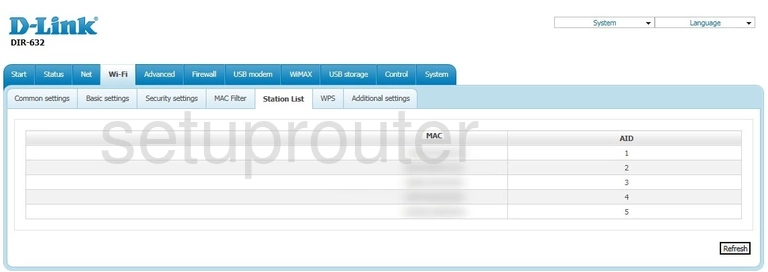
Dlink DIR-632 Wifi Security Screenshot
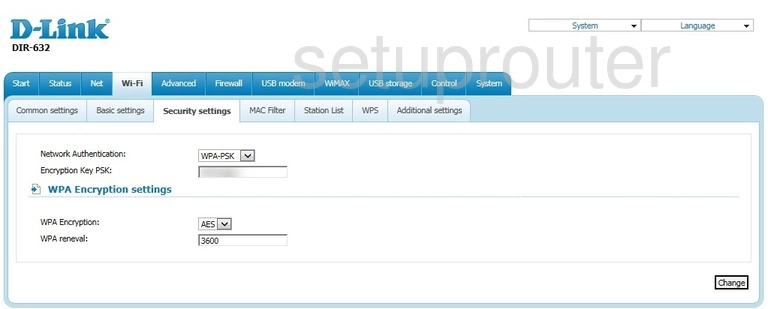
Dlink DIR-632 Wifi Setup Screenshot
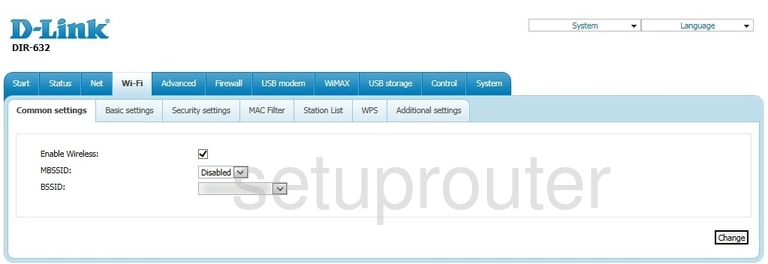
Dlink DIR-632 Wifi Advanced Screenshot
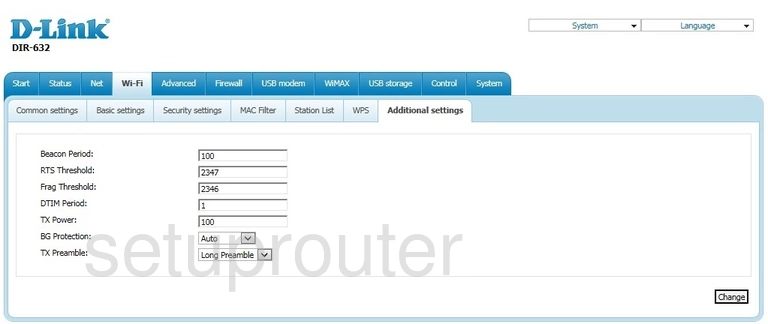
Dlink DIR-632 Wan Screenshot
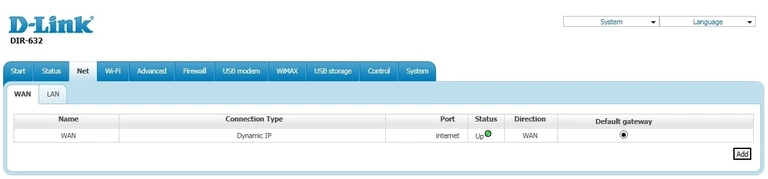
Dlink DIR-632 Vlan Screenshot
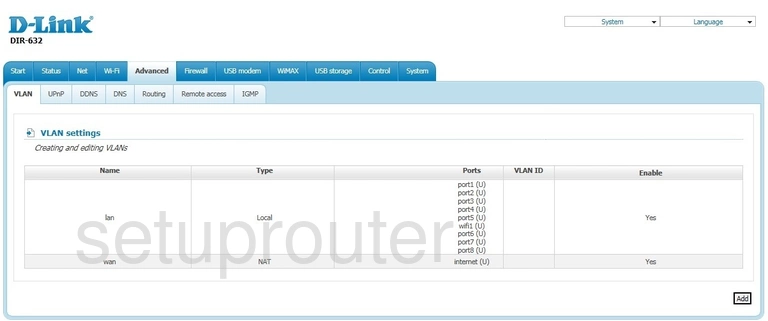
Dlink DIR-632 Usb Screenshot
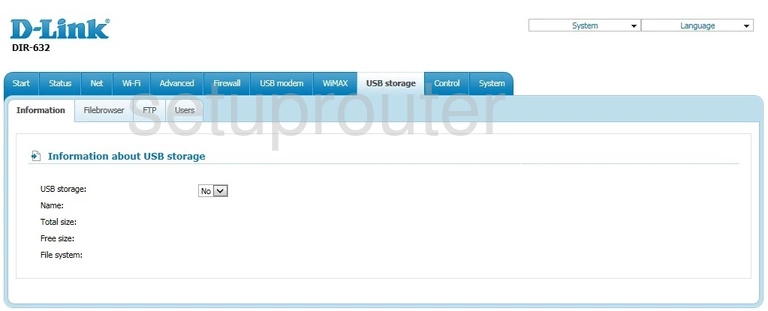
Dlink DIR-632 Usb Screenshot
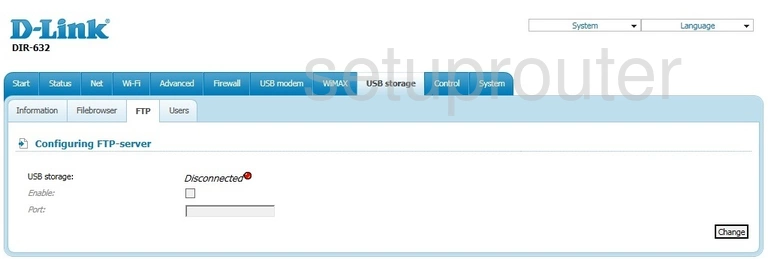
Dlink DIR-632 Usb Screenshot
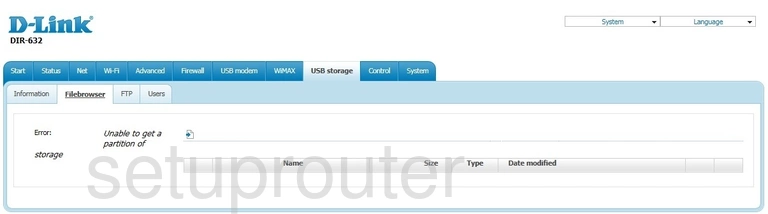
Dlink DIR-632 3G 4G Wifi Screenshot
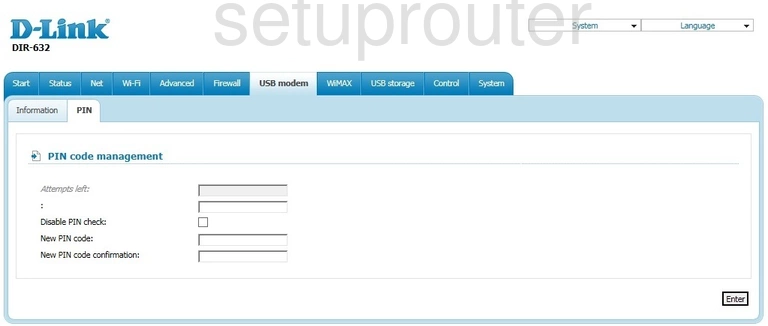
Dlink DIR-632 3G 4G Wifi Screenshot
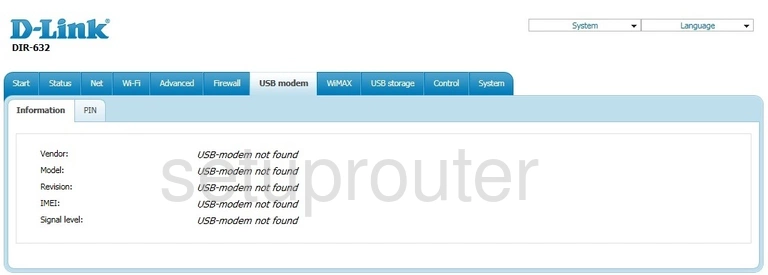
Dlink DIR-632 Url Filter Screenshot
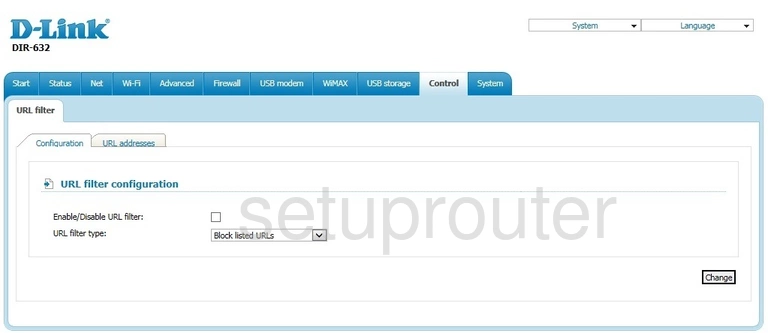
Dlink DIR-632 Time Setup Screenshot
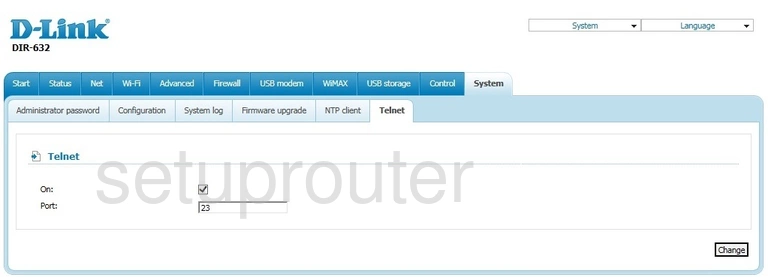
Dlink DIR-632 Reset Screenshot
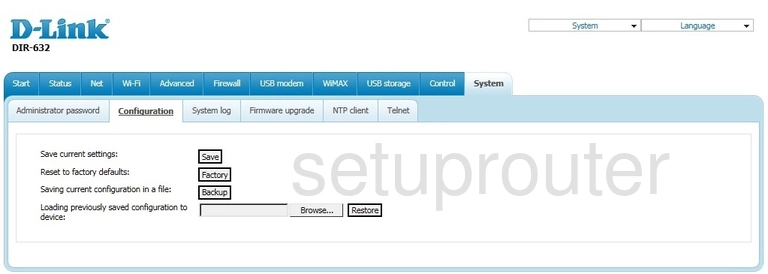
Dlink DIR-632 Setup Screenshot
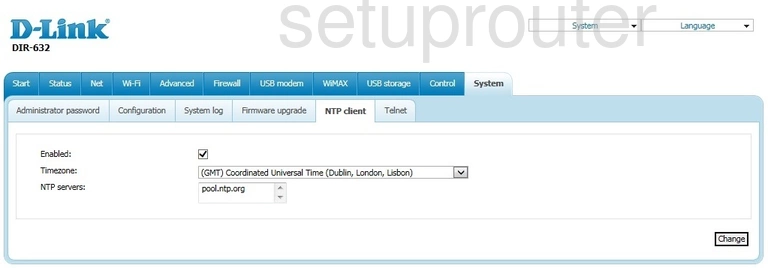
Dlink DIR-632 Mac Filter Screenshot
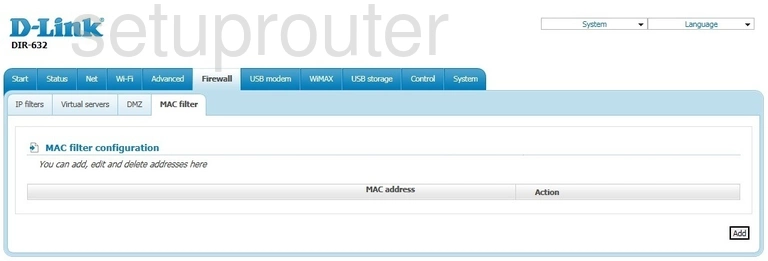
Dlink DIR-632 Login Screenshot
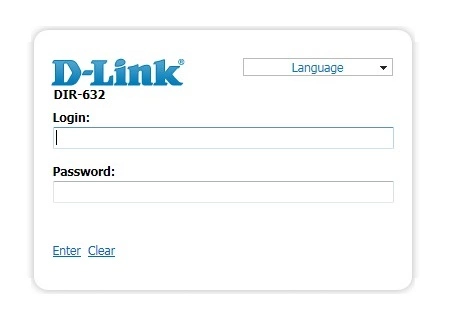
Dlink DIR-632 Lan Screenshot
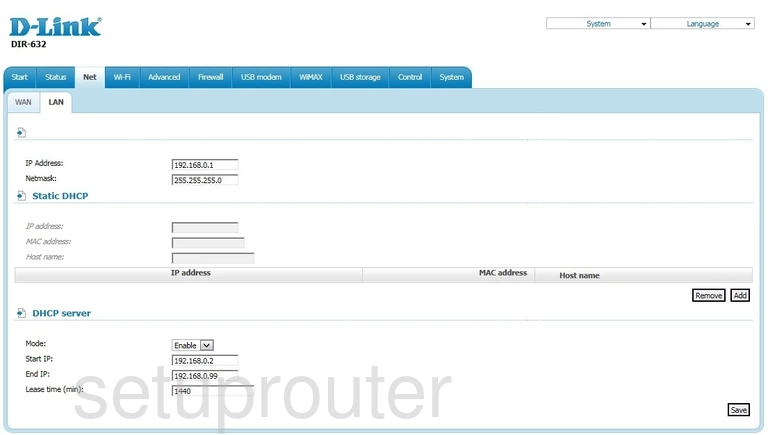
Dlink DIR-632 Igmp Screenshot
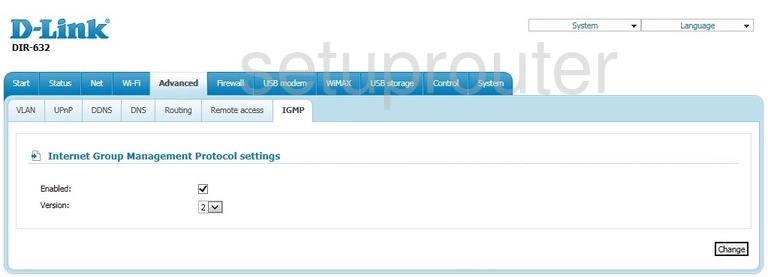
Dlink DIR-632 Setup Screenshot
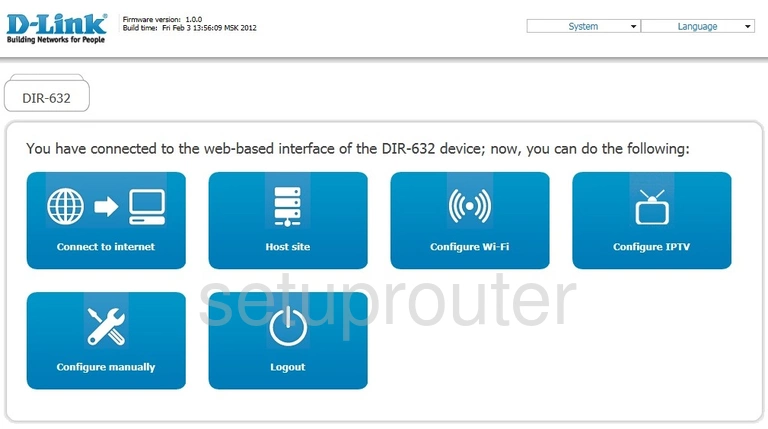
Dlink DIR-632 Firmware Screenshot
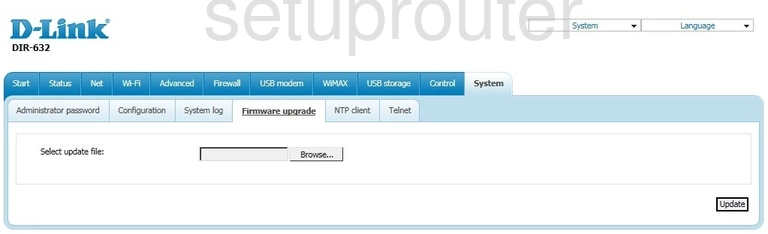
Dlink DIR-632 Dmz Screenshot
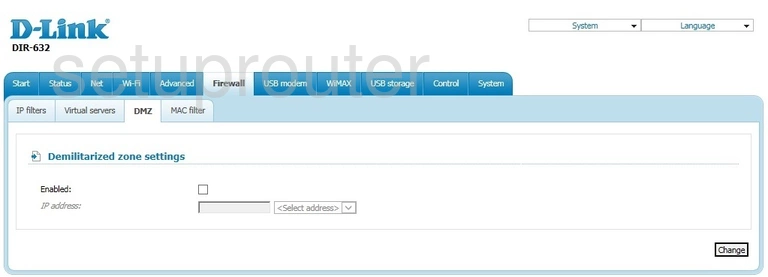
Dlink DIR-632 Dhcp Screenshot
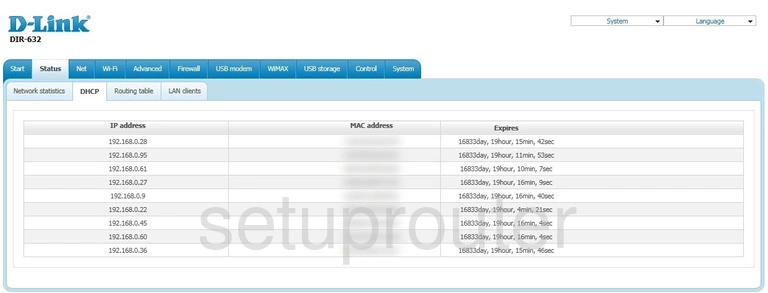
Dlink DIR-632 Password Screenshot
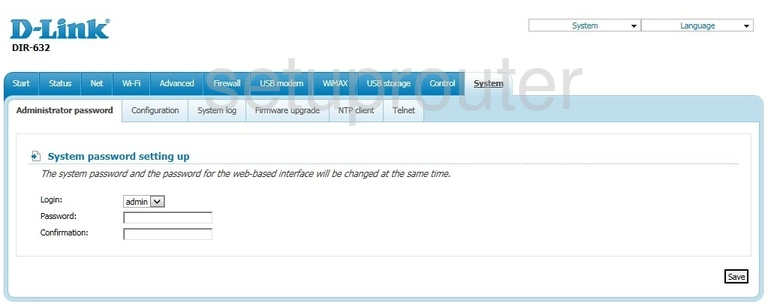
Dlink DIR-632 Device Image Screenshot

Dlink DIR-632 Reset Screenshot

This is the screenshots guide for the Dlink DIR-632. We also have the following guides for the same router:
- Dlink DIR-632 - How to change the IP Address on a Dlink DIR-632 router
- Dlink DIR-632 - Dlink DIR-632 Login Instructions
- Dlink DIR-632 - Dlink DIR-632 User Manual
- Dlink DIR-632 - Setup WiFi on the Dlink DIR-632
- Dlink DIR-632 - How to Reset the Dlink DIR-632
- Dlink DIR-632 - Information About the Dlink DIR-632 Router