Here are instructions for logging in to the Dlink DIR-636L router.
Other Dlink DIR-636L Guides
This is the login guide for the Dlink DIR-636L. We also have the following guides for the same router:
Find Your Dlink DIR-636L Router IP Address
We need to find your Dlink DIR-636L router's internal IP address before we can log in to it.
| Known DIR-636L IP Addresses |
|---|
| 192.168.0.1 |
Pick one of these IP addresses and then follow the rest of this guide.
If you do not find your router's interface later in this guide, then try a different IP address. Keep trying different IP addresses until you find your router. I will not hurt anything to try different IP addresses.
If, after trying all of the above IP addresses, you still cannot find your router, then try the following:
- Check our out Find Your Router's Internal IP Address guide.
- Use our free software called Router Detector.
Now that you have your router's internal IP Address, we are ready to login to it.
Login to the Dlink DIR-636L Router
Your Dlink DIR-636L router has a web interface. The way you manage it is by using a web browser like Firefox, Edge, or Chrome.
Enter Dlink DIR-636L Internal IP Address
Either copy/paste or type the internal IP address of your Dlink DIR-636L router into the address bar of your web browser. The address bar looks like this:

Press the Enter key on your keyboard. You should see a window pop up asking you for your Dlink DIR-636L password.
Dlink DIR-636L Default Username and Password
You need to know your username and password to login to your Dlink DIR-636L. It's possible that the router's password is still set to the factory default. All of the default usernames and passwords for the Dlink DIR-636L are listed below.
| Dlink DIR-636L Default Usernames and Passwords | |
|---|---|
| Username | Password |
| admin | blank |
Enter your username and password in the dialog box that pops up. You can try them all.
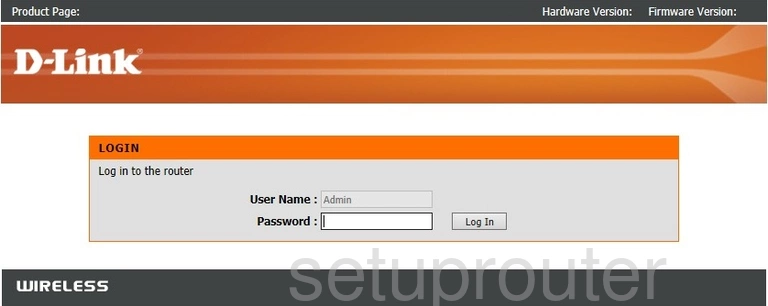
Dlink DIR-636L Home Screen
When you get logged in you should be at the Dlink DIR-636L home screen, which looks similar to this:
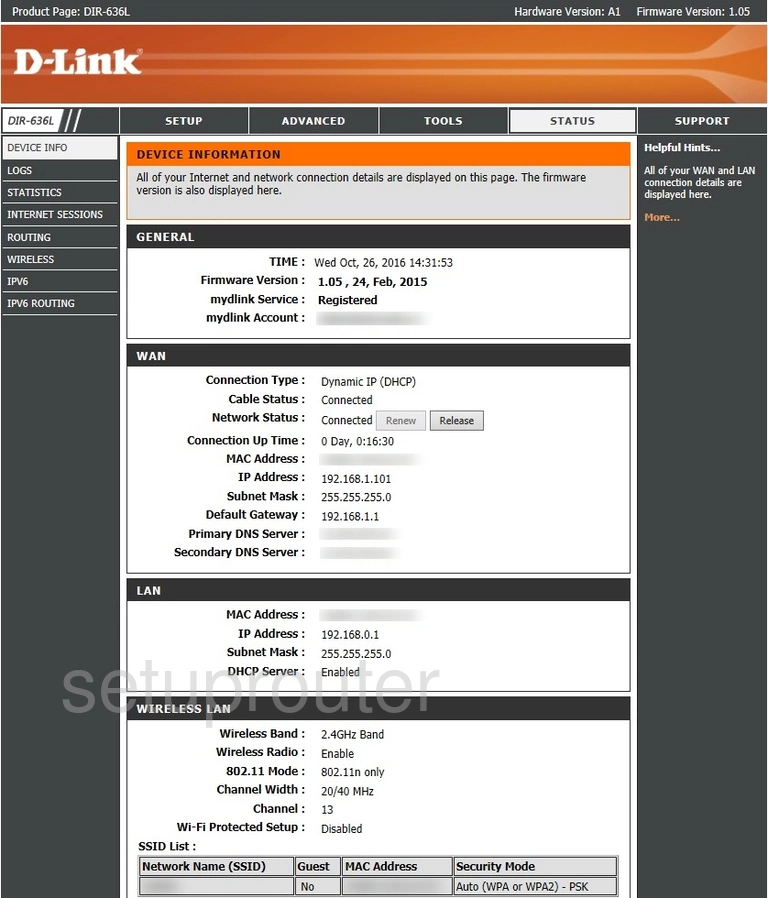
If you see this screen, then good job, you are now logged in to your Dlink DIR-636L router. At this point, you can follow any of our other guides for this router.
Solutions To Dlink DIR-636L Login Problems
Here are some ideas to help if you are having problems getting logged in to your router.
Dlink DIR-636L Password Doesn't Work
Perhaps your router's default password is different than what we have listed here. You can try other Dlink passwords. Head over to our list of all Dlink Passwords.
Forgot Password to Dlink DIR-636L Router
If your ISP provided your router, then you may have to call them to get your login information. They will most likely have it on file.
How to Reset the Dlink DIR-636L Router To Default Settings
The last option when you are unable to get logged in to your router is to reset it to the factory defaults. As a last resort, you can reset your router to factory defaults.
Other Dlink DIR-636L Guides
Here are some of our other Dlink DIR-636L info that you might be interested in.
This is the login guide for the Dlink DIR-636L. We also have the following guides for the same router: