We have a collection of user-submitted screenshots to share.
If you would like to share screenshots for us to use, please use our Router Screenshot Grabber, which is a free tool in Network Utilities. It makes the capture process easy and sends the screenshots to us automatically.
This is the screenshots guide for the Dlink DIR-636L. We also have the following guides for the same router:
All Dlink DIR-636L Screenshots
All screenshots below were captured from a Dlink DIR-636L router.
Dlink DIR-636L Wifi Wps Screenshot
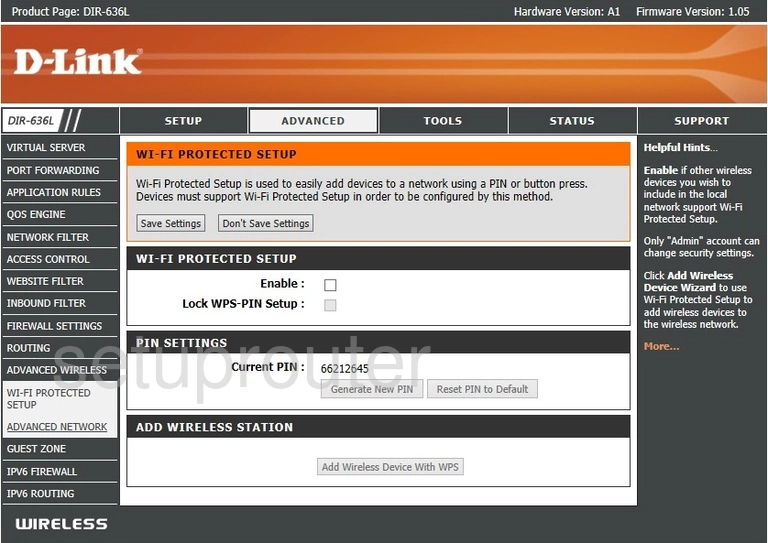
Dlink DIR-636L Url Filter Screenshot
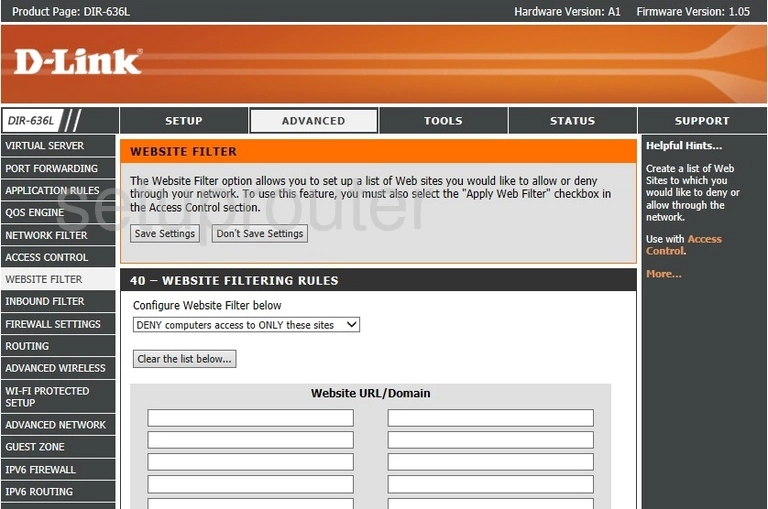
Dlink DIR-636L Virtual Server Screenshot
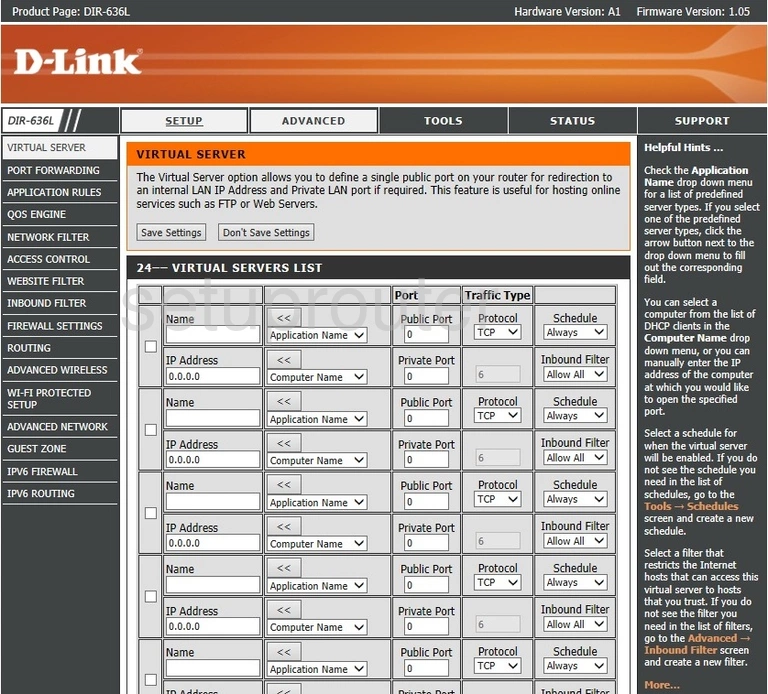
Dlink DIR-636L Time Setup Screenshot
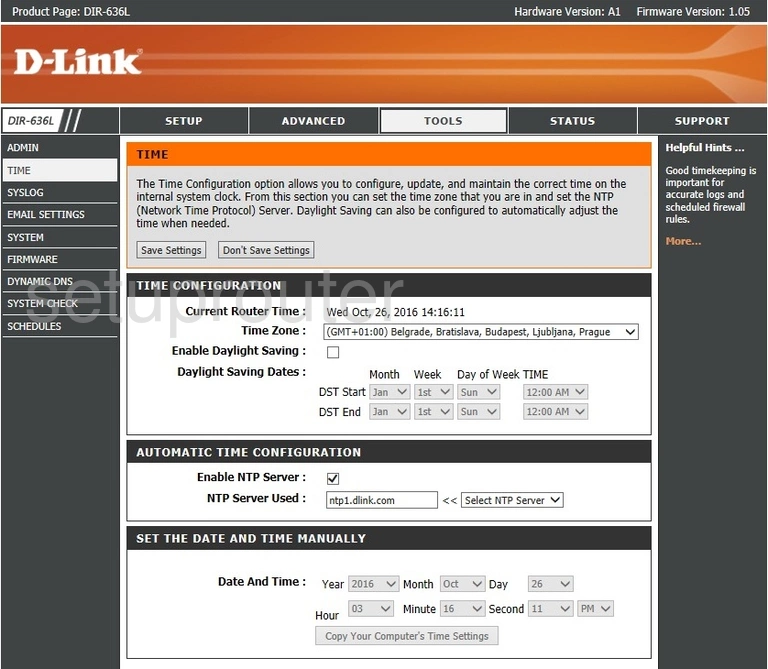
Dlink DIR-636L Backup Screenshot
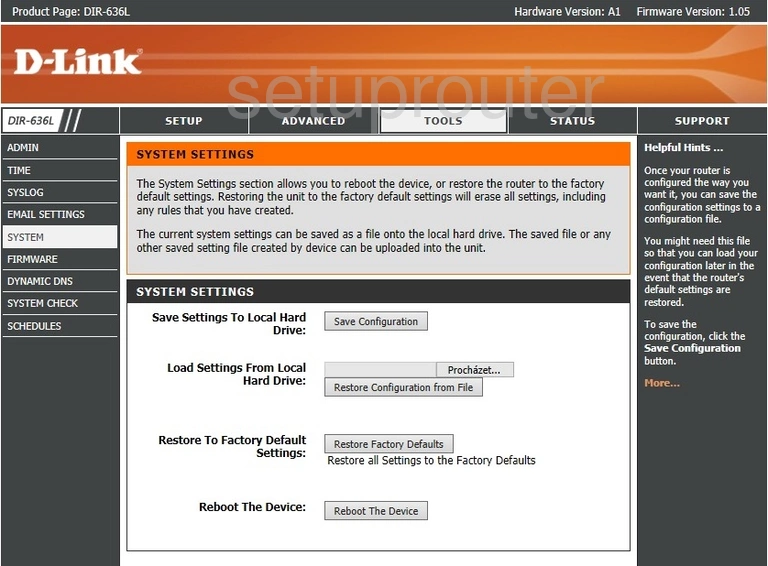
Dlink DIR-636L Diagnostics Screenshot
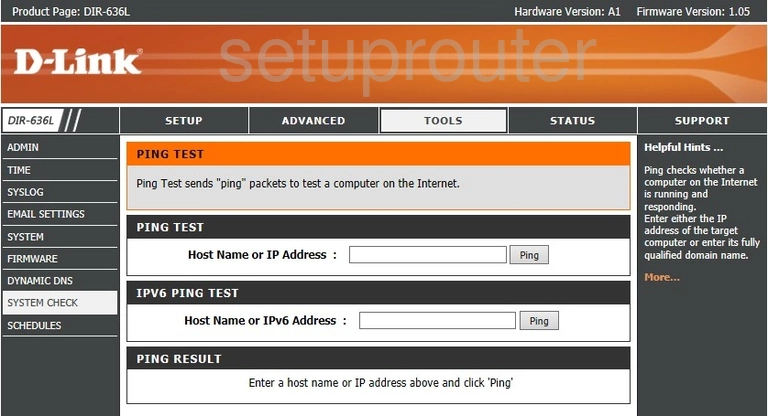
Dlink DIR-636L Log Screenshot
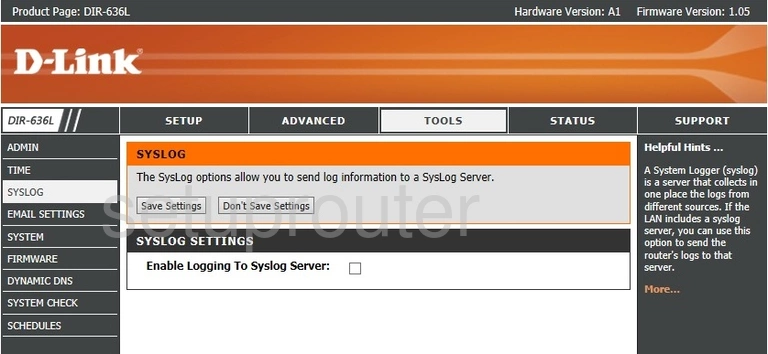
Dlink DIR-636L Schedule Screenshot
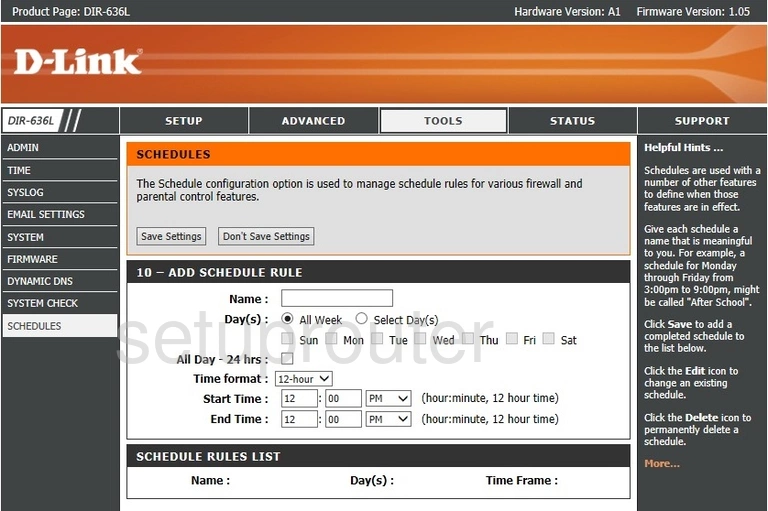
Dlink DIR-636L Routing Screenshot
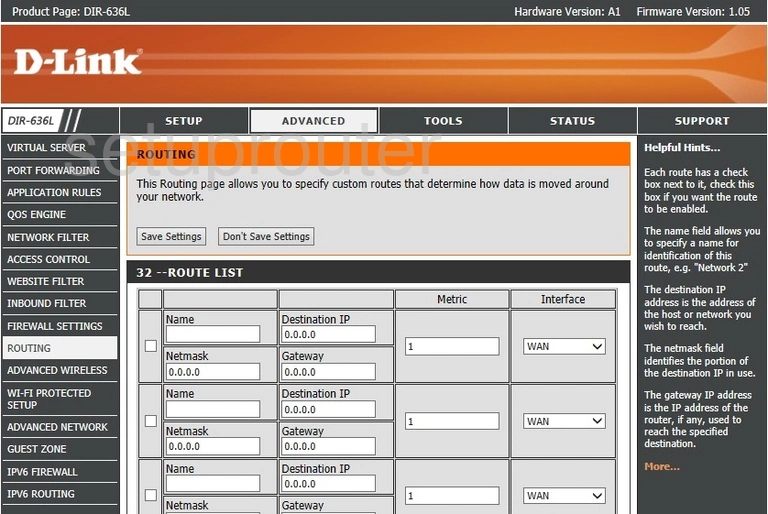
Dlink DIR-636L Qos Screenshot
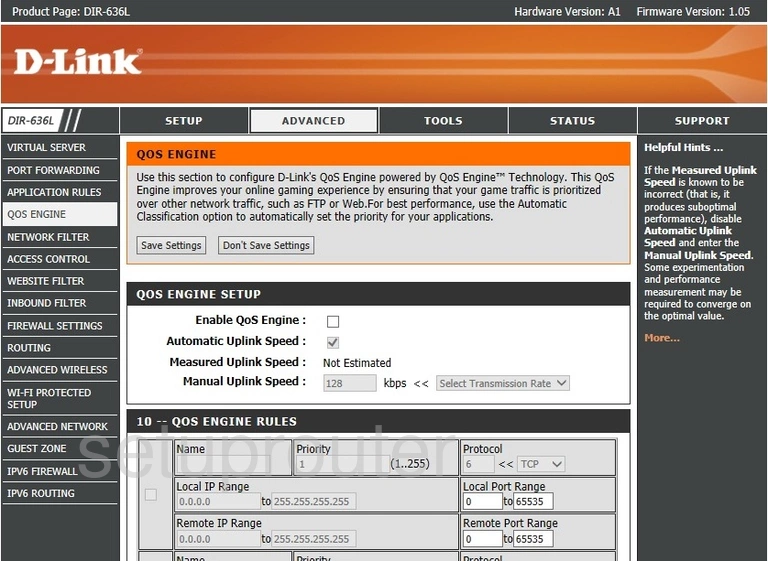
Dlink DIR-636L Port Forwarding Screenshot
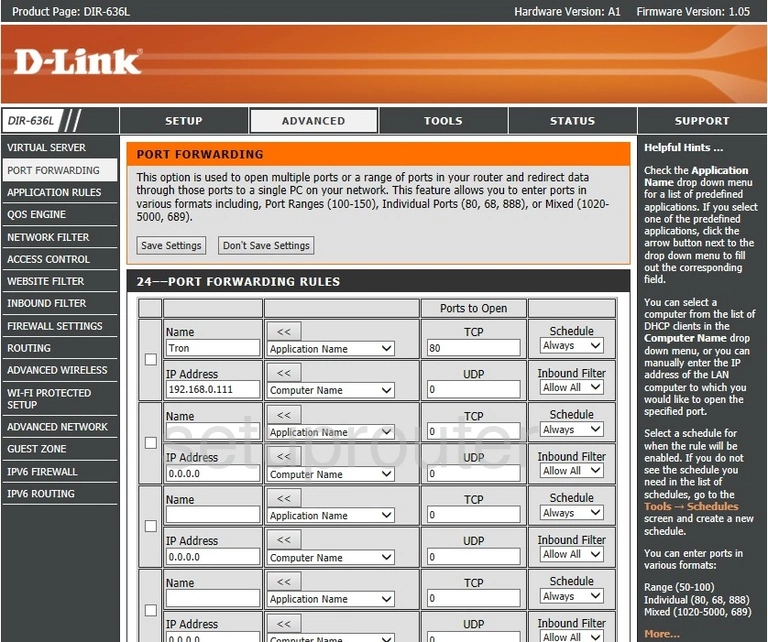
Dlink DIR-636L Mac Filter Screenshot
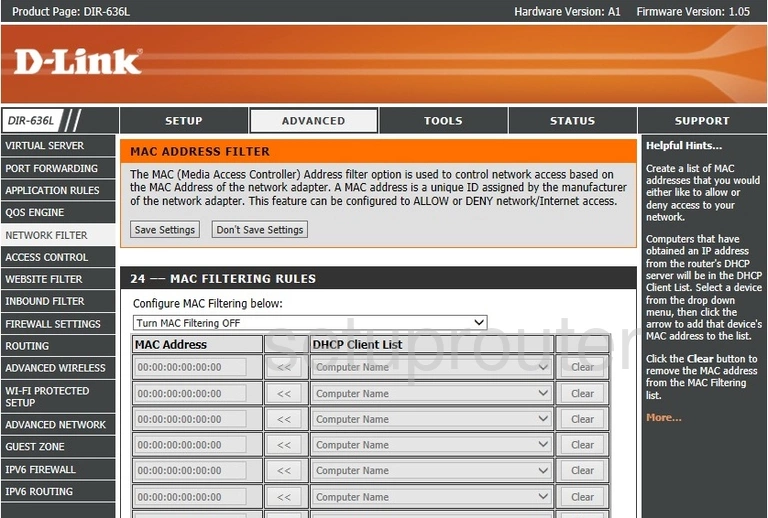
Dlink DIR-636L Login Screenshot
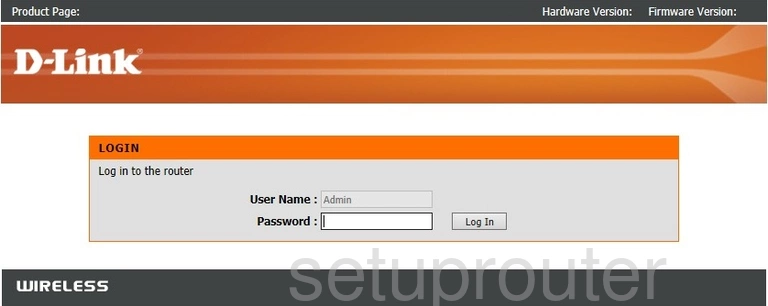
Dlink DIR-636L Routing Screenshot
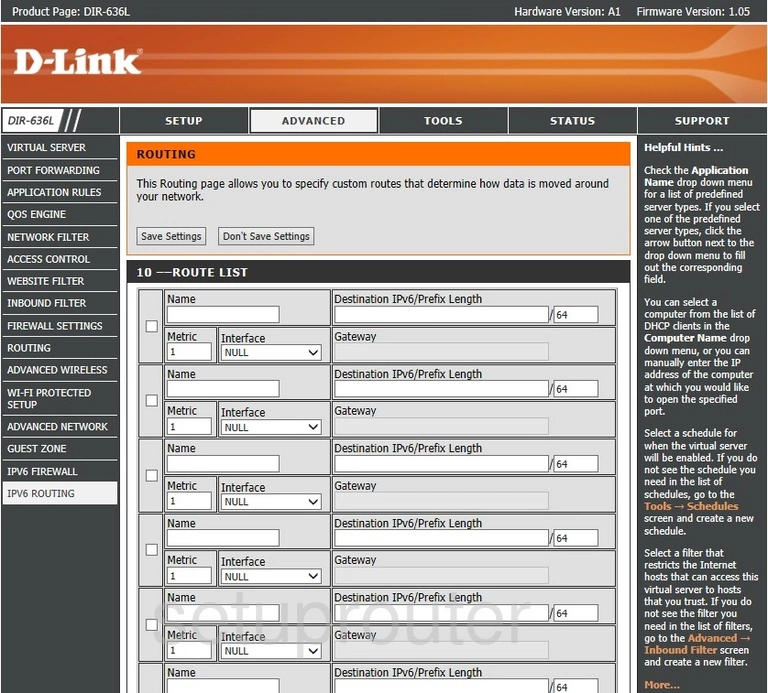
Dlink DIR-636L Firewall Screenshot
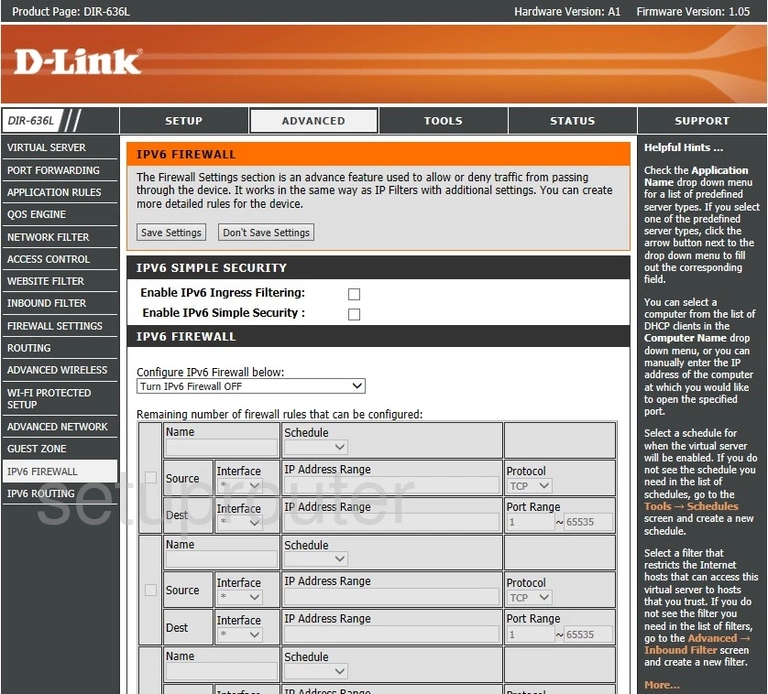
Dlink DIR-636L Setup Screenshot
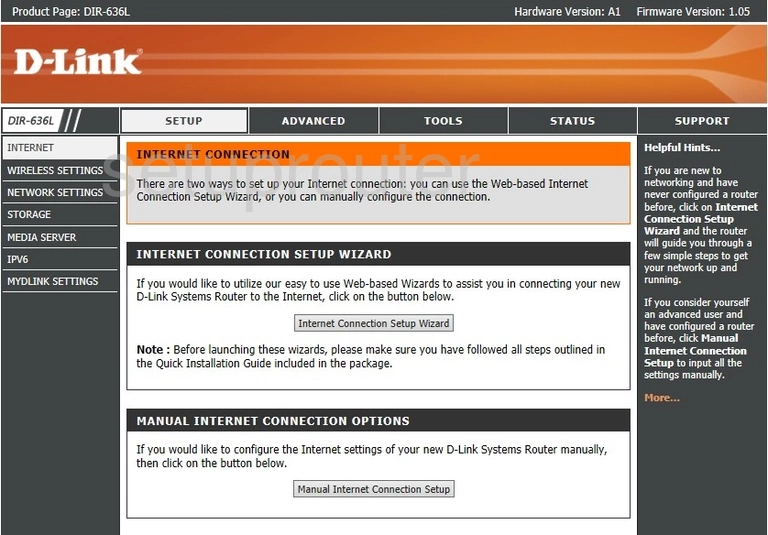
Dlink DIR-636L Ip Filter Screenshot
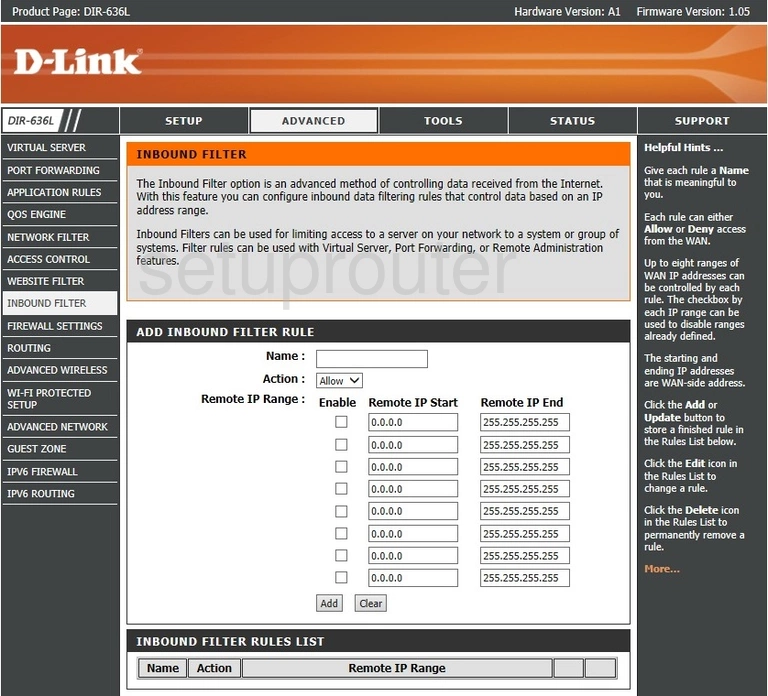
Dlink DIR-636L Wifi Guest Screenshot
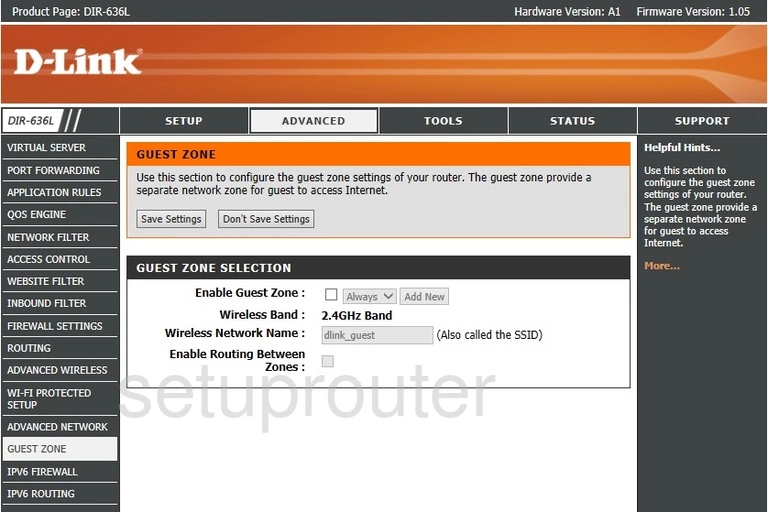
Dlink DIR-636L Firmware Screenshot
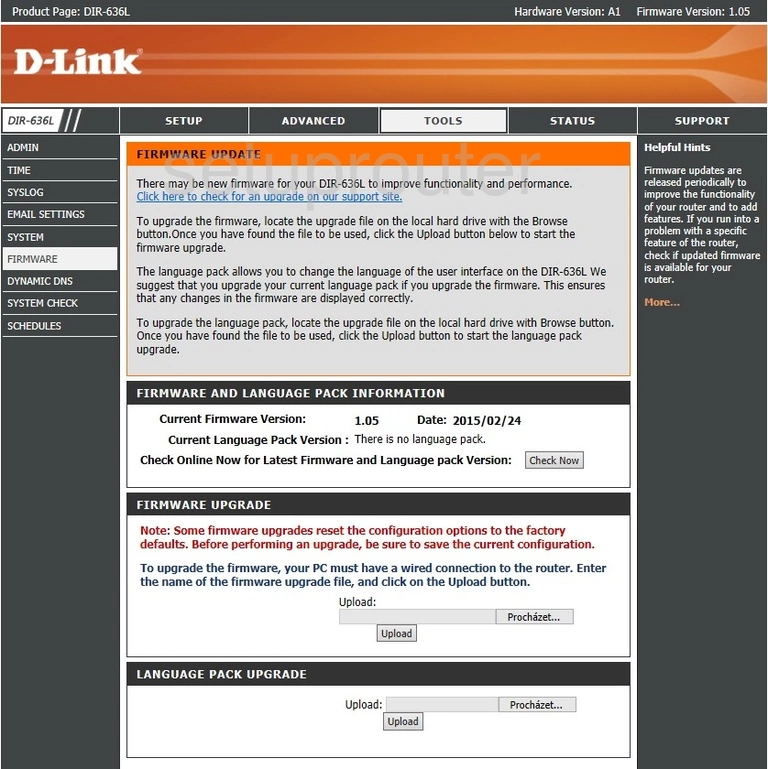
Dlink DIR-636L Firewall Screenshot
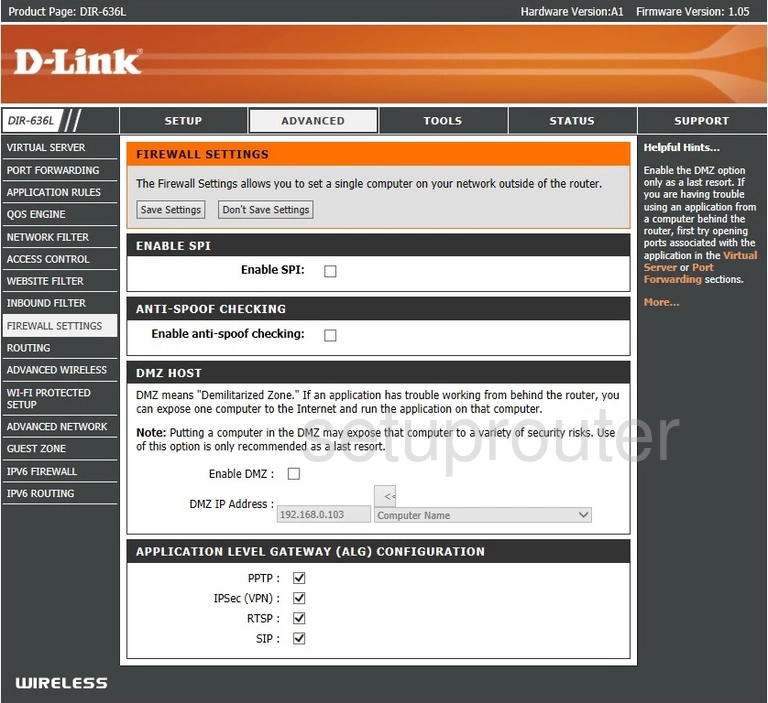
Dlink DIR-636L Email Screenshot
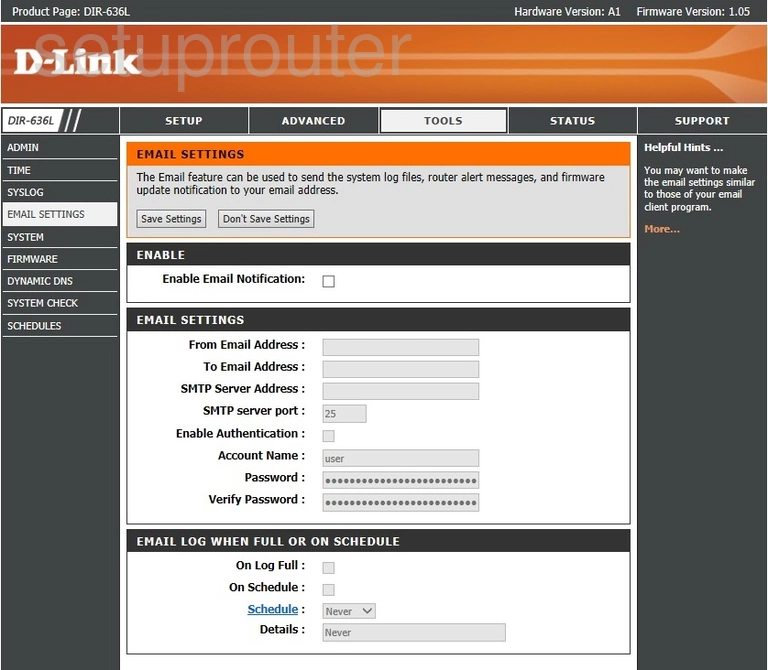
Dlink DIR-636L Dynamic Dns Screenshot
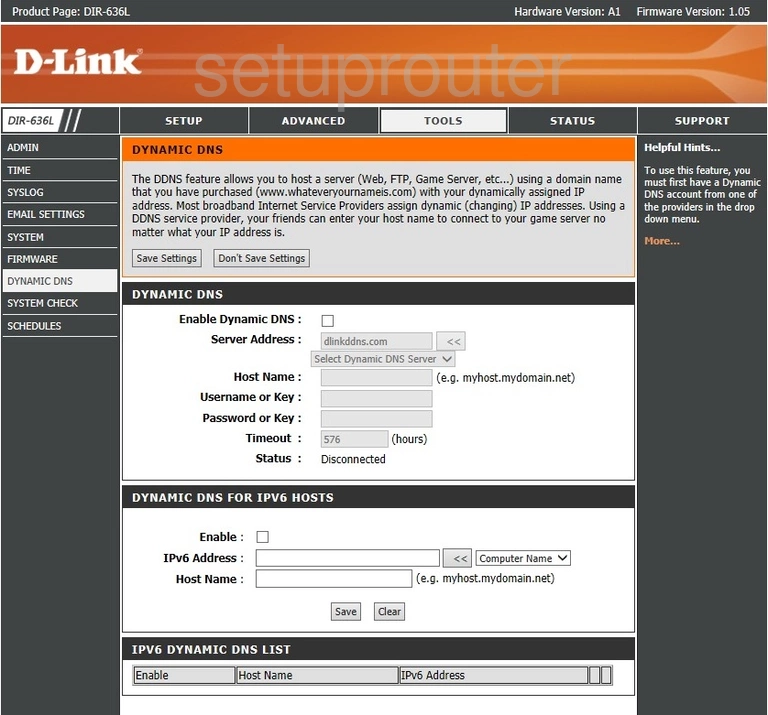
Dlink DIR-636L Status Screenshot
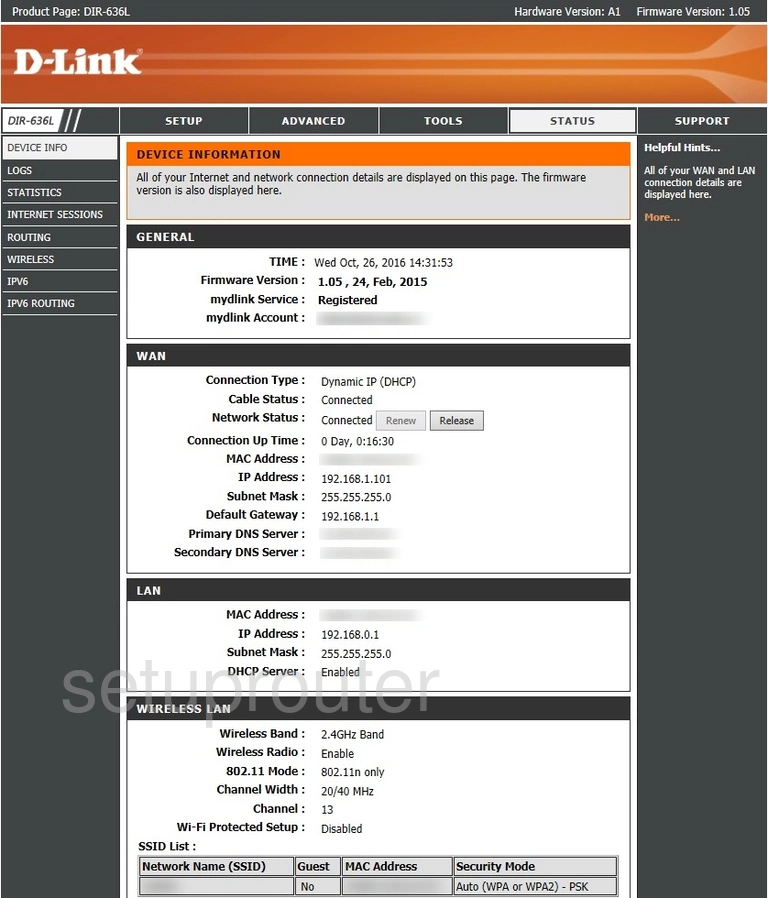
Dlink DIR-636L Port Triggering Screenshot
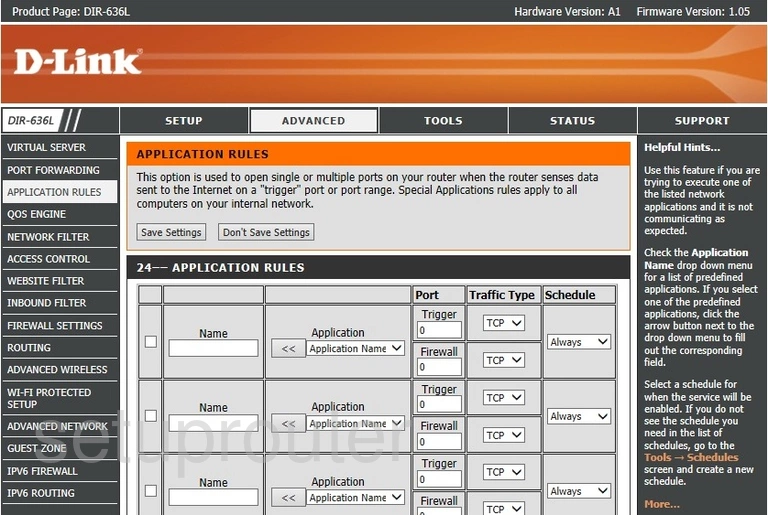
Dlink DIR-636L Wifi Advanced Screenshot
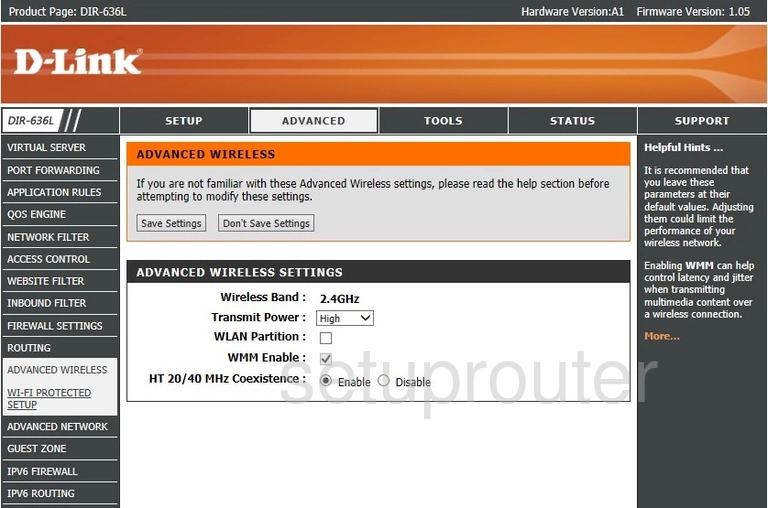
Dlink DIR-636L Upnp Screenshot
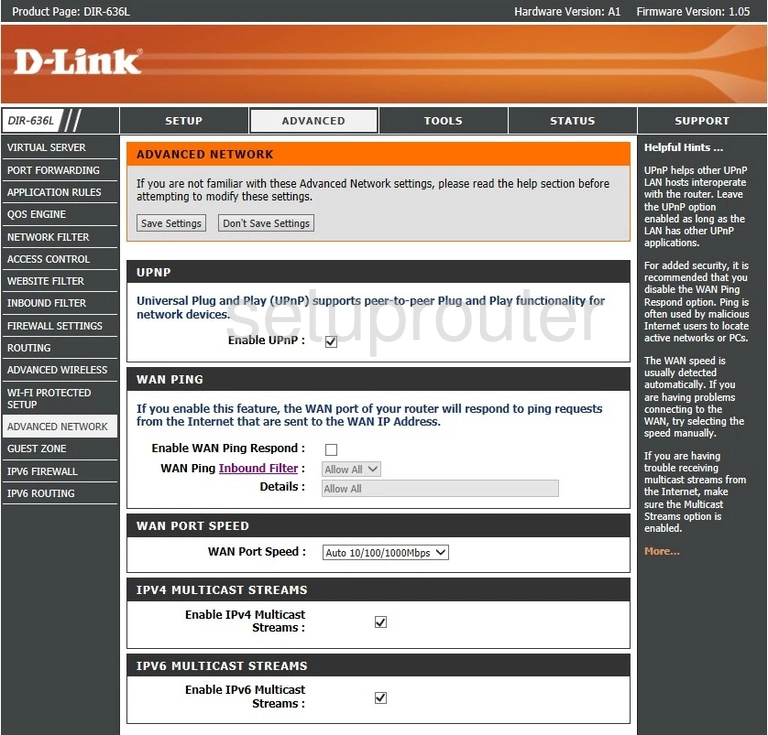
Dlink DIR-636L Password Screenshot
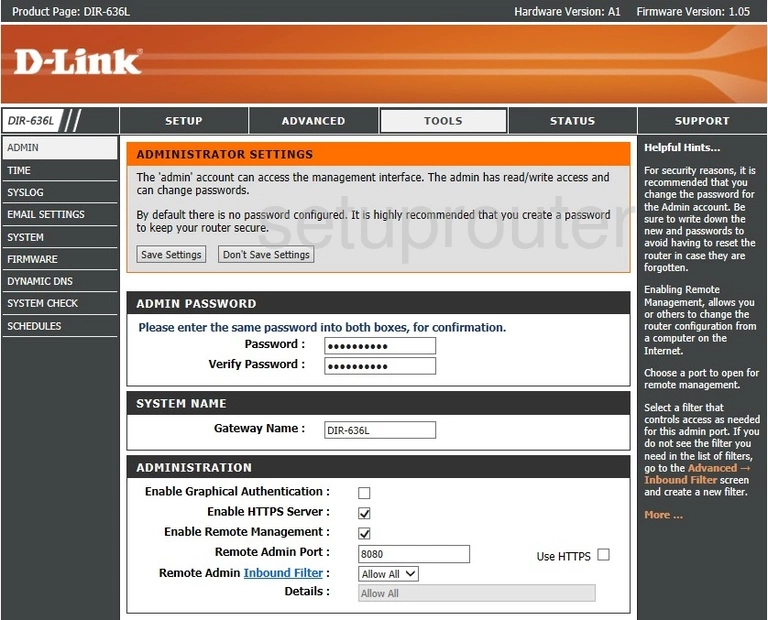
Dlink DIR-636L Access Control Screenshot
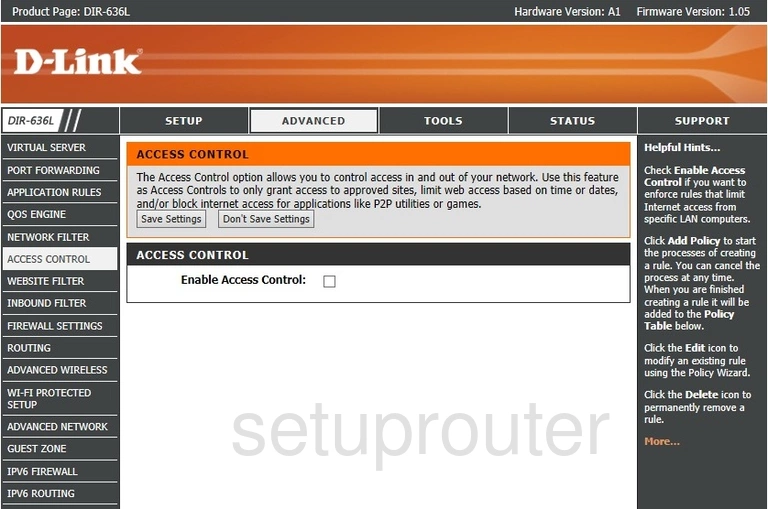
This is the screenshots guide for the Dlink DIR-636L. We also have the following guides for the same router: