On this page we show you how to reset the Dlink DIR-652 router back to factory defaults.
Before we begin I want to explain the difference between a reset and a reboot. When you want to reboot something you want to cycle the power to the device. This solves a lot of different types of errors you may experience with your router. If you need to reboot your router you can unplug the power supply. Then wait about 30 seconds and plug the power back in. When you want to reset the router you want to erase all the settings and return every single one of them back to factory defaults.
Warning: Resetting this router is a big step. We urge you not to take this lightly. Make a list of all the settings you know will be reverted back to factory settings. Consider the following:
- The router interface username and password are reverted.
- The Internet name and password are reverted as well.
- If you use a DSL router you need to re-enter the ISP or Internet Service Provider username and password. Call your ISP for the details.
- Any other changes you have ever made to this router are eased.
Other Dlink DIR-652 Guides
This is the reset router guide for the Dlink DIR-652. We also have the following guides for the same router:
Reset the Dlink DIR-652
Looking at the back of the device you can see the reset button. I have circled it for you in the image below.
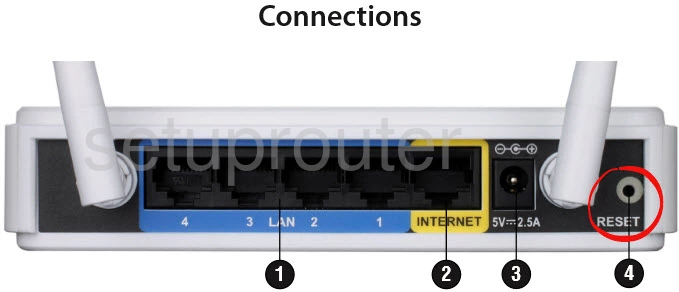
Taking a pin or unfolded paperclip press and hold the reset button for about 10 seconds. This starts the reset process. If you don't hold the reset button down for long enough you end up only rebooting the router instead of resetting it like you wanted.
Remember this reset erases every single setting you have ever changed in the interface. To avoid that loss we recommend trying other methods of troubleshooting before you decide to reset.
Login to the Dlink DIR-652
Following that you'll need to log into your Dlink DIR-652 router. Do this by using the factory default username and password provided to you in our Login Guide.
Tip: If the defaults don't seem to be working for you it may be because the reset button wasn't held down for long enough.
Change Your Password
After that you should set a new password for your router. Keep in mind that this password only protects your router settings, not your wireless network. Still, setting a strong password is always a wise decision. For more help be sure to check out our Choosing a Strong Password Guide.
Tip: To avoid losing your new password try writing it on a sticky note and attaching it to the bottom of your router.
Setup WiFi on the Dlink DIR-652
Finally let's take a look at the WiFi settings. Things that need to be checked are the SSID, Internet password, and security type. If you want a guide for this step, check out our How to Setup WiFi on the Dlink DIR-652 page.
Dlink DIR-652 Help
Be sure to check out our other Dlink DIR-652 info that you might be interested in.
This is the reset router guide for the Dlink DIR-652. We also have the following guides for the same router: