The Dlink DIR-652 router is considered a wireless router because it offers WiFi connectivity. WiFi, or simply wireless, allows you to connect various devices to your router, such as wireless printers, smart televisions, and WiFi enabled smartphones.
Other Dlink DIR-652 Guides
This is the wifi guide for the Dlink DIR-652. We also have the following guides for the same router:
WiFi Terms
Before we get started there is a little bit of background info that you should be familiar with.
Wireless Name
Your wireless network needs to have a name to uniquely identify it from other wireless networks. If you are not sure what this means we have a guide explaining what a wireless name is that you can read for more information.
Wireless Password
An important part of securing your wireless network is choosing a strong password.
Wireless Channel
Picking a WiFi channel is not always a simple task. Be sure to read about WiFi channels before making the choice.
Encryption
You should almost definitely pick WPA2 for your networks encryption. If you are unsure, be sure to read our WEP vs WPA guide first.
Login To The Dlink DIR-652
To get started configuring the Dlink DIR-652 WiFi settings you need to login to your router. If you are already logged in you can skip this step.
To login to the Dlink DIR-652, follow our Dlink DIR-652 Login Guide.
Find the WiFi Settings on the Dlink DIR-652
If you followed our login guide above then you should see this screen.
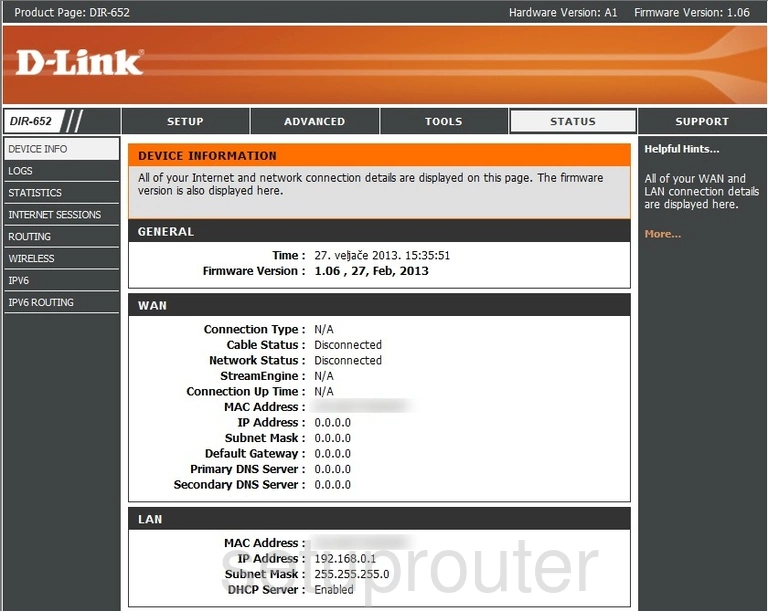
This wireless setup guide starts on the DEVICE INFORMATION page of the Dlink DIR-652 router. Begin by clicking the SETUP tab near the top of the page. From there click WIRELESS SETTINGS in the left hand sidebar.
Change the WiFi Settings on the Dlink DIR-652
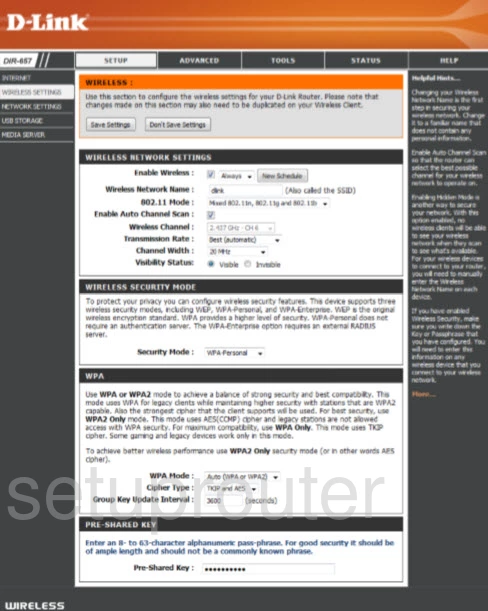
This takes you to a new page.
Start out by making sure the Enable Wireless box is checked.
Next you need to set a Wireless Network Name. This can be whatever you like. However, due to security reasons we highly recommend that you avoid any sort of personal information. To learn more be sure to take a look at our Wireless Names Guide.
Following that, make sure the Enable Auto Channel Scan box is unchecked. Then set the Wireless Channel to either 1, 6, or 11. To find out why these are the best options, read our WiFi Channels Guide.
Make sure the Security Mode is set to WPA2 only. After that set the WPA Mode to WPA2. This will provide you with the best security. For more information see our WEP vs. WPA Guide.
Now be sure that the Cipher Type is set to AES.
Finally you'll need to set a Pre-Shared Key. This will serve as your network password and can be anything you like. However, a strong password is 14-20 characters in length and includes no personal information. For more helpful tips check out our Choosing a Strong Password Guide.
Congratulations! You're done. Just be sure to click Save Settings before closing the page.
Possible Problems when Changing your WiFi Settings
After making these changes to your router you will almost definitely have to reconnect any previously connected devices. This is usually done at the device itself and not at your computer.
Other Dlink DIR-652 Info
Don't forget about our other Dlink DIR-652 info that you might be interested in.
This is the wifi guide for the Dlink DIR-652. We also have the following guides for the same router: