On this page I will be showing you how to reset the Dlink DIR-660 router back to factory defaults. It needs to be mentioned that this is not the same thing as a reboot. When you reboot a router you cycle the power to the device. When you reset a router you take all the settings and return them all to factory defaults.
Warning: Resetting this router is a big step. Please be sure you understand the consequences involved. Consider the following:
- The router's main username and password are reverted to the original factory default settings.
- The Internet name and password are also reverted back to original factory defaults.
- If you use a DSL connection for your Internet you need to re-enter the ISP username and password. Call your Internet Service Provider for the details.
- Every single change you have made big or small is erased. The entire router interface is returned to how it was out of the factory. Please write down every single setting you have ever changed on this unit.
Other Dlink DIR-660 Guides
This is the reset router guide for the Dlink DIR-660. We also have the following guides for the same router:
- Dlink DIR-660 - How to change the IP Address on a Dlink DIR-660 router
- Dlink DIR-660 - Dlink DIR-660 Login Instructions
- Dlink DIR-660 - Dlink DIR-660 User Manual
- Dlink DIR-660 - Dlink DIR-660 Port Forwarding Instructions
- Dlink DIR-660 - Setup WiFi on the Dlink DIR-660
- Dlink DIR-660 - Information About the Dlink DIR-660 Router
- Dlink DIR-660 - Dlink DIR-660 Screenshots
Reset the Dlink DIR-660
Once you have decided that you really do want to reset the Dlink DIR-660 router you need to find the reset button. Most (not all) routers have a physical reset button on the outside of the device. For the Dlink DIR-660 router you can find it on the back panel of the unit. In the image below I have circled it's location for you in red.
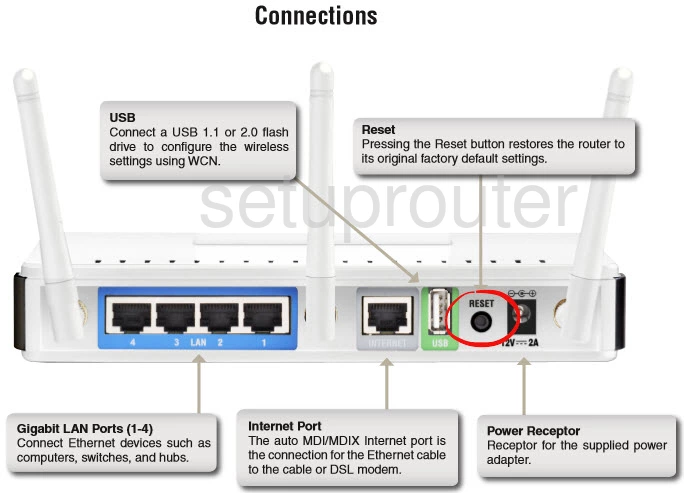
Take an unfolded paperclip and press down on the reset button for about 10 seconds. This will begin the reset process. This process takes approximately 30 seconds to complete. If you don't hold the reset button down for the entire 10 seconds required you may end up only rebooting the router instead of resetting it like you wanted.
Remember this reset erases every single setting you have ever changed on the device. If you want to try and avoid that you will need to exhaust your other troubleshooting methods first.
Login to the Dlink DIR-660
Once you've reset the Dlink DIR-660 router you'll need to log into it. This is done by using the default username and password. Don't know where to get these? We have them provided for you in our Login Guide.
Tip: If the defaults aren't logging you in it could be because the reset button wasn't held down for long enough.
Change Your Password
After you've reset and logged into your router you'll need to set a new password for it. Remember that this will only protect your router settings, not your wireless network. Still, setting a strong password is always a good idea. For help in doing so be sure to visit our Choosing a Strong Password Guide.
Tip: Keep from losing your new password by writing it on a sticky note and attaching it to the bottom of your router.
Setup WiFi on the Dlink DIR-660
Now that you have logged in you need to do some reconfiguration of any setting you changed in the past. This almost always includes the WiFi settings. We have a guide showing you how to setup a strong network security. Check it out here on the page titled How to Setup WiFi on the Dlink DIR-660.
Dlink DIR-660 Help
Be sure to check out our other Dlink DIR-660 info that you might be interested in.
This is the reset router guide for the Dlink DIR-660. We also have the following guides for the same router:
- Dlink DIR-660 - How to change the IP Address on a Dlink DIR-660 router
- Dlink DIR-660 - Dlink DIR-660 Login Instructions
- Dlink DIR-660 - Dlink DIR-660 User Manual
- Dlink DIR-660 - Dlink DIR-660 Port Forwarding Instructions
- Dlink DIR-660 - Setup WiFi on the Dlink DIR-660
- Dlink DIR-660 - Information About the Dlink DIR-660 Router
- Dlink DIR-660 - Dlink DIR-660 Screenshots