Without our users, we would not have screenshots like these to share.
If you would like to submit screenshots for us to use, please use our Router Screenshot Grabber, which is a free tool in Network Utilities. It makes the capture process easy and sends the screenshots to us automatically.
This is the screenshots guide for the Dlink DIR-850 Etisalat. We also have the following guides for the same router:
All Dlink DIR-850 Screenshots
All screenshots below were captured from a Dlink DIR-850 router.
Dlink DIR-850 Wifi Setup Screenshot
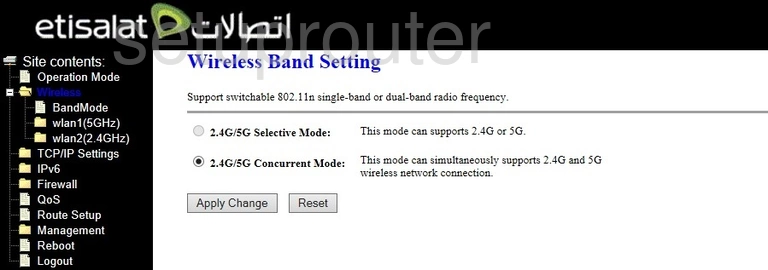
Dlink DIR-850 Wifi Wps Screenshot
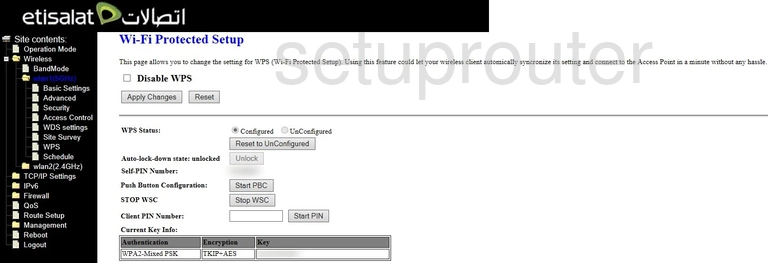
Dlink DIR-850 Wifi Setup Screenshot
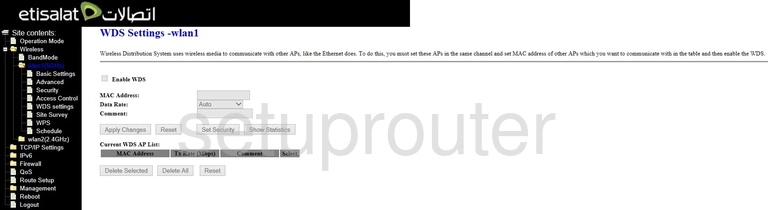
Dlink DIR-850 Wifi Network Screenshot
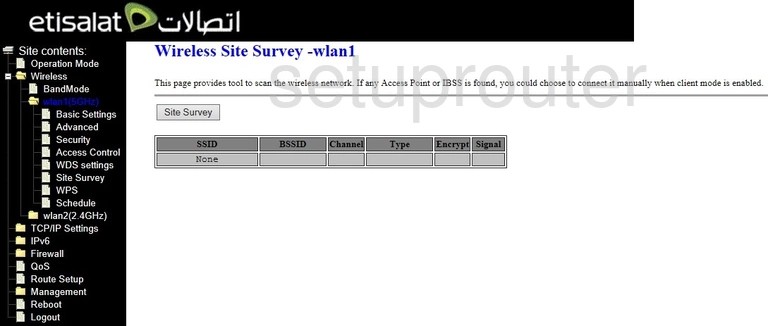
Dlink DIR-850 Wifi Security Screenshot
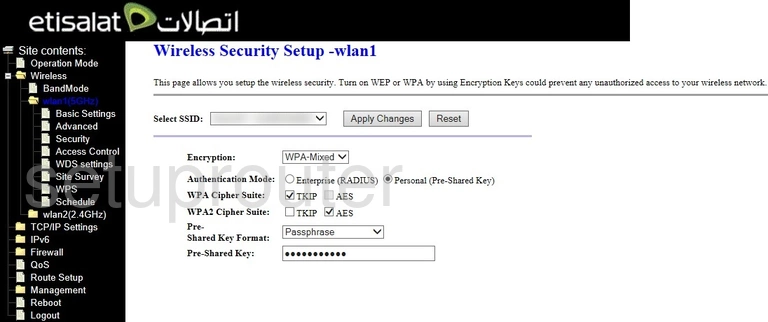
Dlink DIR-850 Wifi Setup Screenshot
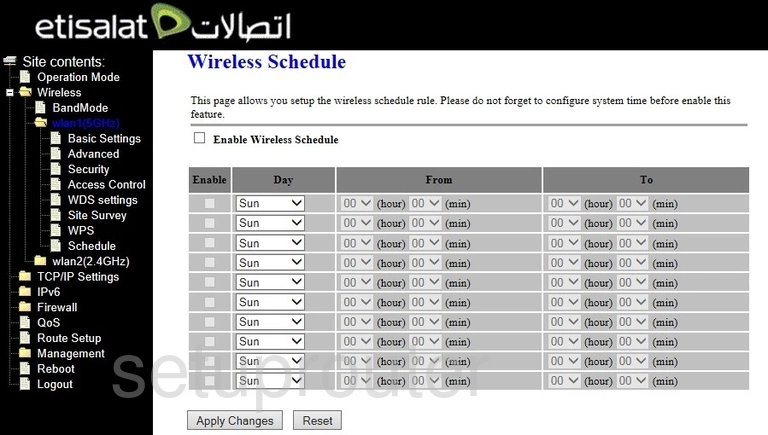
Dlink DIR-850 Wifi Setup Screenshot
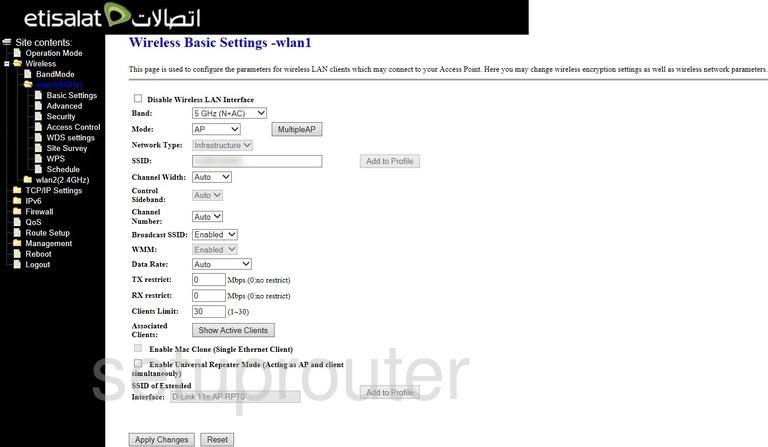
Dlink DIR-850 Wifi Advanced Screenshot
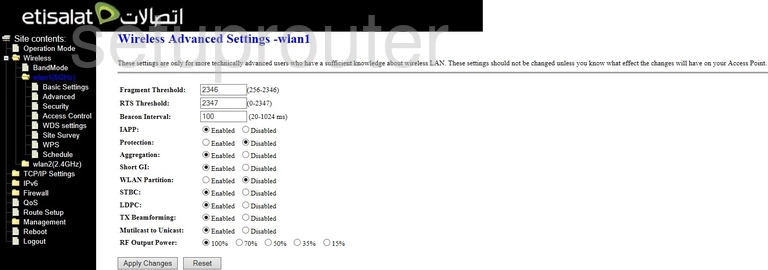
Dlink DIR-850 Wifi Security Screenshot
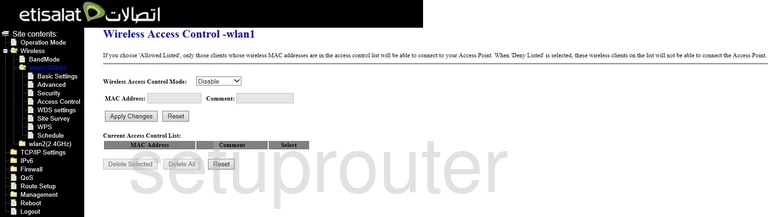
Dlink DIR-850 Wifi Wps Screenshot
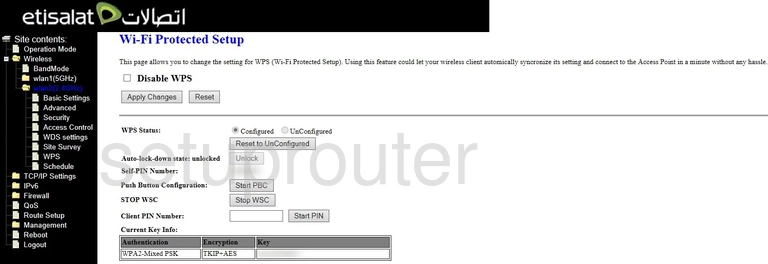
Dlink DIR-850 Wifi Setup Screenshot
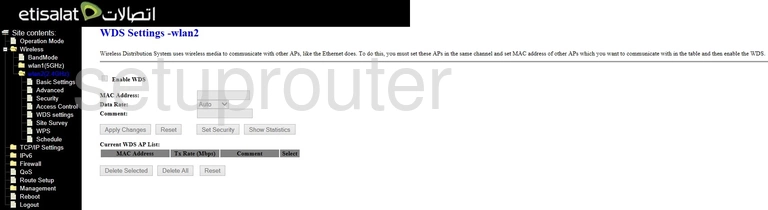
Dlink DIR-850 Wifi Network Screenshot
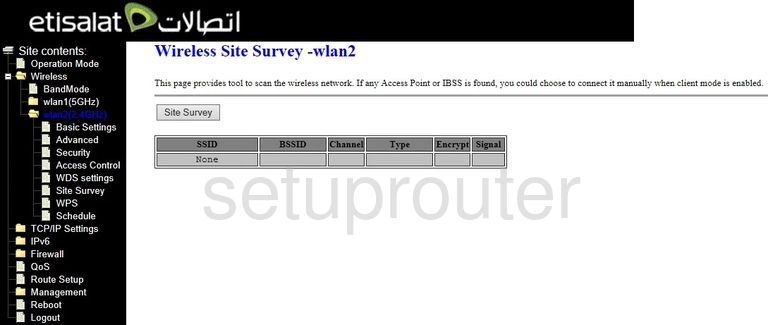
Dlink DIR-850 Wifi Security Screenshot
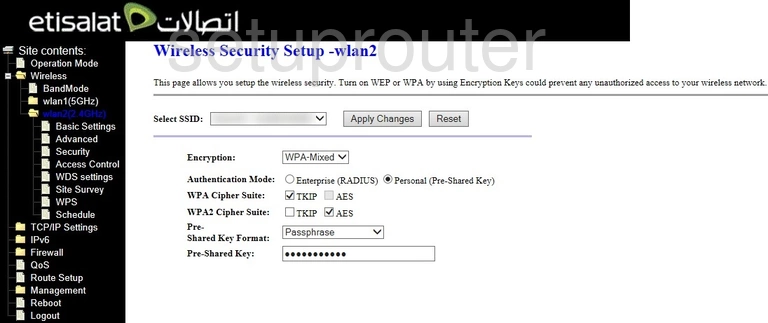
Dlink DIR-850 Wifi Setup Screenshot
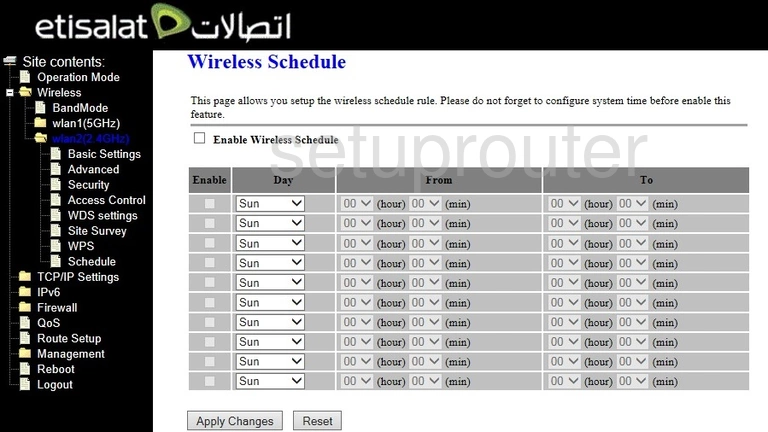
Dlink DIR-850 Wifi Setup Screenshot
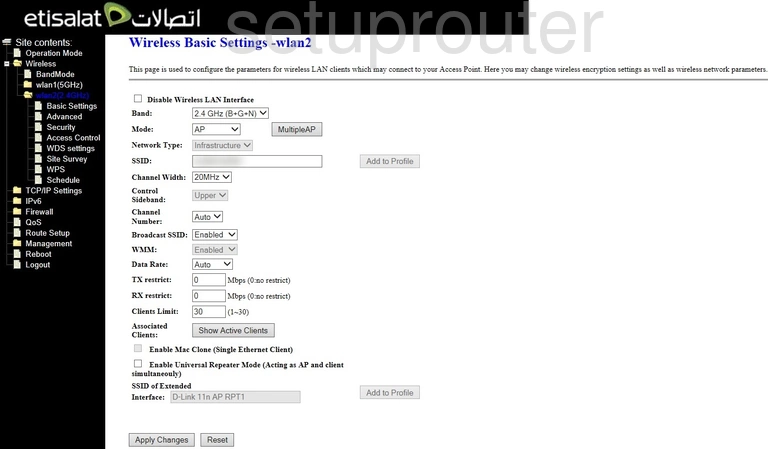
Dlink DIR-850 Wifi Advanced Screenshot
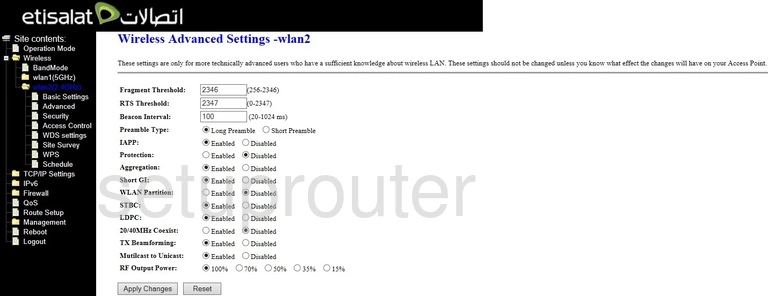
Dlink DIR-850 Wifi Security Screenshot
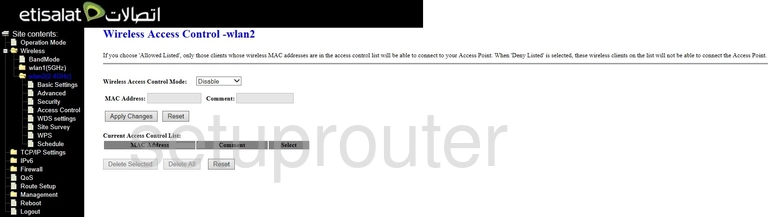
Dlink DIR-850 Wan Screenshot
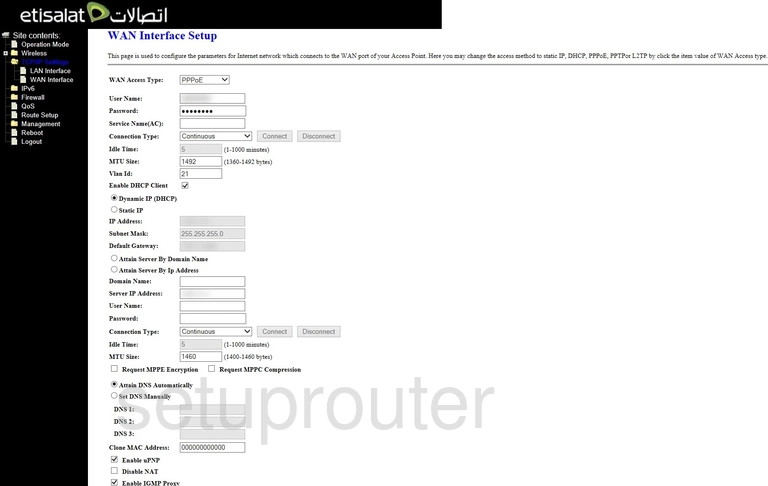
Dlink DIR-850 Vlan Screenshot
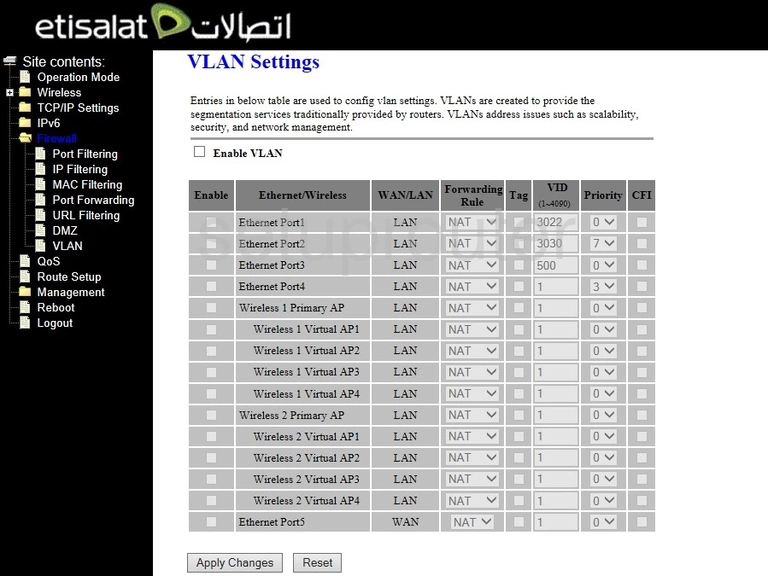
Dlink DIR-850 Url Filter Screenshot
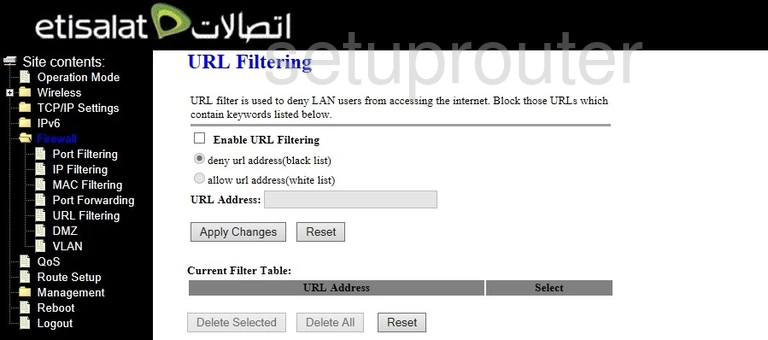
Dlink DIR-850 Firmware Screenshot
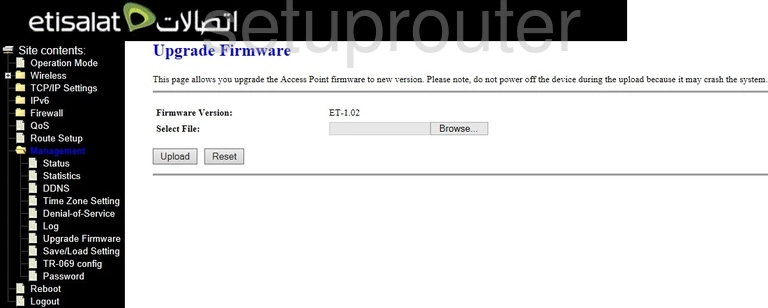
Dlink DIR-850 Tr-069 Screenshot
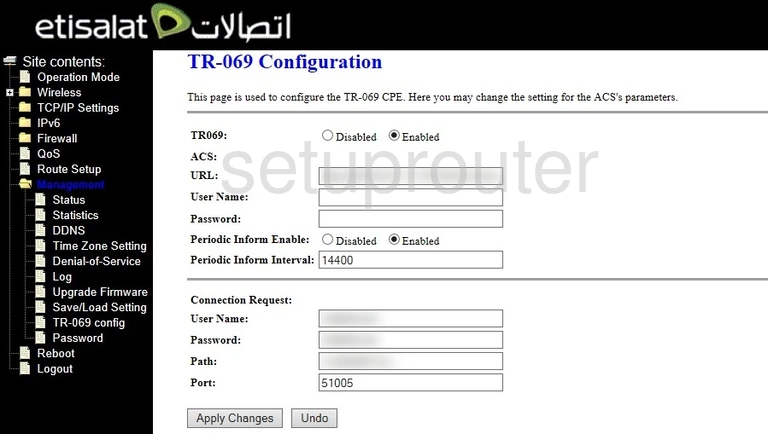
Dlink DIR-850 Time Setup Screenshot
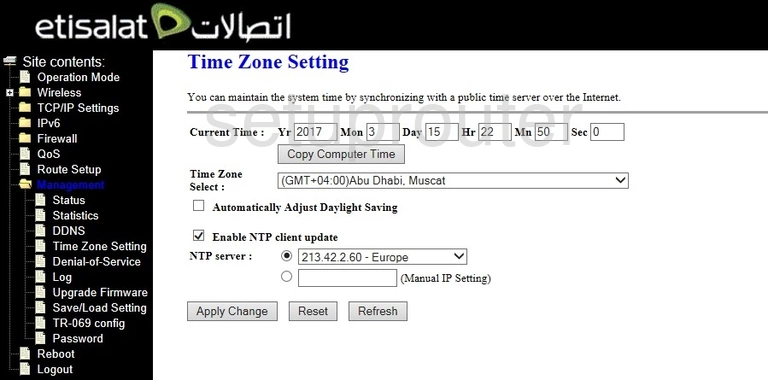
Dlink DIR-850 Log Screenshot
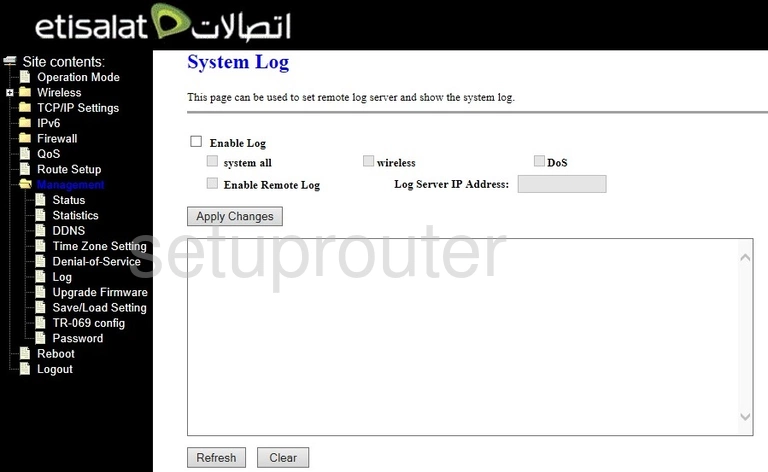
Dlink DIR-850 Traffic Statistics Screenshot
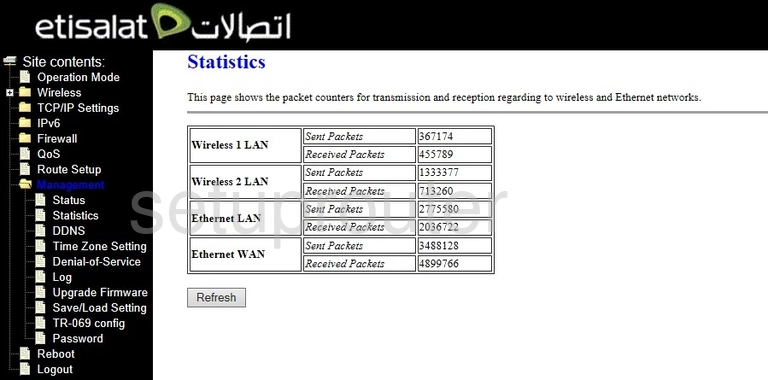
Dlink DIR-850 Backup Screenshot
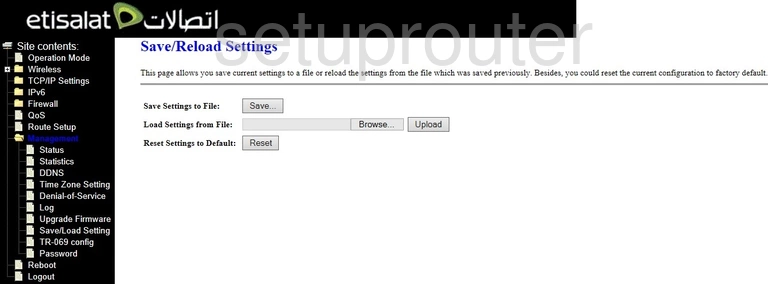
Dlink DIR-850 Routing Screenshot
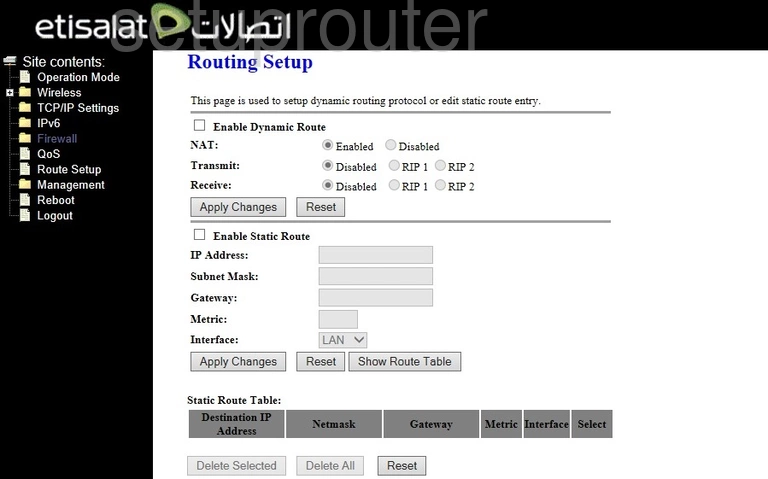
Dlink DIR-850 Reboot Screenshot
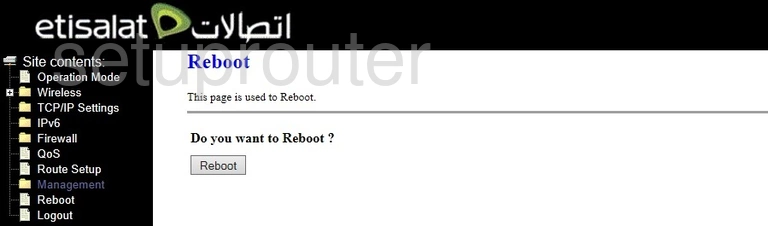
Dlink DIR-850 Qos Screenshot
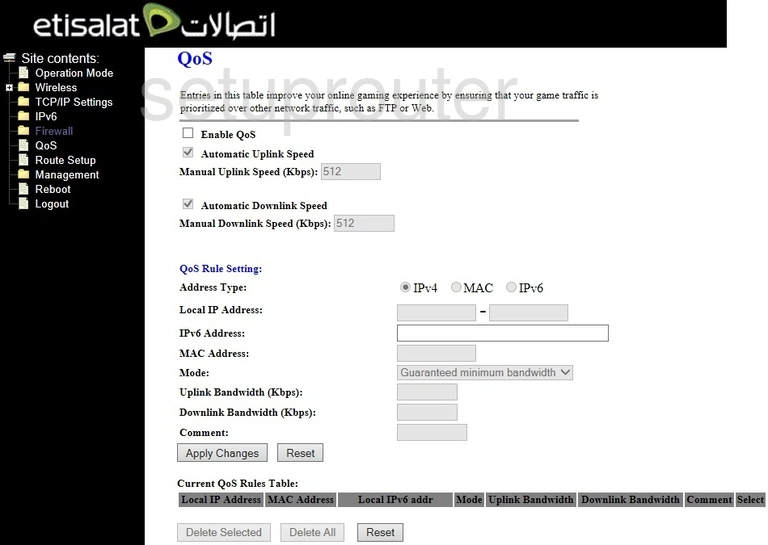
Dlink DIR-850 Port Forwarding Screenshot

Dlink DIR-850 Port Filter Screenshot
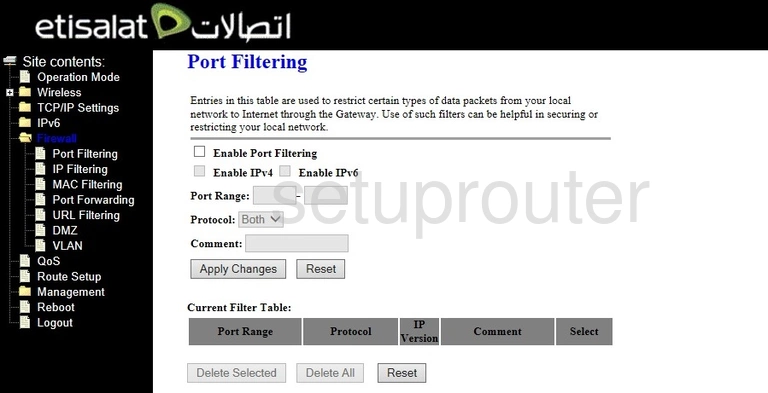
Dlink DIR-850 Password Screenshot
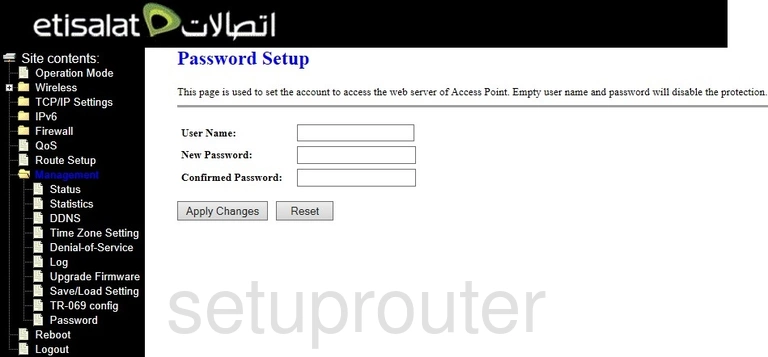
Dlink DIR-850 Setup Screenshot
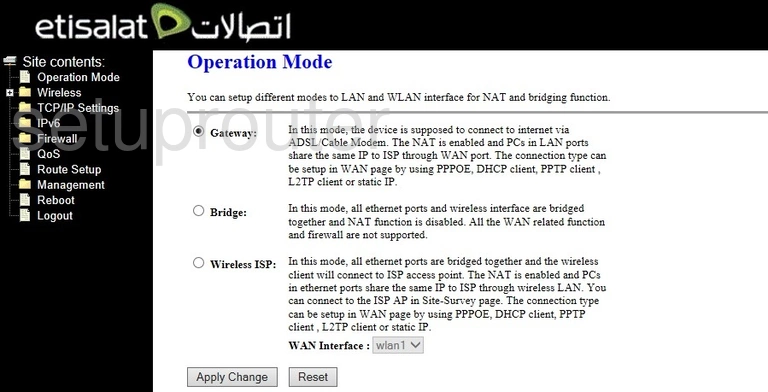
Dlink DIR-850 Mac Address Screenshot
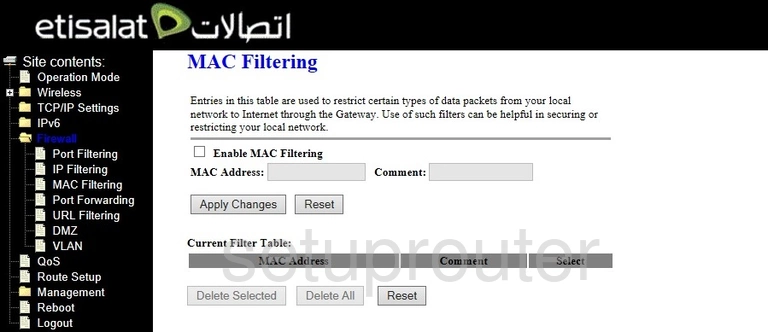
Dlink DIR-850 Logout Screenshot
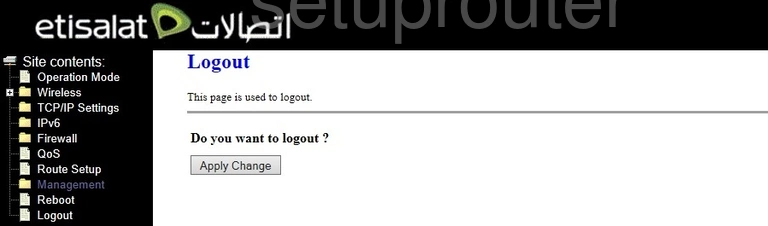
Dlink DIR-850 Login Screenshot
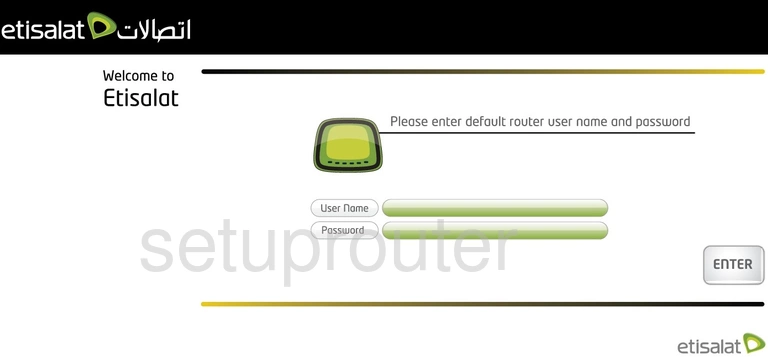
Dlink DIR-850 Lan Screenshot
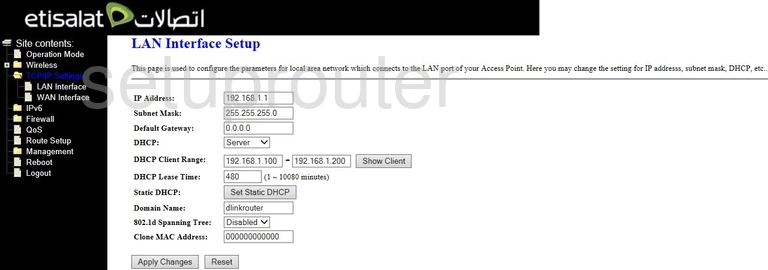
Dlink DIR-850 Wan Screenshot
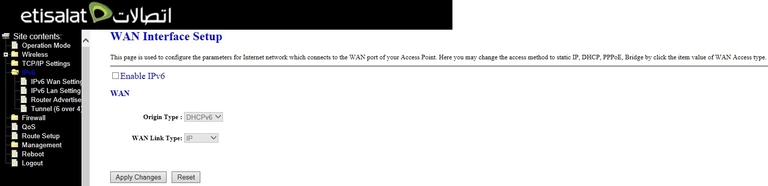
Dlink DIR-850 Ipv6 Screenshot
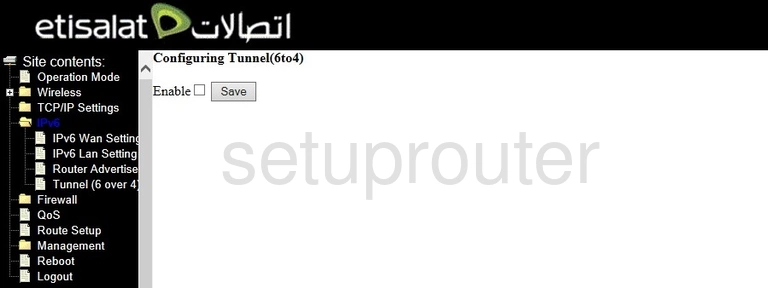
Dlink DIR-850 Ipv6 Screenshot
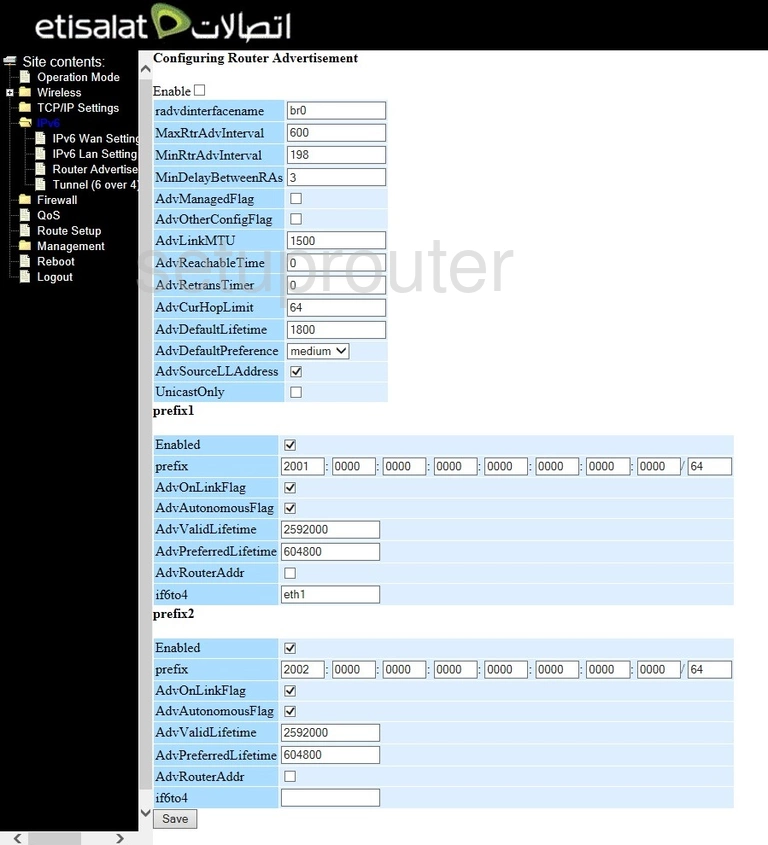
Dlink DIR-850 Ipv6 Screenshot
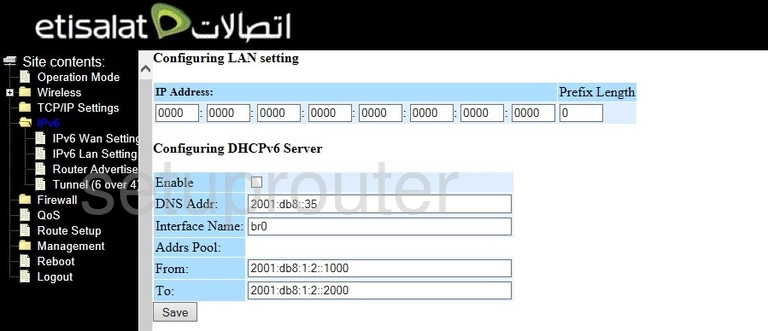
Dlink DIR-850 Ip Filter Screenshot
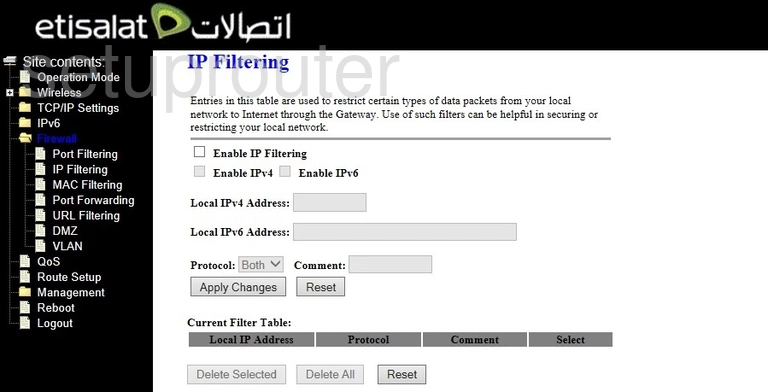
Dlink DIR-850 Setup Screenshot
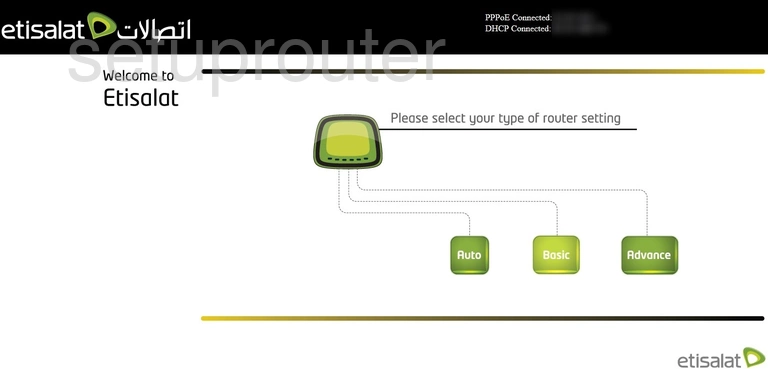
Dlink DIR-850 Dynamic Dns Screenshot
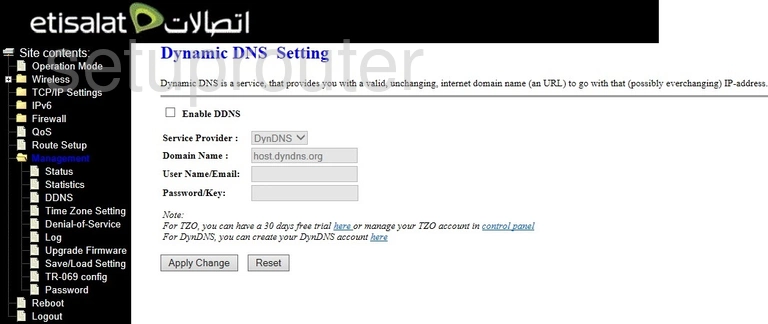
Dlink DIR-850 Dmz Screenshot
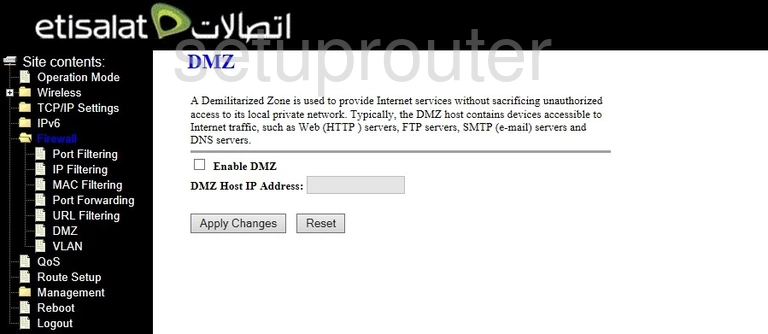
Dlink DIR-850 Dos Screenshot
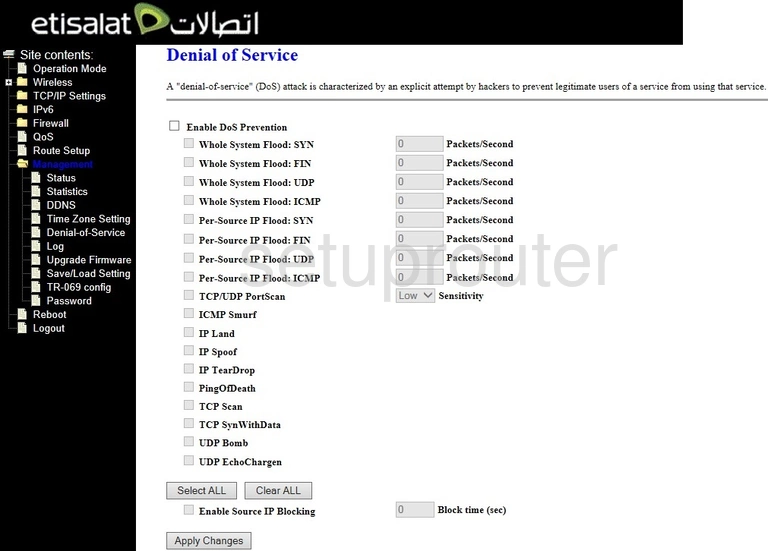
Dlink DIR-850 Status Screenshot
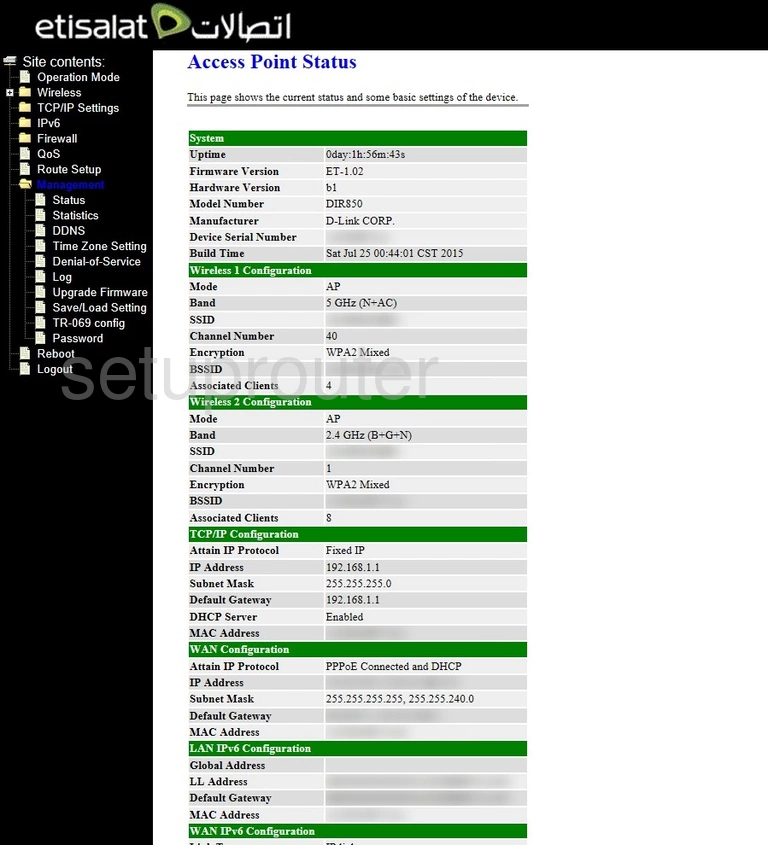
This is the screenshots guide for the Dlink DIR-850 Etisalat. We also have the following guides for the same router: