The Dlink DIR-850 router is considered a wireless router because it offers WiFi connectivity. WiFi, or simply wireless, allows you to connect various devices to your router, such as wireless printers, smart televisions, and WiFi enabled smartphones.
Other Dlink DIR-850 Guides
This is the wifi guide for the Dlink DIR-850 Etisalat. We also have the following guides for the same router:
WiFi Terms
Before we get started there is a little bit of background info that you should be familiar with.
Wireless Name
Your wireless network needs to have a name to uniquely identify it from other wireless networks. If you are not sure what this means we have a guide explaining what a wireless name is that you can read for more information.
Wireless Password
An important part of securing your wireless network is choosing a strong password.
Wireless Channel
Picking a WiFi channel is not always a simple task. Be sure to read about WiFi channels before making the choice.
Encryption
You should almost definitely pick WPA2 for your networks encryption. If you are unsure, be sure to read our WEP vs WPA guide first.
Login To The Dlink DIR-850
To get started configuring the Dlink DIR-850 WiFi settings you need to login to your router. If you are already logged in you can skip this step.
To login to the Dlink DIR-850, follow our Dlink DIR-850 Login Guide.
Find the WiFi Settings on the Dlink DIR-850
If you followed our login guide above then you should see this screen.
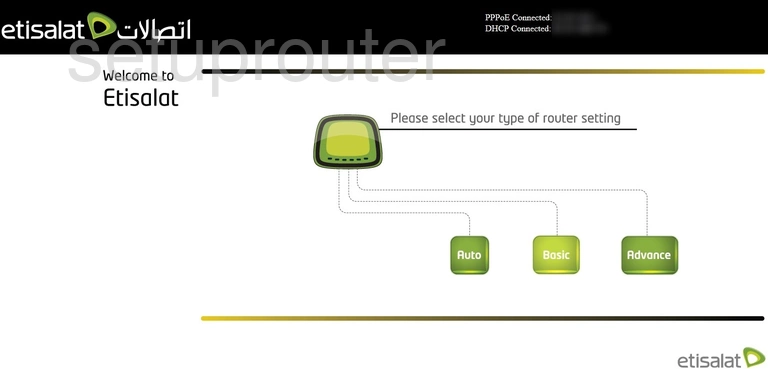
Begin by clicking the Advance button.
Now look in the left sidebar and select the option of Wireless.
Under that choose from either wlan1(5GHz) or wlan2(2.4GHz).
Choose wlan1(5GHz) if you need a smaller wireless range but a little faster data rate.
Choose wlan2(2.4GHz) for a larger wireless range but a little slower data rate.
Change the WiFi Settings on the Dlink DIR-850
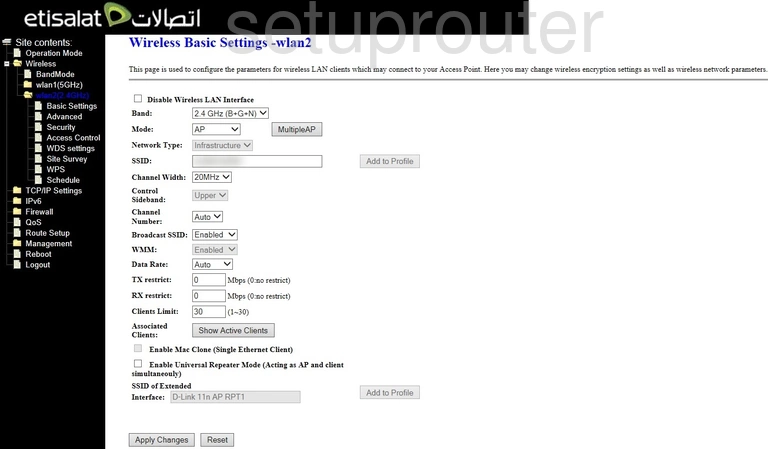
This takes you to the Wireless Basic Settings.
We are only covering two settings on this page.
The first is the SSID. This is the network name. Be creative but avoid personal data. Learn more on our Change your Wireless Name page.
The other setting is called the Channel Number. If you need to change this use only 1, 6, or 11. Learn why in our WiFi Channels guide.
When you are finished click Apply Changes.
Then select the option in the left sidebar labeled Security.
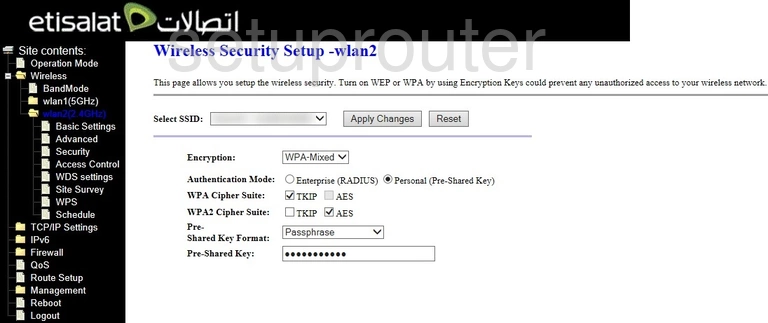
On this page we will be covering all the settings.
The first is Select SSID. Simply choose the SSID you created on the last page.
Next is the Encryption. The best option here is WPA2. Learn what this is and what your other options are in our WEP vs. WPA guide.
Select Personal (Pre-Shared Key) for the Authentication Mode.
Below that pick AES for the WPA2 Cipher Suite.
Set the Pre-Shared Key Format to Passphrase.
Finally you need to create a password in the Pre-Shared Key box. This password is for your Internet connection. Make sure this password consists of at least 10 characters. This password should consist of uppercase and lowercase letters. It should have numbers and symbols as well. Learn more about this on our Creating a Strong Password page.
When you are done, click the Apply Changes button to save your changes.
Possible Problems when Changing your WiFi Settings
After making these changes to your router you will almost definitely have to reconnect any previously connected devices. This is usually done at the device itself and not at your computer.
Other Dlink DIR-850 Info
Don't forget about our other Dlink DIR-850 info that you might be interested in.
This is the wifi guide for the Dlink DIR-850 Etisalat. We also have the following guides for the same router: