If you need to login to the Dlink DIR-853/ET router, then this guide shows you how.
Other Dlink DIR-853/ET Guides
This is the login guide for the Dlink DIR-853/ET ET853PNP-1.06-B72D24. We also have the following guides for the same router:
- Dlink DIR-853/ET ET853PNP-1.05-B60 - Reset the Dlink DIR-853/ET
- Dlink DIR-853/ET ET853PNP-1.05-B60 - Dlink DIR-853/ET Screenshots
- Dlink DIR-853/ET ET853PNP-1.05-B60 - Information About the Dlink DIR-853/ET Router
- Dlink DIR-853/ET ET853PNP-1.05-B60 - Login to the Dlink DIR-853/ET
- Dlink DIR-853/ET ET853PNP-1.05-B71D26 - Login to the Dlink DIR-853/ET
- Dlink DIR-853/ET ET853PNP-1.05-B71D26 - Dlink DIR-853/ET Screenshots
- Dlink DIR-853/ET ET853PNP-1.05-B71D26 - Information About the Dlink DIR-853/ET Router
- Dlink DIR-853/ET ET853PNP-1.05-B71D26 - Reset the Dlink DIR-853/ET
Find Your Dlink DIR-853/ET Router IP Address
Before you can log in to your Dlink DIR-853/ET router, you need to figure out it's internal IP address.
| Known DIR-853/ET IP Addresses |
|---|
| 192.168.0.1 |
| http://dlinkrouter.local/ |
Choose an IP address from the list above and then follow the rest of this guide.
If the IP address you picked does not seem to work, then simply try a different one. I will not hurt anything to try different IP addresses.
If you try all of the above IP addresses and still cannot find your router, then you have the following options:
- Follow our guide called Find Your Router's Internal IP Address.
- Download and install our free Router Detector software.
After you find your router's internal IP Address, it is time to try logging in to it.
Login to the Dlink DIR-853/ET Router
The Dlink DIR-853/ET is managed through a web-based interface. In order to log in to it, you need to use a web browser, such as Chrome, Firefox, or Edge.
Enter Dlink DIR-853/ET Internal IP Address
Type the internal IP address that you picked above in the address bar of your web browser. The address bar will look like this:

Press the Enter key on your keyboard. You should see a window asking for your Dlink DIR-853/ET password.
Dlink DIR-853/ET Default Username and Password
You must know your Dlink DIR-853/ET username and password in order to log in. Just in case the router's username and password have never been changed, you may want to try the factory defaults. Try all of the Dlink DIR-853/ET factory default usernames and passwords below.
| Dlink DIR-853/ET Default Usernames and Passwords | |
|---|---|
| Username | Password |
| none | blank |
Enter your username and password in the dialog box that pops up. You should be able to try them all.
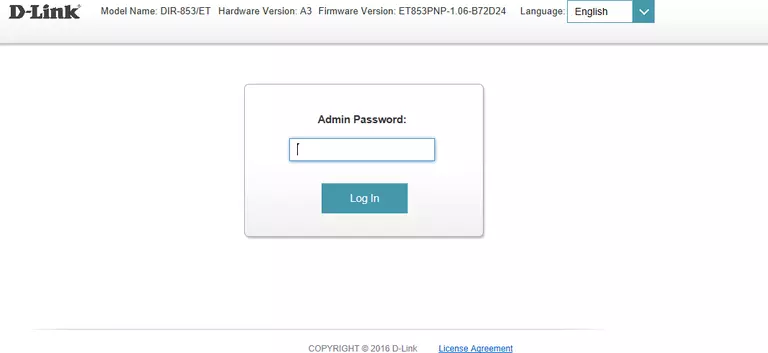
Dlink DIR-853/ET Home Screen
After you get logged in you should see the Dlink DIR-853/ET home screen, which looks like this:
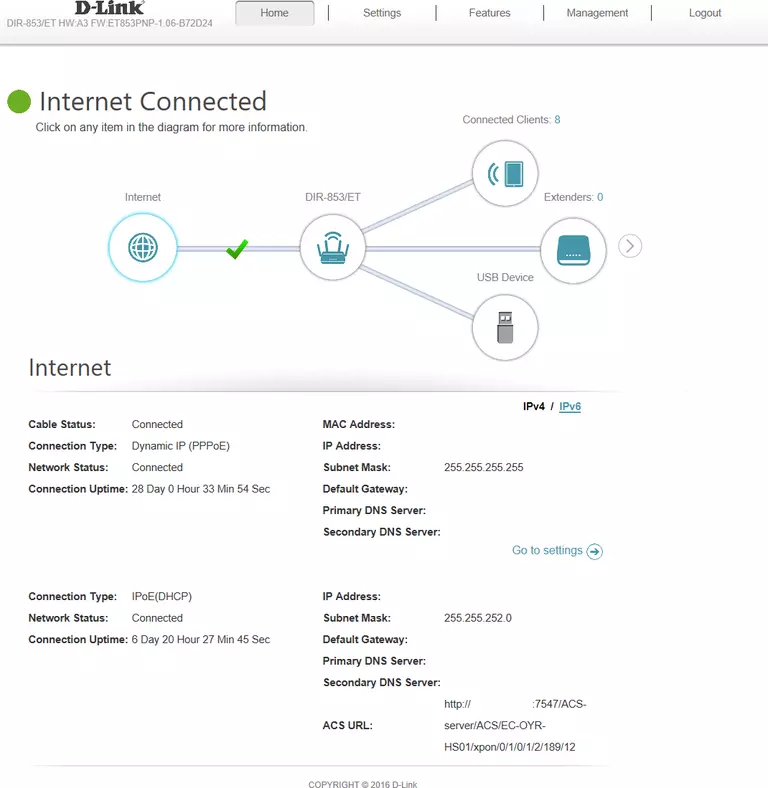
If you see this screen, then you know that you are logged in to your Dlink DIR-853/ET router. You are ready to follow any of our other guides for this router.
Solutions To Dlink DIR-853/ET Login Problems
If you cannot get logged in to your router, here a few possible solutions you can try.
Dlink DIR-853/ET Password Doesn't Work
Perhaps your router's default password is different than what we have listed here. Start by trying all of the other known Dlink passwords. Here is our list of all Dlink Passwords.
Forgot Password to Dlink DIR-853/ET Router
If you are using an ISP provided router, then you may need to call their support desk and ask for your login information. Most of the time they will have it on file for you.
How to Reset the Dlink DIR-853/ET Router To Default Settings
Your last option when you are unable to get logged in is to reset your router to factory default settings. Your last option when you are unable to get logged in is to reset your router to factory default settings.
Other Dlink DIR-853/ET Guides
Here are some of our other Dlink DIR-853/ET info that you might be interested in.
This is the login guide for the Dlink DIR-853/ET ET853PNP-1.06-B72D24. We also have the following guides for the same router:
- Dlink DIR-853/ET ET853PNP-1.05-B60 - Reset the Dlink DIR-853/ET
- Dlink DIR-853/ET ET853PNP-1.05-B60 - Dlink DIR-853/ET Screenshots
- Dlink DIR-853/ET ET853PNP-1.05-B60 - Information About the Dlink DIR-853/ET Router
- Dlink DIR-853/ET ET853PNP-1.05-B60 - Login to the Dlink DIR-853/ET
- Dlink DIR-853/ET ET853PNP-1.05-B71D26 - Login to the Dlink DIR-853/ET
- Dlink DIR-853/ET ET853PNP-1.05-B71D26 - Dlink DIR-853/ET Screenshots
- Dlink DIR-853/ET ET853PNP-1.05-B71D26 - Information About the Dlink DIR-853/ET Router
- Dlink DIR-853/ET ET853PNP-1.05-B71D26 - Reset the Dlink DIR-853/ET