All of the screenshots below were submitted to this site by our users.
If you would like to submit screenshots for us to use, please use our Router Screenshot Grabber, which is a free tool in Network Utilities. It makes the capture process easy and sends the screenshots to us automatically.
This is the screenshots guide for the Dlink DIR-862L. We also have the following guides for the same router:
All Dlink DIR-862L Screenshots
All screenshots below were captured from a Dlink DIR-862L router.
Dlink DIR-862L Virtual Server Screenshot
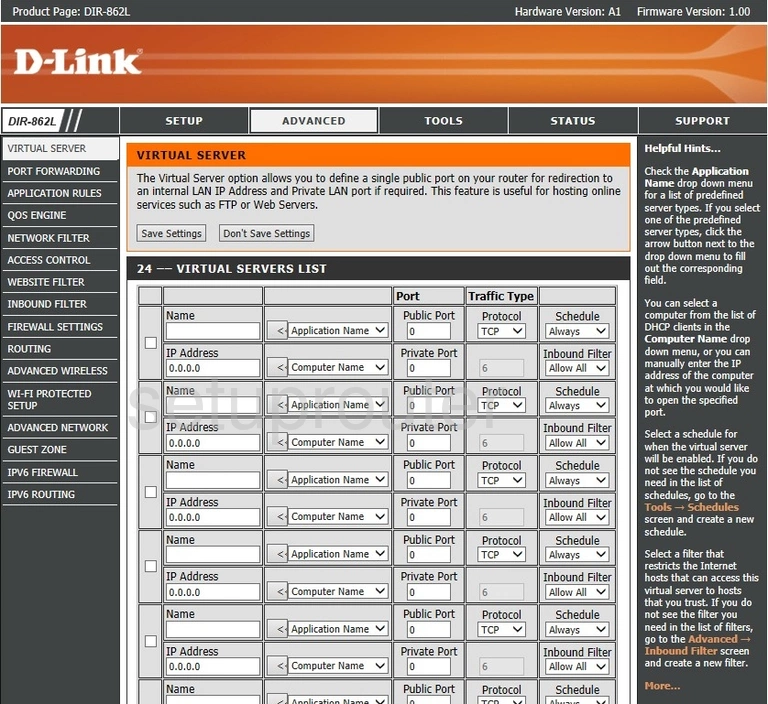
Dlink DIR-862L Port Forwarding Screenshot
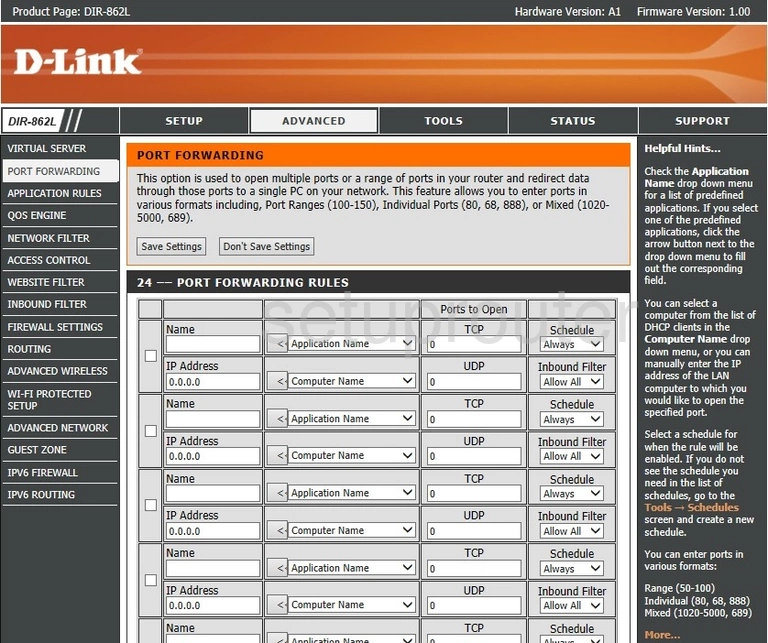
Dlink DIR-862L Login Screenshot
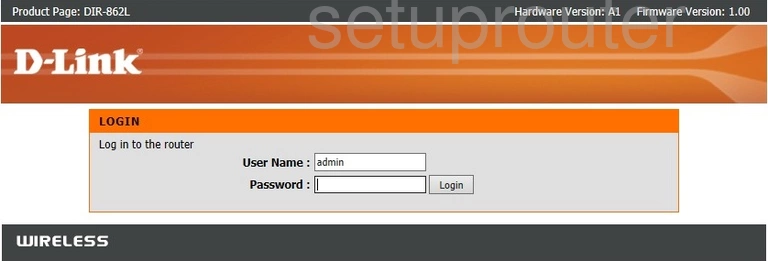
Dlink DIR-862L Status Screenshot
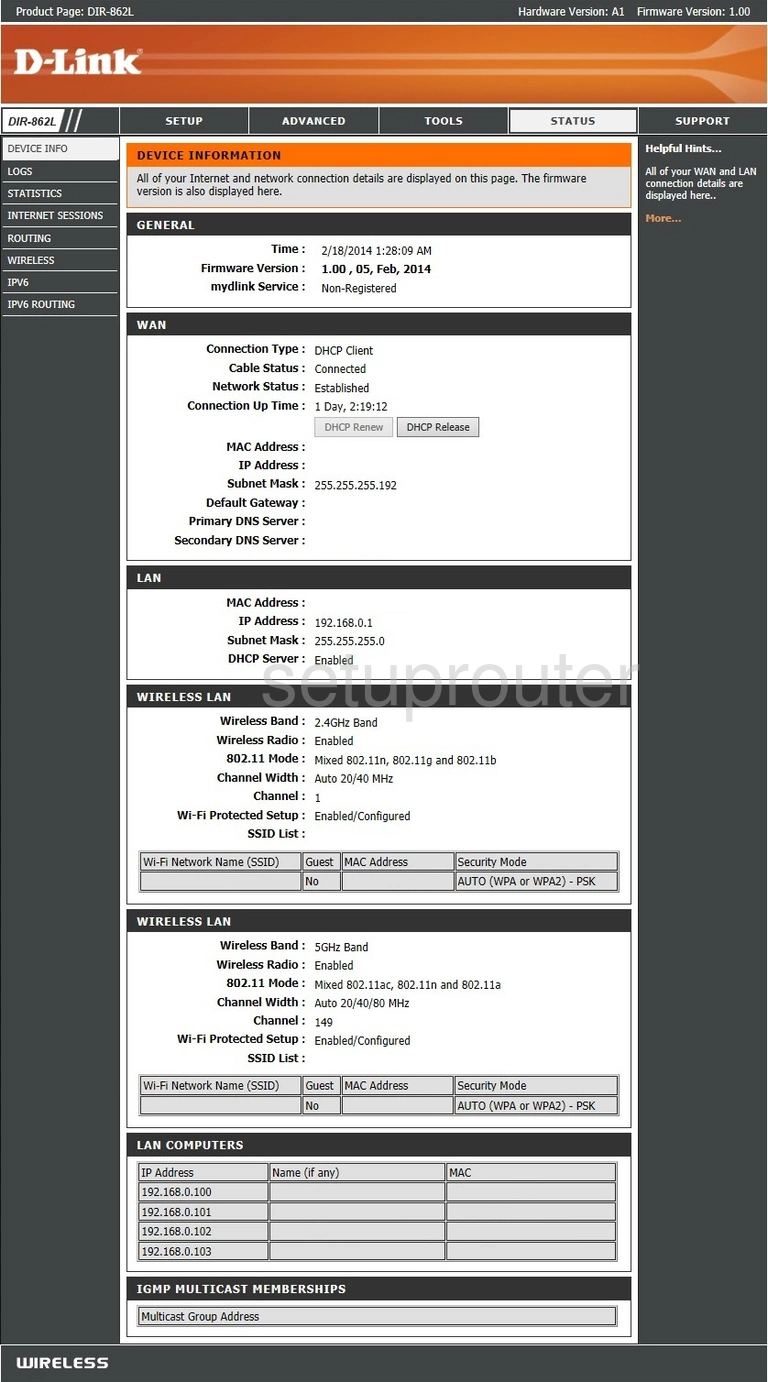
Dlink DIR-862L Device Image Screenshot

Dlink DIR-862L Wifi Security Screenshot
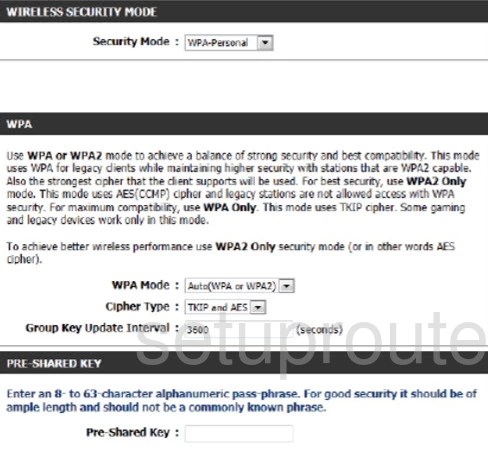
Dlink DIR-862L Wifi Network Screenshot
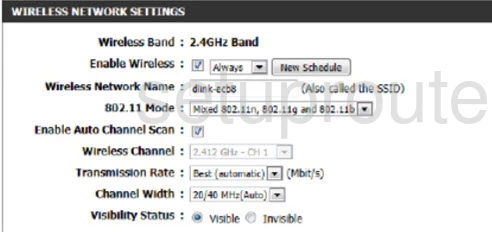
Dlink DIR-862L Wifi Setup Screenshot
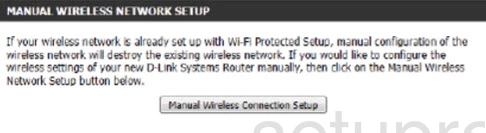
Dlink DIR-862L Reset Screenshot

Dlink DIR-862L Wifi Status Screenshot
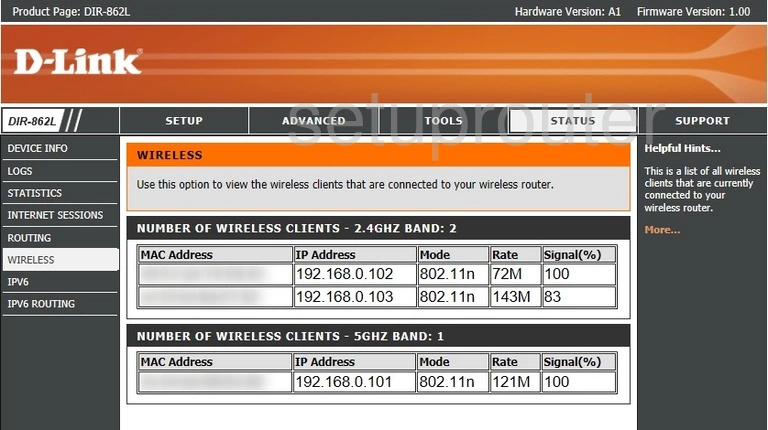
Dlink DIR-862L Wifi Setup Screenshot
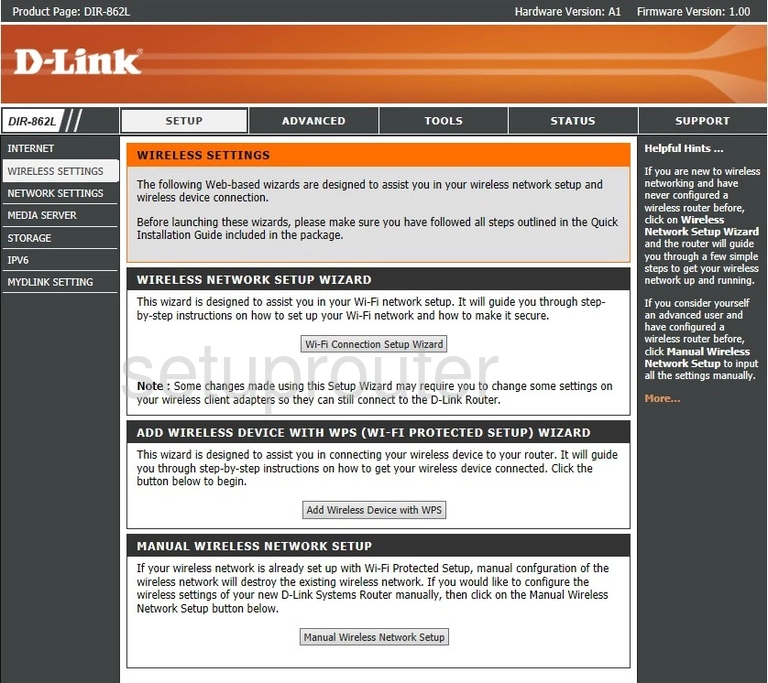
Dlink DIR-862L Wifi Wps Screenshot
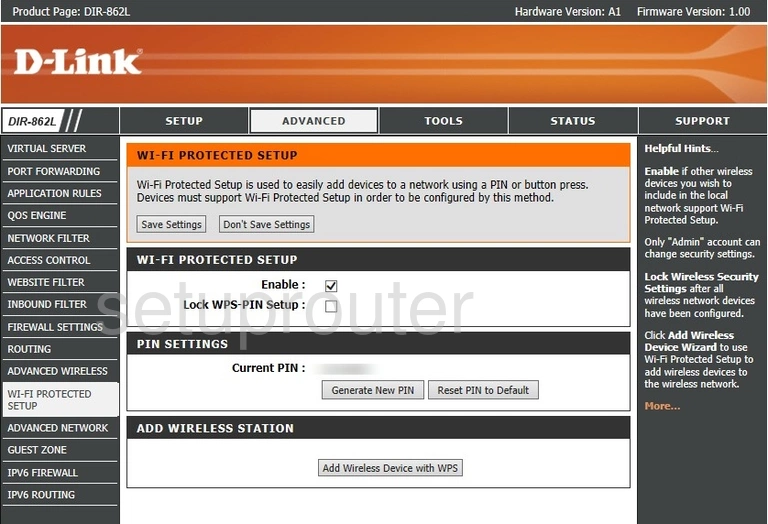
Dlink DIR-862L Url Filter Screenshot
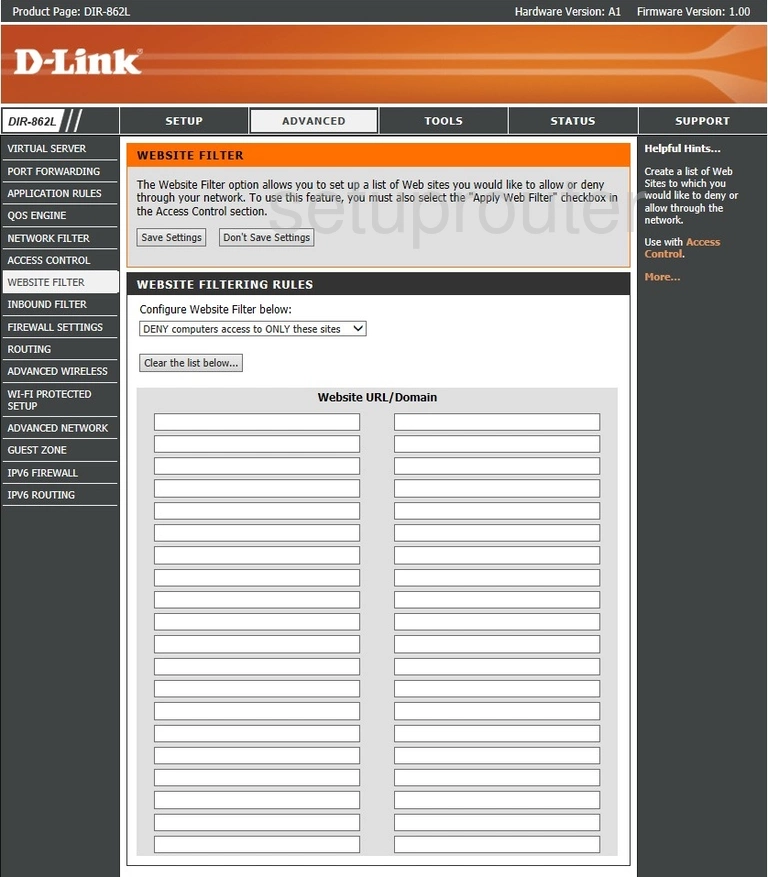
Dlink DIR-862L Time Setup Screenshot
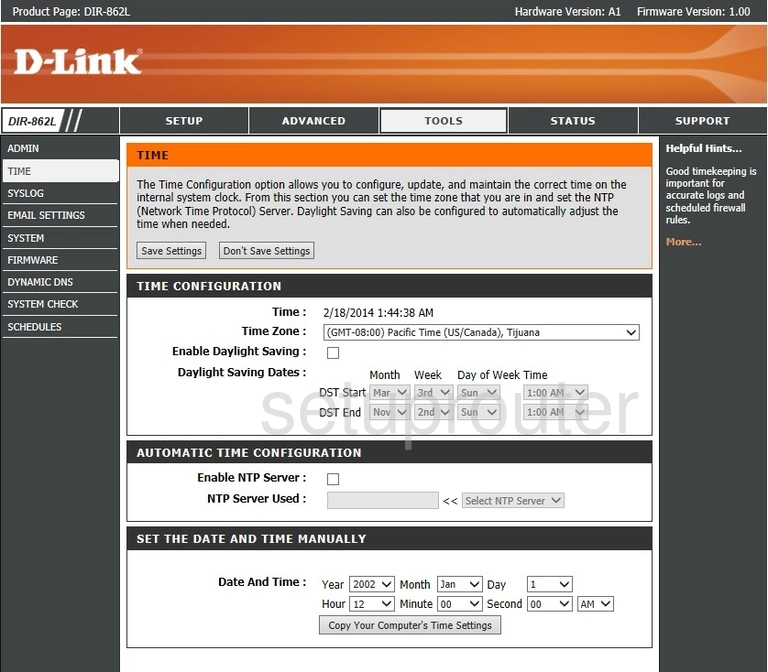
Dlink DIR-862L Reset Screenshot
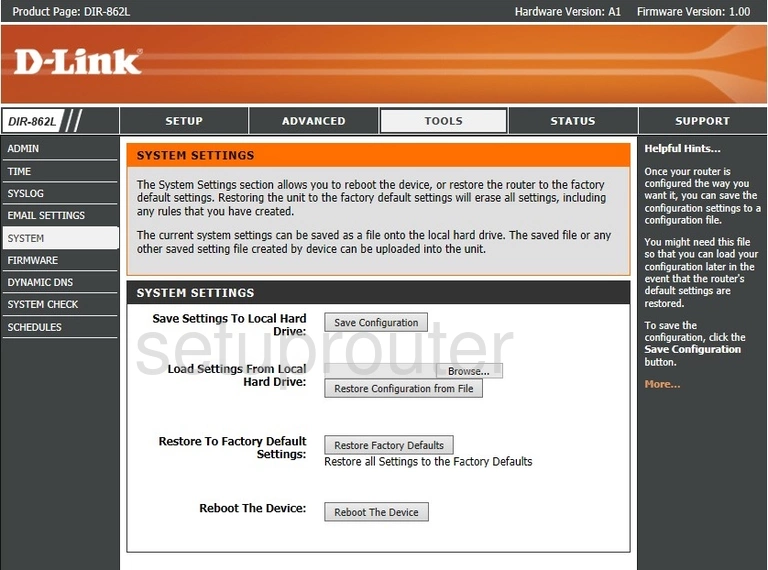
Dlink DIR-862L Ping Screenshot
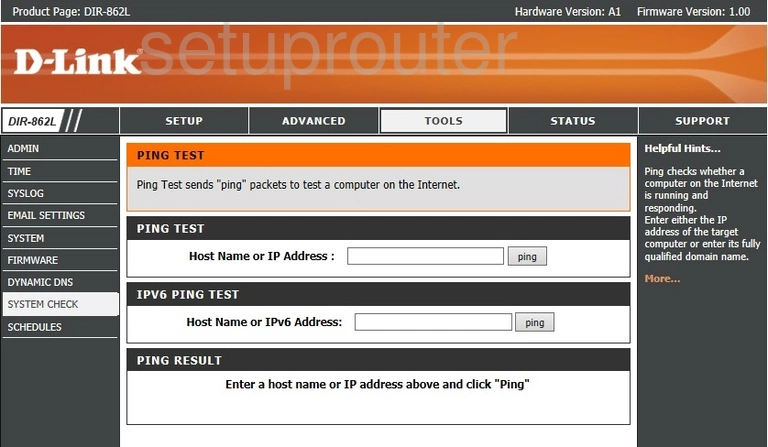
Dlink DIR-862L Log Screenshot
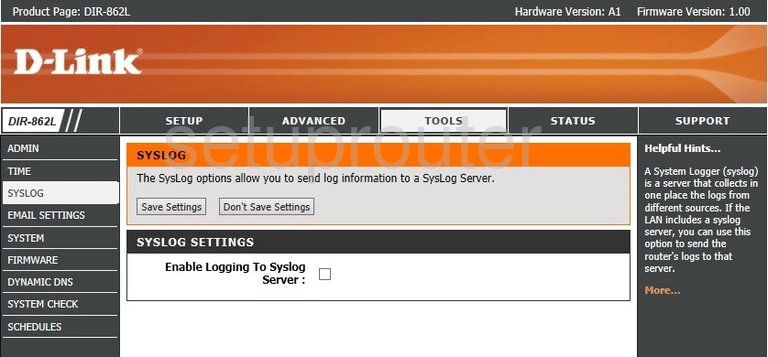
Dlink DIR-862L Help Screenshot
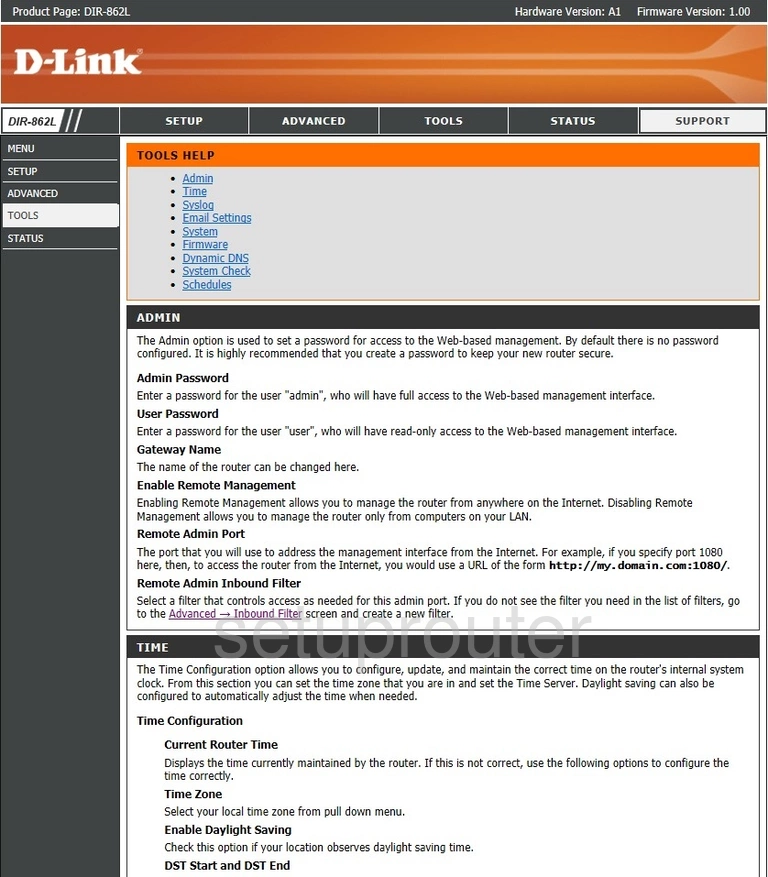
Dlink DIR-862L Help Screenshot
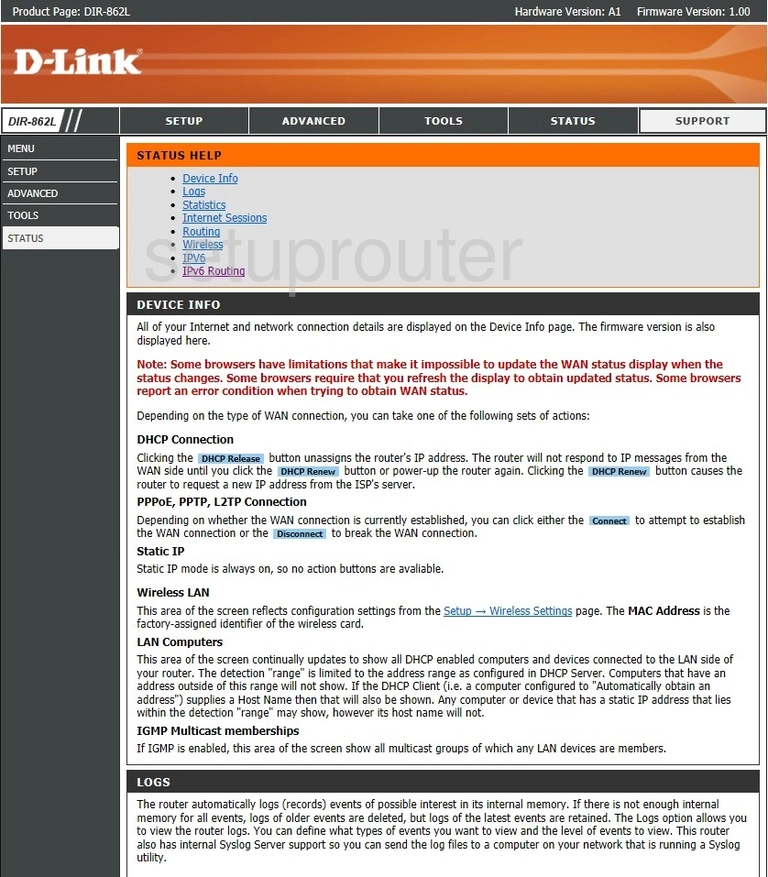
Dlink DIR-862L Help Screenshot
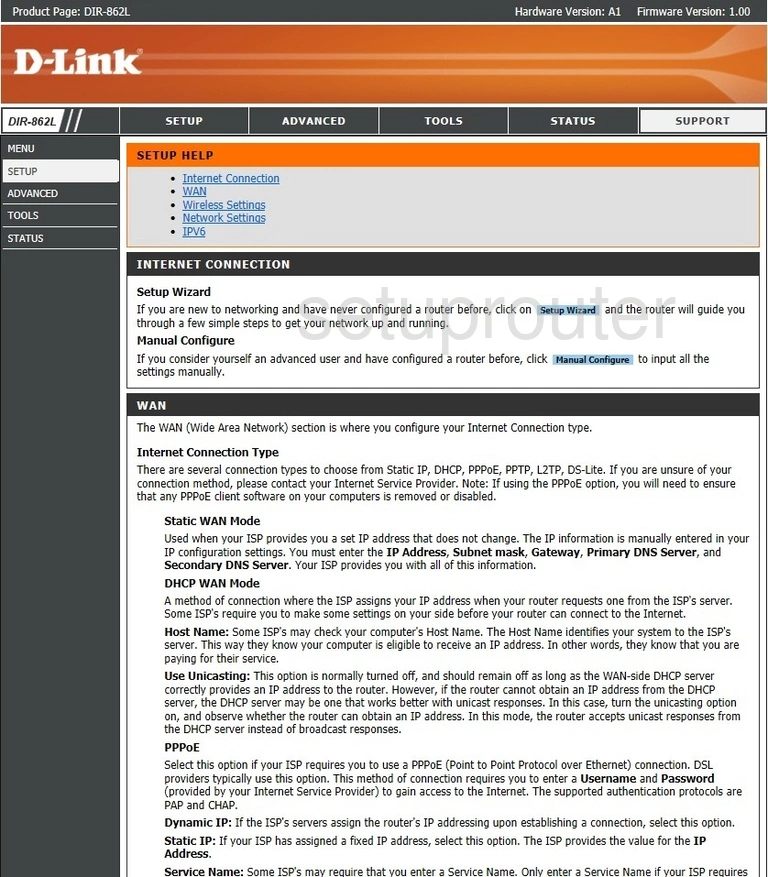
Dlink DIR-862L Help Screenshot
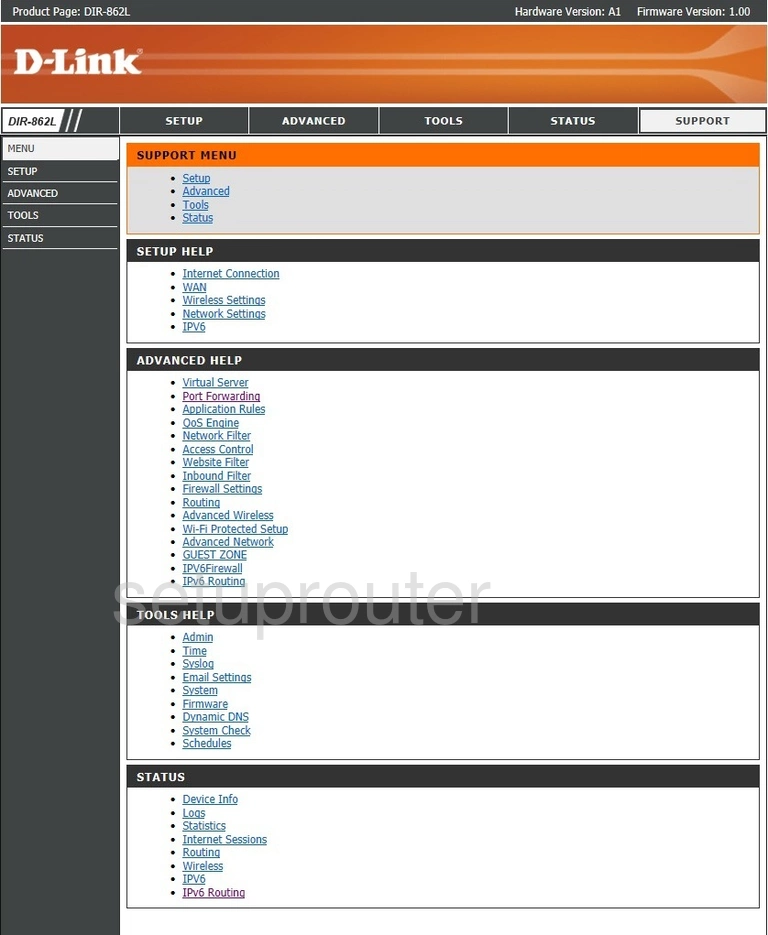
Dlink DIR-862L Help Screenshot
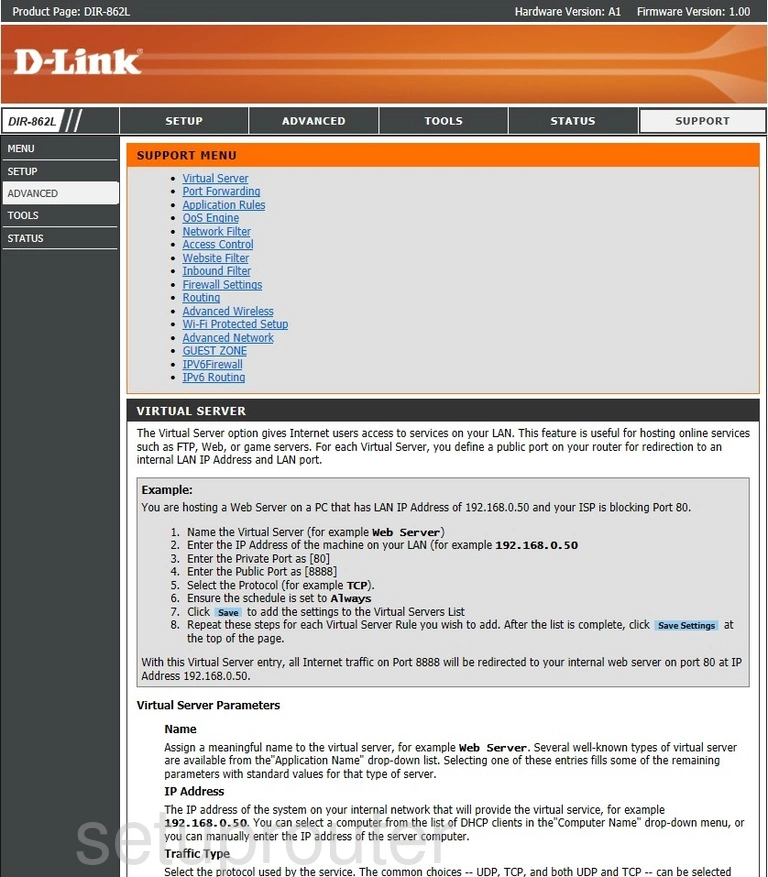
Dlink DIR-862L Traffic Statistics Screenshot
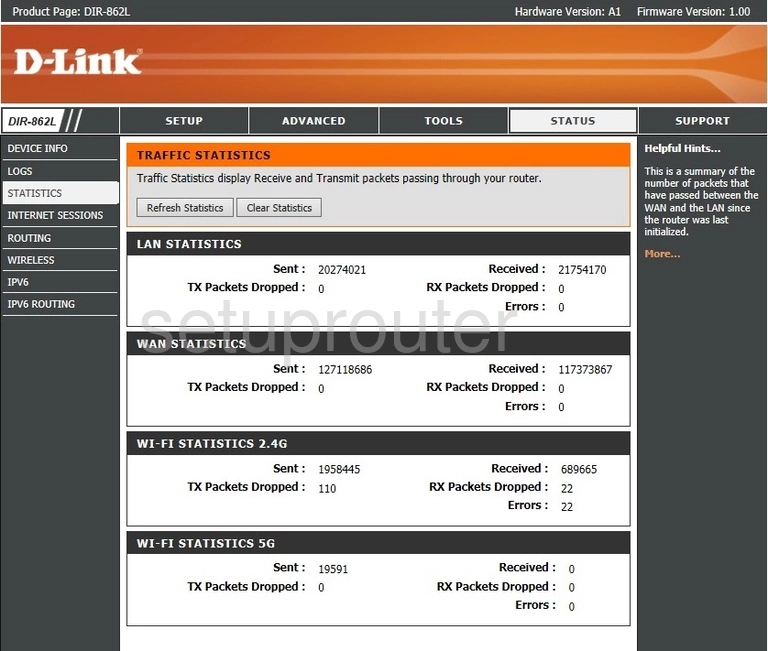
Dlink DIR-862L Schedule Screenshot
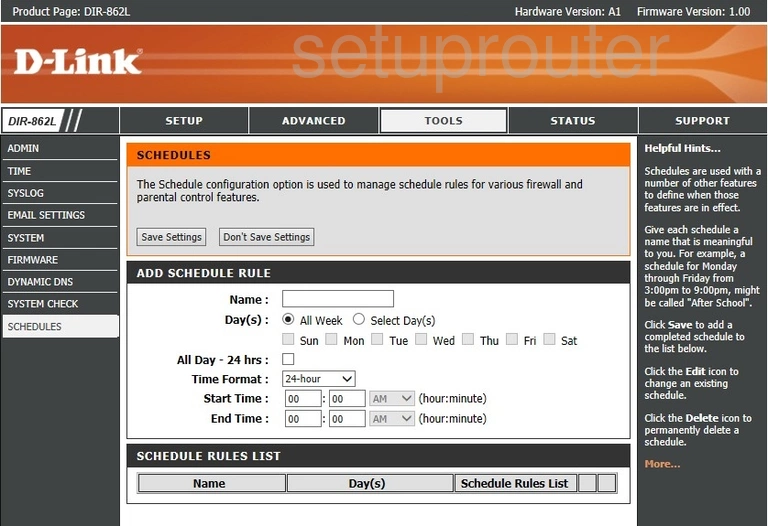
Dlink DIR-862L Routing Screenshot
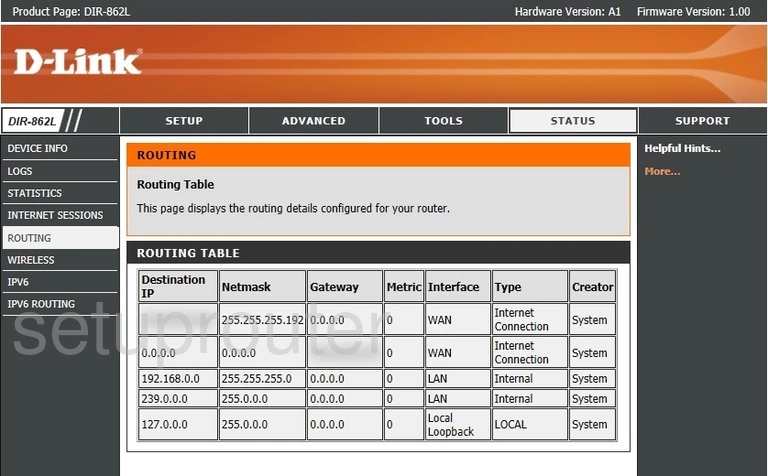
Dlink DIR-862L Qos Screenshot
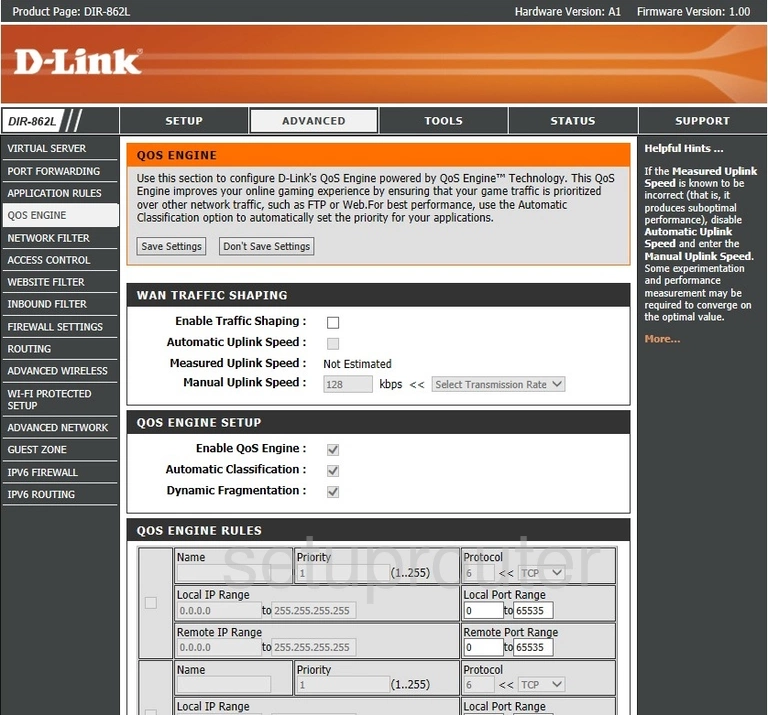
Dlink DIR-862L Lan Screenshot
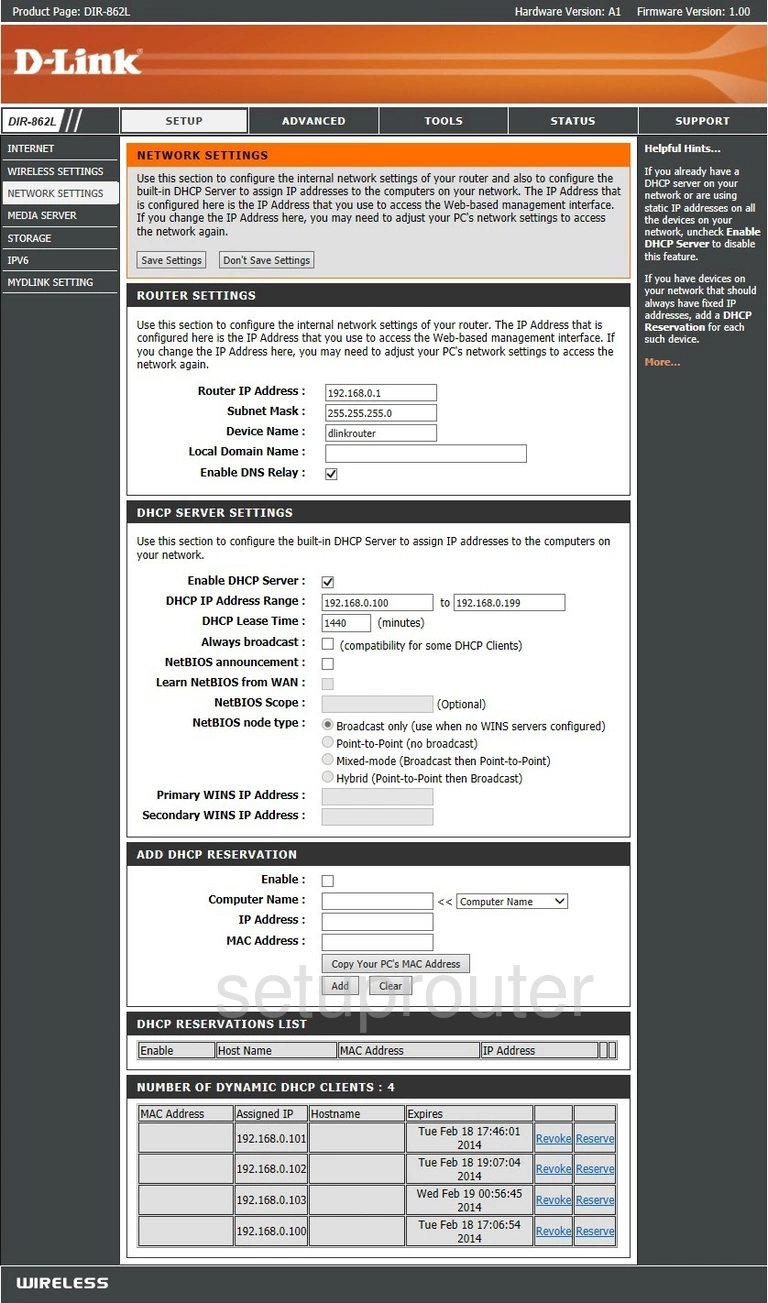
Dlink DIR-862L Mac Filter Screenshot
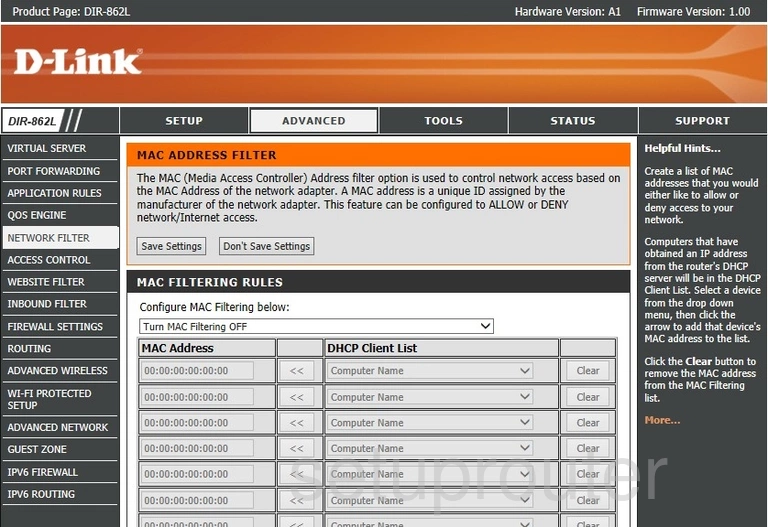
Dlink DIR-862L Setup Screenshot
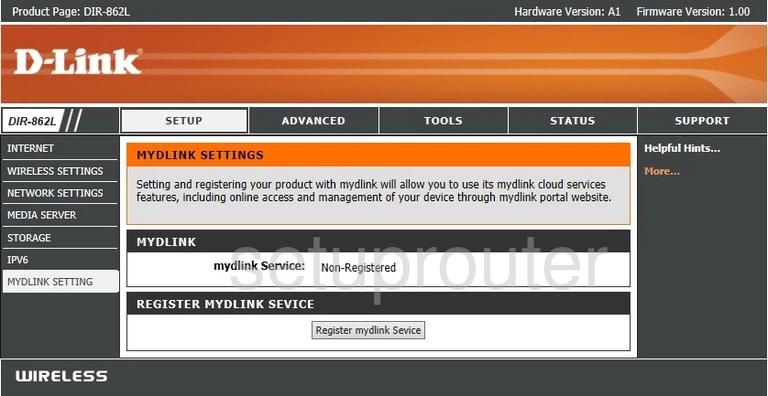
Dlink DIR-862L Usb Screenshot
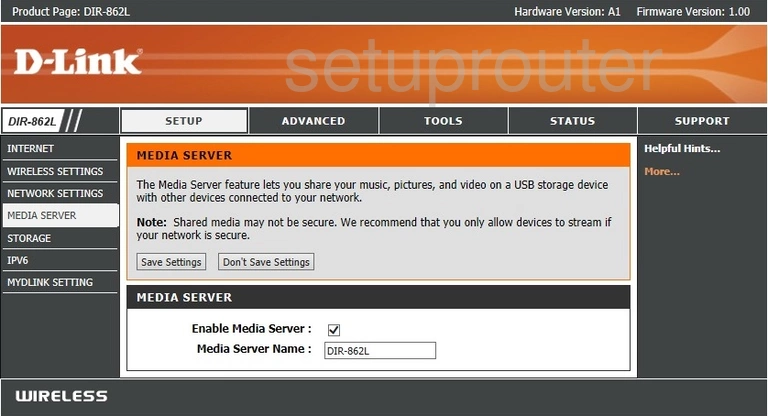
Dlink DIR-862L Log Screenshot
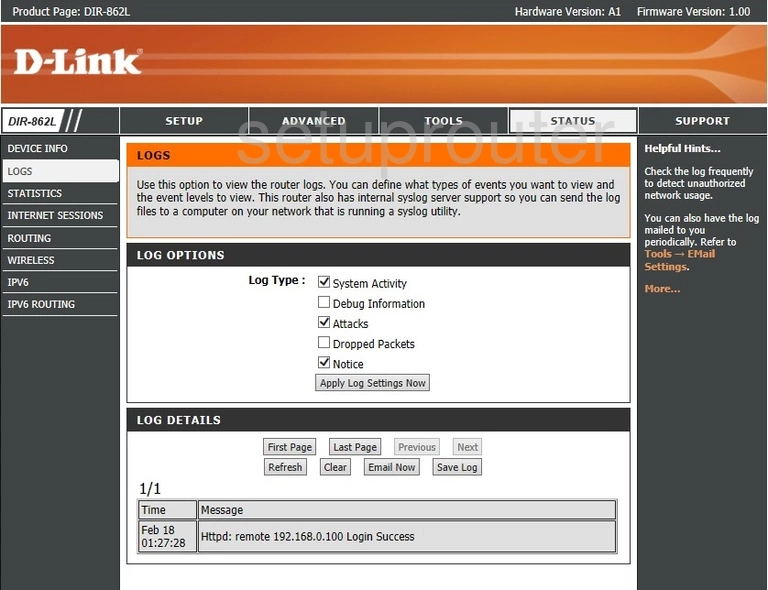
Dlink DIR-862L Status Screenshot
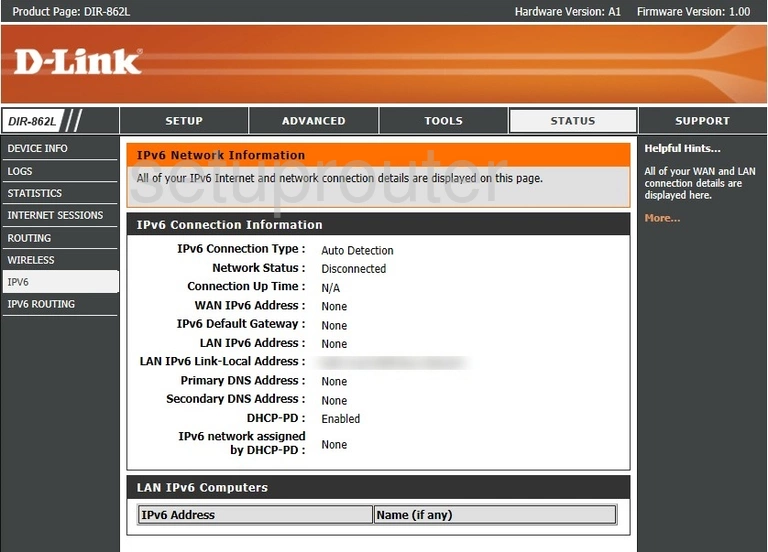
Dlink DIR-862L Ipv6 Screenshot
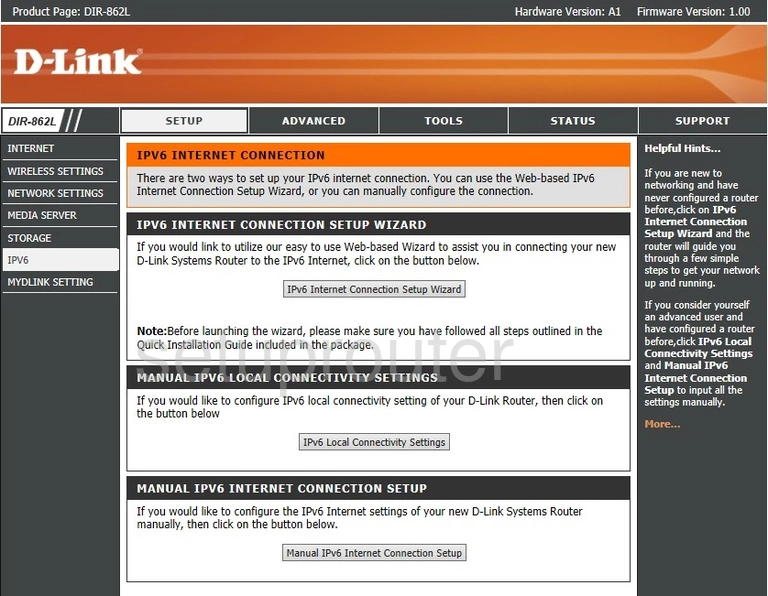
Dlink DIR-862L Ipv6 Screenshot
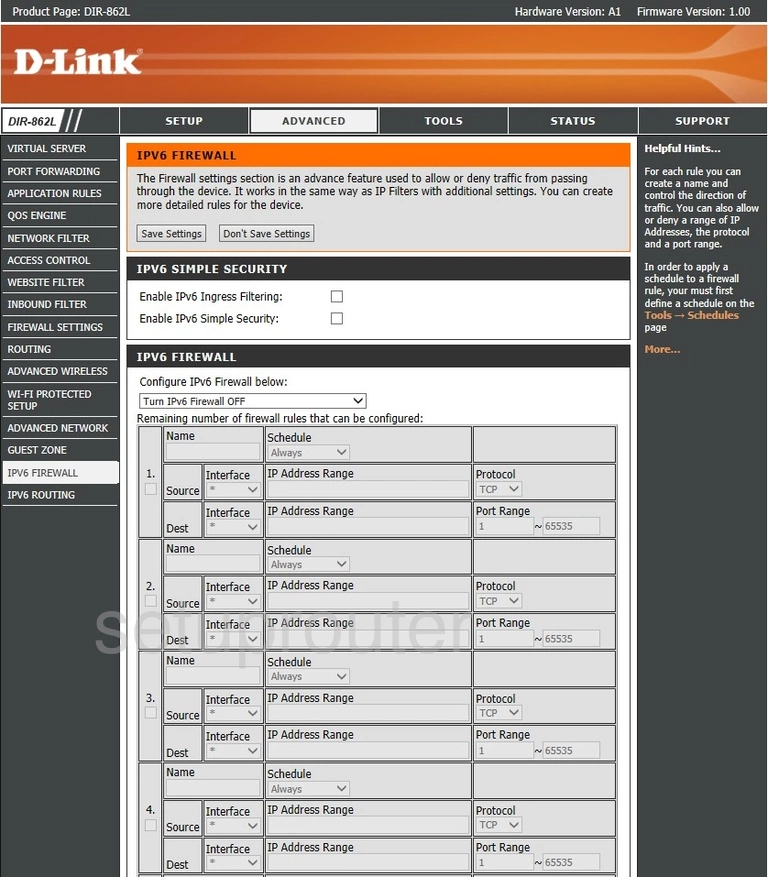
Dlink DIR-862L Setup Screenshot
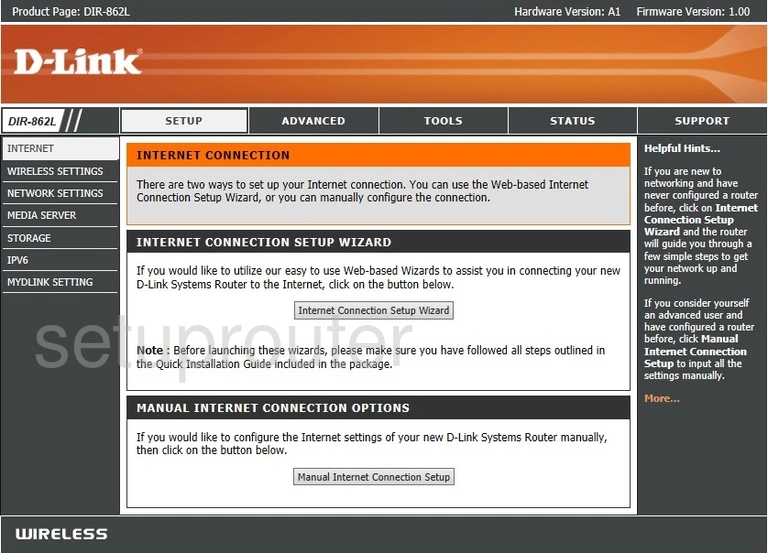
Dlink DIR-862L Status Screenshot
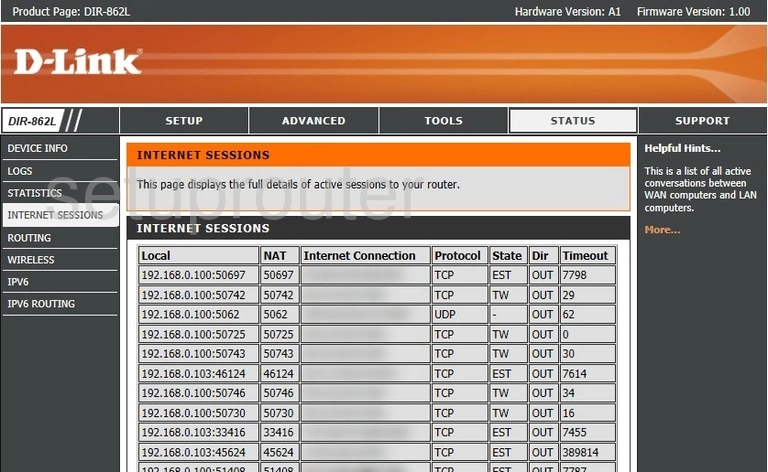
Dlink DIR-862L Ip Filter Screenshot
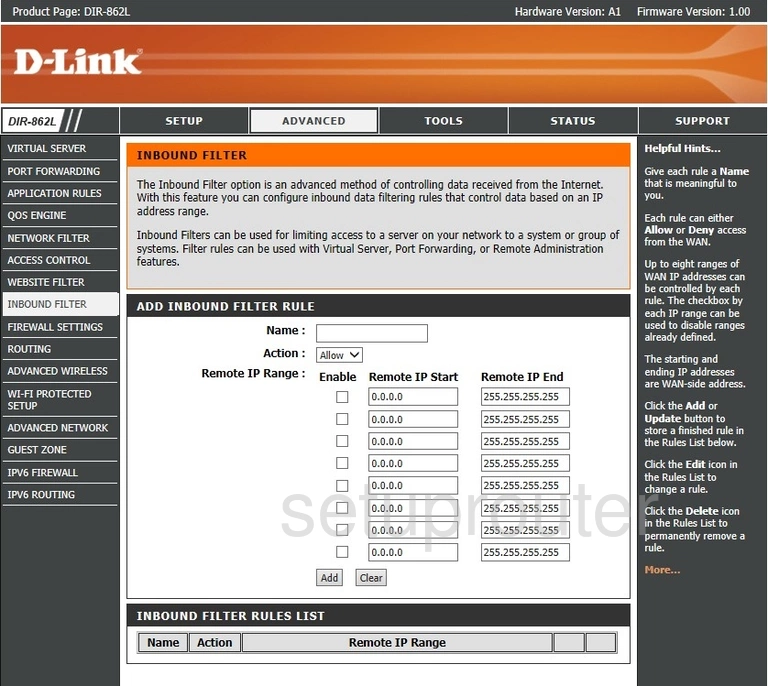
Dlink DIR-862L Wifi Guest Screenshot
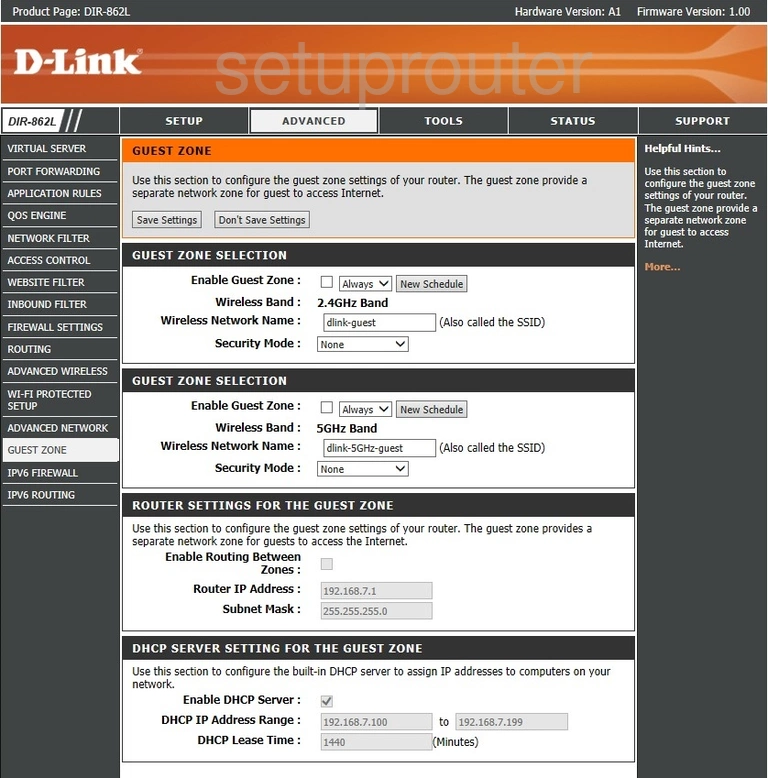
Dlink DIR-862L Firmware Screenshot
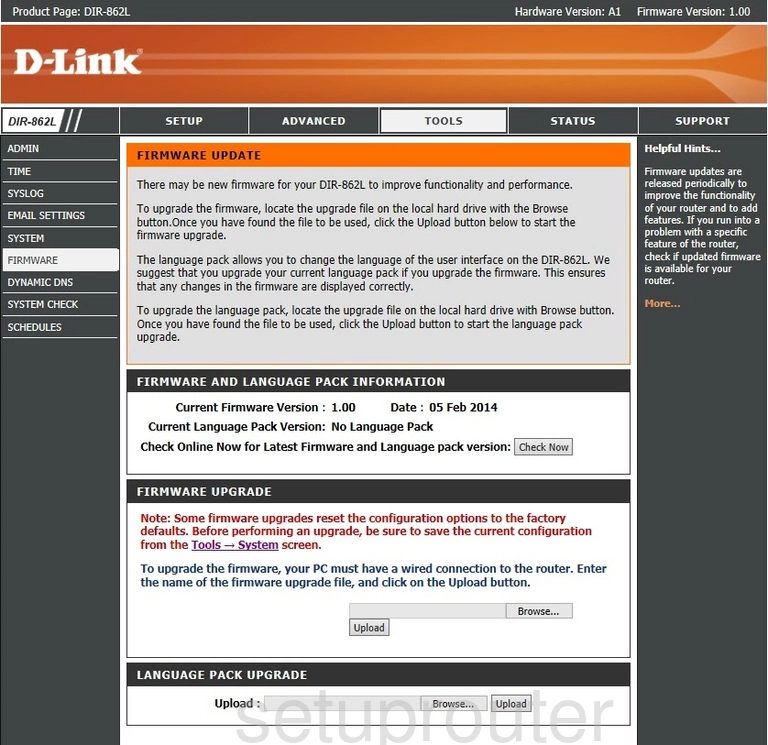
Dlink DIR-862L Firewall Screenshot
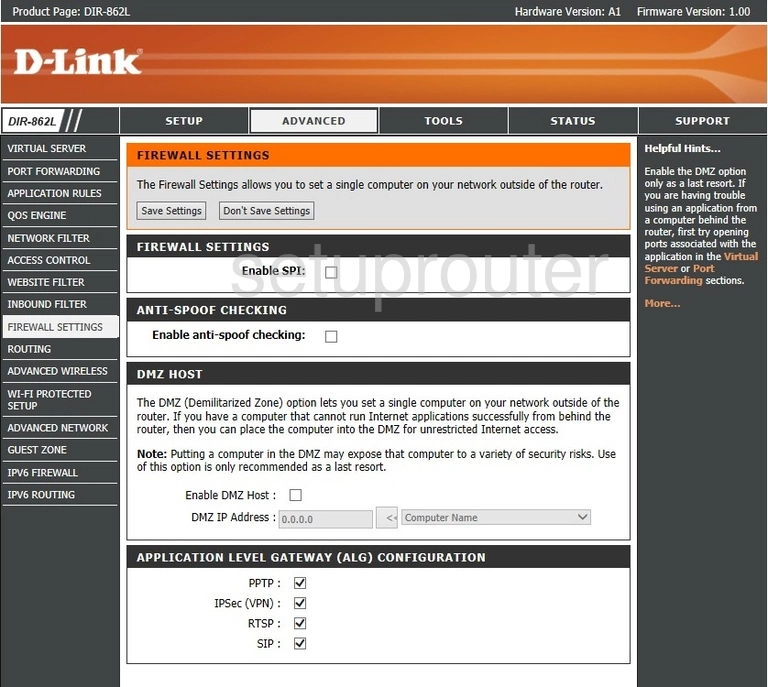
Dlink DIR-862L Email Screenshot
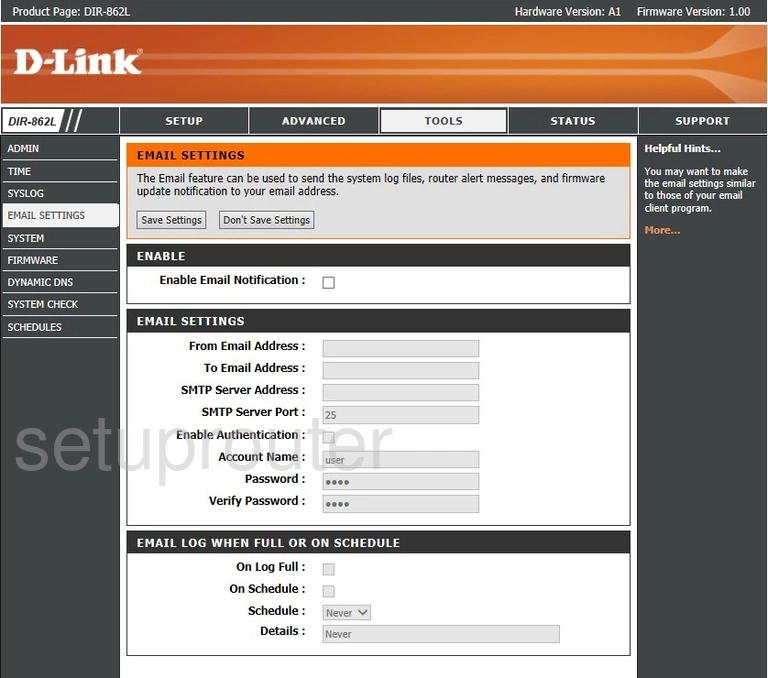
Dlink DIR-862L Dynamic Dns Screenshot
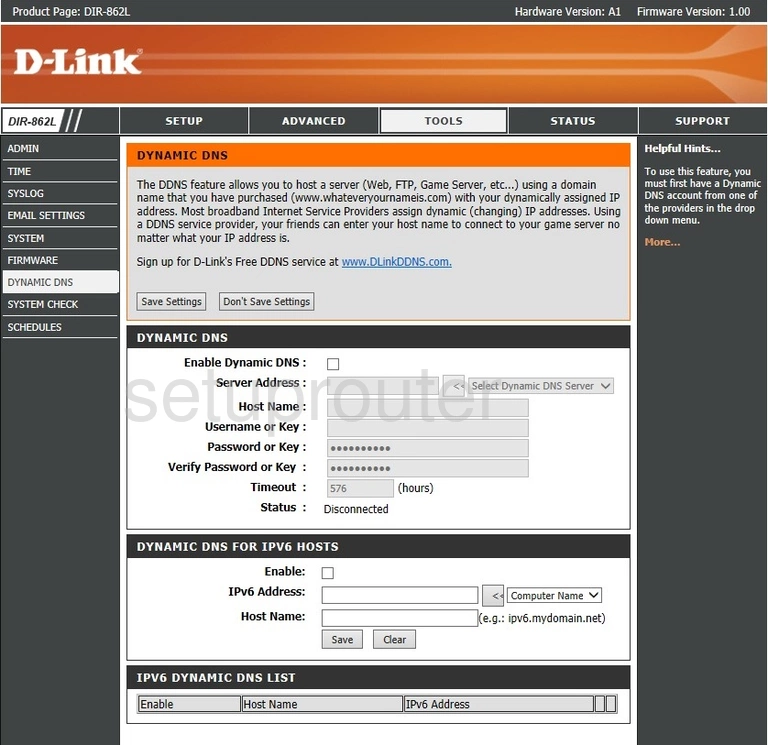
Dlink DIR-862L Port Triggering Screenshot
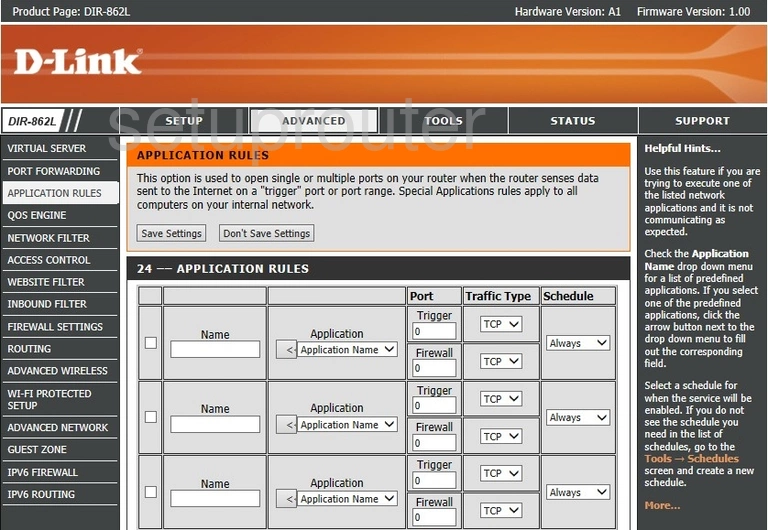
Dlink DIR-862L Wifi Advanced Screenshot
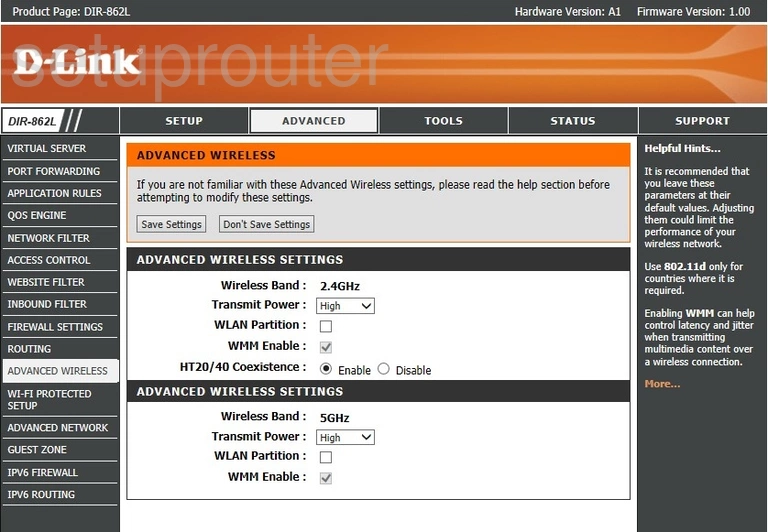
Dlink DIR-862L Upnp Screenshot
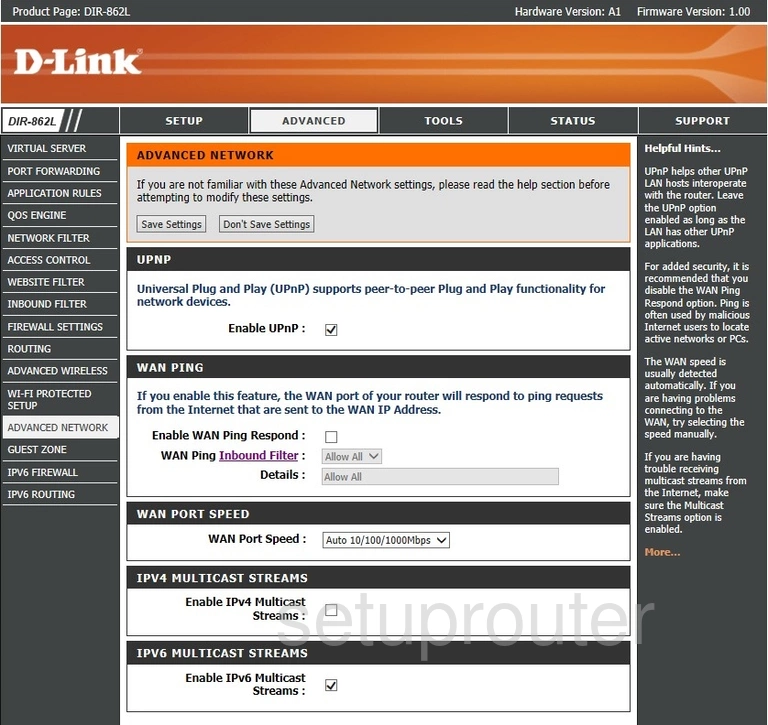
Dlink DIR-862L Password Screenshot
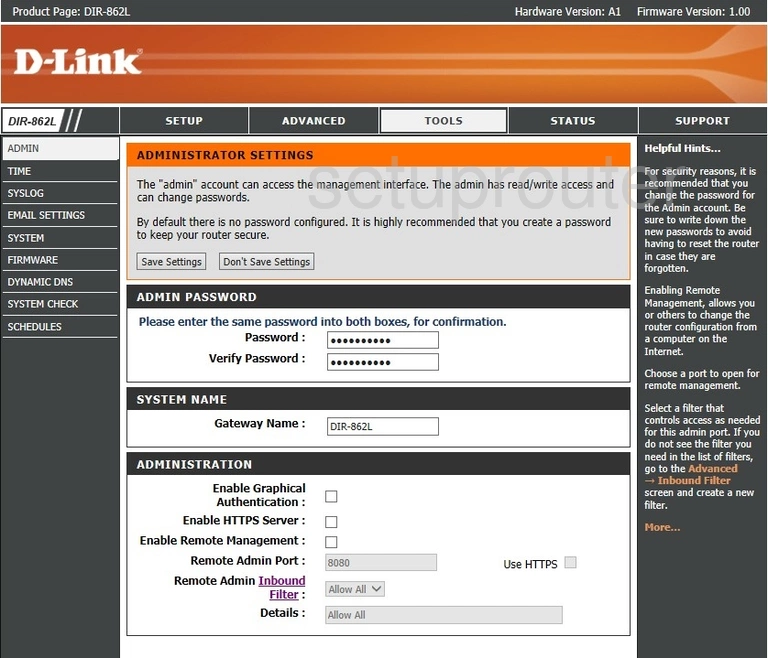
Dlink DIR-862L Access Control Screenshot
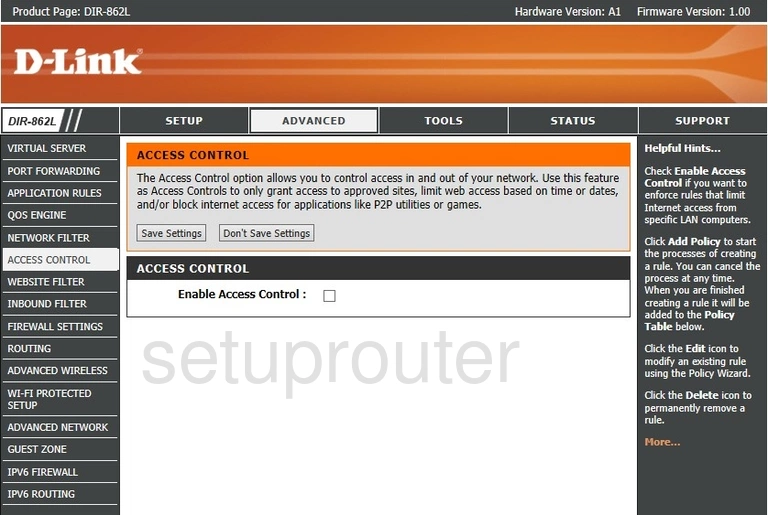
This is the screenshots guide for the Dlink DIR-862L. We also have the following guides for the same router: