Without our users, we would not have screenshots like these to share.
If you would like to upload screenshots for us to use, please use our Router Screenshot Grabber, which is a free tool in Network Utilities. It makes the capture process easy and sends the screenshots to us automatically.
This is the screenshots guide for the Dlink DIR-868L TeamF1. We also have the following guides for the same router:
- Dlink DIR-868L - Dlink DIR-868L Login Instructions
- Dlink DIR-868L - Dlink DIR-868L User Manual
- Dlink DIR-868L - Dlink DIR-868L Port Forwarding Instructions
- Dlink DIR-868L - How to change the IP Address on a Dlink DIR-868L router
- Dlink DIR-868L - Setup WiFi on the Dlink DIR-868L
- Dlink DIR-868L - How to Reset the Dlink DIR-868L
- Dlink DIR-868L - Information About the Dlink DIR-868L Router
- Dlink DIR-868L - Dlink DIR-868L Screenshots
All Dlink DIR-868L Screenshots
All screenshots below were captured from a Dlink DIR-868L router.
Dlink DIR-868L Vpn Screenshot
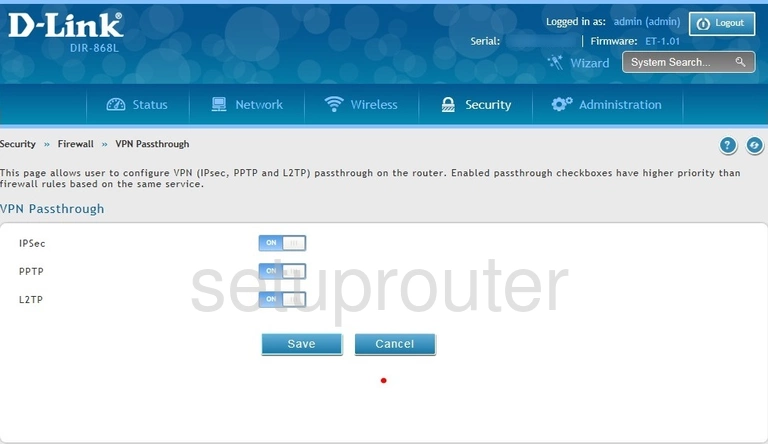
Dlink DIR-868L Schedule Screenshot

Dlink DIR-868L Port Forwarding Screenshot
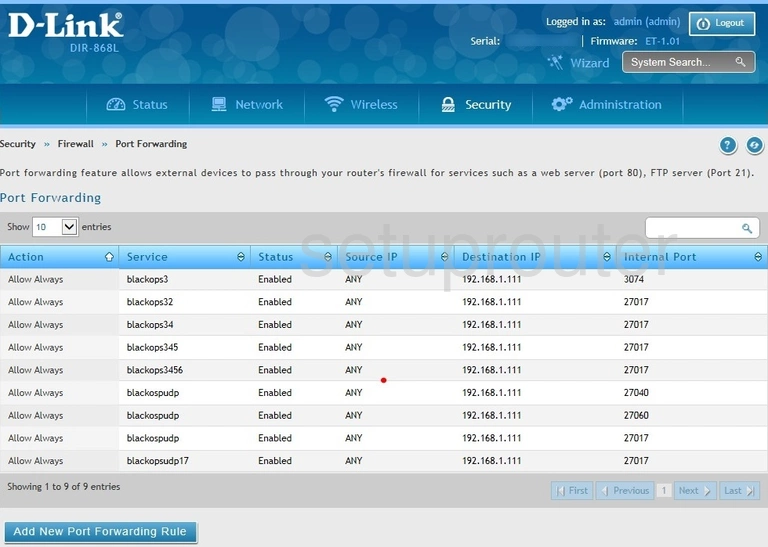
Dlink DIR-868L Port Forwarding Screenshot
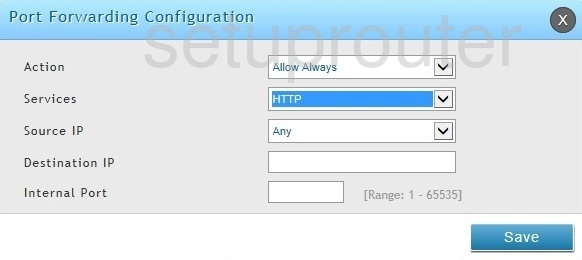
Dlink DIR-868L Login Screenshot
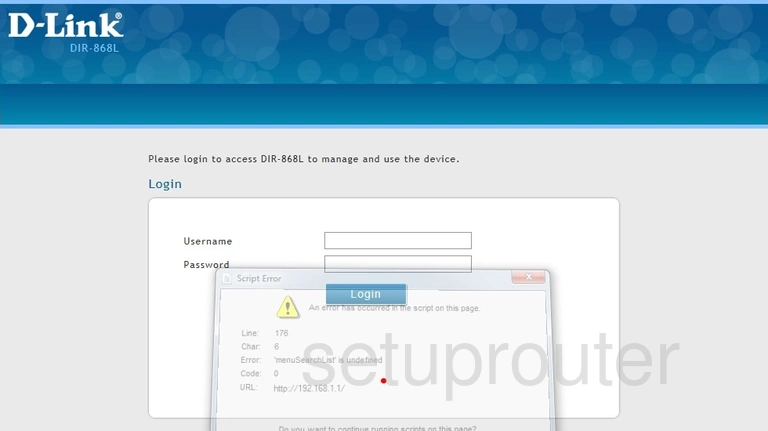
Dlink DIR-868L Attached Devices Screenshot
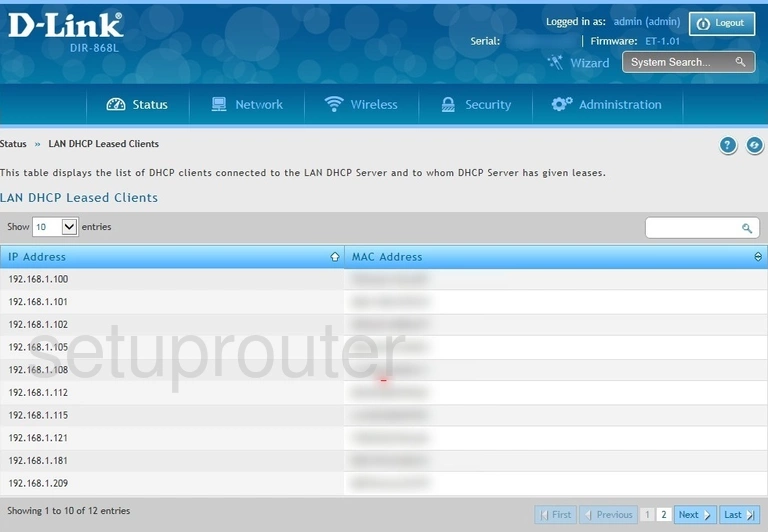
Dlink DIR-868L Firmware Screenshot
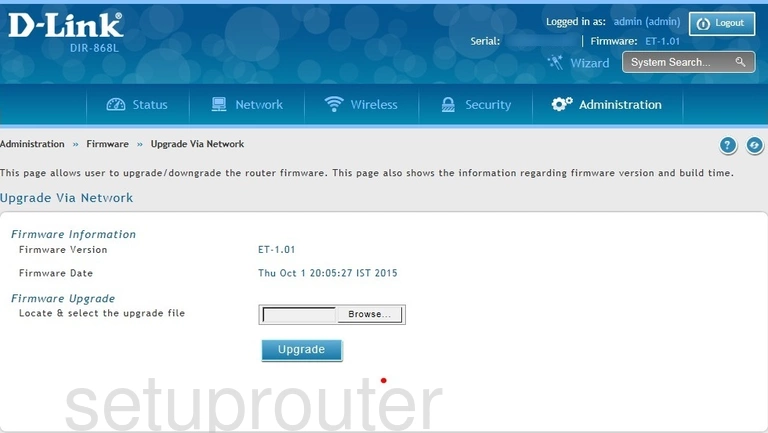
Dlink DIR-868L Ipv6 Screenshot
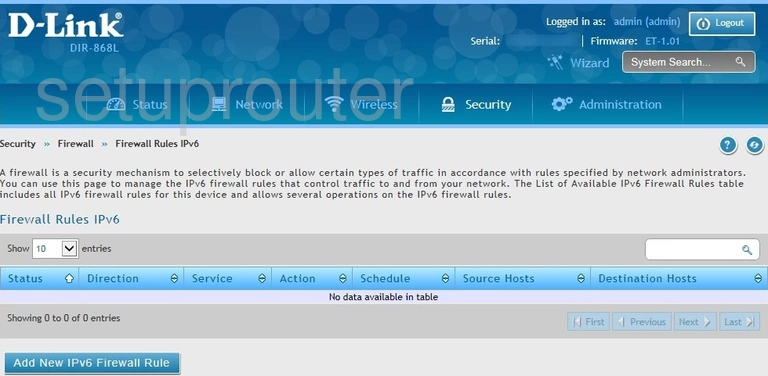
Dlink DIR-868L Status Screenshot
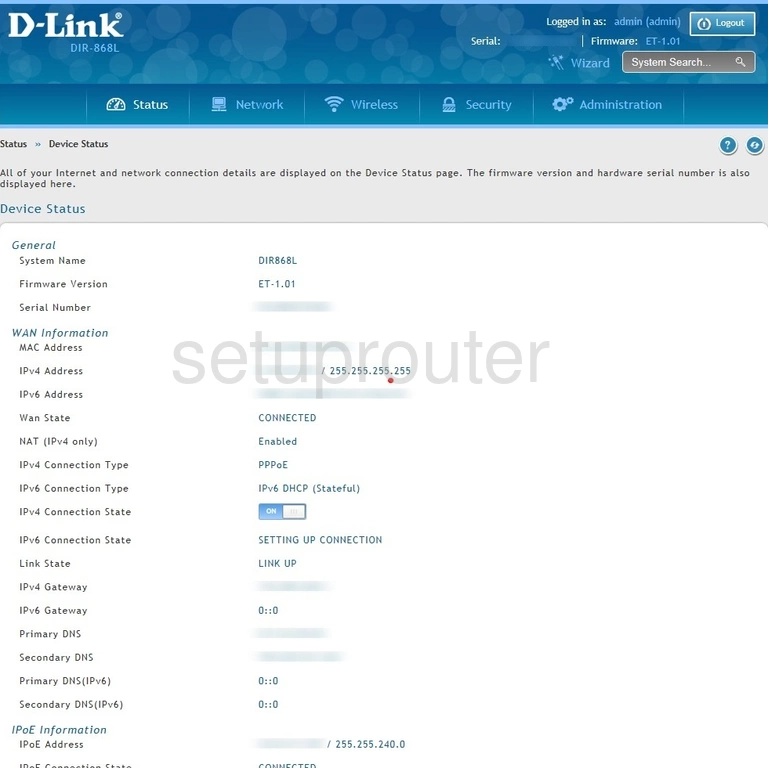
Dlink DIR-868L Status Screenshot
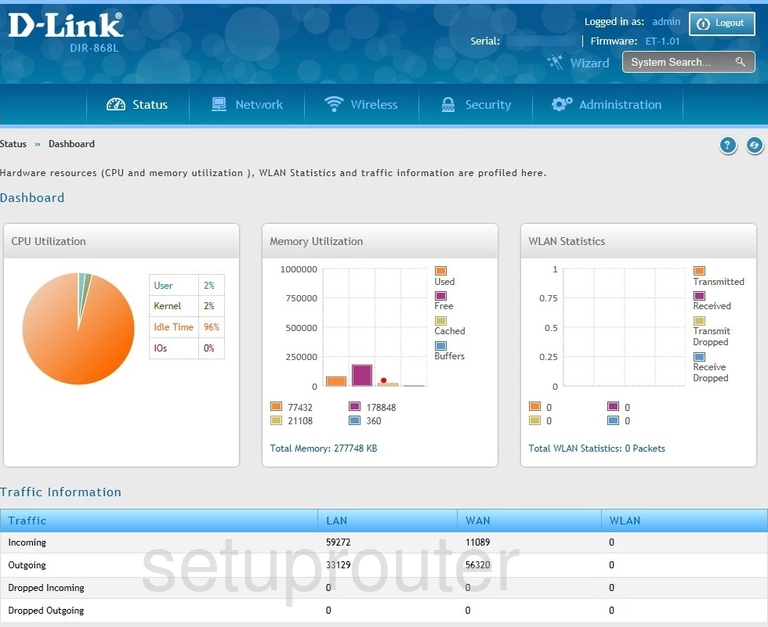
Dlink DIR-868L Port Forwarding Screenshot
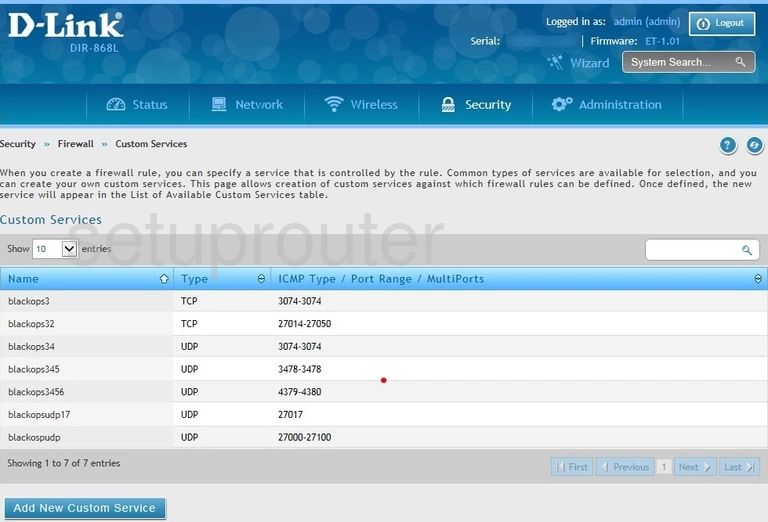
Dlink DIR-868L Port Forwarding Screenshot
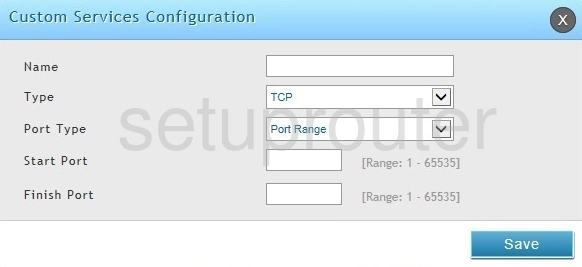
This is the screenshots guide for the Dlink DIR-868L TeamF1. We also have the following guides for the same router:
- Dlink DIR-868L - Dlink DIR-868L Login Instructions
- Dlink DIR-868L - Dlink DIR-868L User Manual
- Dlink DIR-868L - Dlink DIR-868L Port Forwarding Instructions
- Dlink DIR-868L - How to change the IP Address on a Dlink DIR-868L router
- Dlink DIR-868L - Setup WiFi on the Dlink DIR-868L
- Dlink DIR-868L - How to Reset the Dlink DIR-868L
- Dlink DIR-868L - Information About the Dlink DIR-868L Router
- Dlink DIR-868L - Dlink DIR-868L Screenshots