Without our users, we would not have screenshots like these to share.
If you would like to submit screenshots for us to use, please use our Router Screenshot Grabber, which is a free tool in Network Utilities. It makes the capture process easy and sends the screenshots to us automatically.
This is the screenshots guide for the Dlink DIR-880L 1.03WW. We also have the following guides for the same router:
- Dlink DIR-880L 1.03WW - How to change the IP Address on a Dlink DIR-880L router
- Dlink DIR-880L 1.03WW - Dlink DIR-880L Login Instructions
- Dlink DIR-880L 1.03WW - Dlink DIR-880L User Manual
- Dlink DIR-880L 1.03WW - How to change the DNS settings on a Dlink DIR-880L router
- Dlink DIR-880L 1.03WW - Setup WiFi on the Dlink DIR-880L
- Dlink DIR-880L 1.03WW - How to Reset the Dlink DIR-880L
- Dlink DIR-880L 1.03WW - Information About the Dlink DIR-880L Router
All Dlink DIR-880L Screenshots
All screenshots below were captured from a Dlink DIR-880L router.
Dlink DIR-880L Wifi Setup Screenshot
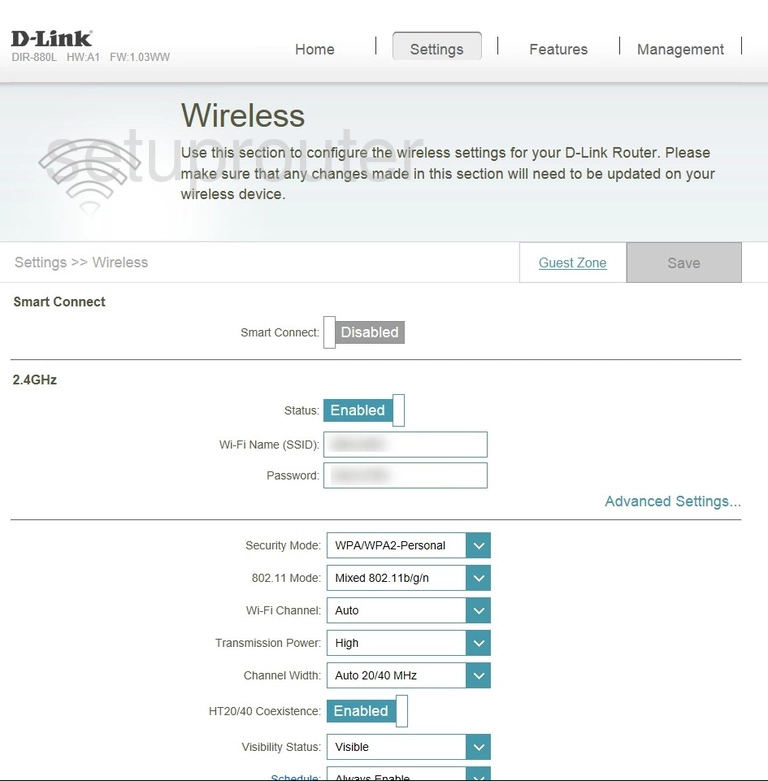
Dlink DIR-880L General Screenshot
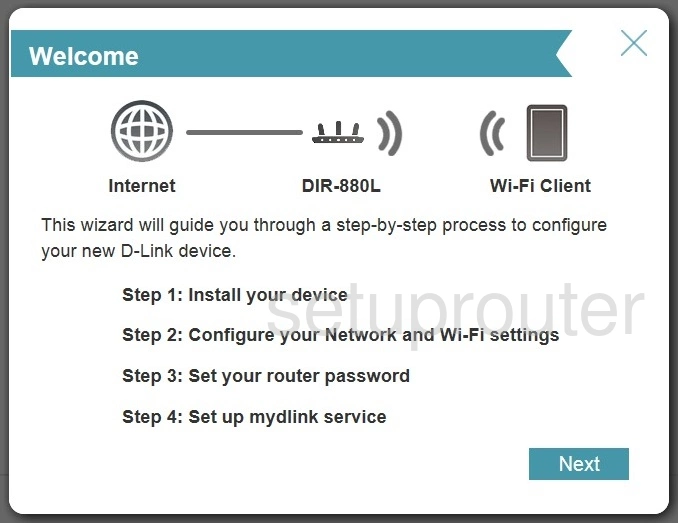
Dlink DIR-880L Url Filter Screenshot
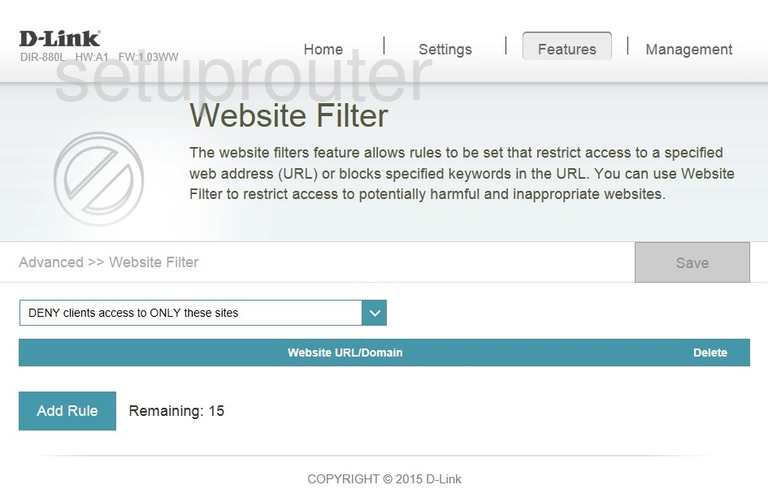
Dlink DIR-880L Firmware Screenshot
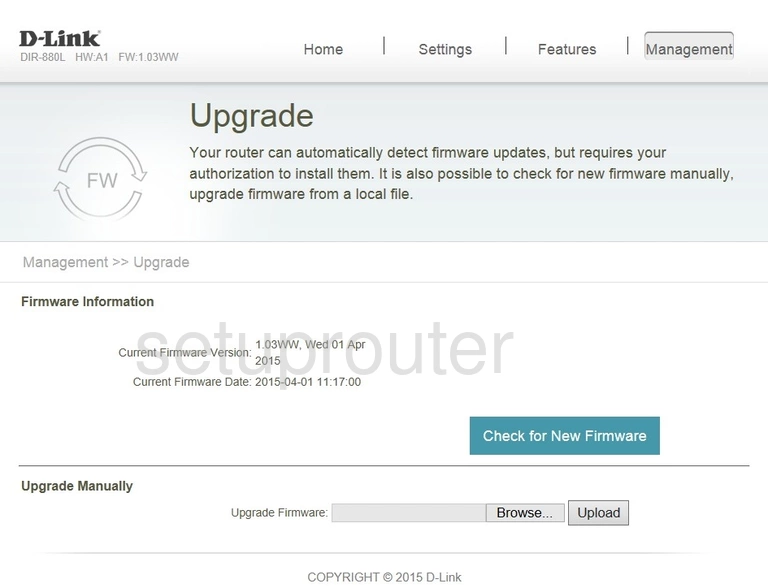
Dlink DIR-880L Backup Screenshot
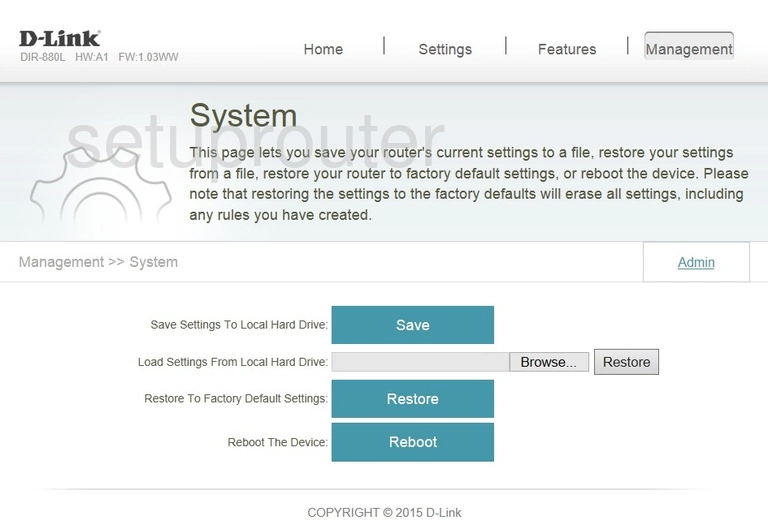
Dlink DIR-880L Time Setup Screenshot
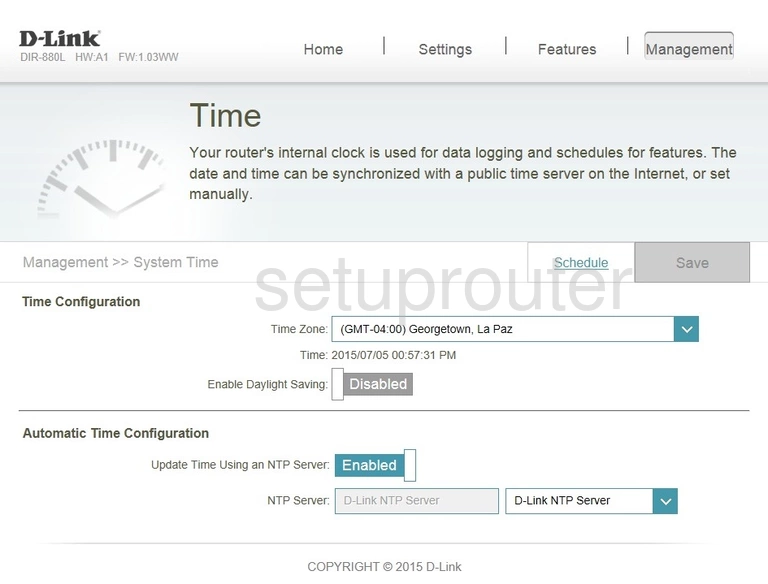
Dlink DIR-880L Log Screenshot
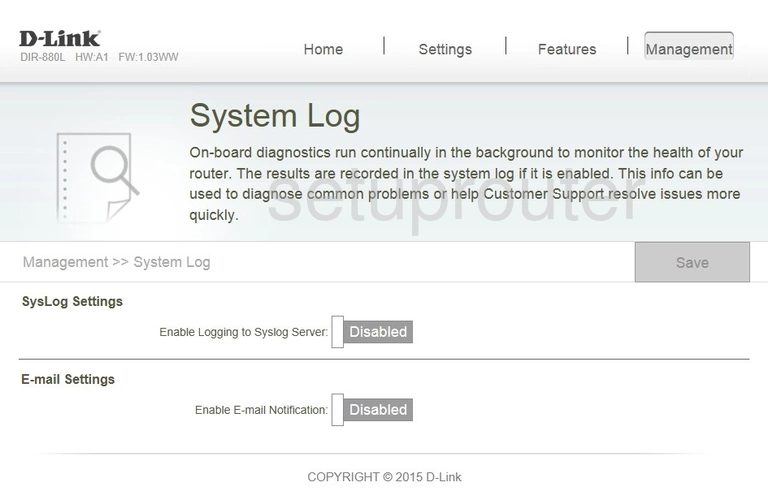
Dlink DIR-880L Traffic Statistics Screenshot
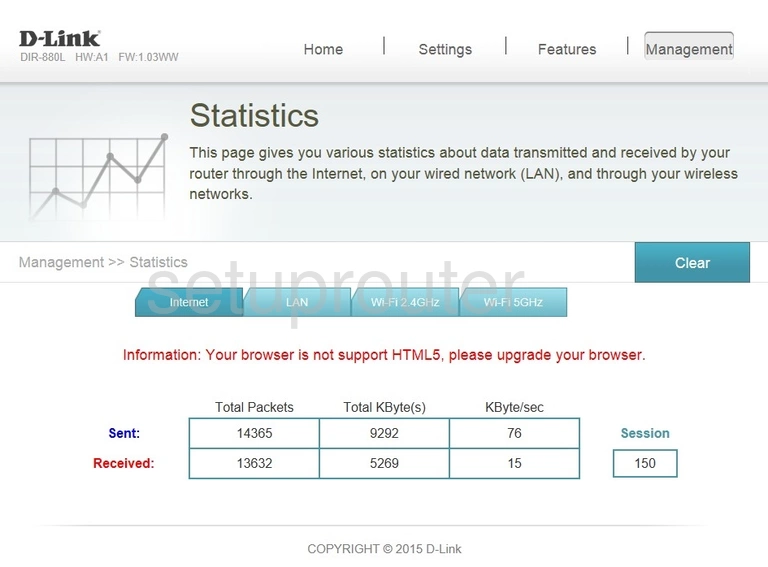
Dlink DIR-880L Routing Screenshot
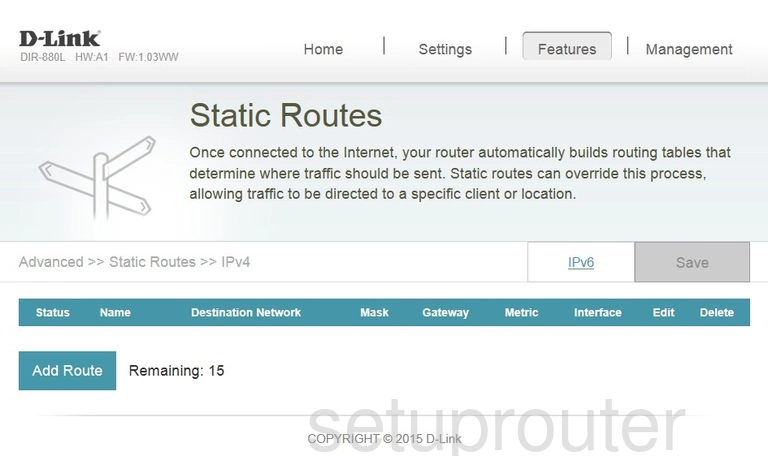
Dlink DIR-880L Routing Screenshot
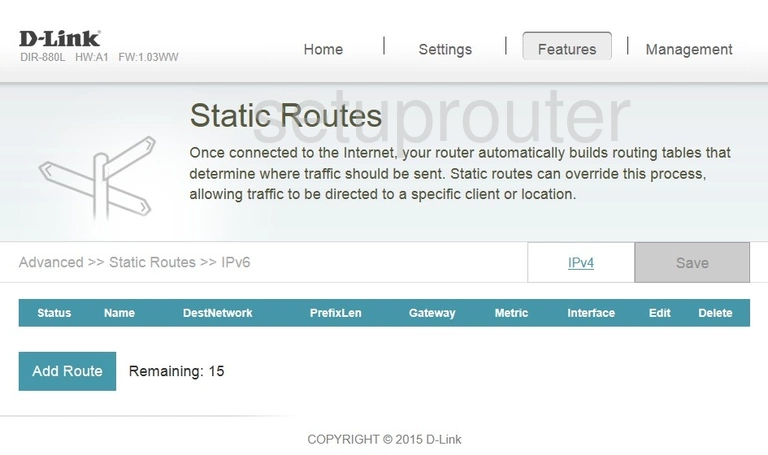
Dlink DIR-880L Usb Screenshot
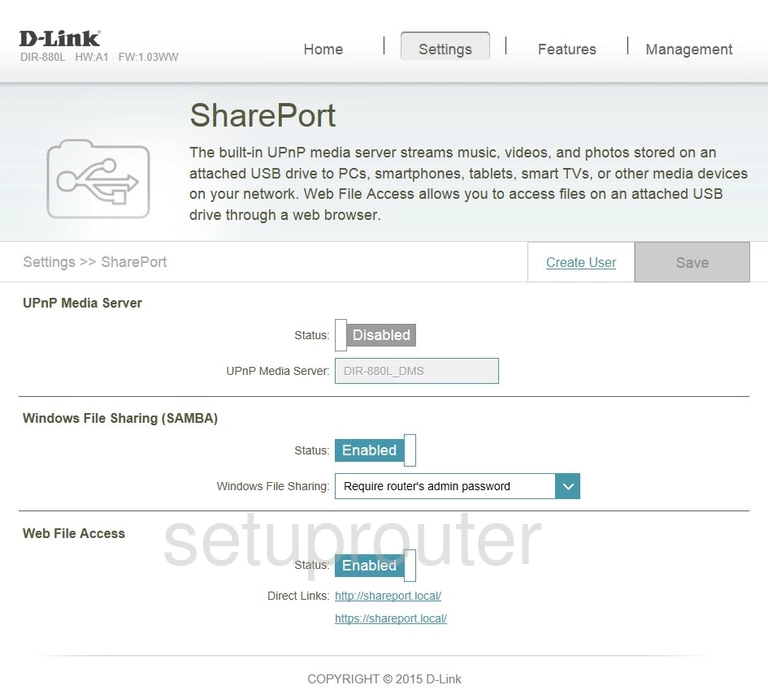
Dlink DIR-880L Schedule Screenshot
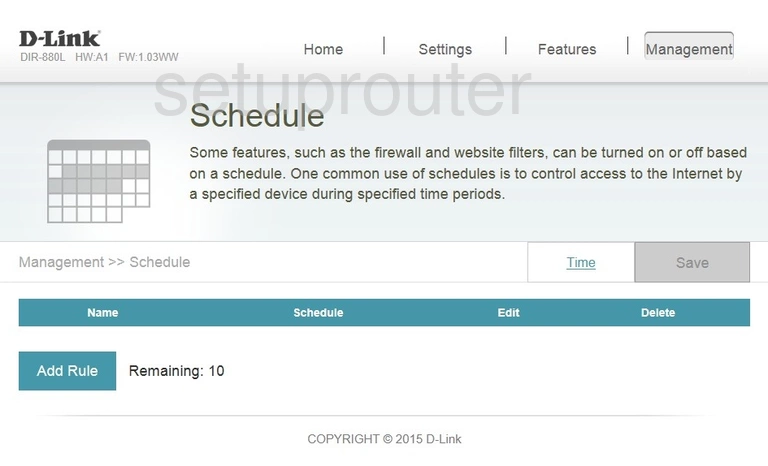
Dlink DIR-880L Vpn Screenshot
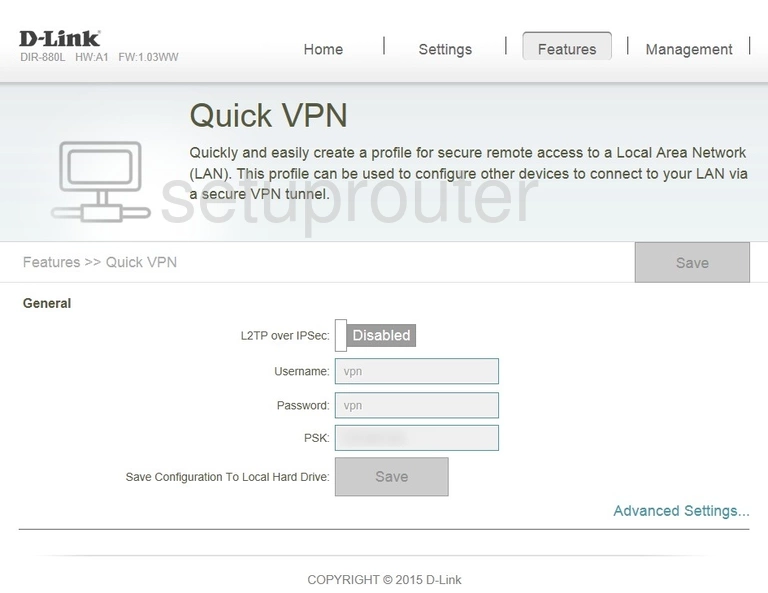
Dlink DIR-880L Qos Screenshot
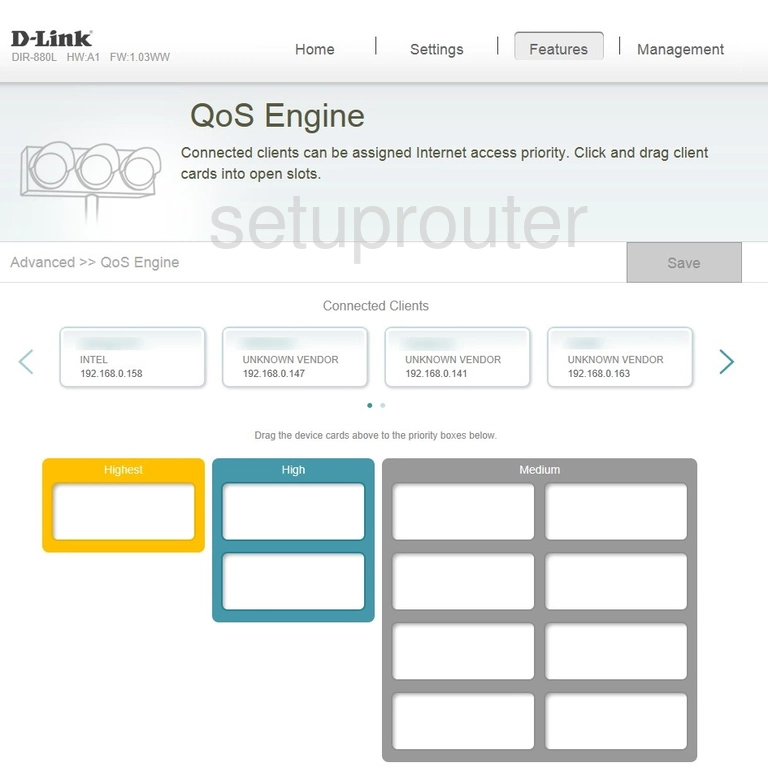
Dlink DIR-880L Port Forwarding Screenshot
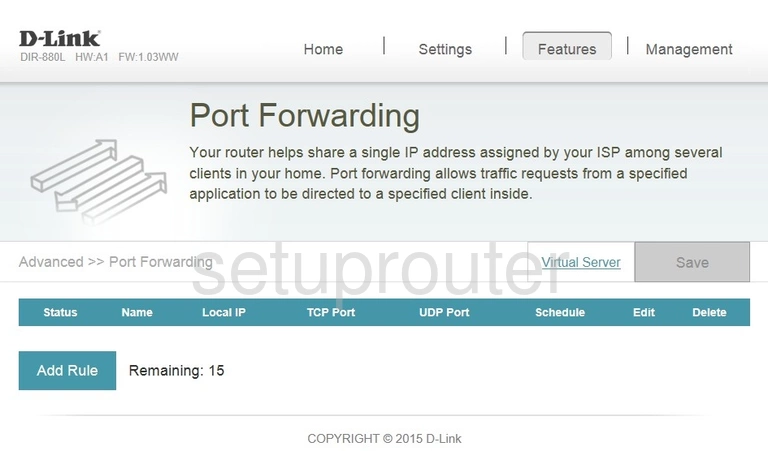
Dlink DIR-880L Lan Screenshot
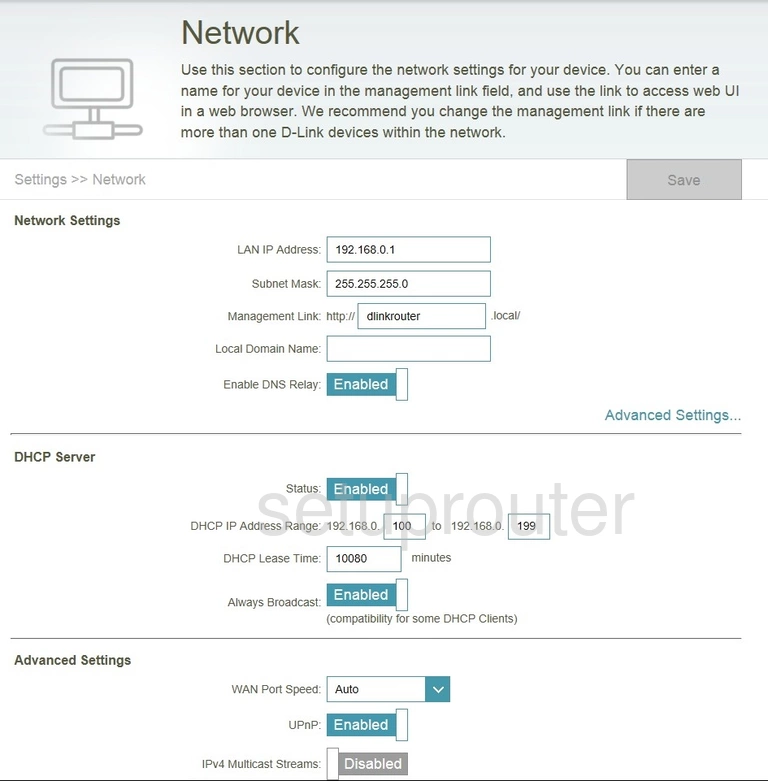
Dlink DIR-880L General Screenshot
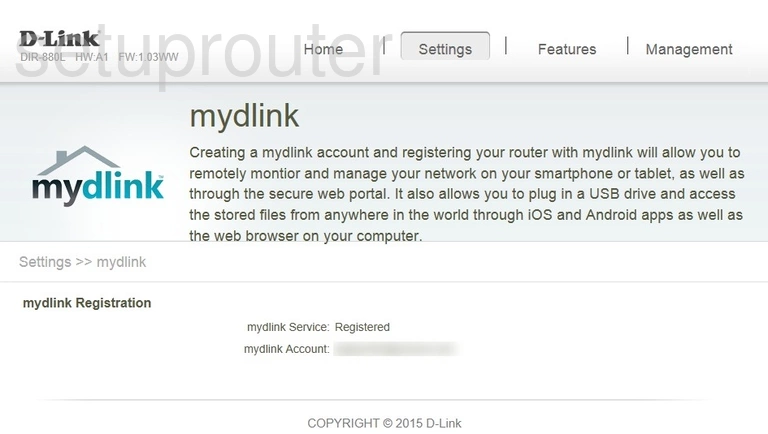
Dlink DIR-880L Login Screenshot
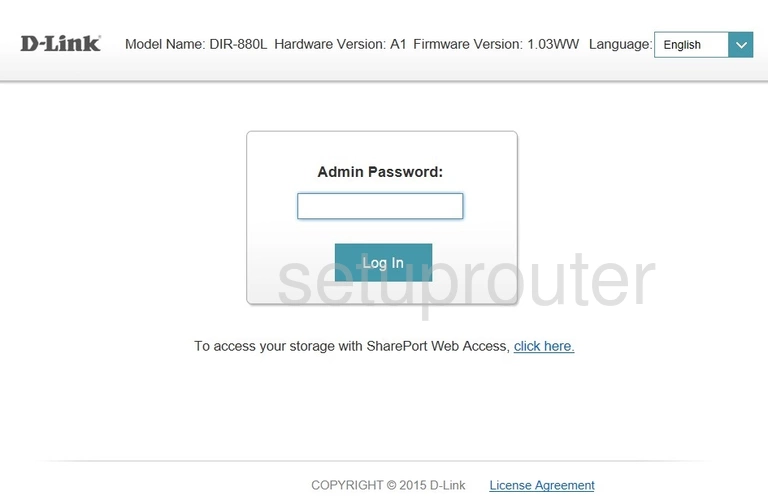
Dlink DIR-880L Ipv6 Screenshot
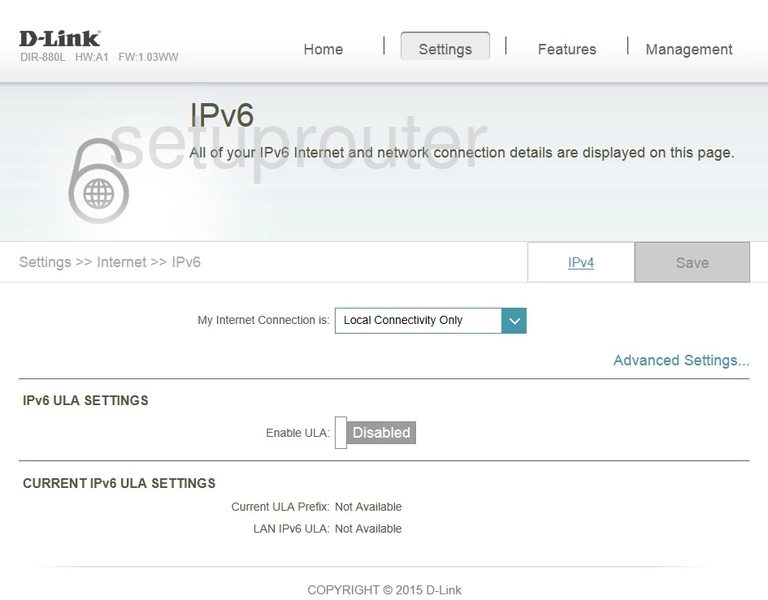
Dlink DIR-880L Wan Screenshot

Dlink DIR-880L Status Screenshot
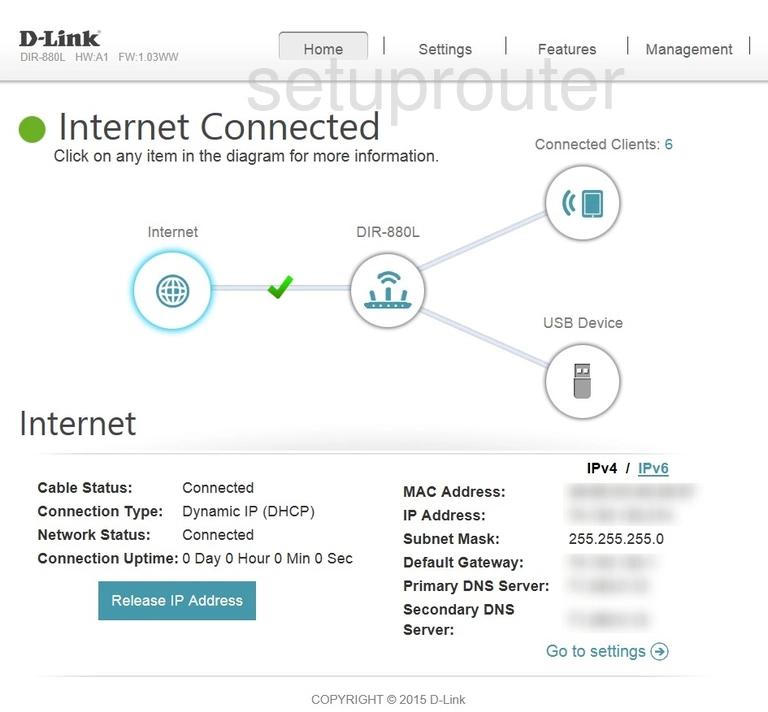
Dlink DIR-880L Firewall Screenshot
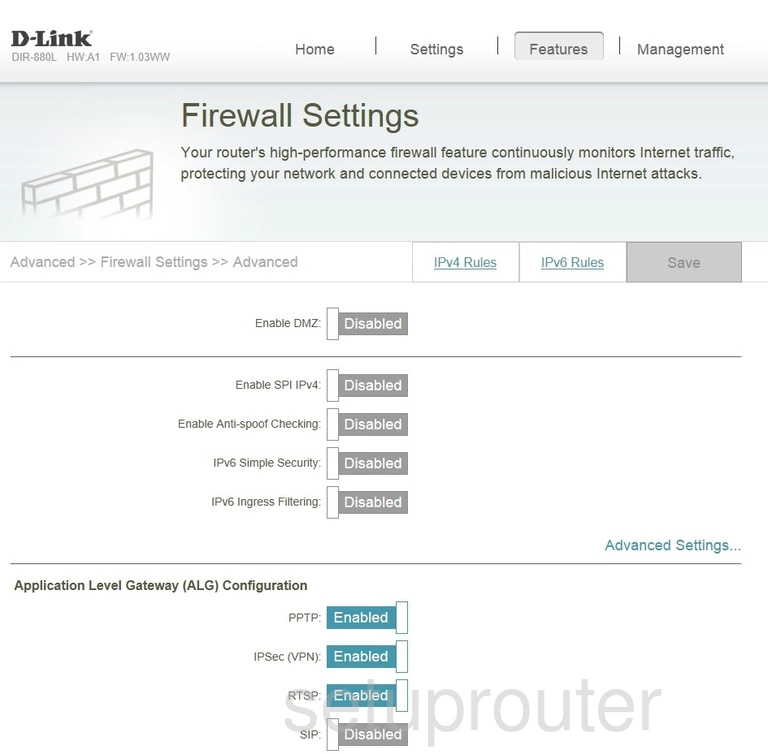
Dlink DIR-880L Dynamic Dns Screenshot
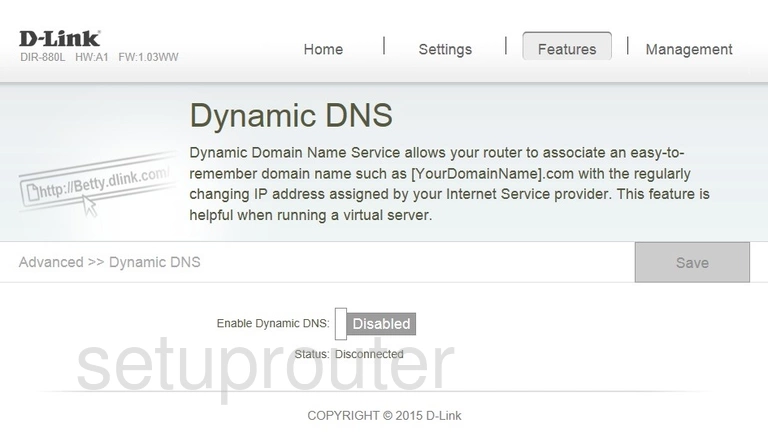
Dlink DIR-880L Password Screenshot
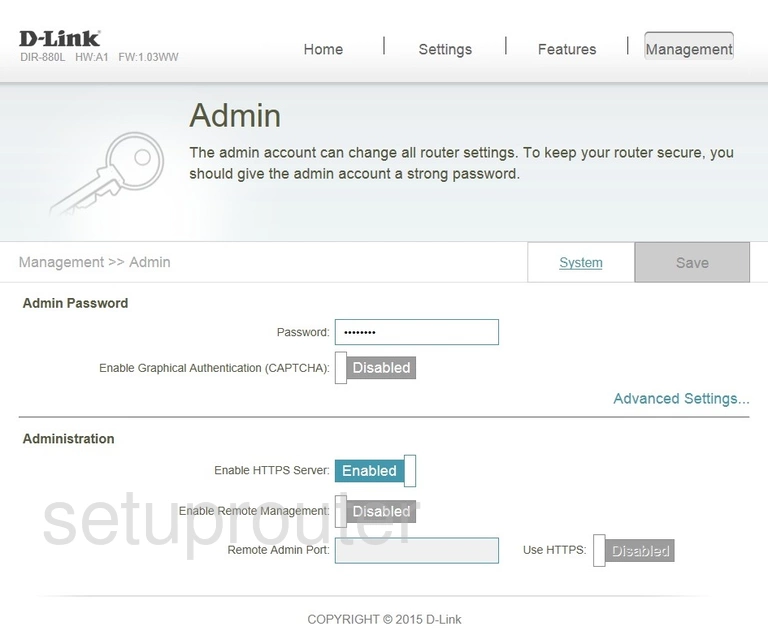
Dlink DIR-880L Device Image Screenshot

Dlink DIR-880L Reset Screenshot

Dlink DIR-880L Port Forwarding Screenshot
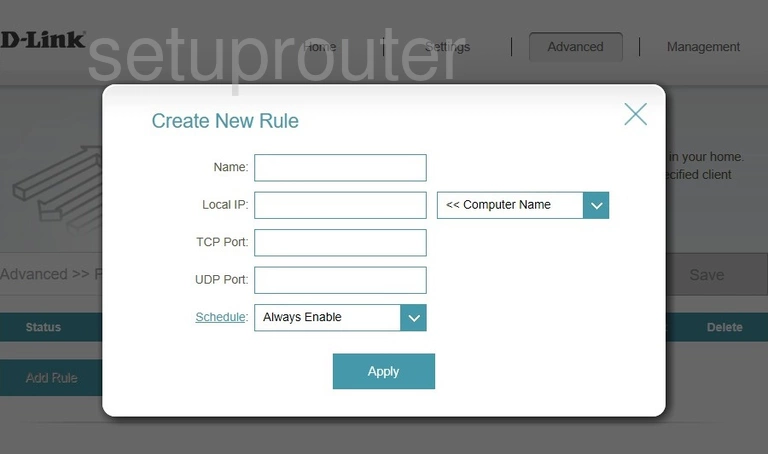
This is the screenshots guide for the Dlink DIR-880L 1.03WW. We also have the following guides for the same router:
- Dlink DIR-880L 1.03WW - How to change the IP Address on a Dlink DIR-880L router
- Dlink DIR-880L 1.03WW - Dlink DIR-880L Login Instructions
- Dlink DIR-880L 1.03WW - Dlink DIR-880L User Manual
- Dlink DIR-880L 1.03WW - How to change the DNS settings on a Dlink DIR-880L router
- Dlink DIR-880L 1.03WW - Setup WiFi on the Dlink DIR-880L
- Dlink DIR-880L 1.03WW - How to Reset the Dlink DIR-880L
- Dlink DIR-880L 1.03WW - Information About the Dlink DIR-880L Router