On this page I will be showing you how to reset the Dlink DIR-895L router back to factory defaults. This is not the same thing as a reboot. When you reboot something you cycle the power to the device. When you reset a router you take all the settings and return them all to factory defaults.
Warning: This reset is a big step and should not be taken lightly. Things you may not have considered are:
- The router's main username and password are erased and returned to factory defaults.
- The Internet name and password are also reverted back to how they were when you first bought the router.
- If this is a DSL router you will need to re-enter the ISP (Internet Service Provider) username and password. Call your local ISP for the details.
- If there are any other changes you have made, be sure to write them down.
Other Dlink DIR-895L Guides
This is the reset router guide for the Dlink DIR-895L. We also have the following guides for the same router:
Reset the Dlink DIR-895L
The first step in this reset is to locate the reset button on the device. For this particular device you can find it on the back panel. Take a look at the image below for a better idea of where the reset button is.
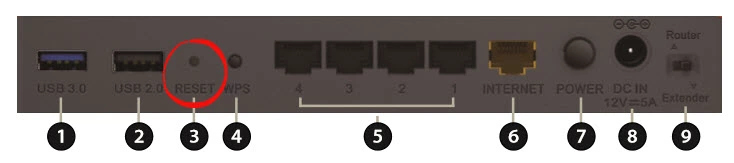
While the router is on take a paperclip and press down on the reset button for about 10 seconds. This start the reset process. Be careful that you don't simply press and release the reset button. This may only reboot the router instead of resetting it like you wanted.
Remember this erases every setting you have ever changed on your device. If you want to avoid this loss you should try other troubleshooting methods first.
Login to the Dlink DIR-895L
After you have finished resetting the Dlink DIR-895L router you need to login to it using the appropriate default username and password. For this information check out our Login Guide for this router.
If the defaults don't work it is quite possible you didn't hold the reset button down for long enough.
Change Your Password
Once you have successfully logged in you need to change the router's password. This password protects your router settings, not your WiFi settings. For a guide on this topic check out our page called Choosing a Strong Password.
Tip: To avoid losing this router login information we recommend writing the information on a post-it note and attaching it to the bottom of the router.
Setup WiFi on the Dlink DIR-895L
Next you need to check on the WiFi settings. This is essential to making sure your local network is secure from attack. For a step-by-step guide on this topic check out our page labeled How to Setup WiFi on the Dlink DIR-895L.
Dlink DIR-895L Help
Be sure to check out our other Dlink DIR-895L info that you might be interested in.
This is the reset router guide for the Dlink DIR-895L. We also have the following guides for the same router: