The Dlink DIR-895L router is considered a wireless router because it offers WiFi connectivity. WiFi, or simply wireless, allows you to connect various devices to your router, such as wireless printers, smart televisions, and WiFi enabled smartphones.
Other Dlink DIR-895L Guides
This is the wifi guide for the Dlink DIR-895L. We also have the following guides for the same router:
WiFi Terms
Before we get started there is a little bit of background info that you should be familiar with.
Wireless Name
Your wireless network needs to have a name to uniquely identify it from other wireless networks. If you are not sure what this means we have a guide explaining what a wireless name is that you can read for more information.
Wireless Password
An important part of securing your wireless network is choosing a strong password.
Wireless Channel
Picking a WiFi channel is not always a simple task. Be sure to read about WiFi channels before making the choice.
Encryption
You should almost definitely pick WPA2 for your networks encryption. If you are unsure, be sure to read our WEP vs WPA guide first.
Login To The Dlink DIR-895L
To get started configuring the Dlink DIR-895L WiFi settings you need to login to your router. If you are already logged in you can skip this step.
To login to the Dlink DIR-895L, follow our Dlink DIR-895L Login Guide.
Find the WiFi Settings on the Dlink DIR-895L
If you followed our login guide above then you should see this screen.
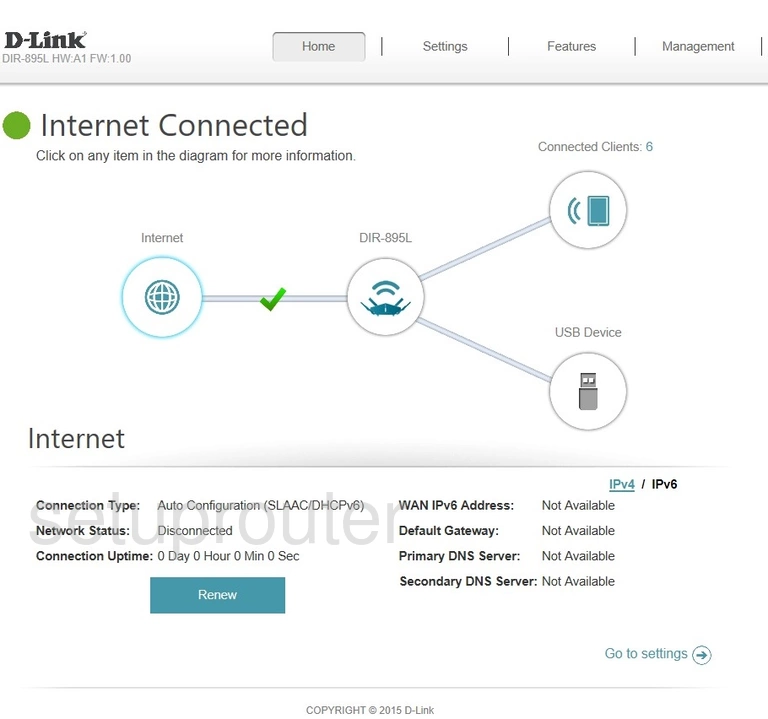
We begin this guide on the Home page of the Dlink DIR-895L router. Start off by clicking Settings near the top of the page and then Wireless.
Change the WiFi Settings on the Dlink DIR-895L
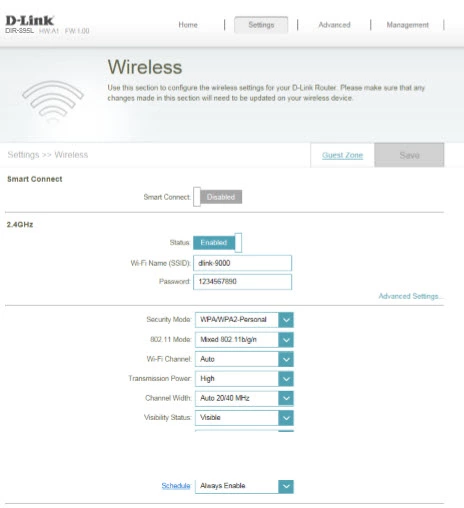
This brings you to the page shown above.
We'll begin by setting a Wi-Fi Name (SSID). This can be anything you want, however due to security reasons we strongly suggest avoiding the use of any personal information. For more on this subject be sure to visit our Wireless Names Guide.
Next you'll need to set a Password. This can be whatever you like, however remember that a strong password contains no personal information and is 14-20 characters in length. For more help take a look at our Choosing a Strong Password Guide.
After that you'll need to set the Security Mode to WPA2-Personal. Choosing this option will provide you with the strongest security. To learn more check out our WEP vs. WPA Guide.
Finally you'll set the Wi-Fi Channel. Open the drop down menu and select either 1, 6, or 11. Why are these the best options? Read our WiFi Channels Guide.
Congratulations! You're finished. Just don't forget to click Save near the top of the page before leaving.
Possible Problems when Changing your WiFi Settings
After making these changes to your router you will almost definitely have to reconnect any previously connected devices. This is usually done at the device itself and not at your computer.
Other Dlink DIR-895L Info
Don't forget about our other Dlink DIR-895L info that you might be interested in.
This is the wifi guide for the Dlink DIR-895L. We also have the following guides for the same router: