With this page I will be showing you how to reset the Dlink DIV-140 router back to factory defaults. This is not the same thing as a reboot. When you reboot a router you cycle the power to the device. When you want to reset a device you are erasing all the settings you have ever changed on the device.
Warning: You cannot undo a reset so make sure this is really what you want to do. We recommend making a list of all settings you have changed in the past. Consider the following list:
- The router interface username and password are erased and replaced with the factory default values.
- Have you ever forwarded a port? Have you ever changed an IP address? Resetting this router will erase anything you have changed.
Other Dlink DIV-140 Guides
This is the reset router guide for the Dlink DIV-140. We also have the following guides for the same router:
- Dlink DIV-140 - How to change the IP Address on a Dlink DIV-140 router
- Dlink DIV-140 - Dlink DIV-140 Login Instructions
- Dlink DIV-140 - Dlink DIV-140 User Manual
- Dlink DIV-140 - How to change the DNS settings on a Dlink DIV-140 router
- Dlink DIV-140 - Dlink DIV-140 Screenshots
- Dlink DIV-140 - Information About the Dlink DIV-140 Router
Reset the Dlink DIV-140
The first step is to know where the reset button is located. For the Dlink DIV-140 router it is found on the back panel just look at the image below where I have circled it's location for you in red.
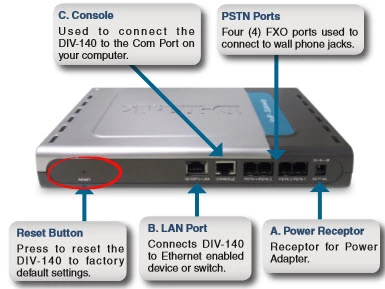
Taking a straight paperclip press and hold the reset button for about 10 seconds to begin the reset process. If you don't hold this button down for long enough you may end up only rebooting the router instead of resetting it so be aware.
Remember a factory reset like this erases every single setting you have ever changed on the device. If you want to try and avoid this loss we recommend exhausting other troubleshooting methods first.
Login to the Dlink DIV-140
Once you've reset the Dlink DIV-140 router you'll need to log into it. This is done by using the default username and password. You can find these in our Login Guide.
Tip: If the defaults aren't working for you it may be because the reset button wasn't held down for long enough.
Change Your Password
After logging into your router we suggest setting a new password for it. This can be anything you want it to be, however keep in mind that a strong password is 14-20 characters in length and contains no personal information. For more helpful hints be sure to check out our Choosing a Strong Password Guide.
Tip: Avoid losing your new password by writing it on a sticky note and attaching it to the bottom of your router.
Dlink DIV-140 Help
Be sure to check out our other Dlink DIV-140 info that you might be interested in.
This is the reset router guide for the Dlink DIV-140. We also have the following guides for the same router:
- Dlink DIV-140 - How to change the IP Address on a Dlink DIV-140 router
- Dlink DIV-140 - Dlink DIV-140 Login Instructions
- Dlink DIV-140 - Dlink DIV-140 User Manual
- Dlink DIV-140 - How to change the DNS settings on a Dlink DIV-140 router
- Dlink DIV-140 - Dlink DIV-140 Screenshots
- Dlink DIV-140 - Information About the Dlink DIV-140 Router