This is our collection of screenshots that have been submitted to this site by our users.
If you would like to upload screenshots for us to use, please use our Router Screenshot Grabber, which is a free tool in Network Utilities. It makes the capture process easy and sends the screenshots to us automatically.
This is the screenshots guide for the Dlink DIV-140. We also have the following guides for the same router:
- Dlink DIV-140 - How to change the IP Address on a Dlink DIV-140 router
- Dlink DIV-140 - Dlink DIV-140 Login Instructions
- Dlink DIV-140 - Dlink DIV-140 User Manual
- Dlink DIV-140 - How to change the DNS settings on a Dlink DIV-140 router
- Dlink DIV-140 - How to Reset the Dlink DIV-140
- Dlink DIV-140 - Information About the Dlink DIV-140 Router
All Dlink DIV-140 Screenshots
All screenshots below were captured from a Dlink DIV-140 router.
Dlink DIV-140 Status Screenshot
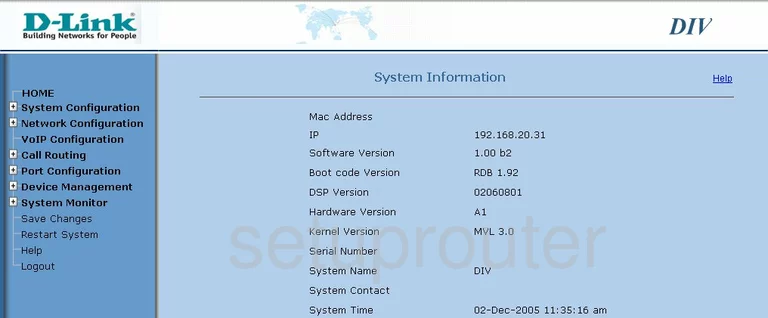
Dlink DIV-140 Password Screenshot
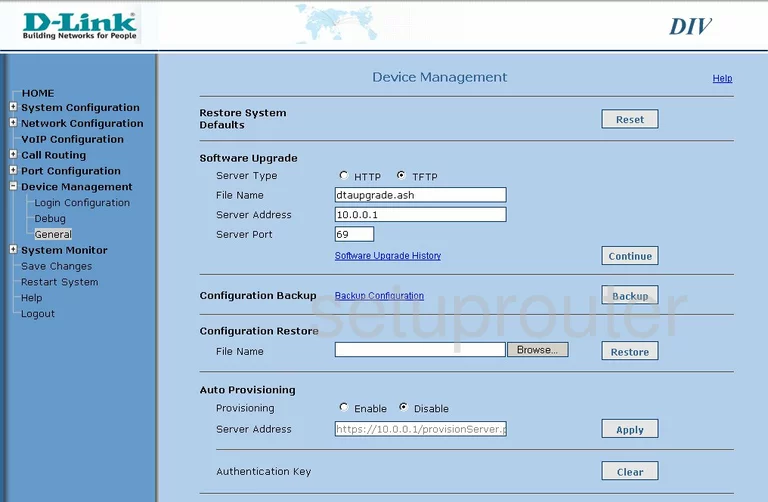
Dlink DIV-140 Port Setting Screenshot
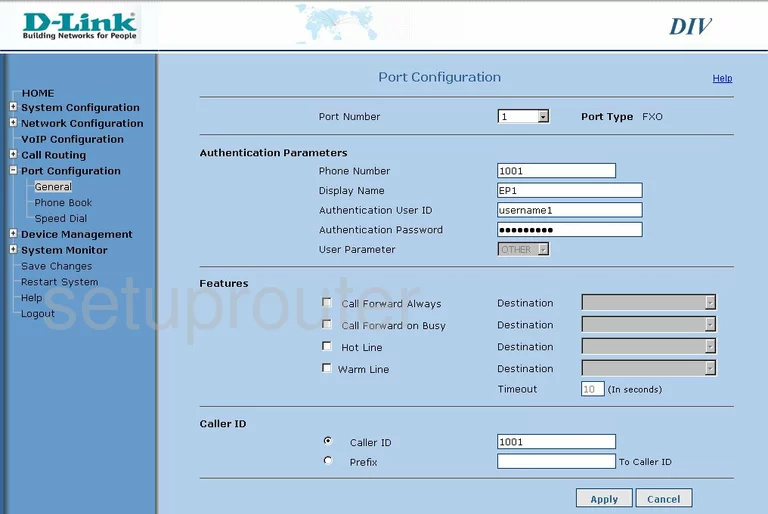
Dlink DIV-140 Nat Screenshot
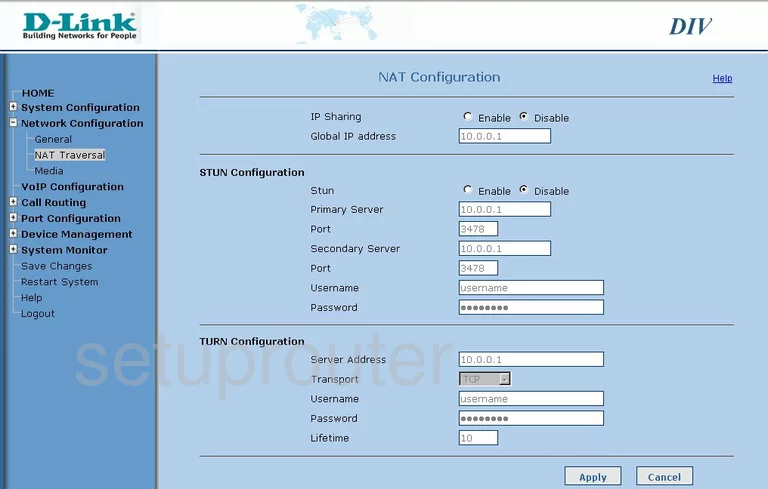
Dlink DIV-140 Lan Status Screenshot
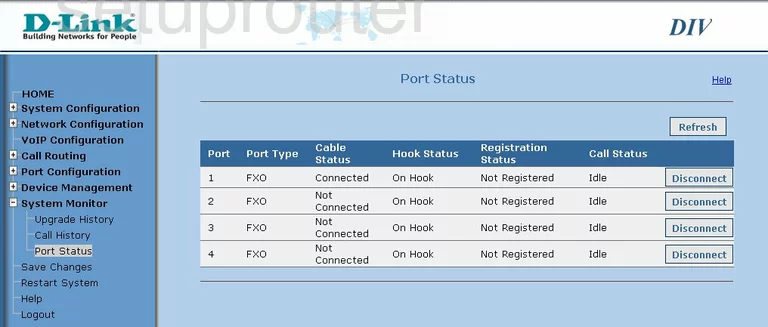
Dlink DIV-140 Nat Screenshot
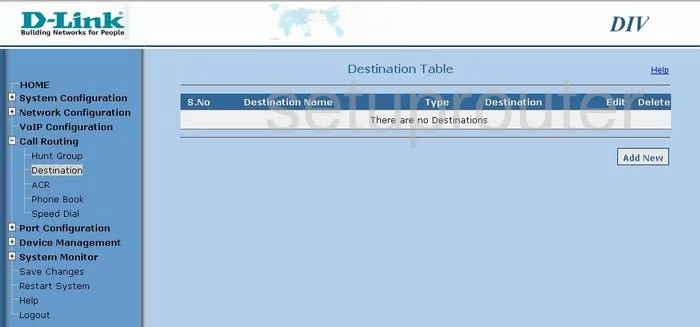
Dlink DIV-140 Nat Screenshot
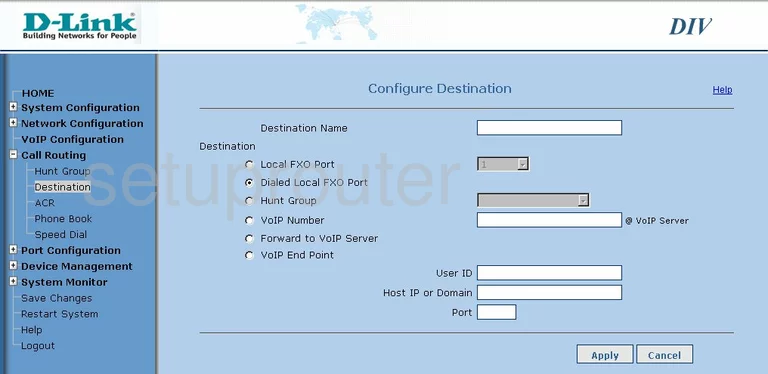
Dlink DIV-140 Reboot Screenshot

Dlink DIV-140 Login Screenshot
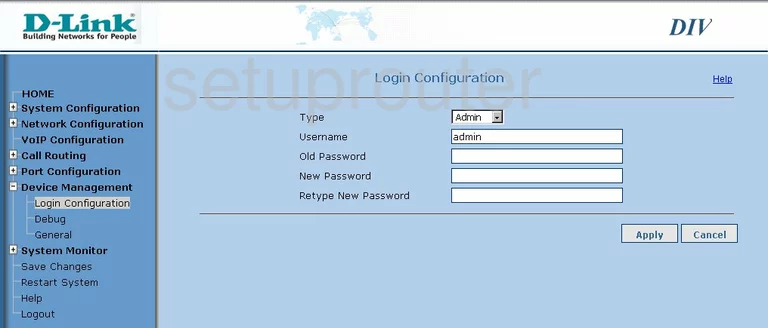
Dlink DIV-140 General Screenshot
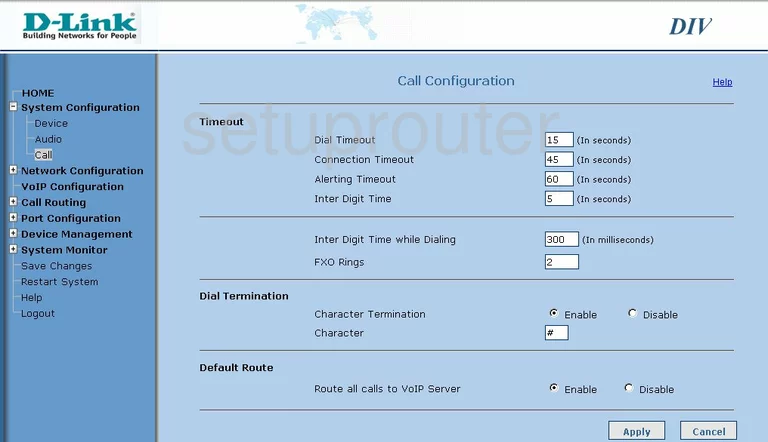
Dlink DIV-140 General Screenshot
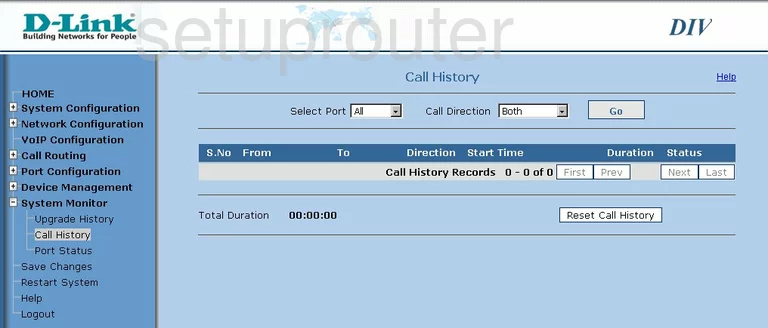
Dlink DIV-140 General Screenshot
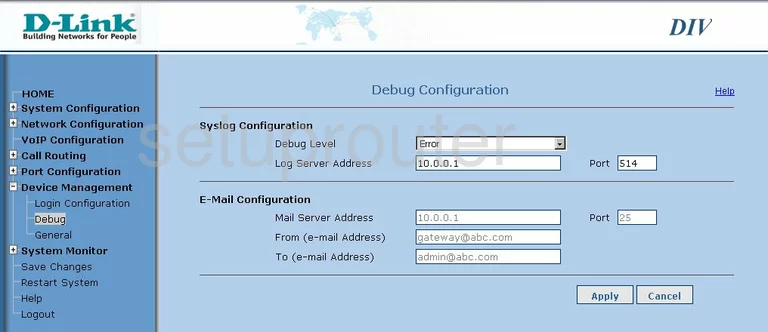
Dlink DIV-140 General Screenshot
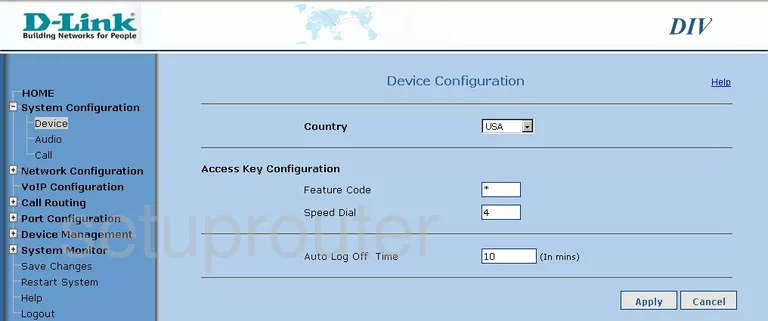
Dlink DIV-140 General Screenshot
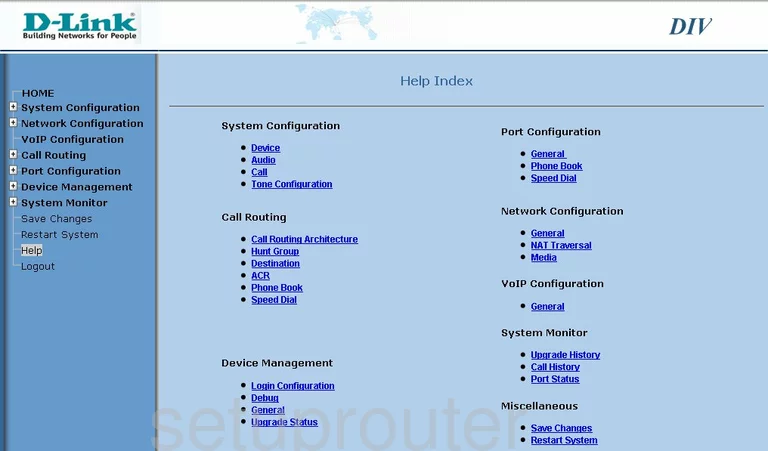
Dlink DIV-140 General Screenshot
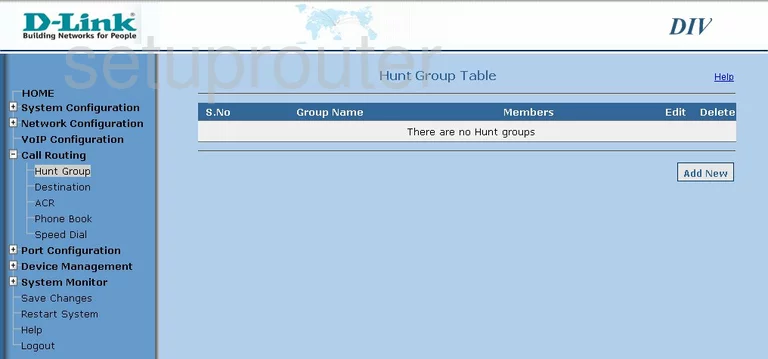
Dlink DIV-140 General Screenshot
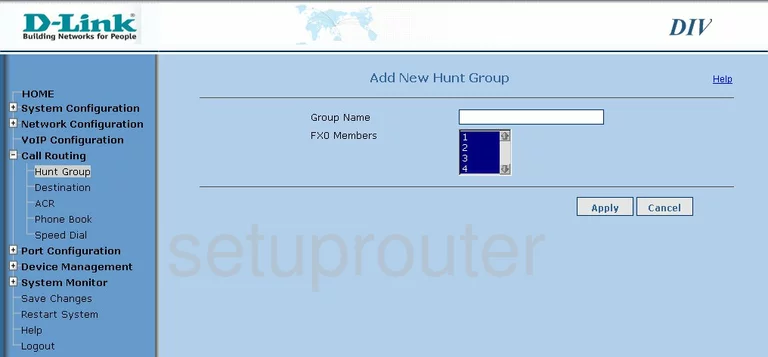
Dlink DIV-140 General Screenshot
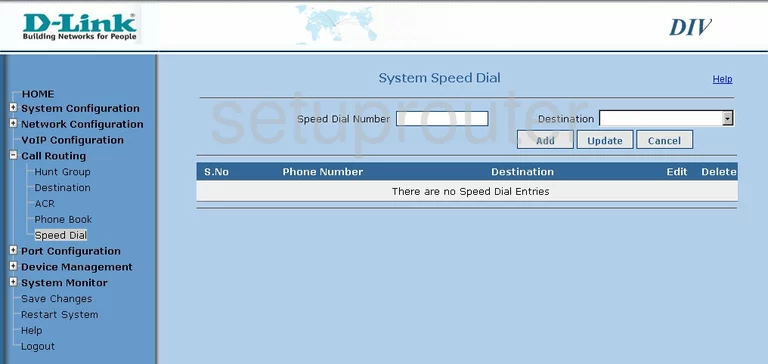
Dlink DIV-140 Setup Screenshot
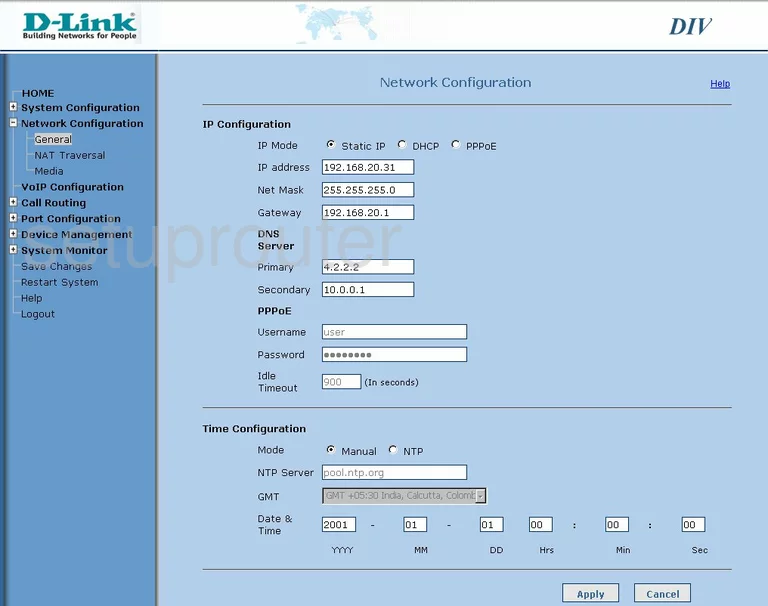
Dlink DIV-140 General Screenshot
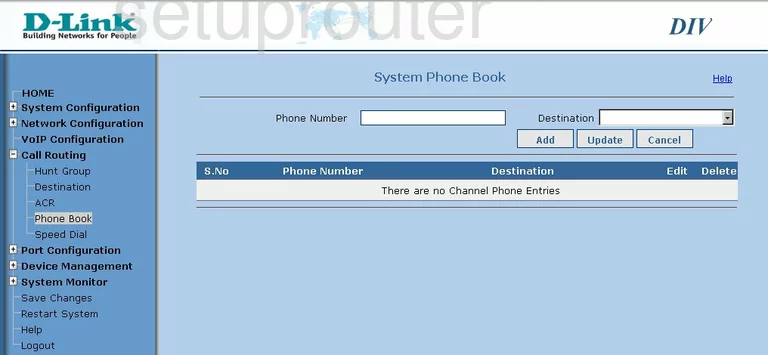
Dlink DIV-140 General Screenshot
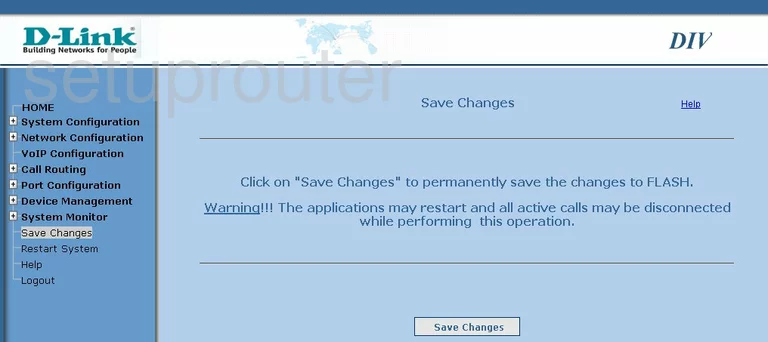
Dlink DIV-140 General Screenshot
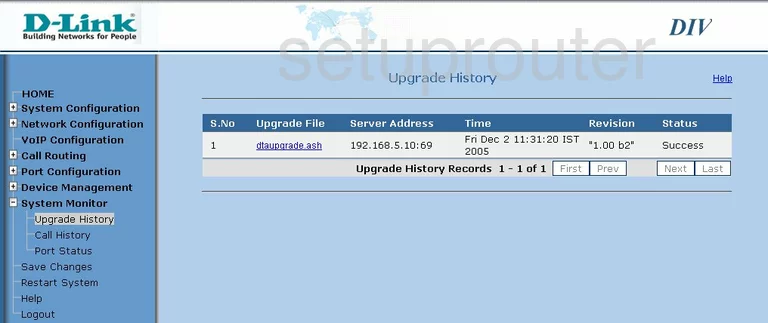
Dlink DIV-140 General Screenshot
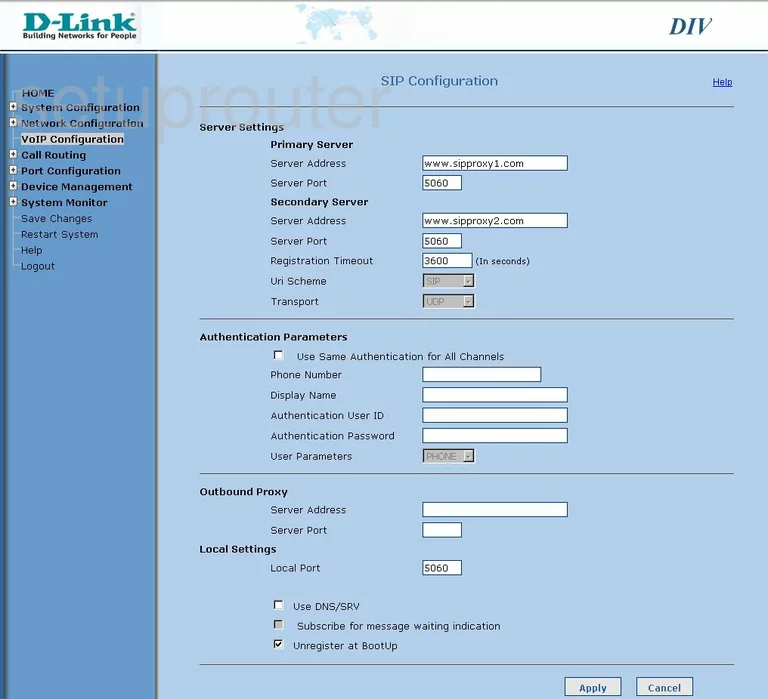
Dlink DIV-140 General Screenshot
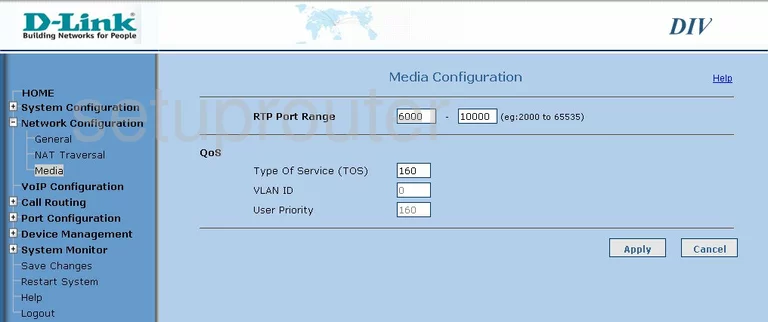
Dlink DIV-140 General Screenshot
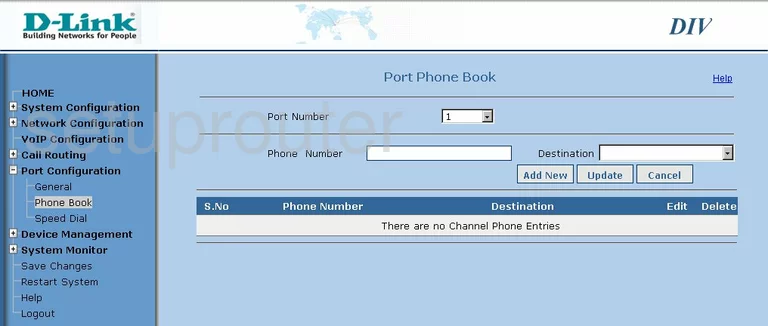
Dlink DIV-140 General Screenshot
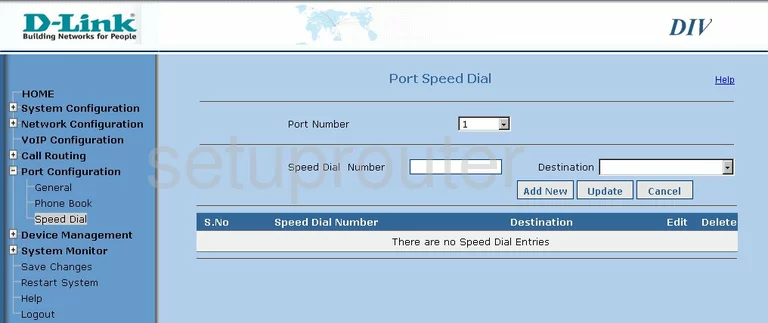
Dlink DIV-140 General Screenshot
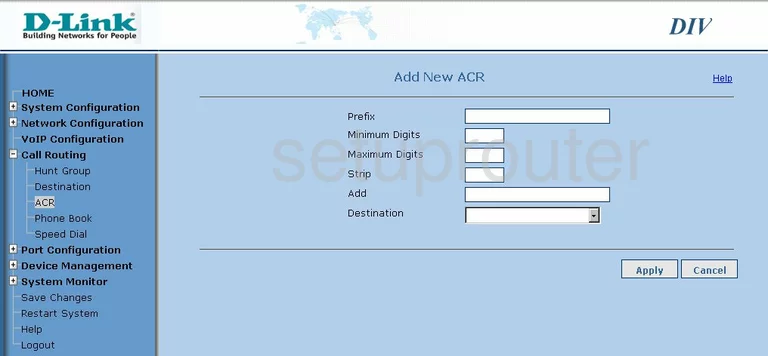
Dlink DIV-140 General Screenshot
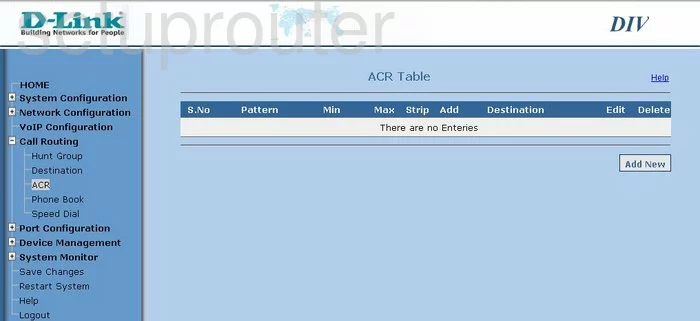
Dlink DIV-140 General Screenshot
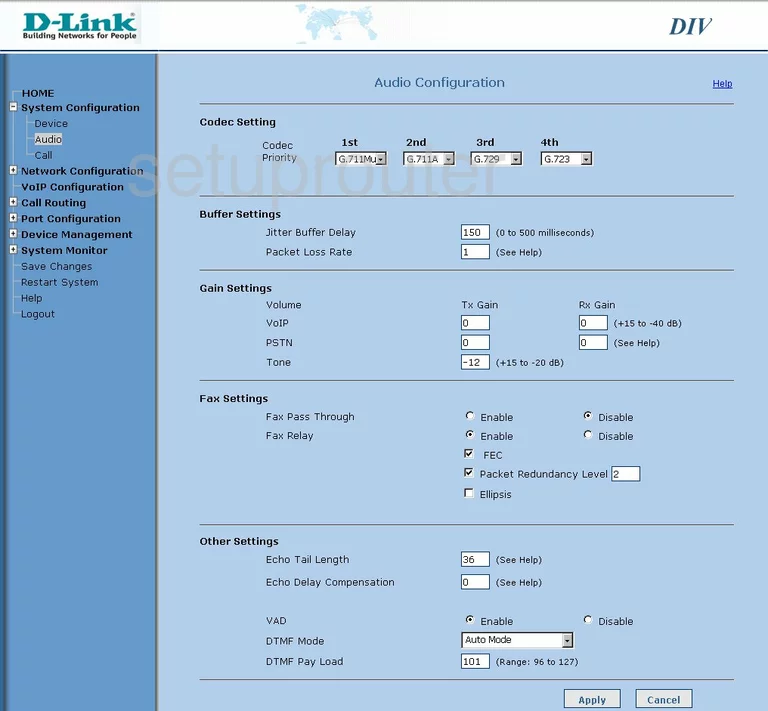
Dlink DIV-140 Device Image Screenshot

Dlink DIV-140 Reset Screenshot
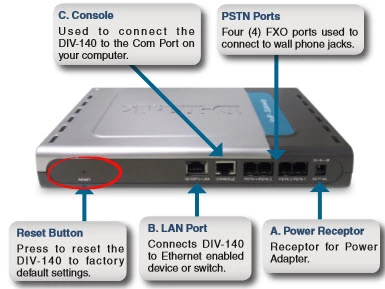
This is the screenshots guide for the Dlink DIV-140. We also have the following guides for the same router:
- Dlink DIV-140 - How to change the IP Address on a Dlink DIV-140 router
- Dlink DIV-140 - Dlink DIV-140 Login Instructions
- Dlink DIV-140 - Dlink DIV-140 User Manual
- Dlink DIV-140 - How to change the DNS settings on a Dlink DIV-140 router
- Dlink DIV-140 - How to Reset the Dlink DIV-140
- Dlink DIV-140 - Information About the Dlink DIV-140 Router