If you need to login to the Dlink DNS-323 router, then this guide shows you how.
Other Dlink DNS-323 Guides
This is the login guide for the Dlink DNS-323. We also have the following guides for the same router:
- Dlink DNS-323 - How to change the IP Address on a Dlink DNS-323 router
- Dlink DNS-323 - Dlink DNS-323 User Manual
- Dlink DNS-323 - How to change the DNS settings on a Dlink DNS-323 router
- Dlink DNS-323 - How to Reset the Dlink DNS-323
- Dlink DNS-323 - Dlink DNS-323 Screenshots
- Dlink DNS-323 - Information About the Dlink DNS-323 Router
Find Your Dlink DNS-323 Router IP Address
We need to find your Dlink DNS-323 router's internal IP address before we can log in to it.
| Known DNS-323 IP Addresses |
|---|
| 192.168.0.32 |
Choose an IP address from the list above and then follow the rest of this guide.
If you do not find your router's interface later in this guide, then try a different IP address. Keep trying different IP addresses until you find your router. It is harmless to try different IP addresses.
If, after trying all of the above IP addresses, you still cannot find your router, then you have the following options:
- Use our Find Your Router's Internal IP Address guide.
- Download and install our free Router Detector software.
Choose an internal IP Address using one of the above methods and then try to login to your router.
Login to the Dlink DNS-323 Router
Your Dlink DNS-323 router has a web interface. In order to log in to it, you need to use a web browser, such as Chrome, Firefox, or Edge.
Enter Dlink DNS-323 Internal IP Address
Either copy/paste or type the internal IP address of your Dlink DNS-323 router into the address bar of your web browser. The address bar will look like this:

Press the Enter key on your keyboard. You will be prompted for your Dlink DNS-323 password.
Dlink DNS-323 Default Username and Password
You need to know your username and password to login to your Dlink DNS-323. If you are not sure what the username and password are, then perhaps they are still set to the factory defaults. Here is a list of all known factory default usernames and passwords for the Dlink DNS-323 router.
| Dlink DNS-323 Default Usernames and Passwords | |
|---|---|
| Username | Password |
| admin | blank |
In the window that pops up, enter your username and password. Keep trying them all until you get logged in.
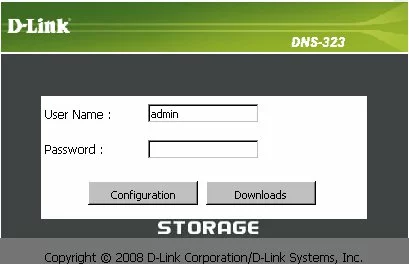
Dlink DNS-323 Home Screen
If your password is correct then you will be logged in and see the Dlink DNS-323 home screen, which looks like this:
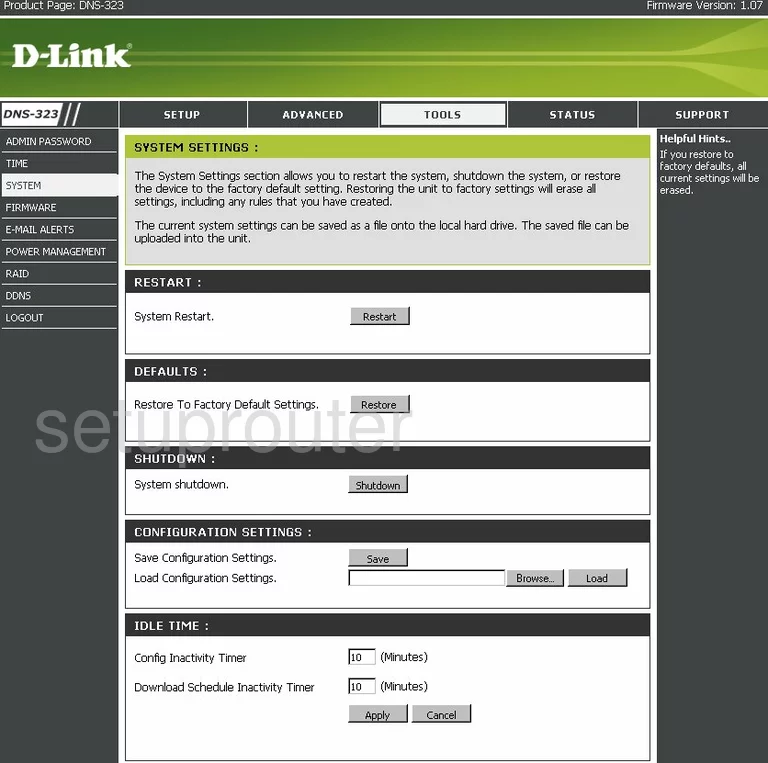
If you see this screen, then good job, you are now logged in to your Dlink DNS-323 router. At this point, you can follow any of our other guides for this router.
Solutions To Dlink DNS-323 Login Problems
Here are some other ideas that might help you get logged in to your router.
Dlink DNS-323 Password Doesn't Work
It's possible that your router's factory default password is different than what we have listed. You can try other Dlink passwords. Here is our list of all Dlink Passwords.
Forgot Password to Dlink DNS-323 Router
If your ISP provided your router, then you may have to call them and ask them if they know how to login to your router. Sometimes they will have your password on file.
How to Reset the Dlink DNS-323 Router To Default Settings
If all else fails and you are unable to login to your router, then you may have to reset it to its factory default settings. For help resetting your router, follow our How To Reset your Router guide.
Other Dlink DNS-323 Guides
Here are some of our other Dlink DNS-323 info that you might be interested in.
This is the login guide for the Dlink DNS-323. We also have the following guides for the same router:
- Dlink DNS-323 - How to change the IP Address on a Dlink DNS-323 router
- Dlink DNS-323 - Dlink DNS-323 User Manual
- Dlink DNS-323 - How to change the DNS settings on a Dlink DNS-323 router
- Dlink DNS-323 - How to Reset the Dlink DNS-323
- Dlink DNS-323 - Dlink DNS-323 Screenshots
- Dlink DNS-323 - Information About the Dlink DNS-323 Router