Without our users, we would not have screenshots like these to share.
We'd love to see your screenshots on our site. Simply use our Router Screenshot Grabber, which is a free tool in Network Utilities. It makes the capture process easy and sends the screenshots to us automatically.
This is the screenshots guide for the Dlink DNS-323. We also have the following guides for the same router:
- Dlink DNS-323 - How to change the IP Address on a Dlink DNS-323 router
- Dlink DNS-323 - Dlink DNS-323 Login Instructions
- Dlink DNS-323 - Dlink DNS-323 User Manual
- Dlink DNS-323 - How to change the DNS settings on a Dlink DNS-323 router
- Dlink DNS-323 - How to Reset the Dlink DNS-323
- Dlink DNS-323 - Information About the Dlink DNS-323 Router
All Dlink DNS-323 Screenshots
All screenshots below were captured from a Dlink DNS-323 router.
Dlink DNS-323 Status Screenshot
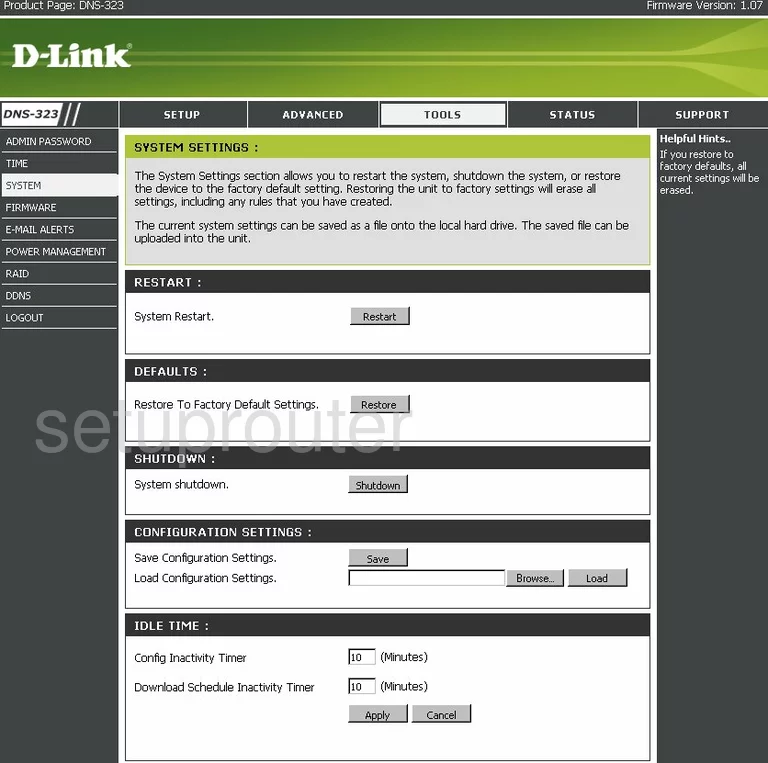
Dlink DNS-323 Firmware Screenshot
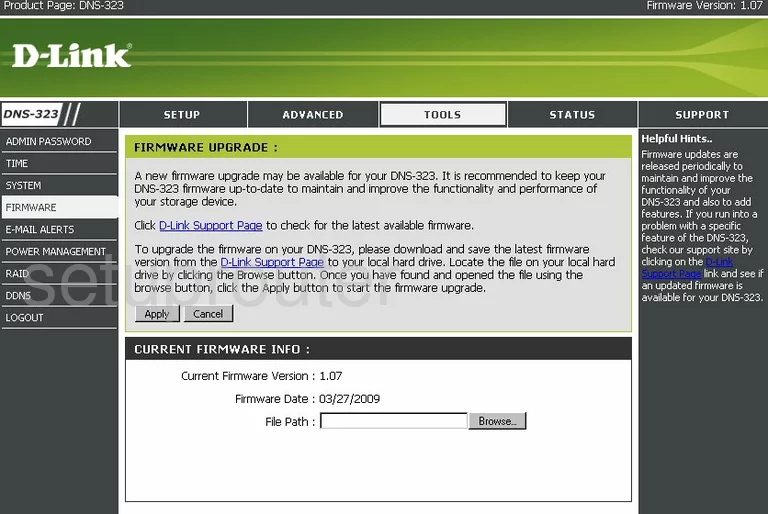
Dlink DNS-323 Login Screenshot
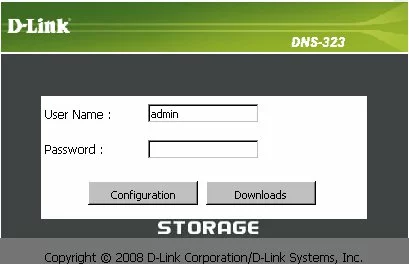
Dlink DNS-323 Setup Screenshot
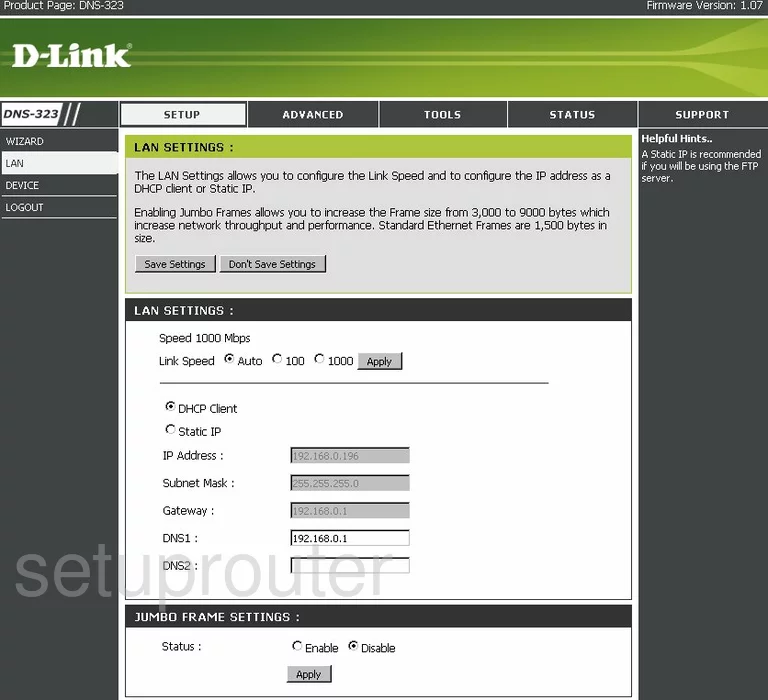
Dlink DNS-323 Setup Screenshot
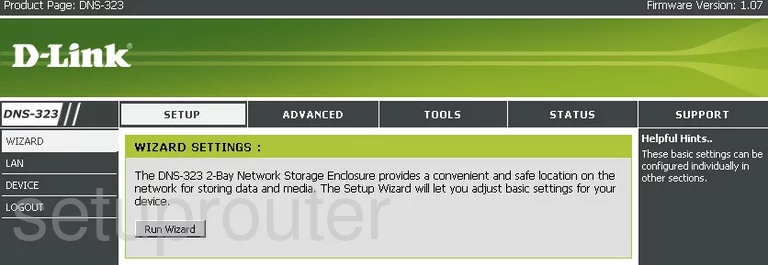
Dlink DNS-323 Status Screenshot
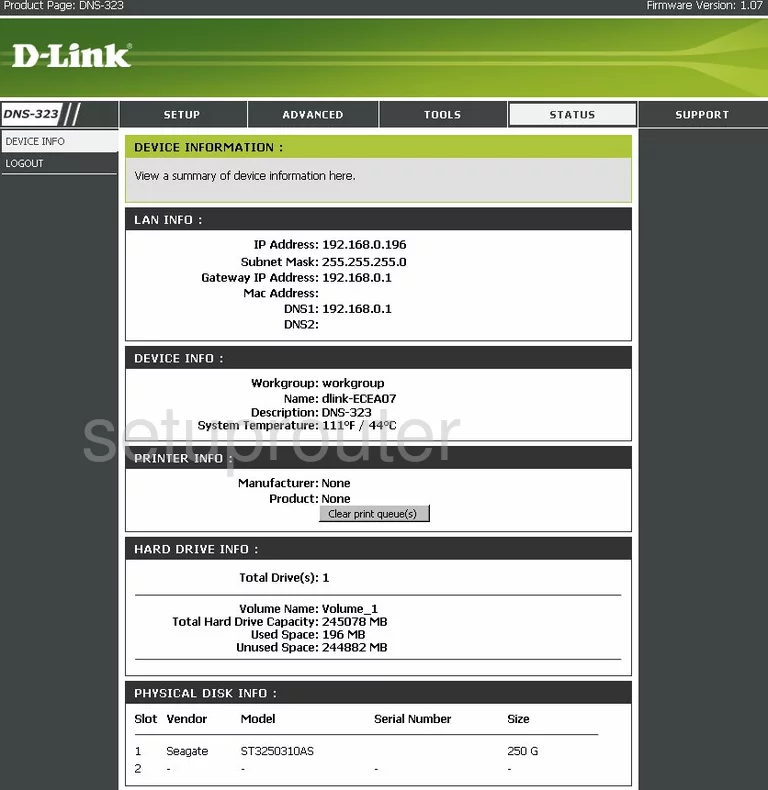
Dlink DNS-323 Time Setup Screenshot
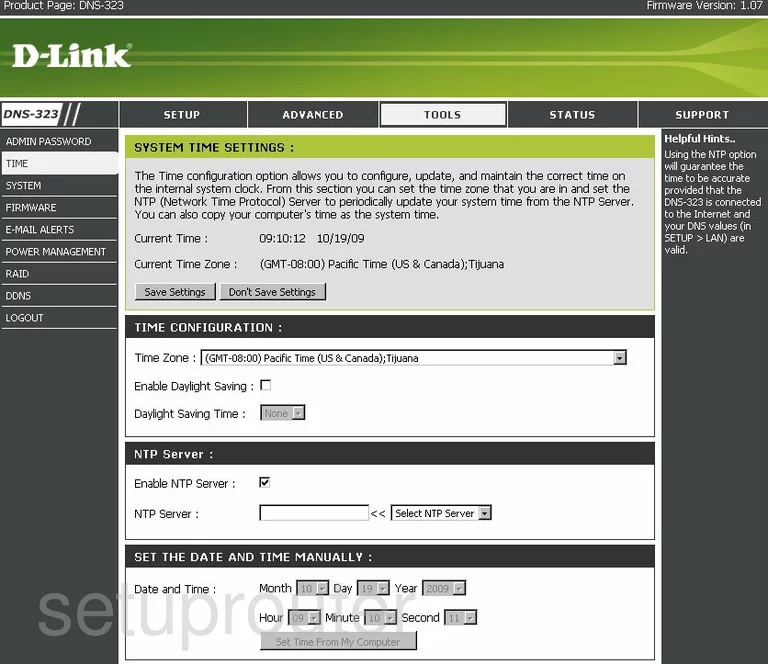
Dlink DNS-323 Password Screenshot
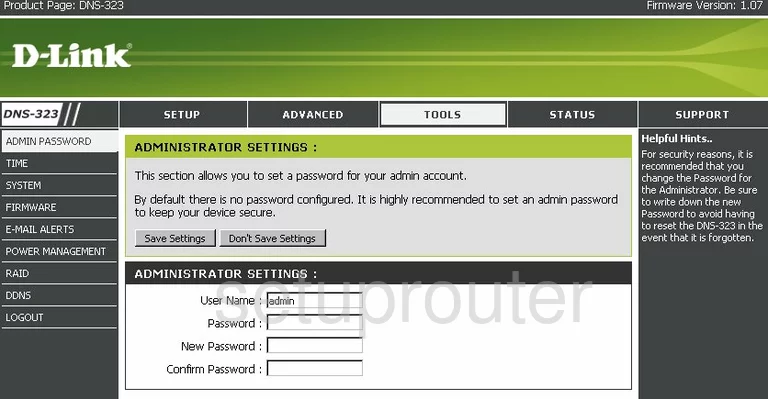
Dlink DNS-323 General Screenshot
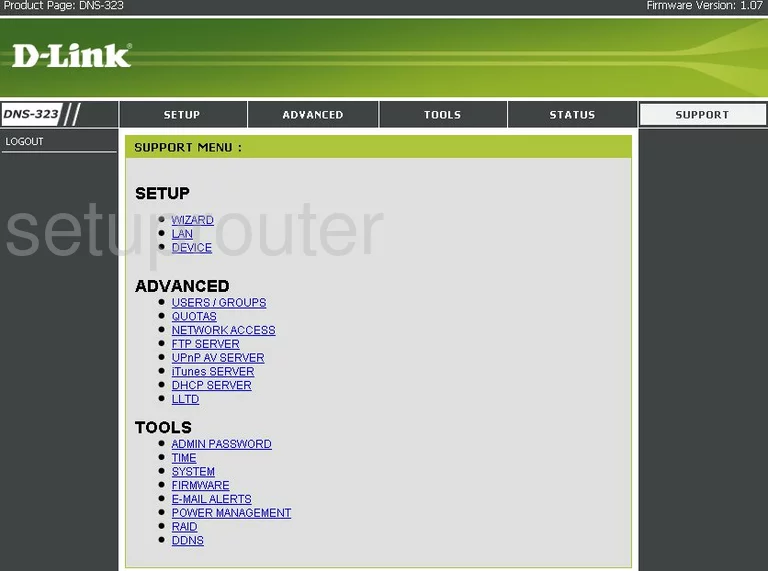
Dlink DNS-323 Dynamic Dns Screenshot
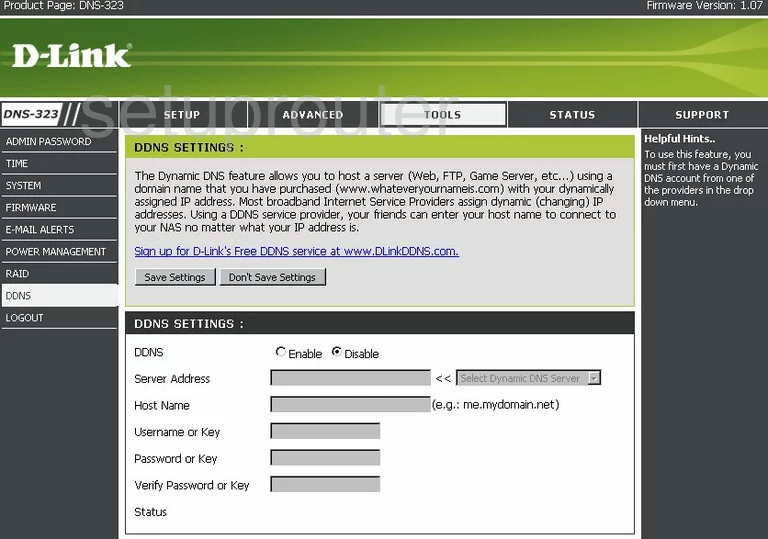
Dlink DNS-323 Dhcp Screenshot
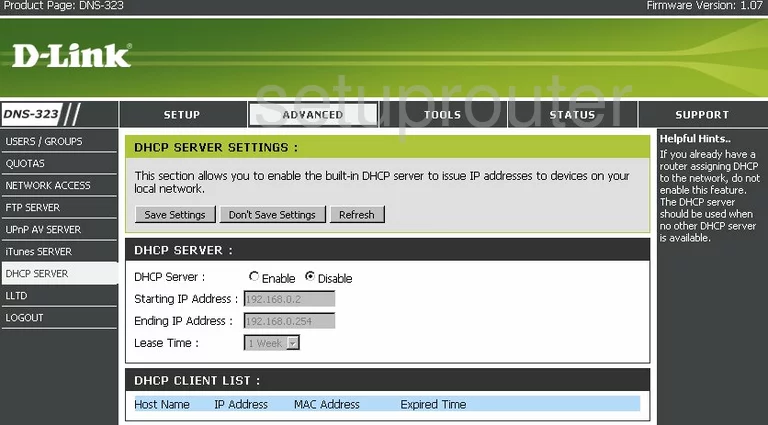
Dlink DNS-323 Upnp Screenshot
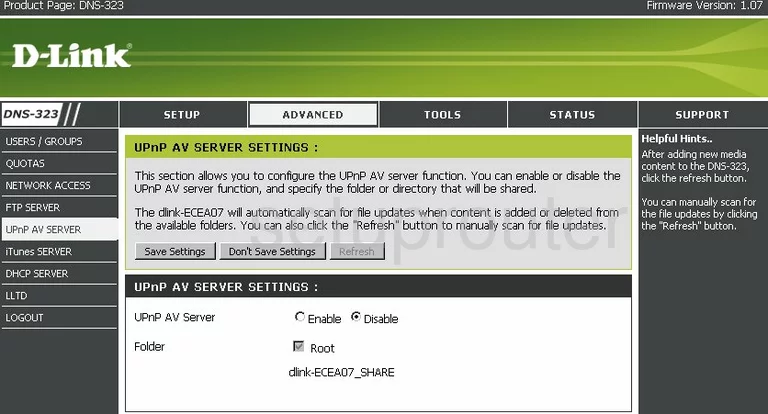
Dlink DNS-323 Ftp Server Screenshot
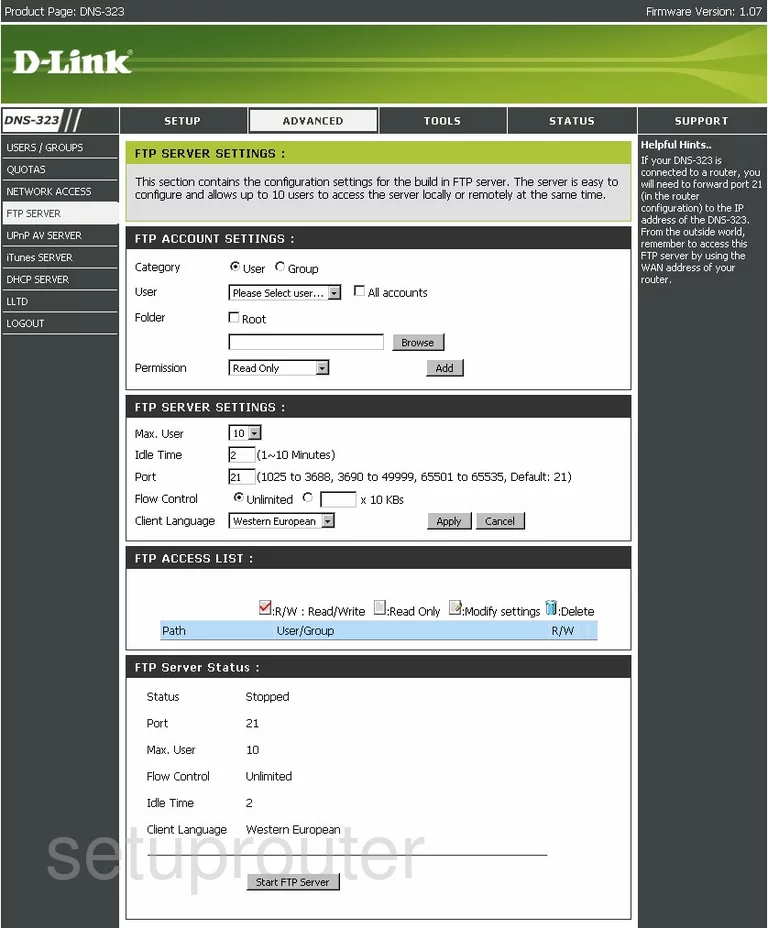
Dlink DNS-323 General Screenshot
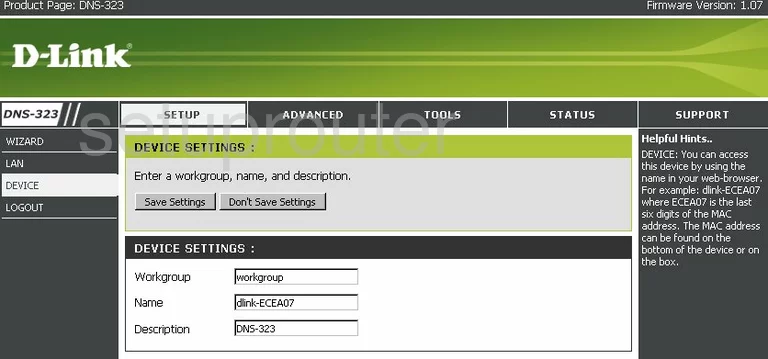
Dlink DNS-323 General Screenshot
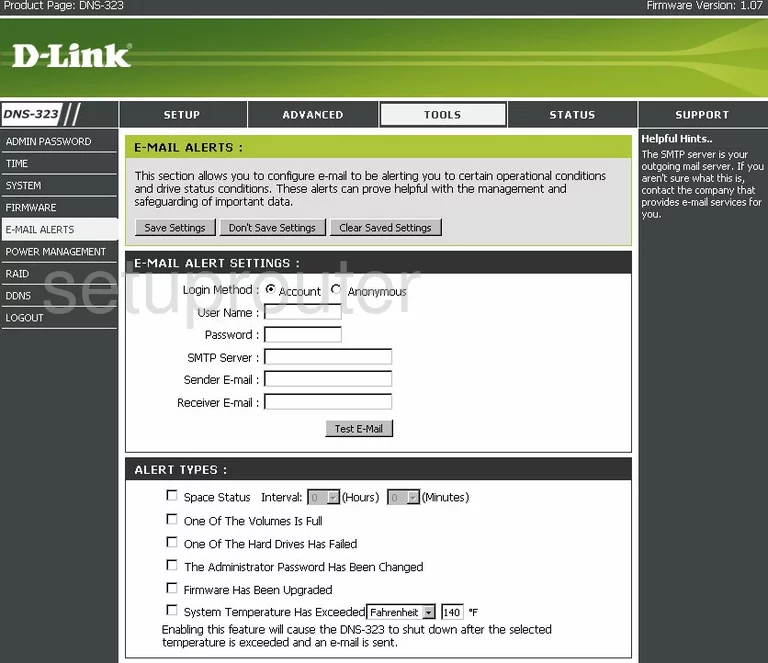
Dlink DNS-323 General Screenshot
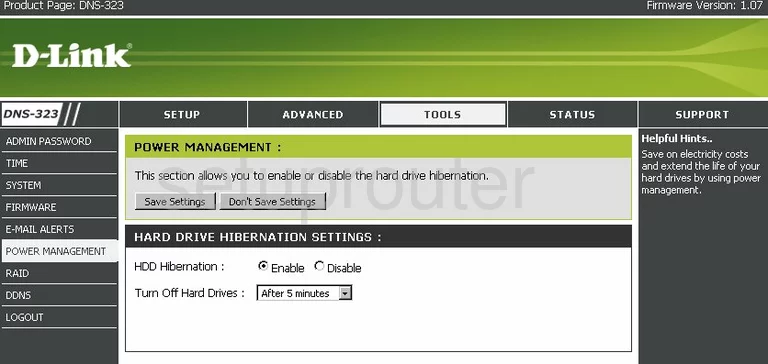
Dlink DNS-323 General Screenshot
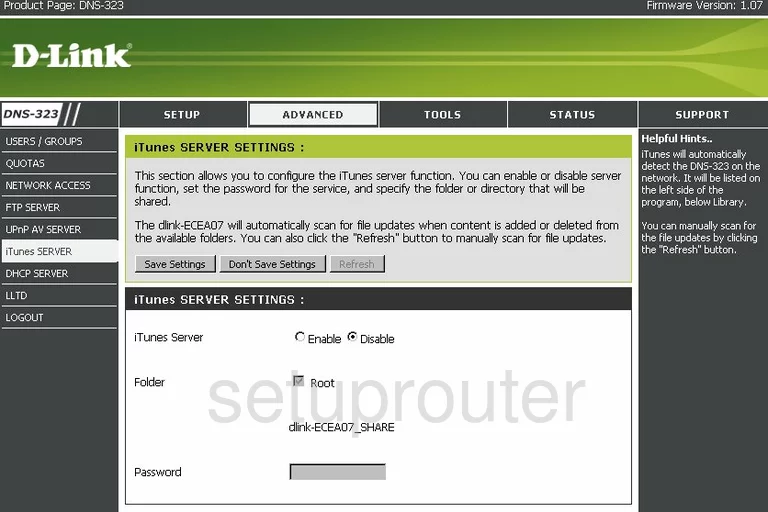
Dlink DNS-323 General Screenshot
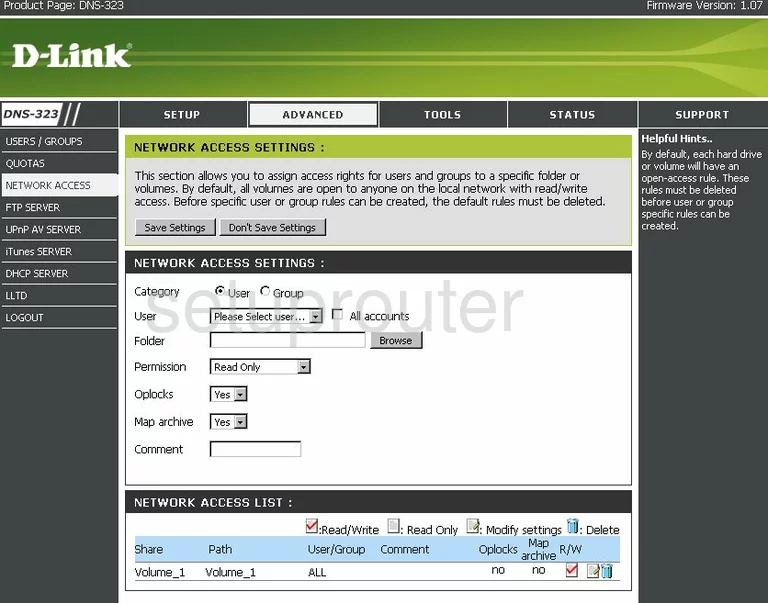
Dlink DNS-323 General Screenshot
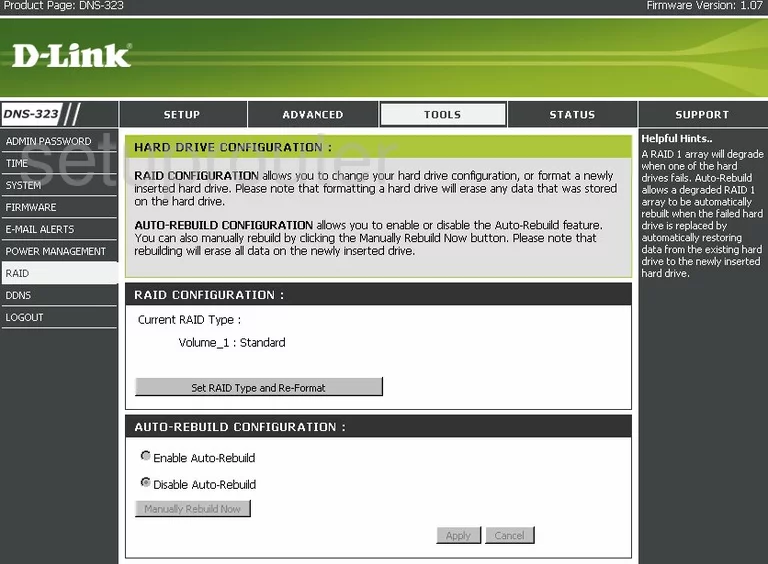
Dlink DNS-323 General Screenshot
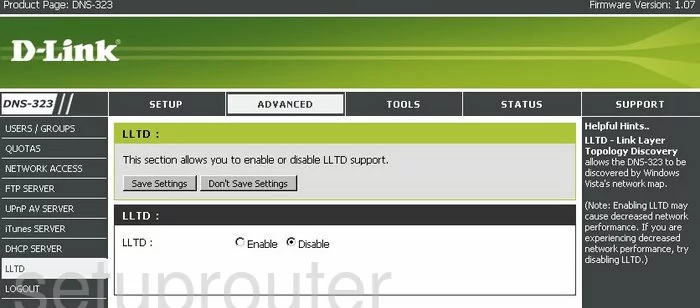
Dlink DNS-323 General Screenshot
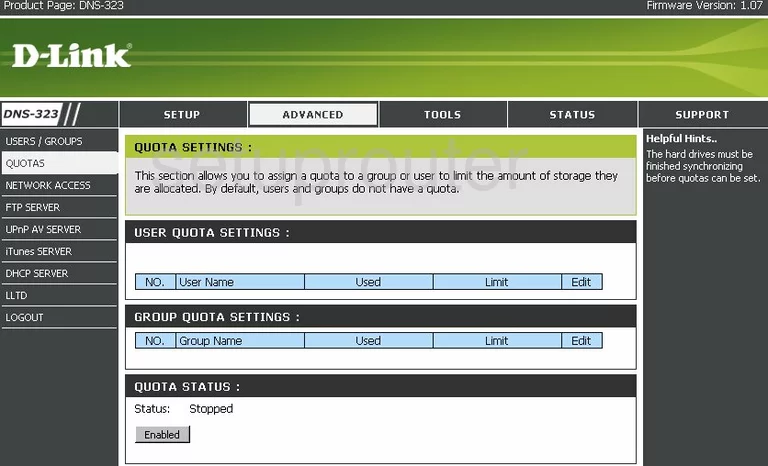
Dlink DNS-323 General Screenshot
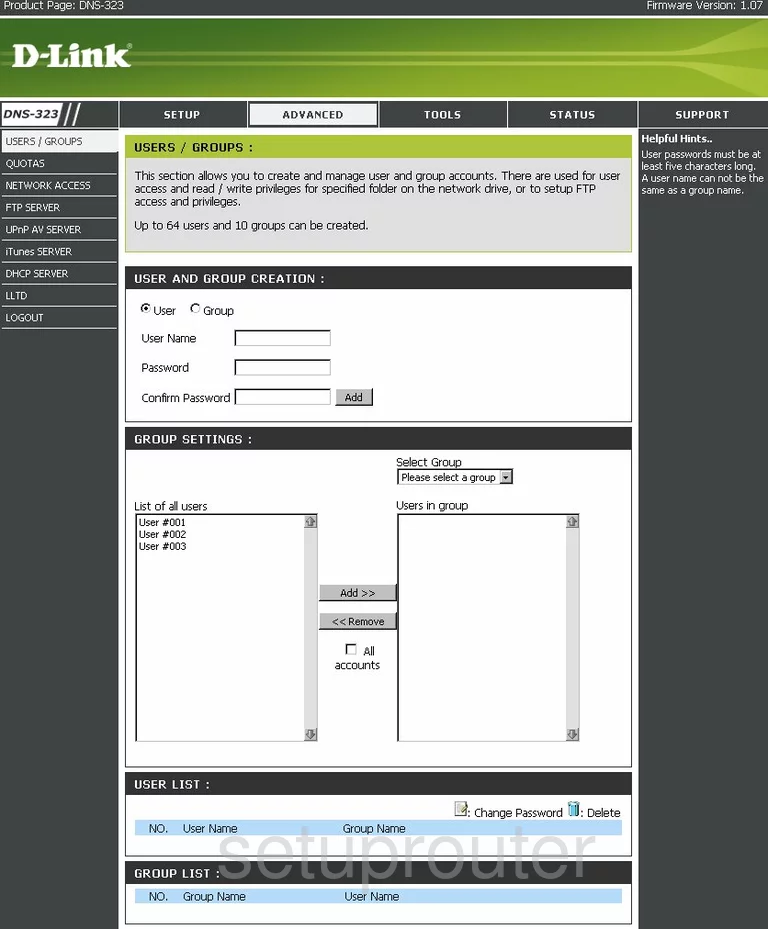
Dlink DNS-323 Device Image Screenshot

Dlink DNS-323 Reset Screenshot

This is the screenshots guide for the Dlink DNS-323. We also have the following guides for the same router:
- Dlink DNS-323 - How to change the IP Address on a Dlink DNS-323 router
- Dlink DNS-323 - Dlink DNS-323 Login Instructions
- Dlink DNS-323 - Dlink DNS-323 User Manual
- Dlink DNS-323 - How to change the DNS settings on a Dlink DNS-323 router
- Dlink DNS-323 - How to Reset the Dlink DNS-323
- Dlink DNS-323 - Information About the Dlink DNS-323 Router