If you need to login to the Dlink DNS-343 router, then this guide shows you how.
Other Dlink DNS-343 Guides
This is the login guide for the Dlink DNS-343. We also have the following guides for the same router:
- Dlink DNS-343 - How to change the IP Address on a Dlink DNS-343 router
- Dlink DNS-343 - Dlink DNS-343 User Manual
- Dlink DNS-343 - How to change the DNS settings on a Dlink DNS-343 router
- Dlink DNS-343 - How to Reset the Dlink DNS-343
- Dlink DNS-343 - Dlink DNS-343 Screenshots
- Dlink DNS-343 - Information About the Dlink DNS-343 Router
Find Your Dlink DNS-343 Router IP Address
Before you can log in to your Dlink DNS-343 router, you need to figure out it's internal IP address.
| Known DNS-343 IP Addresses |
|---|
| 192.168.0.32 |
You may have to try using a few different IP addresses from the list above. Just pick one and then follow the rest of this guide.
If you do not find your router's interface later in this guide, then try a different IP address. Keep trying different IP addresses until you find your router. It should be completely harmless to try different IP addresses.
If you try all of the above IP addresses and still cannot find your router, then you have the following options:
- Follow our guide called Find Your Router's Internal IP Address.
- Download and install our free Router Detector software.
Choose an internal IP Address using one of the above methods and then try to login to your router.
Login to the Dlink DNS-343 Router
The Dlink DNS-343 router has a web-based interface. You can manage it by using a web browser such as Chrome, Firefox, or Edge.
Enter Dlink DNS-343 Internal IP Address
Either copy/paste or type the internal IP address of your Dlink DNS-343 router into the address bar of your web browser. The address bar will look like this:

Press the Enter key on your keyboard. You will see a window asking for your Dlink DNS-343 password.
Dlink DNS-343 Default Username and Password
In order to login to your Dlink DNS-343 you are going to need to know your username and password. It's possible that the router's password is still set to the factory default. Below is a list of all known Dlink DNS-343 default usernames and passwords.
| Dlink DNS-343 Default Usernames and Passwords | |
|---|---|
| Username | Password |
| admin | blank |
Put your username and password in the appropriate boxes. Keep trying them all until you get logged in.
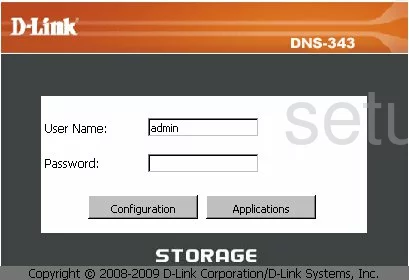
Dlink DNS-343 Home Screen
Once you are logged in you will see the Dlink DNS-343 home screen, like this:
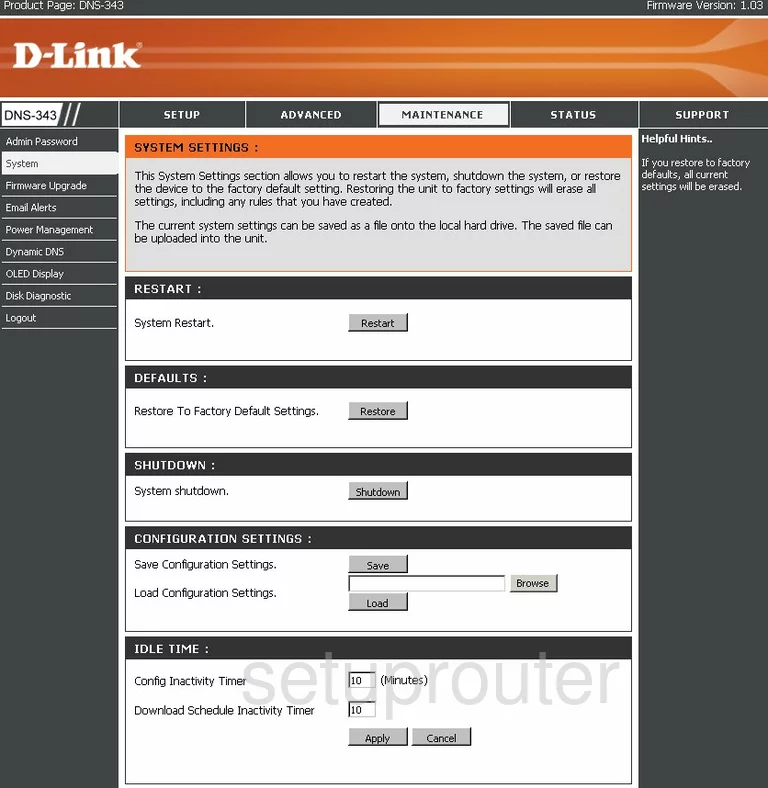
If you see this screen, then you know that you are logged in to your Dlink DNS-343 router. Now you can follow any of our other guides for this router.
Solutions To Dlink DNS-343 Login Problems
Here are some ideas to help if you are having problems getting logged in to your router.
Dlink DNS-343 Password Doesn't Work
Perhaps your router's default password is different than what we have listed here. It doesn't hurt to try all of the other known Dlink passwords. Head over to our list of all Dlink Passwords.
Forgot Password to Dlink DNS-343 Router
If your ISP provided your router, then you may have to call them and ask them if they know how to login to your router. Sometimes they will have your password on file.
How to Reset the Dlink DNS-343 Router To Default Settings
The last option when you are unable to get logged in to your router is to reset it to the factory defaults. As a last resort, you can reset your router to factory defaults.
Other Dlink DNS-343 Guides
Here are some of our other Dlink DNS-343 info that you might be interested in.
This is the login guide for the Dlink DNS-343. We also have the following guides for the same router:
- Dlink DNS-343 - How to change the IP Address on a Dlink DNS-343 router
- Dlink DNS-343 - Dlink DNS-343 User Manual
- Dlink DNS-343 - How to change the DNS settings on a Dlink DNS-343 router
- Dlink DNS-343 - How to Reset the Dlink DNS-343
- Dlink DNS-343 - Dlink DNS-343 Screenshots
- Dlink DNS-343 - Information About the Dlink DNS-343 Router