On this page I explain how to reset the Dlink DNS-343 network storage enclosure back to the original factory defaults. This is not the same thing as a reboot. When you reboot a device you cycle the power completely. When you reset a device you take all the settings and return them completely to factory defaults.
Warning: Be careful when resetting this device. We strongly recommend making a list of any settings you have changed in the past. Consider the following:
- The enclosure's main username and password are erased and reverted back to factory defaults.
- If you have made any other changes such as FTP server settings or LAN settings you will need to reconfigure them after this reset is finished.
Other Dlink DNS-343 Guides
This is the reset router guide for the Dlink DNS-343. We also have the following guides for the same router:
- Dlink DNS-343 - How to change the IP Address on a Dlink DNS-343 router
- Dlink DNS-343 - Dlink DNS-343 Login Instructions
- Dlink DNS-343 - Dlink DNS-343 User Manual
- Dlink DNS-343 - How to change the DNS settings on a Dlink DNS-343 router
- Dlink DNS-343 - Dlink DNS-343 Screenshots
- Dlink DNS-343 - Information About the Dlink DNS-343 Router
Reset the Dlink DNS-343
The first step is to find the reset button. For this model of network storage enclosure you can find it on the back panel. I have circled it's location for you in the image below.
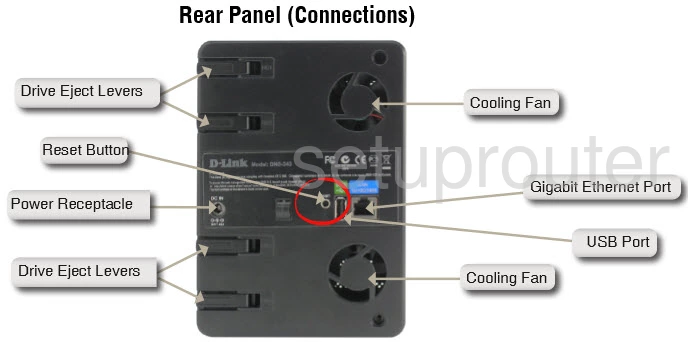
Take a straight paperclip and press down on the reset button/pinhole for about 5 seconds to begin the reset. The complete process could take upwards of a couple minutes.
If you don't hold this button down for long enough you may end up only rebooting the device instead of resetting it.
Since this erases every setting you have ever changed on this unit we recommend trying other methods of fixing your problem first.
Login to the Dlink DNS-343
Next you should log into your Dlink DNS-343. This is done by using the factory default username and password. Not sure where to find these? We have them listed in our Login Guide.
Tip: Defaults not working for you? Try holding the reset button down for longer.
Change Your Password
Once you've reset and logged into your network storage enclosure we recommend setting a new password for it. Bear in mind that this password protects your interface settings. For help in doing so check out our Choosing a Strong Password Guide.
Tip: Keep from losing your new password try writing it on a sticky note and attaching it to the underside of the unit.
Dlink DNS-343 Help
Be sure to check out our other Dlink DNS-343 info that you might be interested in.
This is the reset router guide for the Dlink DNS-343. We also have the following guides for the same router:
- Dlink DNS-343 - How to change the IP Address on a Dlink DNS-343 router
- Dlink DNS-343 - Dlink DNS-343 Login Instructions
- Dlink DNS-343 - Dlink DNS-343 User Manual
- Dlink DNS-343 - How to change the DNS settings on a Dlink DNS-343 router
- Dlink DNS-343 - Dlink DNS-343 Screenshots
- Dlink DNS-343 - Information About the Dlink DNS-343 Router