This guide shows you exactly how to login to the Dlink DNS-726-4 router.
Other Dlink DNS-726-4 Guides
This is the login guide for the Dlink DNS-726-4. We also have the following guides for the same router:
- Dlink DNS-726-4 - How to change the IP Address on a Dlink DNS-726-4 router
- Dlink DNS-726-4 - Dlink DNS-726-4 User Manual
- Dlink DNS-726-4 - How to change the DNS settings on a Dlink DNS-726-4 router
- Dlink DNS-726-4 - How to Reset the Dlink DNS-726-4
- Dlink DNS-726-4 - Dlink DNS-726-4 Screenshots
- Dlink DNS-726-4 - Information About the Dlink DNS-726-4 Router
Find Your Dlink DNS-726-4 Router IP Address
We need to find your Dlink DNS-726-4 router's internal IP address before we can log in to it.
| Known DNS-726-4 IP Addresses |
|---|
| 192.168.0.32 |
Start with the first IP address in the list and then follow the rest of this guide.
If the IP address you picked does not seem to work, then simply try a different one. I will not hurt anything to try different IP addresses.
If you try all of the above IP addresses and still cannot find your router, then try the following:
- Check our out Find Your Router's Internal IP Address guide.
- Download and install our free Router Detector software.
Choose an internal IP Address using one of the above methods and then try to login to your router.
Login to the Dlink DNS-726-4 Router
Your Dlink DNS-726-4 router has a web interface. In order to log in to it, you need to use a web browser, such as Chrome, Firefox, or Edge.
Enter Dlink DNS-726-4 Internal IP Address
Put the internal IP Address of your Dlink DNS-726-4 in the address bar of your web browser. The address bar looks like this:

Press the Enter key on your keyboard. You will see a window asking for your Dlink DNS-726-4 password.
Dlink DNS-726-4 Default Username and Password
You need to know your username and password to login to your Dlink DNS-726-4. If you are not sure what the username and password are, then perhaps they are still set to the factory defaults. All of the default usernames and passwords for the Dlink DNS-726-4 are listed below.
| Dlink DNS-726-4 Default Usernames and Passwords | |
|---|---|
| Username | Password |
| admin | blank |
Put your username and password in the appropriate boxes. You can try them all.
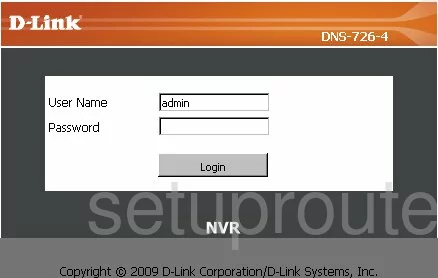
Dlink DNS-726-4 Home Screen
After you get logged in you should see the Dlink DNS-726-4 home screen, which looks like this:
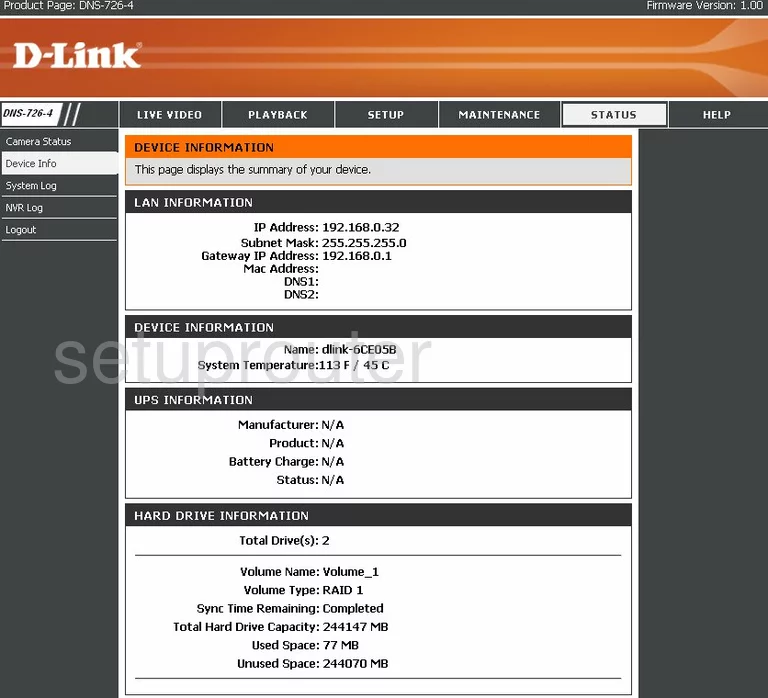
When you see this screen, then you are logged in to your Dlink DNS-726-4 router. At this point, you can follow any of our other guides for this router.
Solutions To Dlink DNS-726-4 Login Problems
If things are not going right and you are unable to login to your router, then here are some other things that you can try.
Dlink DNS-726-4 Password Doesn't Work
Perhaps your router's default password is different than what we have listed here. It doesn't hurt to try all of the other known Dlink passwords. Head over to our list of all Dlink Passwords.
Forgot Password to Dlink DNS-726-4 Router
If your ISP provided your router, then you may have to call them and ask them if they know how to login to your router. Sometimes they will have your password on file.
How to Reset the Dlink DNS-726-4 Router To Default Settings
Your last option when you are unable to get logged in is to reset your router to factory default settings. If all else fails and you are unable to login to your router, then you may have to reset it to its factory default settings.
Other Dlink DNS-726-4 Guides
Here are some of our other Dlink DNS-726-4 info that you might be interested in.
This is the login guide for the Dlink DNS-726-4. We also have the following guides for the same router:
- Dlink DNS-726-4 - How to change the IP Address on a Dlink DNS-726-4 router
- Dlink DNS-726-4 - Dlink DNS-726-4 User Manual
- Dlink DNS-726-4 - How to change the DNS settings on a Dlink DNS-726-4 router
- Dlink DNS-726-4 - How to Reset the Dlink DNS-726-4
- Dlink DNS-726-4 - Dlink DNS-726-4 Screenshots
- Dlink DNS-726-4 - Information About the Dlink DNS-726-4 Router