On this page I will be showing you how to reset the Dlink DNS-726-4 back to factory defaults. This is not the same thing as a reboot. When you reboot something you take and cycle the power to the device. When you reset something you erase any settings you have ever changed and return them to factory defaults.
Warning: This reset is a big step and should not be taken lightly. We recommend making a list of any settings you may have changed in the past. Consider the following:
- The Dlink DNS-726-4's main username and password are reverted back to how they were from the factory.
- Any other settings you have changed such as network settings or schedules are erased and need to be reconfigured.
Other Dlink DNS-726-4 Guides
This is the reset router guide for the Dlink DNS-726-4. We also have the following guides for the same router:
- Dlink DNS-726-4 - How to change the IP Address on a Dlink DNS-726-4 router
- Dlink DNS-726-4 - Dlink DNS-726-4 Login Instructions
- Dlink DNS-726-4 - Dlink DNS-726-4 User Manual
- Dlink DNS-726-4 - How to change the DNS settings on a Dlink DNS-726-4 router
- Dlink DNS-726-4 - Dlink DNS-726-4 Screenshots
- Dlink DNS-726-4 - Information About the Dlink DNS-726-4 Router
Reset the Dlink DNS-726-4
The first step in resetting this Dlink DNS-726-4 is to back up any recorded data. Sometimes a reset will corrupt this data.
Once you are sure your recorded data is safe, find the reset button on the back panel of this device. It looks like a pinhole, take a look at the image below where I have circled it in red.
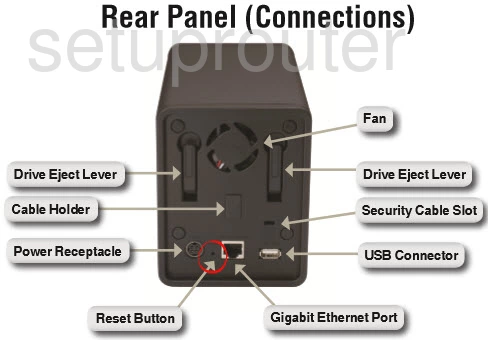
Take a straightened paperclip and press down on the reset button for about 5 seconds until the power LED lights flash three times. This begins the reset process which can take a minute or more to complete. If you don't hold the reset button down for long enough you may only reboot the device instead of resetting it.
Remember any previously saved data is lost. To avoid this we strongly suggest trying other methods of fixing the problem before you decide to reset.
Login to the Dlink DNS-726-4
After resetting your Dlink DNS-726-4we suggest setting a new password for it. This is done by using the factory default username and password provided to you in our Login Guide.
Tip: Defaults not logging you in? It could be because the reset button wasn't held down for long enough.
Change Your Password
Now that you've logged into your network video recorder we recommend setting a new password for it. This can be whatever you want. For help setting a strong password check out our Choosing a Strong Password Guide.
Tip: Keep from losing your new password by writing it on a sticky note and attaching it to the underside of your device.
Dlink DNS-726-4 Help
Be sure to check out our other Dlink DNS-726-4 info that you might be interested in.
This is the reset router guide for the Dlink DNS-726-4. We also have the following guides for the same router:
- Dlink DNS-726-4 - How to change the IP Address on a Dlink DNS-726-4 router
- Dlink DNS-726-4 - Dlink DNS-726-4 Login Instructions
- Dlink DNS-726-4 - Dlink DNS-726-4 User Manual
- Dlink DNS-726-4 - How to change the DNS settings on a Dlink DNS-726-4 router
- Dlink DNS-726-4 - Dlink DNS-726-4 Screenshots
- Dlink DNS-726-4 - Information About the Dlink DNS-726-4 Router