If you need to login to the Dlink DP-301P+ router, then this guide shows you how.
Other Dlink DP-301P+ Guides
This is the login guide for the Dlink DP-301P+. We also have the following guides for the same router:
Find Your Dlink DP-301P+ Router IP Address
In order to login to the Dlink DP-301P+ router, we need to know it's internal IP address.
| Known DP-301P+ IP Addresses |
|---|
| 192.168.0.10 |
Start with the first IP address in the list and then follow the rest of this guide.
If later on in this guide you do not find your router using the IP address that you pick, then you can try different IP addresses until you get logged in. It should be completely harmless to try different IP addresses.
If, after trying all of the above IP addresses, you still cannot find your router, then try the following:
- Follow our Find Your Router's Internal IP Address guide.
- Download and install our free Router Detector software.
Choose an internal IP Address using one of the above methods and then try to login to your router.
Login to the Dlink DP-301P+ Router
The Dlink DP-301P+ is managed through a web-based interface. You can manage it by using a web browser such as Chrome, Firefox, or Edge.
Enter Dlink DP-301P+ Internal IP Address
Put the internal IP Address of your Dlink DP-301P+ in the address bar of your web browser. The address bar looks like this:

Press the Enter key on your keyboard. You should see a window pop up asking you for your Dlink DP-301P+ password.
Dlink DP-301P+ Default Username and Password
You need to know your username and password to login to your Dlink DP-301P+. If you are not sure what the username and password are, then perhaps they are still set to the factory defaults. All of the default usernames and passwords for the Dlink DP-301P+ are listed below.
| Dlink DP-301P+ Default Usernames and Passwords | |
|---|---|
| Username | Password |
| blank | blank |
Enter your username and password in the window that pops up. Keep trying them all until you get logged in.

Dlink DP-301P+ Home Screen
When you get logged in you should be at the Dlink DP-301P+ home screen, which looks similar to this:
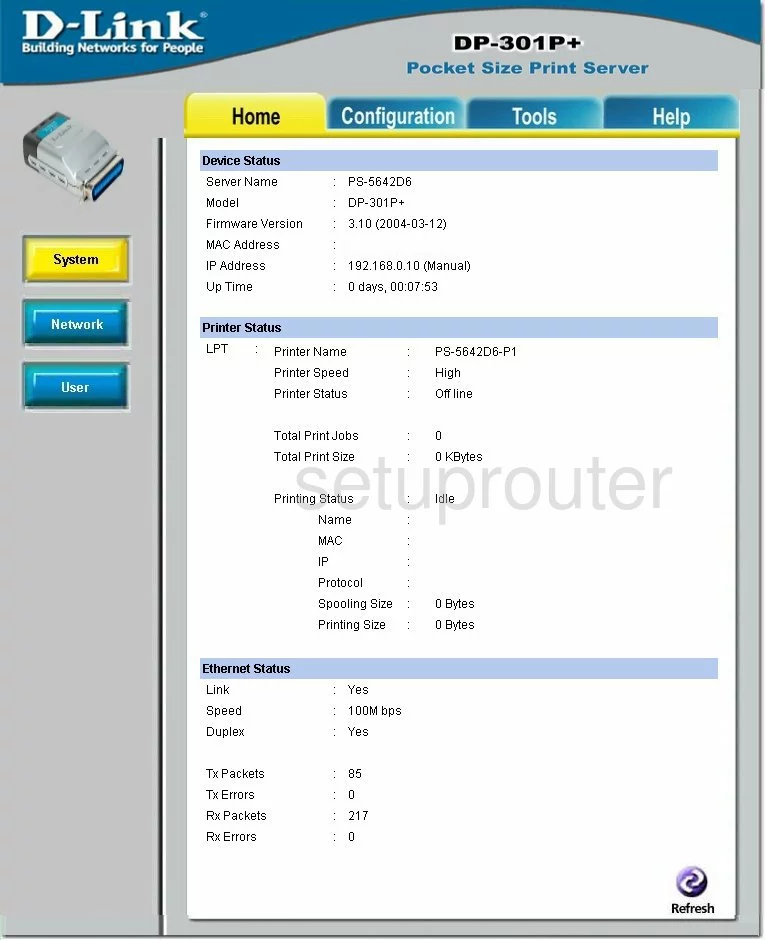
When you see this screen, then you are logged in to your Dlink DP-301P+ router. Now you can follow any of our other guides for this router.
Solutions To Dlink DP-301P+ Login Problems
Here are some ideas to help if you are having problems getting logged in to your router.
Dlink DP-301P+ Password Doesn't Work
Your router's factory default password might be different than what we have listed here. You should try other Dlink passwords. We have an extensive list of all Dlink Passwords that you can try.
Forgot Password to Dlink DP-301P+ Router
If your Internet Service Provider supplied you with your router, then you might want to try giving them a call and see if they either know what your router's username and password are, or maybe they can reset it for you.
How to Reset the Dlink DP-301P+ Router To Default Settings
The last option when you are unable to get logged in to your router is to reset it to the factory defaults. As a last resort, you can reset your router to factory defaults.
Other Dlink DP-301P+ Guides
Here are some of our other Dlink DP-301P+ info that you might be interested in.
This is the login guide for the Dlink DP-301P+. We also have the following guides for the same router: