On this page I will be showing you how to reset the Dlink DP-301P+ print server back to factory default settings. This is not the same thing as a reboot. When you reboot something you are simply cycling the power to the device. When you reset something all the settings are restored to how they were straight from the factory.
Warning: Resetting this device has it's dangers. You may have trouble logging back into it if you don't know the defaults. Hopefully this guide will help you through some of this.
Other Dlink DP-301P+ Guides
This is the reset router guide for the Dlink DP-301P+. We also have the following guides for the same router:
Reset the Dlink DP-301P+
This Dlink DP-301P+ print server does not have a physical reset button. So the only way to reset it is from inside the devices interface. To access the interface you need to know the print server's IP address. For the default IP address check out our Login Guide. If you have changed it and don't remember it don't panic. Use our free router detector software to locate it.
Once you have logged in you should see the page below.
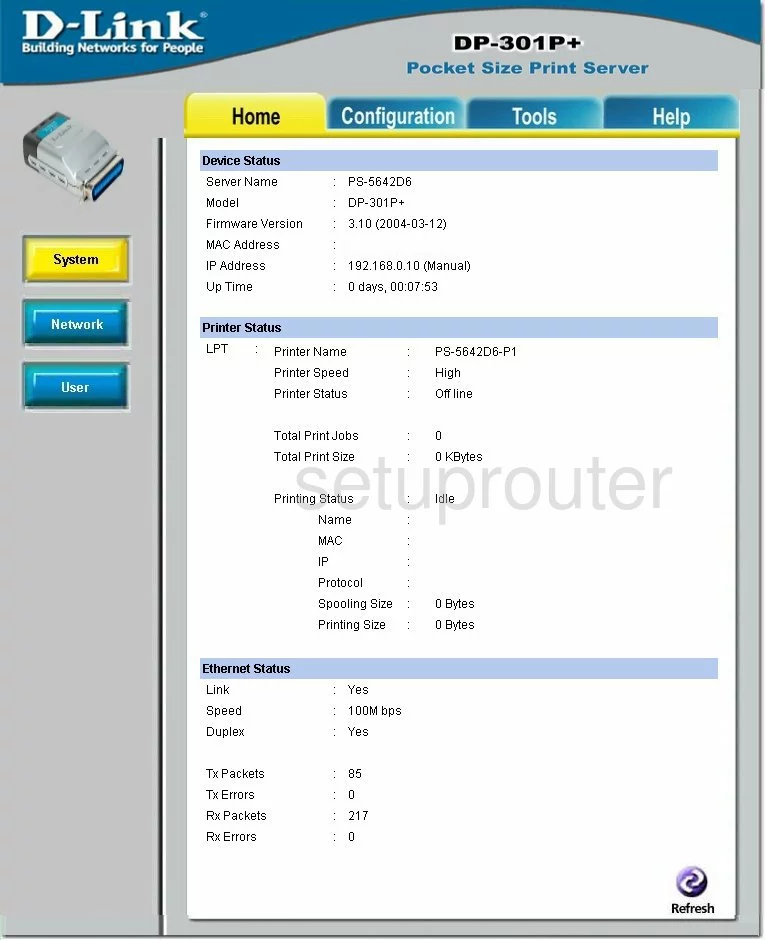
Click the blue tab at the top of the page labeled Tools. Then in the left sidebar click Reset.
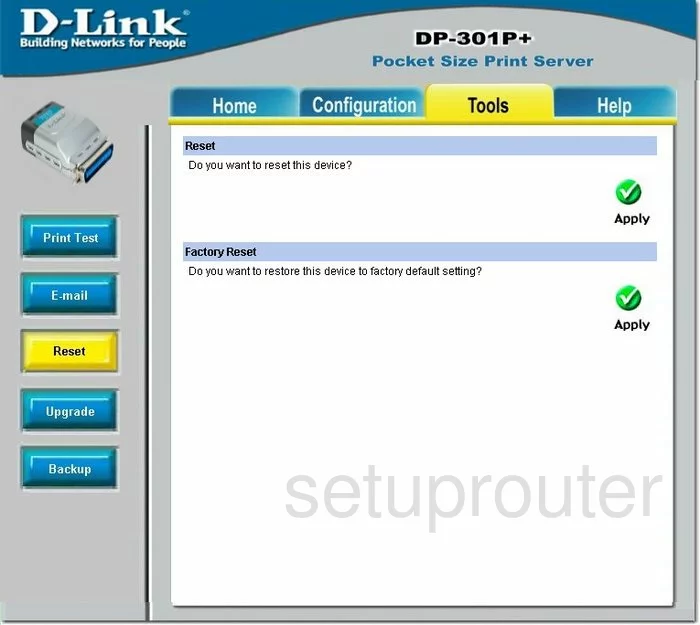
On this page there are two reset options. The top one is simply a reboot.
To completely reset this device back to the original factory defaults you need to click the Apply button under Factory Reset.
Login to the Dlink DP-301P+
After resetting your Dlink DP-301P+ print server you should log into it. This is done by using the factory default IP Address. Where do you find these? We have them for you in our Login Guide.
Change Your Password
There is no need to create a new password for your print server as it doesn't have one.
Now you need to reconfigure the print server back to how you want it. Check out all our different guides for this print server at the bottom and top of this page.
Dlink DP-301P+ Help
Be sure to check out our other Dlink DP-301P+ info that you might be interested in.
This is the reset router guide for the Dlink DP-301P+. We also have the following guides for the same router: