Here are instructions for logging in to the Dlink DP-301U router.
Other Dlink DP-301U Guides
This is the login guide for the Dlink DP-301U. We also have the following guides for the same router:
Find Your Dlink DP-301U Router IP Address
We need to find your Dlink DP-301U router's internal IP address before we can log in to it.
| Known DP-301U IP Addresses |
|---|
| 192.168.0.10 |
You may have to try using a few different IP addresses from the list above. Just pick one and then follow the rest of this guide.
If you do not find your router's interface later in this guide, then try a different IP address. Keep trying different IP addresses until you find your router. It is harmless to try different IP addresses.
If you try all of the above IP addresses and still cannot find your router, then you can try one of the following steps:
- Check our out Find Your Router's Internal IP Address guide.
- Use our free Router Detector software.
After you find your router's internal IP Address, it is time to try logging in to it.
Login to the Dlink DP-301U Router
The Dlink DP-301U is managed through a web-based interface. You can manage it by using a web browser such as Chrome, Firefox, or Edge.
Enter Dlink DP-301U Internal IP Address
Type the internal IP address that you picked above in the address bar of your web browser. The address bar looks like this:

Press the Enter key on your keyboard. A window will show asking for your Dlink DP-301U password.
Dlink DP-301U Default Username and Password
You need to know your username and password to login to your Dlink DP-301U. If you are not sure what the username and password are, then perhaps they are still set to the factory defaults. Try all of the Dlink DP-301U factory default usernames and passwords below.
| Dlink DP-301U Default Usernames and Passwords | |
|---|---|
| Username | Password |
| blank | blank |
In the window that pops up, enter your username and password. You should be able to try them all.

Dlink DP-301U Home Screen
Once you are logged in you will see the Dlink DP-301U home screen, like this:
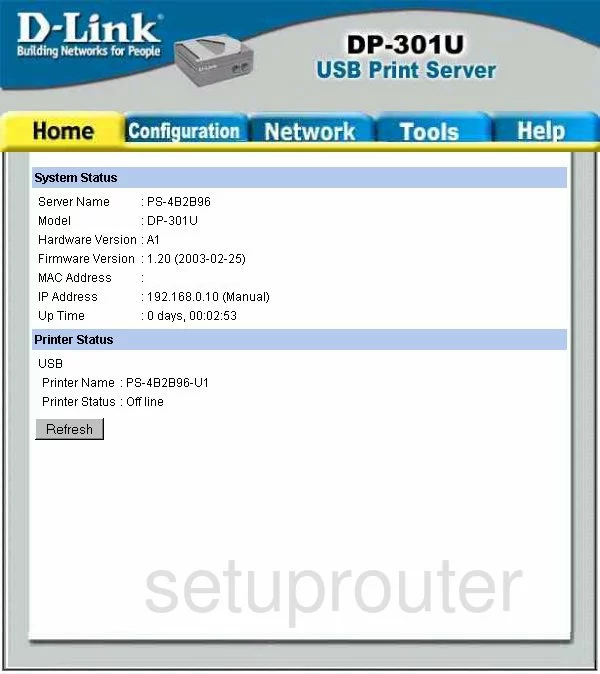
When you see this screen, then you are logged in to your Dlink DP-301U router. You are now ready to follow one of our other guides.
Solutions To Dlink DP-301U Login Problems
Here are some other ideas that might help you get logged in to your router.
Dlink DP-301U Password Doesn't Work
Perhaps your router's default password is different than what we have listed here. You should try other Dlink passwords. Head over to our list of all Dlink Passwords.
Forgot Password to Dlink DP-301U Router
If your Internet Service Provider supplied you with your router, then you might want to try giving them a call and see if they either know what your router's username and password are, or maybe they can reset it for you.
How to Reset the Dlink DP-301U Router To Default Settings
Your last option when you are unable to get logged in is to reset your router to factory default settings. You can follow our How To Reset your Router guide for help.
Other Dlink DP-301U Guides
Here are some of our other Dlink DP-301U info that you might be interested in.
This is the login guide for the Dlink DP-301U. We also have the following guides for the same router: