On this page I will be showing you how to reset the Dlink DP-301U print server back to factory defaults. This is not the same thing as a reboot. When I use the word reboot I am referring to a cycle in the power to the device. When I use the word reset I am referring to a complete factory restore of all settings.
Warning: This means every single setting you have ever changed is erased and reverted back to factory defaults.
Other Dlink DP-301U Guides
This is the reset router guide for the Dlink DP-301U. We also have the following guides for the same router:
Reset the Dlink DP-301U
The first step in resetting you print server is to find the reset button on the back on the device. We have found it for you and circled it in the image below.
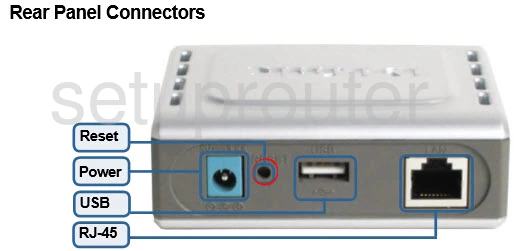
Take a straightened paperclip and press down on the reset button for about 10 seconds. This initiates the reset process which could take a minute or more.
Don't forget this reset erases every single setting you have ever changed. If you want to avoid this we recommend trying other troubleshooting techniques before deciding to reset this print server.
Login to the Dlink DP-301U
Next you should log into your Dlink DP-301U print server. This is accomplished by using the factory default IP address. We've provided this for you in our Login Guide.
Tip: Defaults not logging you in? Try holding the reset button for longer.
Change Your Password
No need to create a new password as this print server doesn't have a password to protect it. We do recommend that at this point you begin re-configuring the print server back to the way you like it.
Dlink DP-301U Help
Be sure to check out our other Dlink DP-301U info that you might be interested in.
This is the reset router guide for the Dlink DP-301U. We also have the following guides for the same router: