These screenshots were submitted by our users.
If you would like to share screenshots for us to use, please use our Router Screenshot Grabber, which is a free tool in Network Utilities. It makes the capture process easy and sends the screenshots to us automatically.
This is the screenshots guide for the Dlink DPH-140S. We also have the following guides for the same router:
All Dlink DPH-140S Screenshots
All screenshots below were captured from a Dlink DPH-140S router.
Dlink DPH-140S Password Screenshot
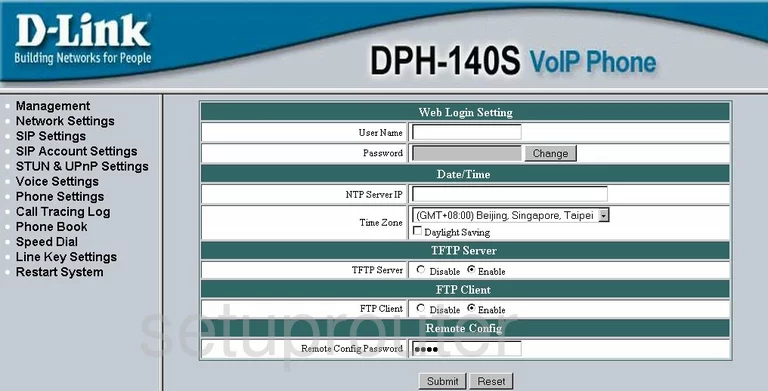
Dlink DPH-140S Firmware Screenshot
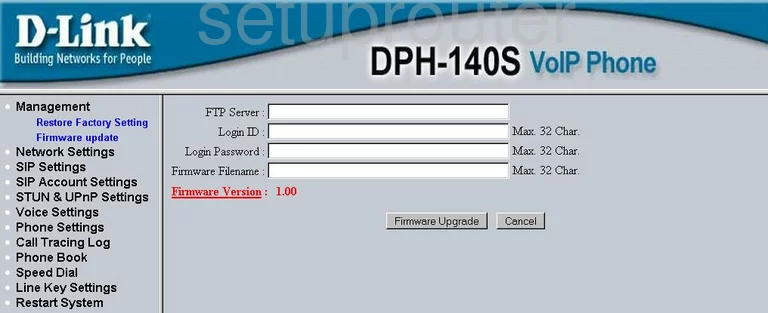
Dlink DPH-140S Lan Screenshot
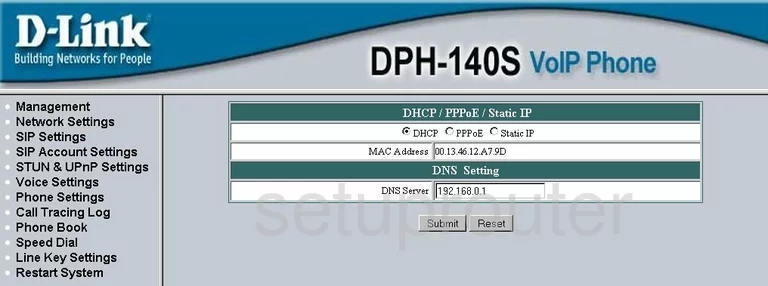
Dlink DPH-140S Upnp Screenshot
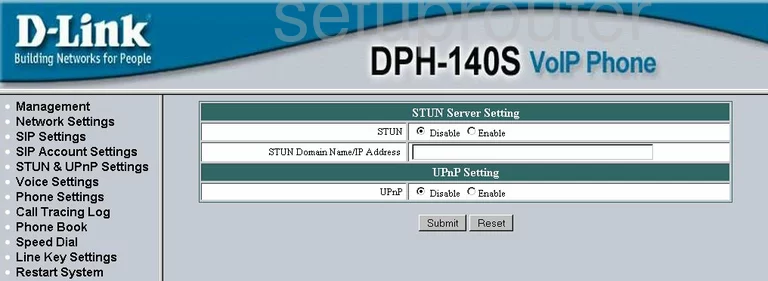
Dlink DPH-140S Voip Screenshot
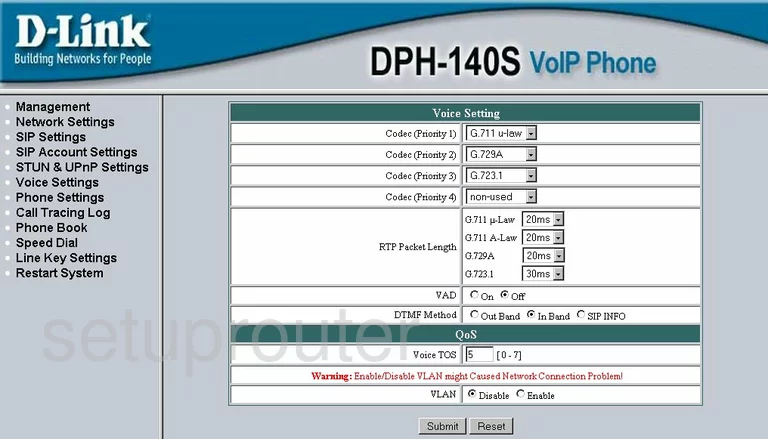
Dlink DPH-140S Reboot Screenshot
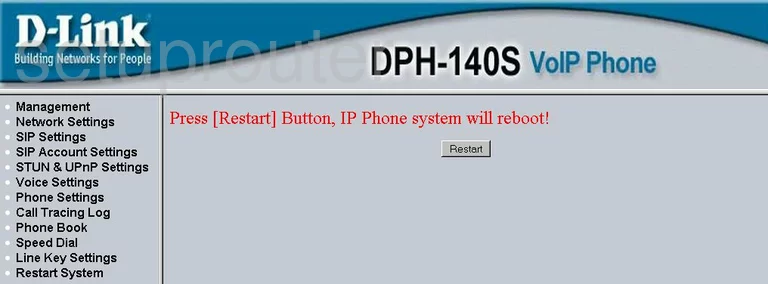
Dlink DPH-140S Log Screenshot
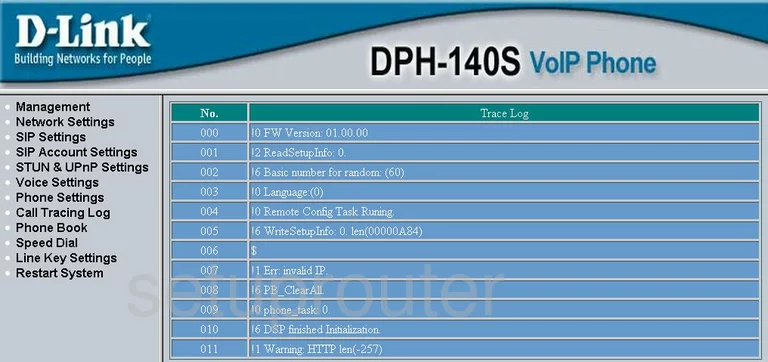
Dlink DPH-140S General Screenshot
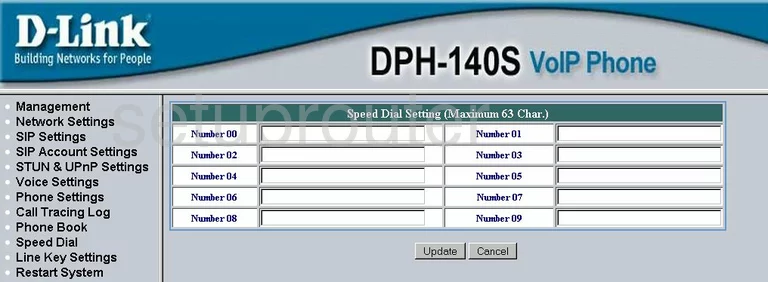
Dlink DPH-140S General Screenshot
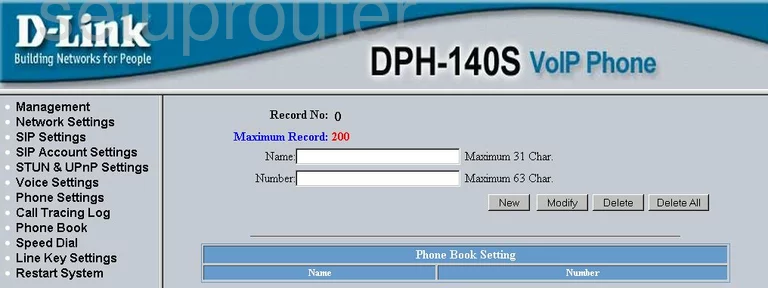
Dlink DPH-140S General Screenshot
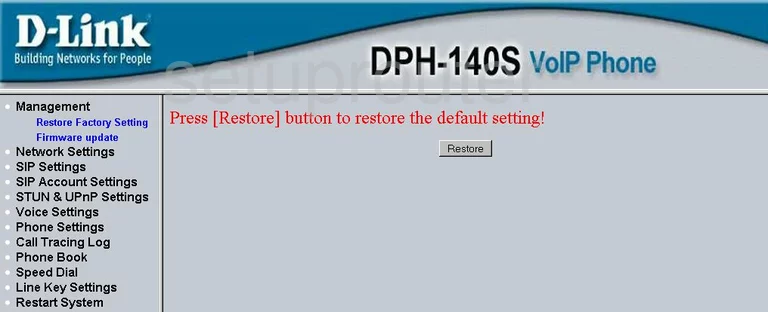
Dlink DPH-140S Setup Screenshot
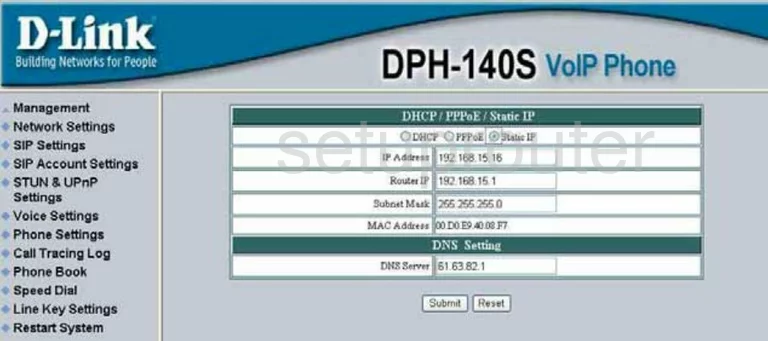
Dlink DPH-140S Status Screenshot
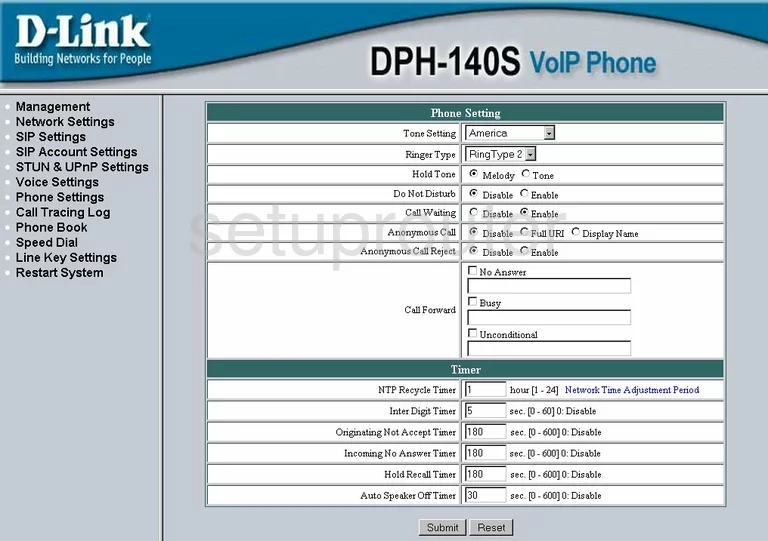
Dlink DPH-140S General Screenshot
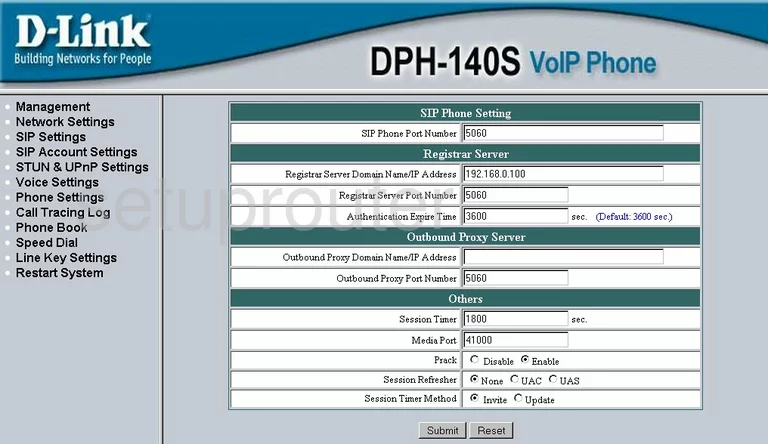
Dlink DPH-140S General Screenshot
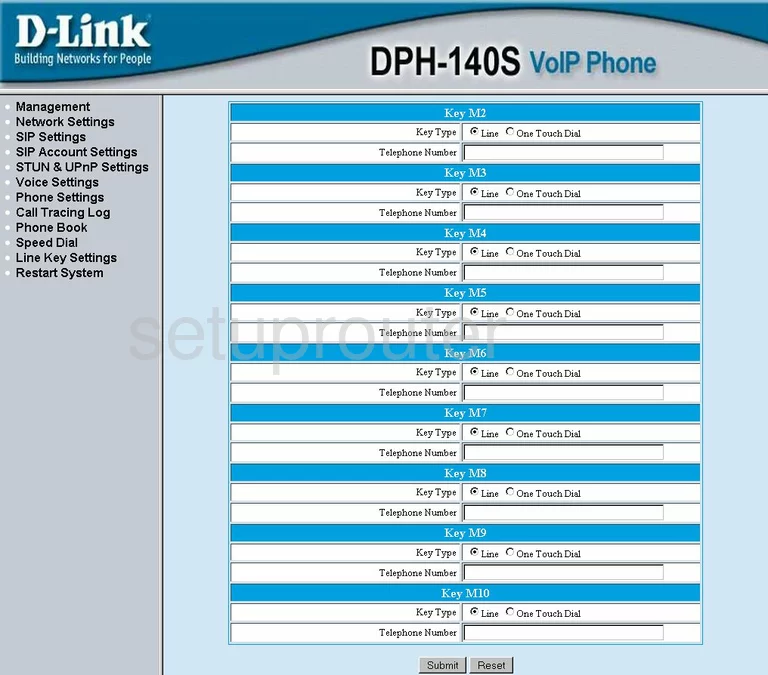
Dlink DPH-140S Device Image Screenshot

Dlink DPH-140S Reset Screenshot
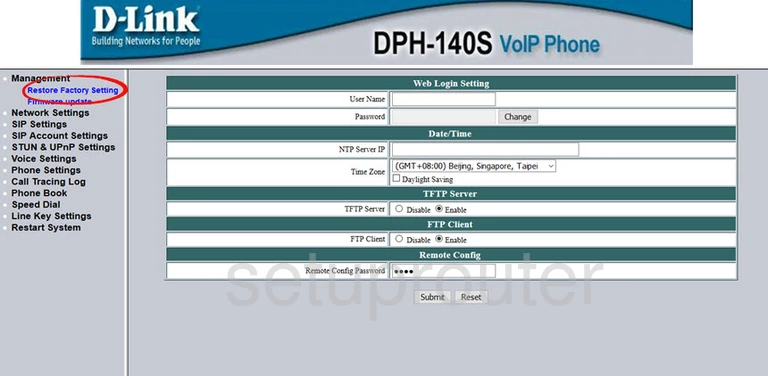
Dlink DPH-140S Reset Screenshot
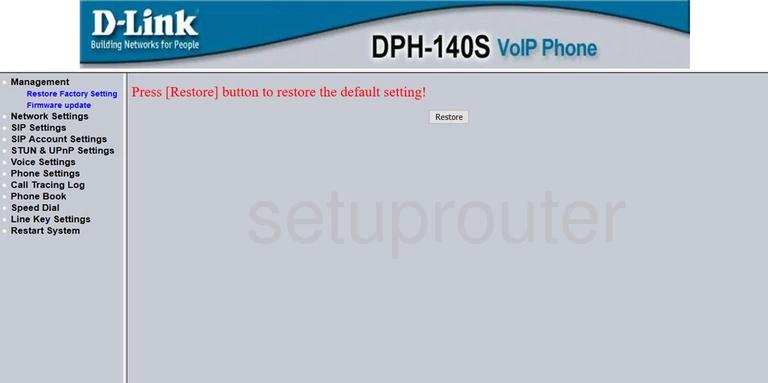
Dlink DPH-140S Reset Screenshot
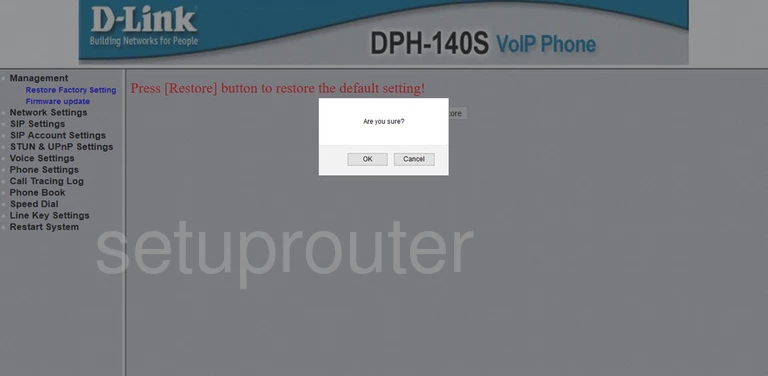
This is the screenshots guide for the Dlink DPH-140S. We also have the following guides for the same router: