On this page I will be explaining how to properly reset the Dlink DPR-1260 print server back to it's original factory defaults. This is not the same thing as a reboot. When you reboot a print server you only cycle the power to the device. When you reset this print server you will be taking all the settings and returning them all to factory defaults.
Warning: This reset is a big step and should not be taken lightly. Some things you may not have considered are:
- The print server's username and password to access the user interface are erased.
- The wireless settings are also erased.
- If you use a DSL connection you need to re-enter the ISP (Internet Service Provider) username and password. Call your local ISP for these details.
- Any other information you may have changed is also going to be erased.
Other Dlink DPR-1260 Guides
This is the reset router guide for the Dlink DPR-1260. We also have the following guides for the same router:
- Dlink DPR-1260 - How to change the IP Address on a Dlink DPR-1260 router
- Dlink DPR-1260 - Dlink DPR-1260 Login Instructions
- Dlink DPR-1260 - Dlink DPR-1260 User Manual
- Dlink DPR-1260 - Setup WiFi on the Dlink DPR-1260
- Dlink DPR-1260 - Dlink DPR-1260 Screenshots
- Dlink DPR-1260 - Information About the Dlink DPR-1260 Router
Reset the Dlink DPR-1260
The first step in resetting the Dlink DPR-1260 is to know where the reset button is located on the outside of the device.
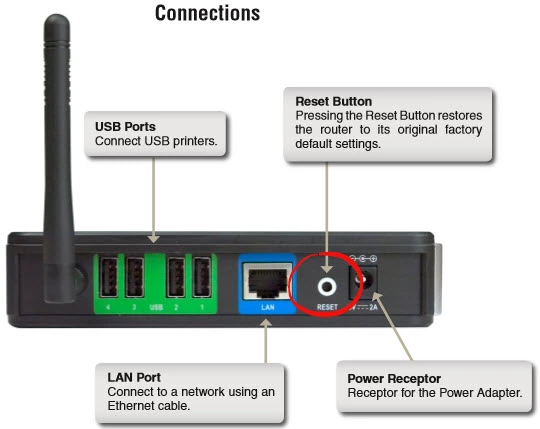
Take a bent paperclip and press down on the reset button/pinhole for about 10 seconds to begin the reset process. If you don't hold this button down for long enough you end up only rebooting the device instead of resetting it like you wanted originally.
Please remember that resetting the Dlink DPR-1260 print server erases all personal changes you have ever made to this device. To avoid that you need to try other troubleshooting methods.
Login to the Dlink DPR-1260
After resetting the Dlink DPR-1260 print server you'll need to log into it. This is accomplished by using the factory default username and password. Not sure where to find these? Not to worry. We have them listed for you in our Login Guide.
Tip: If the defaults aren't working for you try holding the reset button down for longer.
Change Your Password
Next we recommend setting a new password for it. This can be whatever you like, however remember that a strong password is 14-20 characters in length and includes no personal information. For more help check out our Choosing a Strong Password Guide.
Tip: Keep from losing your new password by writing it on a note and attaching it to the underside of your print server.
Setup WiFi on the Dlink DPR-1260
Finally you need to change the wireless settings back to how you had them before you decided to reset. For a easy guide on this topic, check out the How to Setup WiFi on the Dlink DPR-1260 page.
Dlink DPR-1260 Help
Be sure to check out our other Dlink DPR-1260 info that you might be interested in.
This is the reset router guide for the Dlink DPR-1260. We also have the following guides for the same router:
- Dlink DPR-1260 - How to change the IP Address on a Dlink DPR-1260 router
- Dlink DPR-1260 - Dlink DPR-1260 Login Instructions
- Dlink DPR-1260 - Dlink DPR-1260 User Manual
- Dlink DPR-1260 - Setup WiFi on the Dlink DPR-1260
- Dlink DPR-1260 - Dlink DPR-1260 Screenshots
- Dlink DPR-1260 - Information About the Dlink DPR-1260 Router