We have a collection of user-submitted screenshots to share.
Please feel free to share screenshots with us using our Router Screenshot Grabber, which is a free tool in Network Utilities. It makes the capture process easy and sends the screenshots to us automatically.
Use a VPN Instead
Have you considered using a VPN instead of forwarding a port? For most users, a VPN is a much simpler and more secure choice than forwarding a port.
We use and recommend NordVPN because not only is it the fastest VPN, it includes a new feature called Meshnet that makes forwarding a port no longer necessary for most applications. With NordVPN Meshnet, you can connect to your devices from anywhere in the world, completely secure, over a highly encrypted VPN tunnel.
When shopping for a VPN, make sure that they meet the following criteria:
- Your VPN provider should have a no-logs policy. This means that they do not keep any logs of any kind.
- Make sure that your VPN provider has lots of exit nodes all around the world.
- Check that your VPN will not affect your speed.
- Verify that your VPN provider uses WireGuard as the underlying protocol.
- Many people prefer a VPN provider that is not based in the United States.
This is the list of requirements that we used when we were shopping around for a VPN provider. There are lots of free, shady VPN providers out there that we looked at and dismissed.
Based in Panama, using diskless servers, and with over 6,100 servers in 61 countries, we can safely say that NordVPN satisfies all of these requirements.

Once you've set up your NordVPN account on multiple computers and enabled Meshnet, you can seamlessly access all of your devices as if they were on the same network. You don't even have to log in to your router. It's very simple.
Every time you click on one of our affiliate links, such as NordVPN, we get a little kickback for introducing you to the service. Think of us as your VPN wingman.
This is the screenshots guide for the Dlink DSL-2520U.We also have the following guides for the same router:
- Dlink DSL-2520U - Dlink DSL-2520U Login Instructions
- Dlink DSL-2520U - Dlink DSL-2520U User Manual
- Dlink DSL-2520U - Dlink DSL-2520U Port Forwarding Instructions
- Dlink DSL-2520U - How to change the IP Address on a Dlink DSL-2520U router
- Dlink DSL-2520U - How to change the DNS settings on a Dlink DSL-2520U router
- Dlink DSL-2520U - How to Reset the Dlink DSL-2520U
- Dlink DSL-2520U - Information About the Dlink DSL-2520U Router
All Dlink DSL-2520U Screenshots
All screenshots below were captured from a Dlink DSL-2520U router.
Dlink DSL-2520U login.
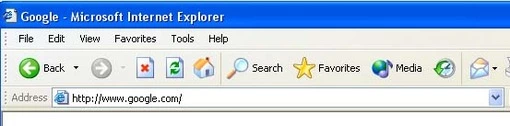
Dlink DSL-2520U.

Dlink DSL-2520U.
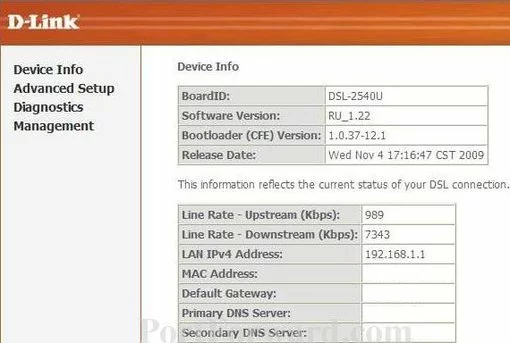
Dlink DSL-2520U.
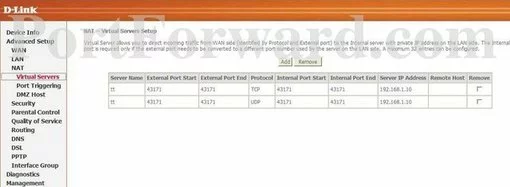
Dlink DSL-2520U port forward.
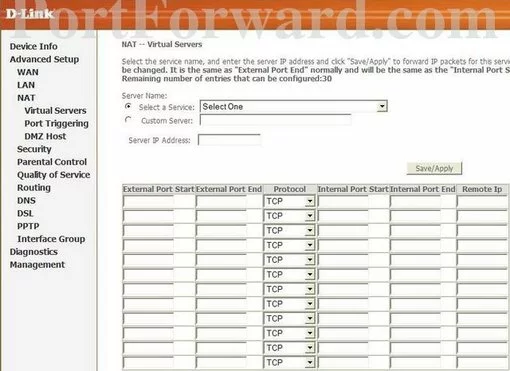
Dlink access control
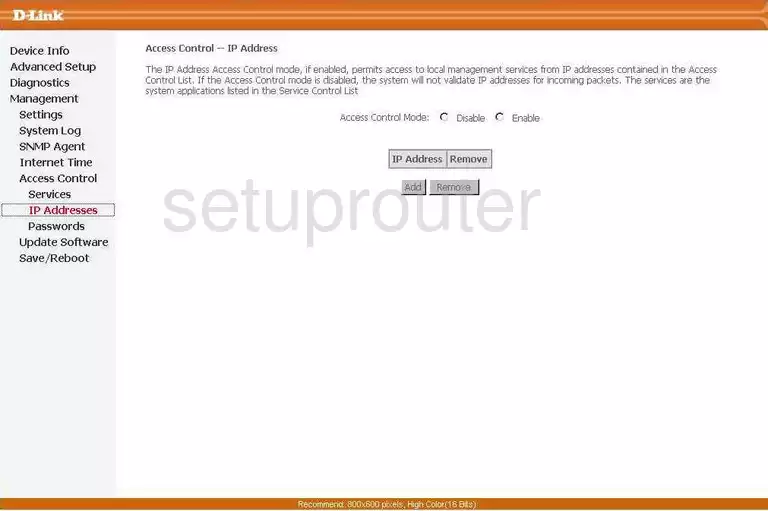
Dlink access control
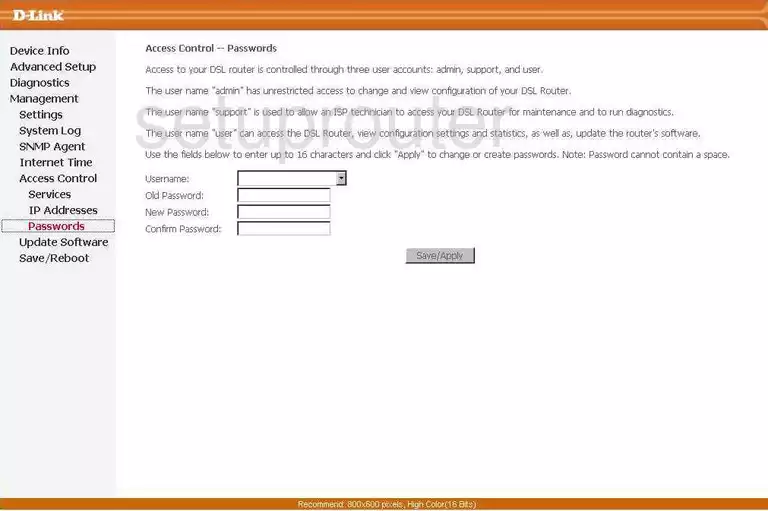
Dlink access control
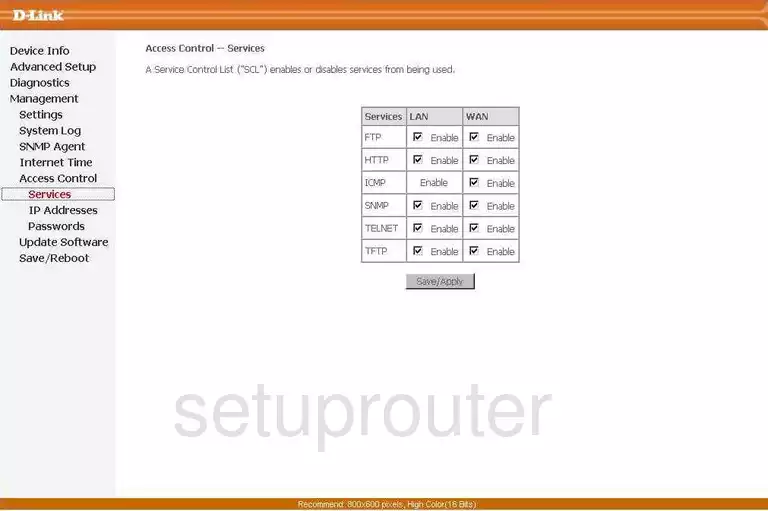
Dlink backup
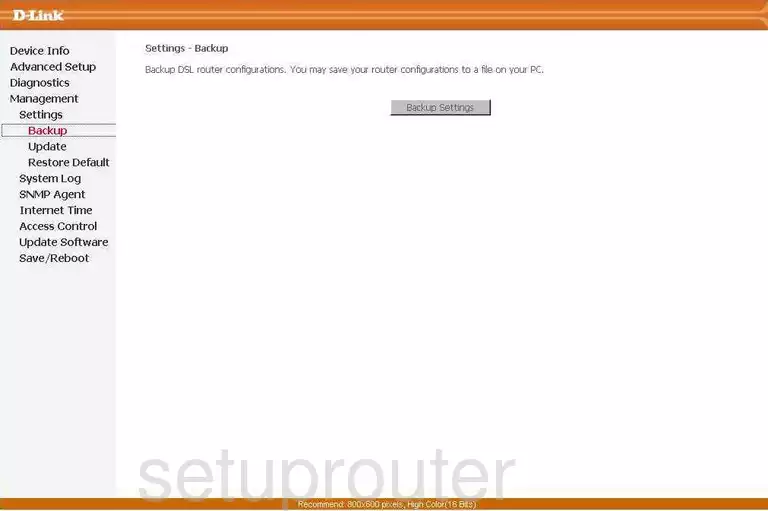
Dlink status
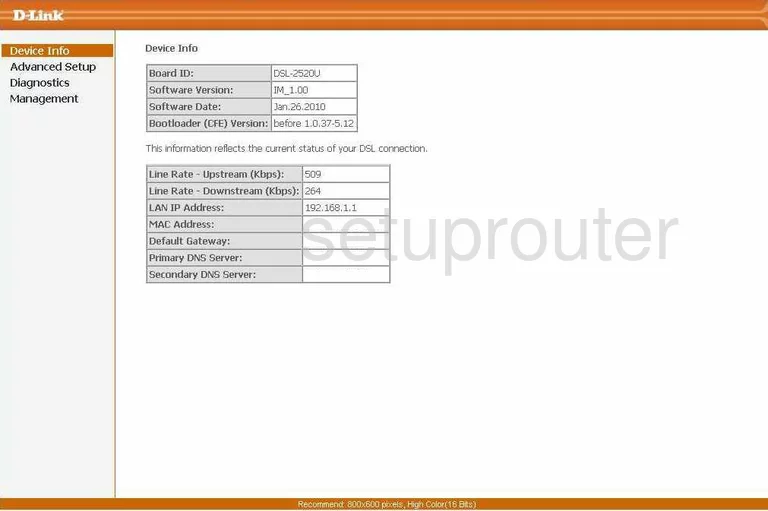
Dlink diagnostics
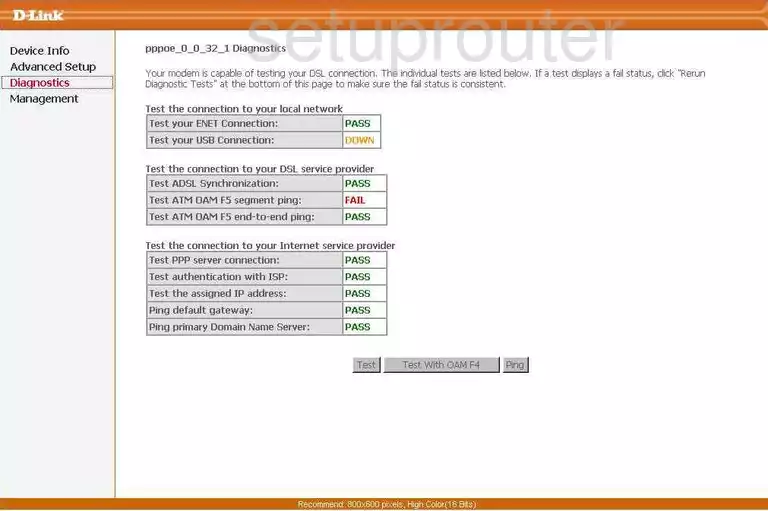
Dlink dmz
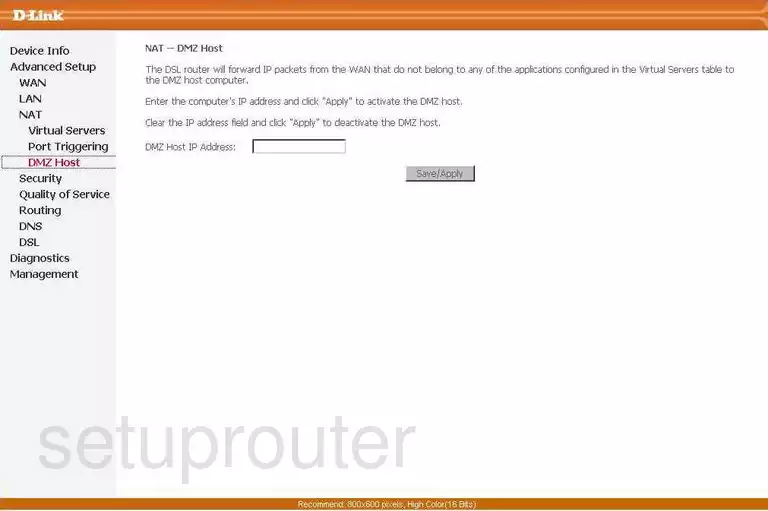
Dlink dns
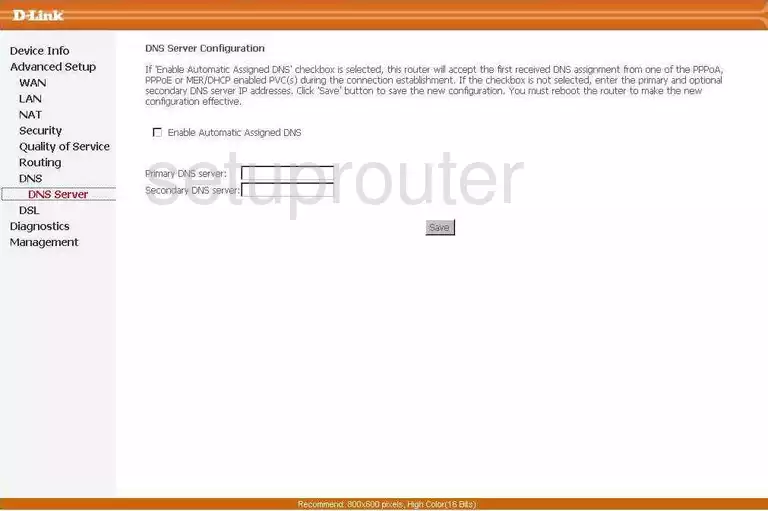
Dlink dsl
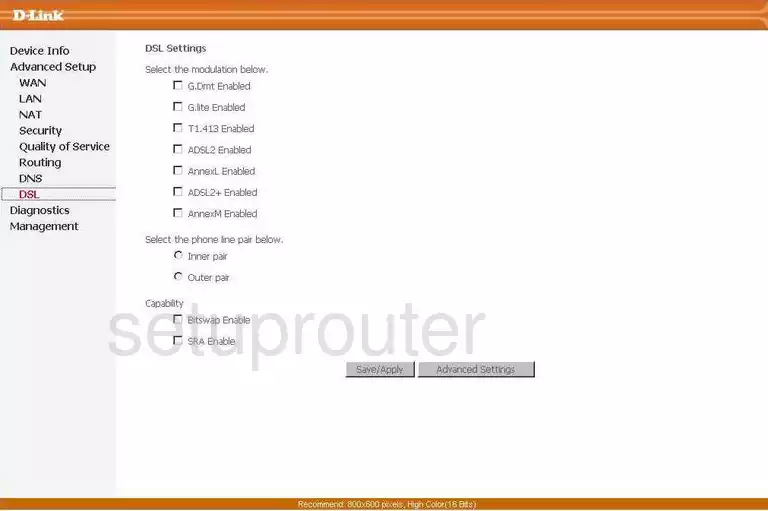
Dlink ip filter
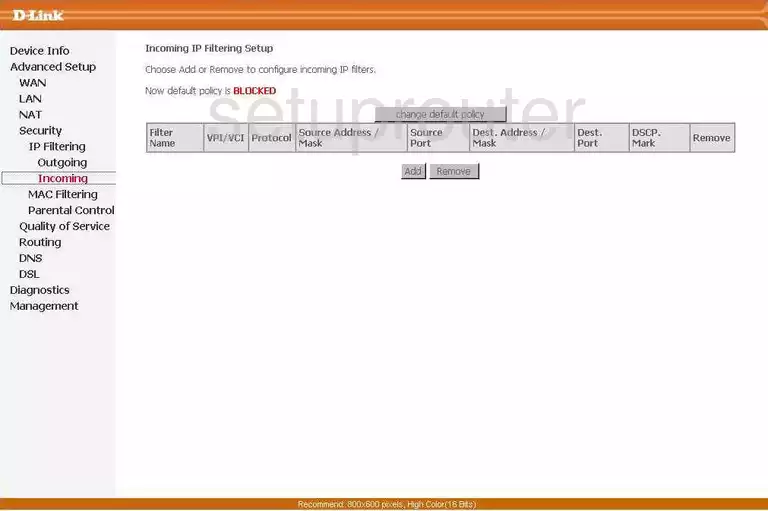
Dlink time setup
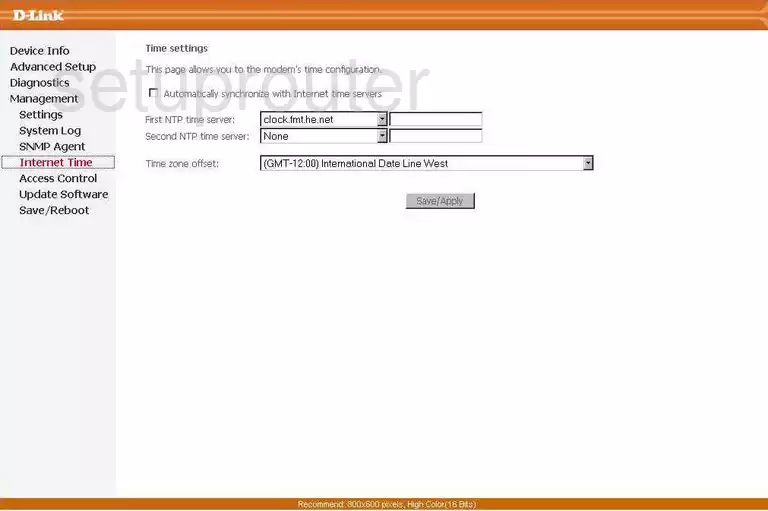
Dlink setup
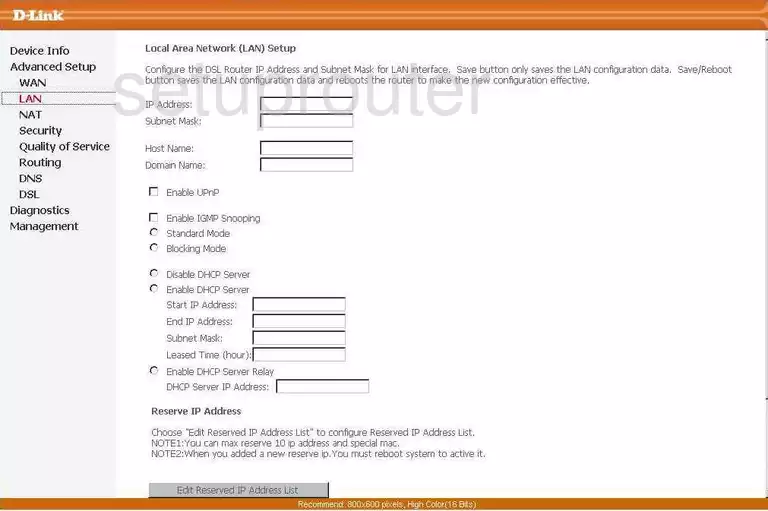
Dlink mac filter
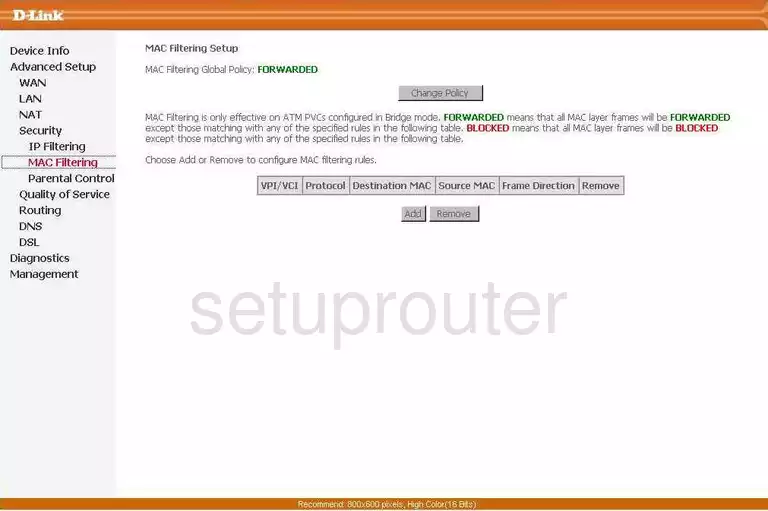
Dlink ip filter
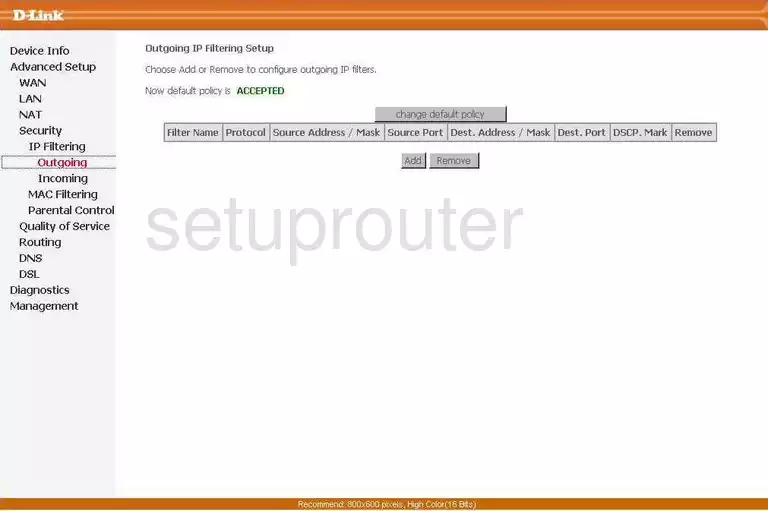
Dlink access control
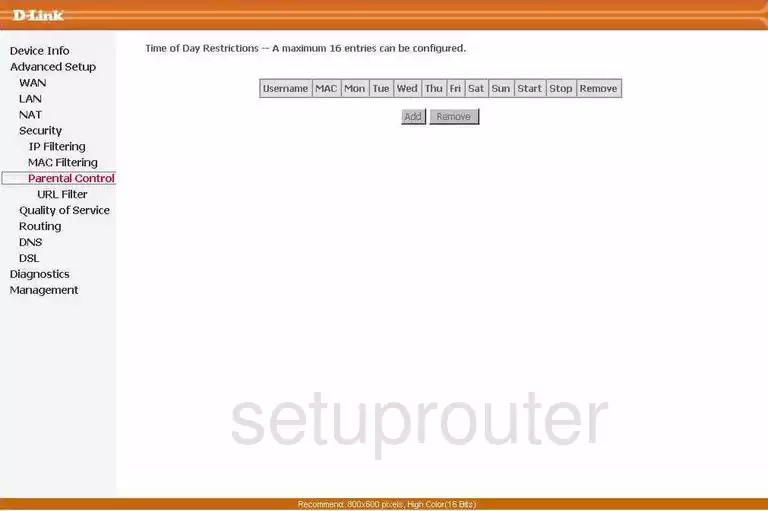
Dlink port triggering
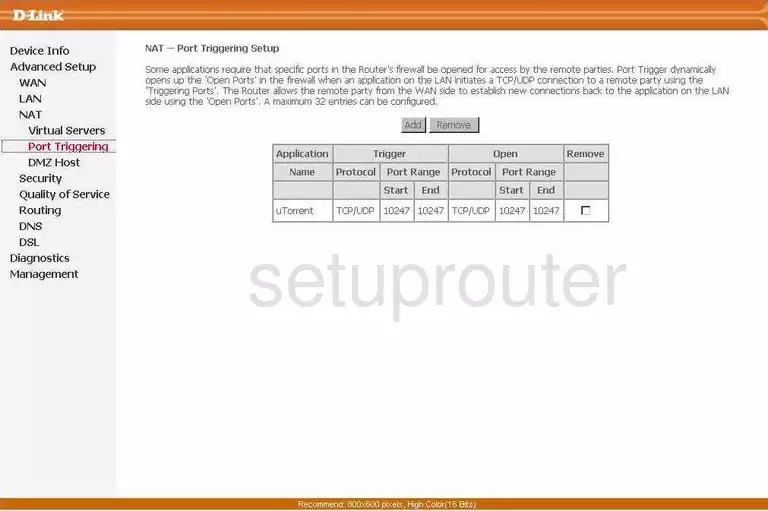
Dlink qos
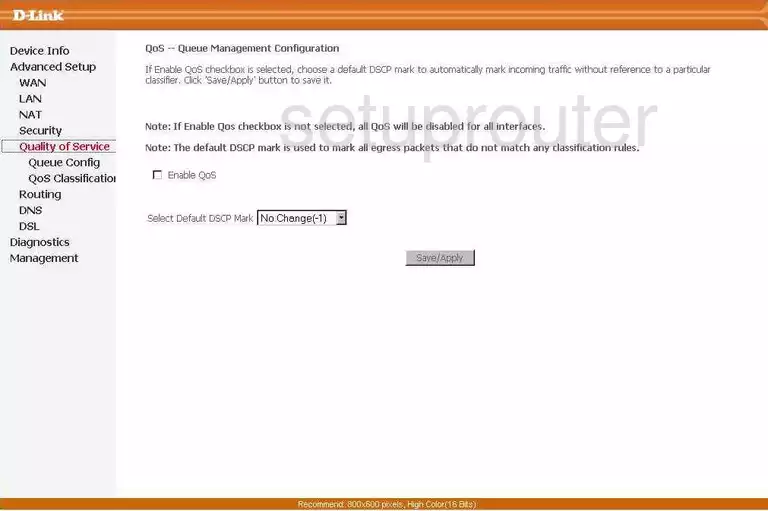
Dlink qos
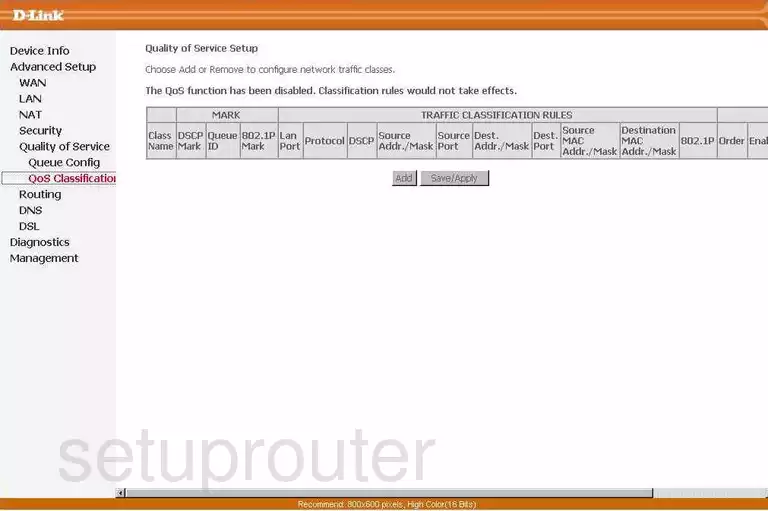
Dlink qos
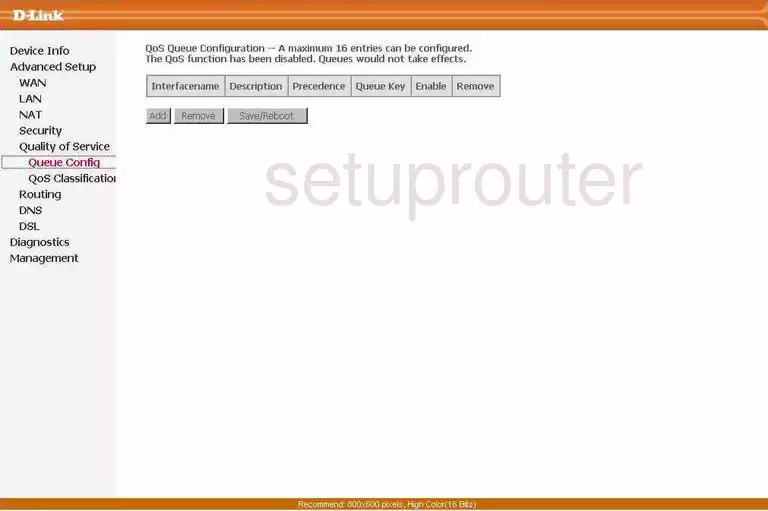
Dlink reset
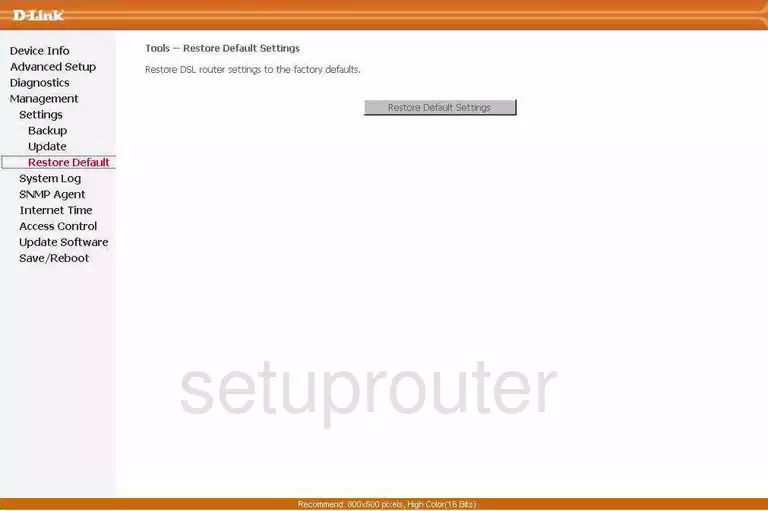
Dlink routing
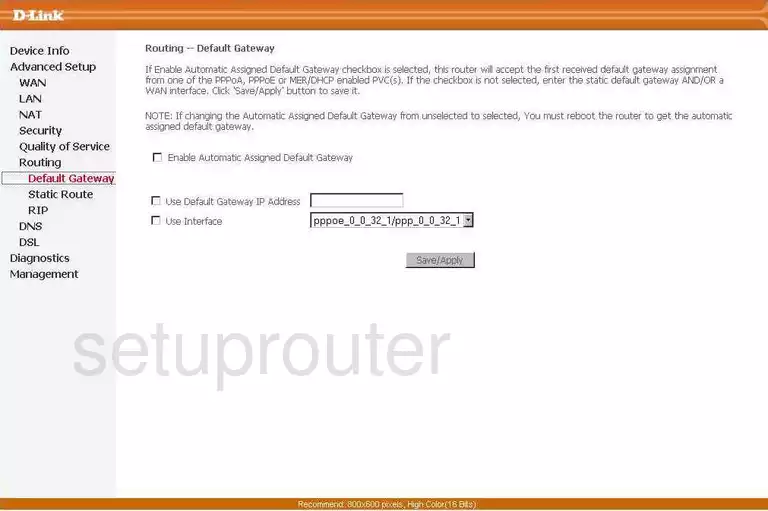
Dlink rip
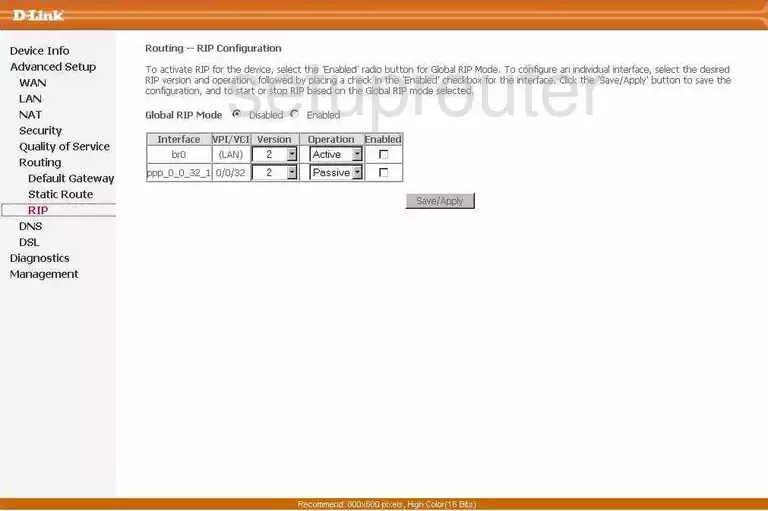
Dlink routing
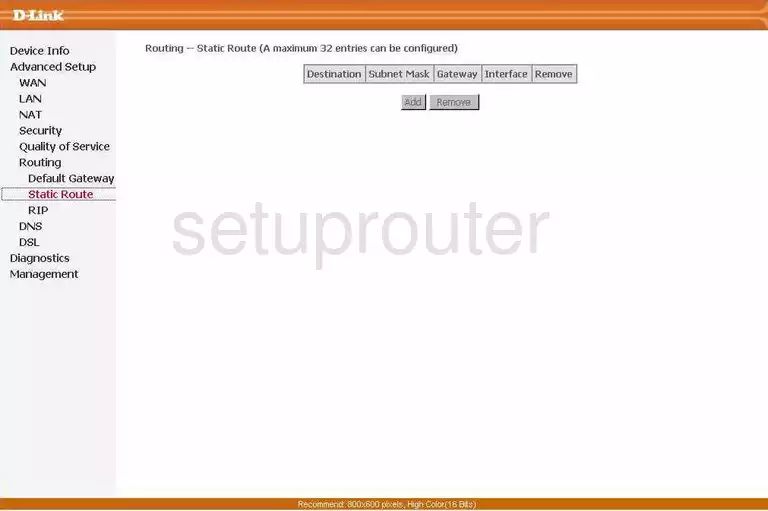
Dlink reboot
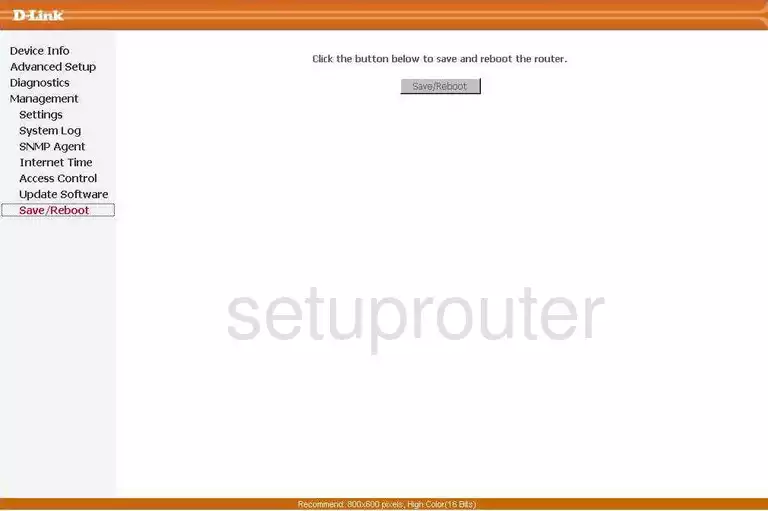
Dlink snmp
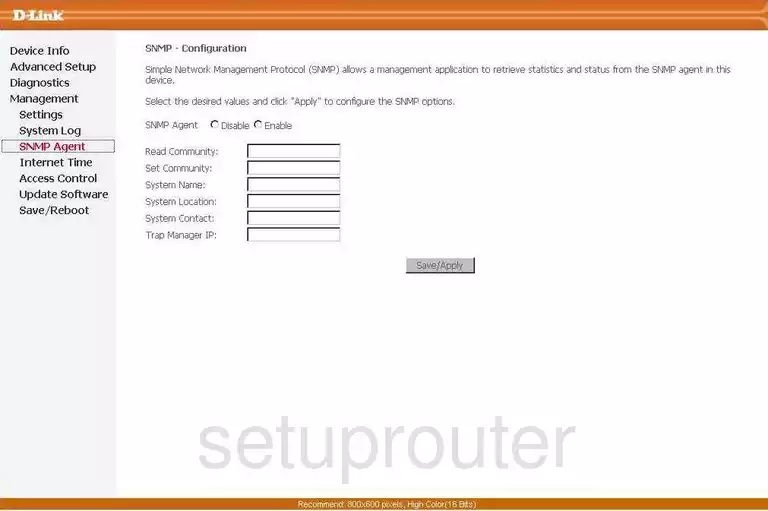
Dlink log
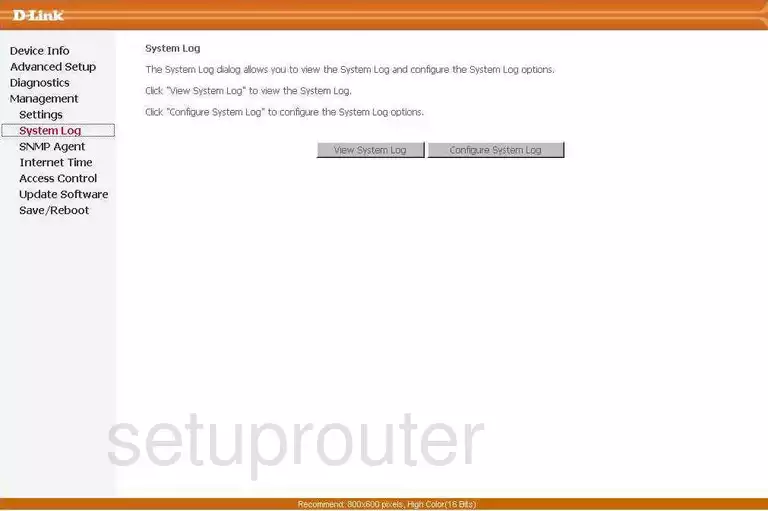
Dlink general
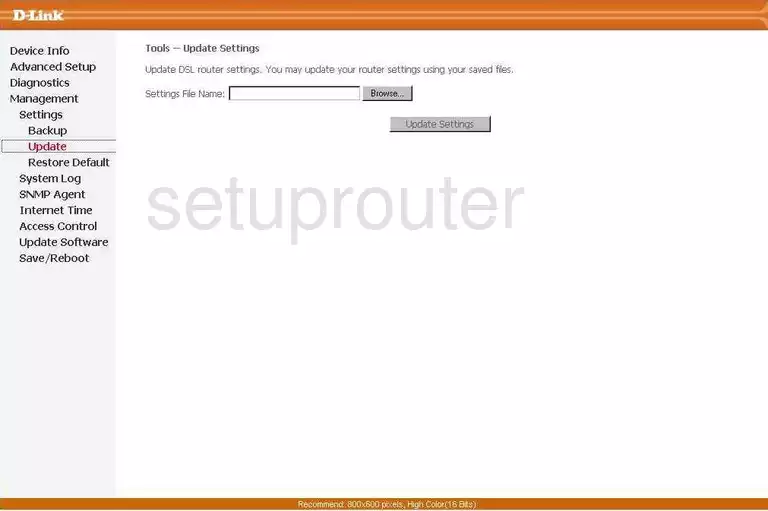
Dlink firmware
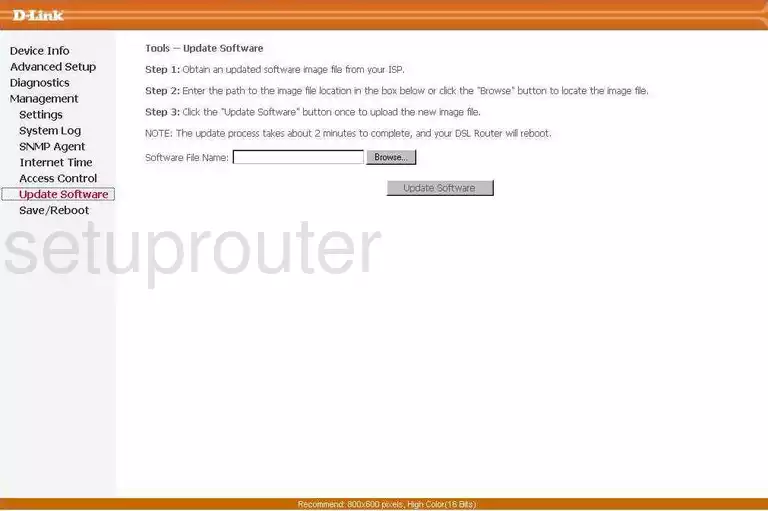
Dlink url filter
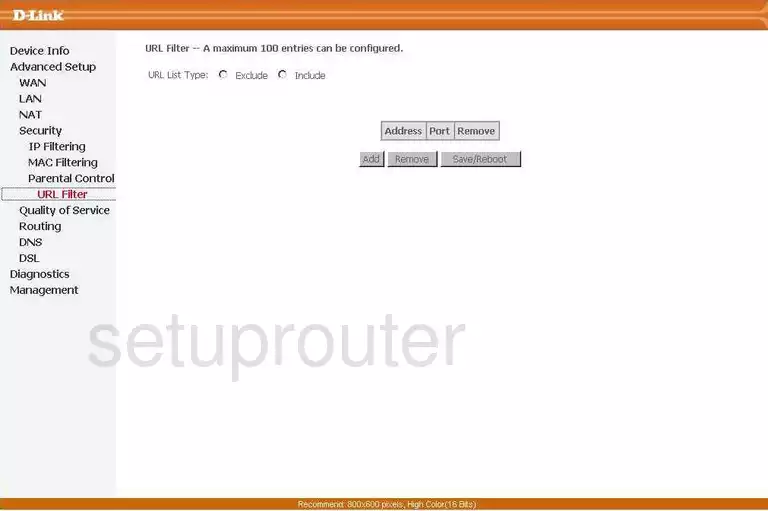
Dlink virtual server
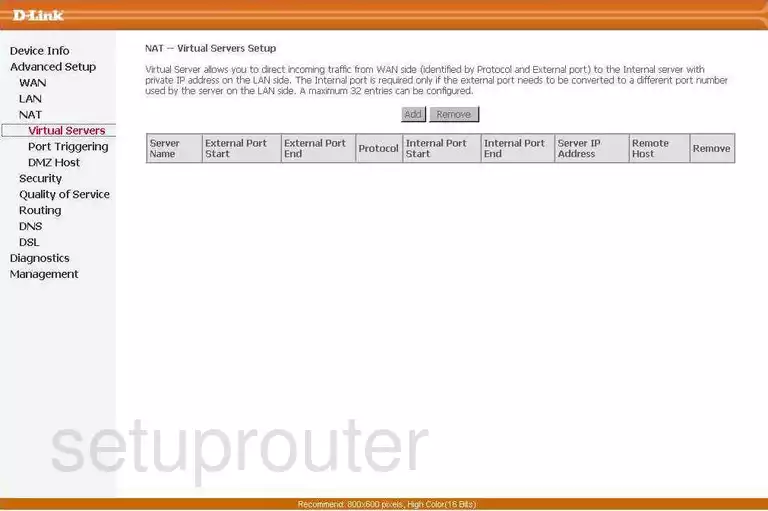
Dlink wan
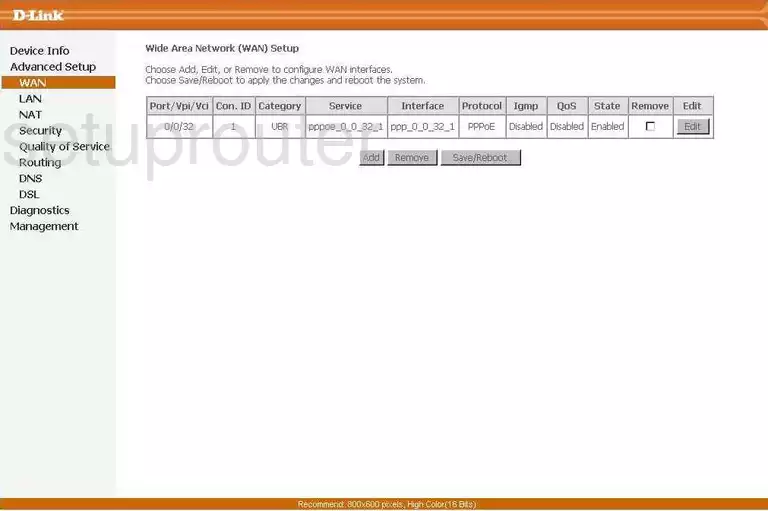
Dlink device image

Dlink reset
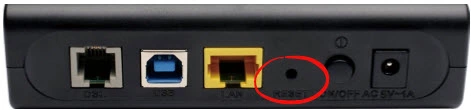
This is the screenshots guide for the Dlink DSL-2520U.We also have the following guides for the same router:
- Dlink DSL-2520U - Dlink DSL-2520U Login Instructions
- Dlink DSL-2520U - Dlink DSL-2520U User Manual
- Dlink DSL-2520U - Dlink DSL-2520U Port Forwarding Instructions
- Dlink DSL-2520U - How to change the IP Address on a Dlink DSL-2520U router
- Dlink DSL-2520U - How to change the DNS settings on a Dlink DSL-2520U router
- Dlink DSL-2520U - How to Reset the Dlink DSL-2520U
- Dlink DSL-2520U - Information About the Dlink DSL-2520U Router