On this page I will be showing you how to reset the Dlink DSL-2542B router back to factory defaults. This is not the same thing as a reboot. When you reboot a router you cycle the power. When you reset a router you take all the settings and return every one of them back to factory defaults.
Warning: This means every single setting you have ever changed is reverted back to factory defaults. We suggest making a list of the settings you know will be changed. This should include:
- The router's main setup username and password.
- Any port forwarding you have done.
- Any IP address changes.
- Any parental controls you have setup.
Other Dlink DSL-2542B Guides
This is the reset router guide for the Dlink DSL-2542B. We also have the following guides for the same router:
- Dlink DSL-2542B - How to change the IP Address on a Dlink DSL-2542B router
- Dlink DSL-2542B - Dlink DSL-2542B Login Instructions
- Dlink DSL-2542B - Dlink DSL-2542B User Manual
- Dlink DSL-2542B - Dlink DSL-2542B Port Forwarding Instructions
- Dlink DSL-2542B - How to change the DNS settings on a Dlink DSL-2542B router
- Dlink DSL-2542B - Dlink DSL-2542B Screenshots
- Dlink DSL-2542B - Information About the Dlink DSL-2542B Router
Reset the Dlink DSL-2542B
Now that you are ready, take a look at the back panel of the device. There is a tiny button/pinhole circled in red.
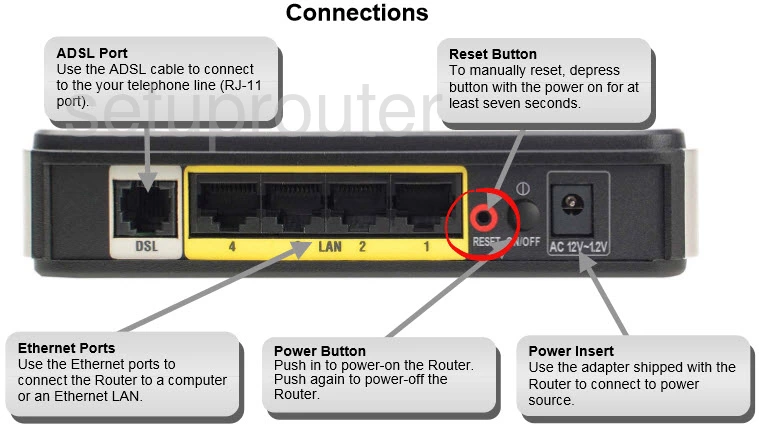
Take an unbent paperclip or pen and press down on this button.
Continue to press this button while you turn the router off and back on again.
After the router is on again continue to hold this button for another 5 to 8 seconds.
If you don't hold this button down for the entire amount of time you may end up only rebooting the system instead of resetting it like you wanted.
Remember that a factory reset will wipe out any settings you have stored on this device. To avoid this we strongly recommend trying other trouble shooting methods first.
Login to the Dlink DSL-2542B
Once you've reset your Dlink DSL-2542B router you'll need to log into it. Do this by using the factory default username and password. If you're not sure where to find these, don't panic. We've provided them for you in our Login Guide.
Tip: Defaults not logging you in? It could be because the reset button wasn't held down long enough.
Change Your Password
After you've logged into your router we recommend setting a new password for it. Remember that this password will only protect your router settings. For help in doing so be sure to check out our Choosing a Strong Password Guide.
Tip: Prevent yourself from losing your new password by writing it on a sticky note and putting it on the bottom of your router.
Dlink DSL-2542B Help
Be sure to check out our other Dlink DSL-2542B info that you might be interested in.
This is the reset router guide for the Dlink DSL-2542B. We also have the following guides for the same router:
- Dlink DSL-2542B - How to change the IP Address on a Dlink DSL-2542B router
- Dlink DSL-2542B - Dlink DSL-2542B Login Instructions
- Dlink DSL-2542B - Dlink DSL-2542B User Manual
- Dlink DSL-2542B - Dlink DSL-2542B Port Forwarding Instructions
- Dlink DSL-2542B - How to change the DNS settings on a Dlink DSL-2542B router
- Dlink DSL-2542B - Dlink DSL-2542B Screenshots
- Dlink DSL-2542B - Information About the Dlink DSL-2542B Router