Each of these screenshots was captured and submitted to us by users of this site.
If you would like to upload screenshots for us to use, please use our Router Screenshot Grabber, which is a free tool in Network Utilities. It makes the capture process easy and sends the screenshots to us automatically.
This is the screenshots guide for the Dlink DSL-2542B. We also have the following guides for the same router:
- Dlink DSL-2542B - How to change the IP Address on a Dlink DSL-2542B router
- Dlink DSL-2542B - Dlink DSL-2542B Login Instructions
- Dlink DSL-2542B - Dlink DSL-2542B User Manual
- Dlink DSL-2542B - Dlink DSL-2542B Port Forwarding Instructions
- Dlink DSL-2542B - How to change the DNS settings on a Dlink DSL-2542B router
- Dlink DSL-2542B - How to Reset the Dlink DSL-2542B
- Dlink DSL-2542B - Information About the Dlink DSL-2542B Router
All Dlink DSL-2542B Screenshots
All screenshots below were captured from a Dlink DSL-2542B router.
Dlink DSL-2542B Diagnostics Screenshot
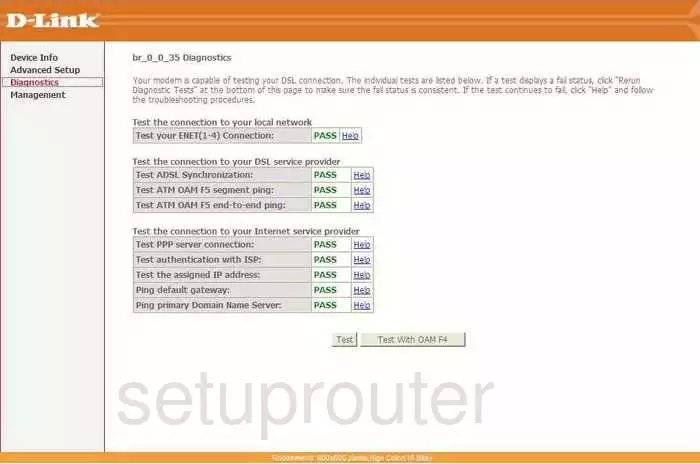
Dlink DSL-2542B Port Triggering Screenshot
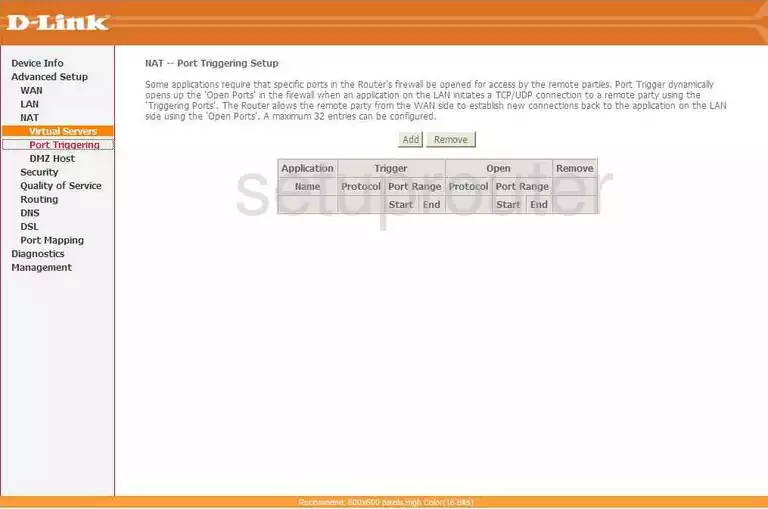
Dlink DSL-2542B Setup Screenshot
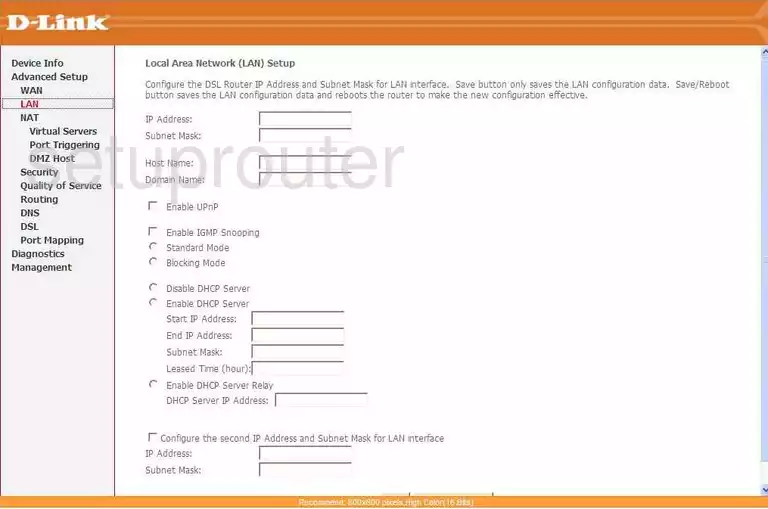
Dlink DSL-2542B Port Forwarding Screenshot
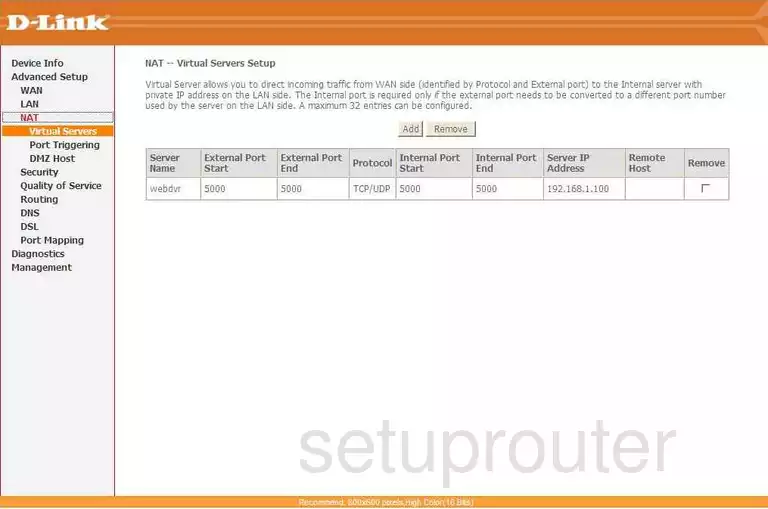
Dlink DSL-2542B Wan Screenshot
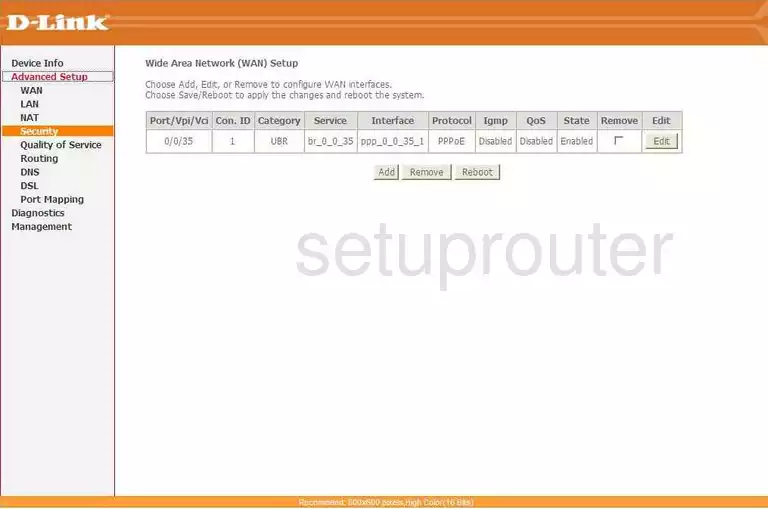
Dlink DSL-2542B Dmz Screenshot
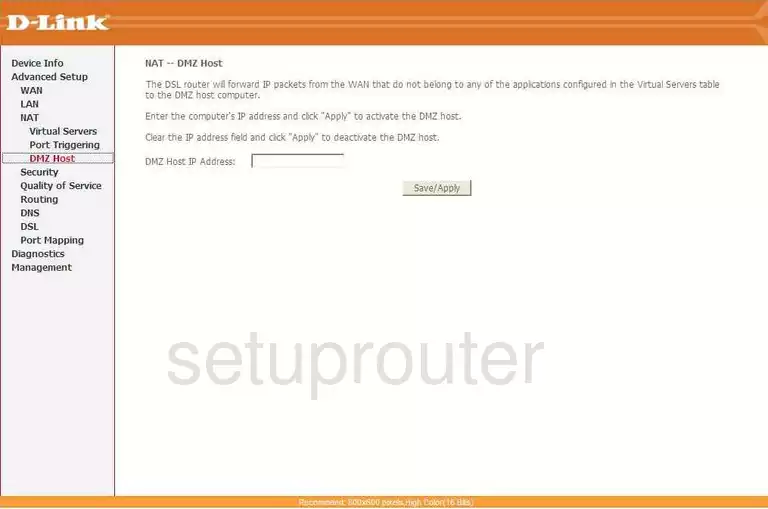
Dlink DSL-2542B Routing Screenshot
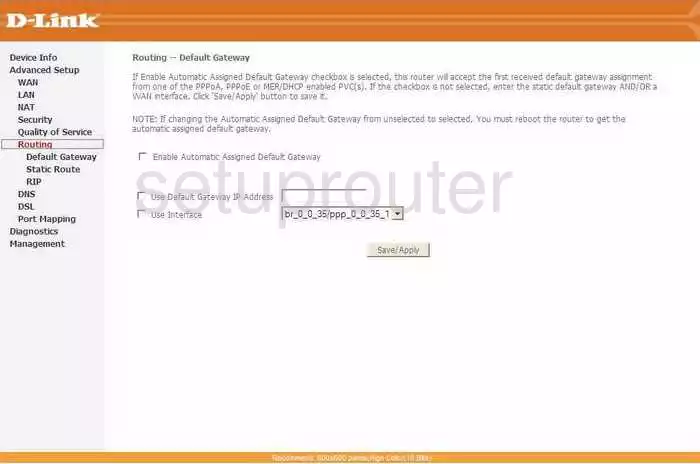
Dlink DSL-2542B Status Screenshot
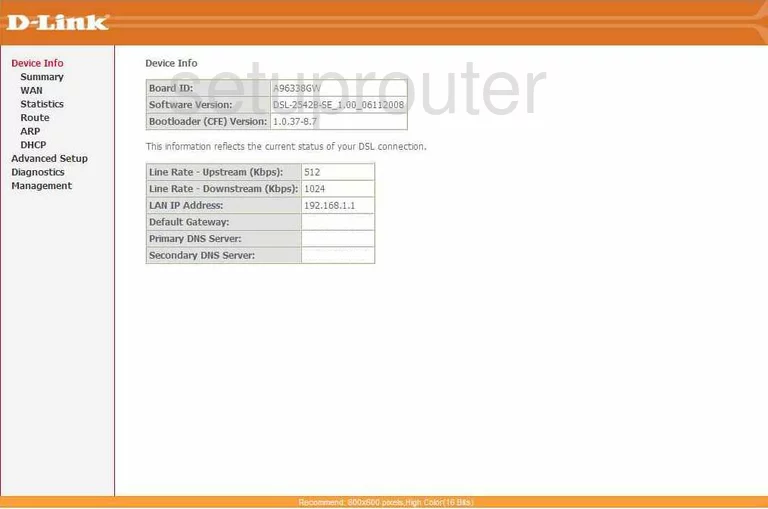
Dlink DSL-2542B Backup Screenshot
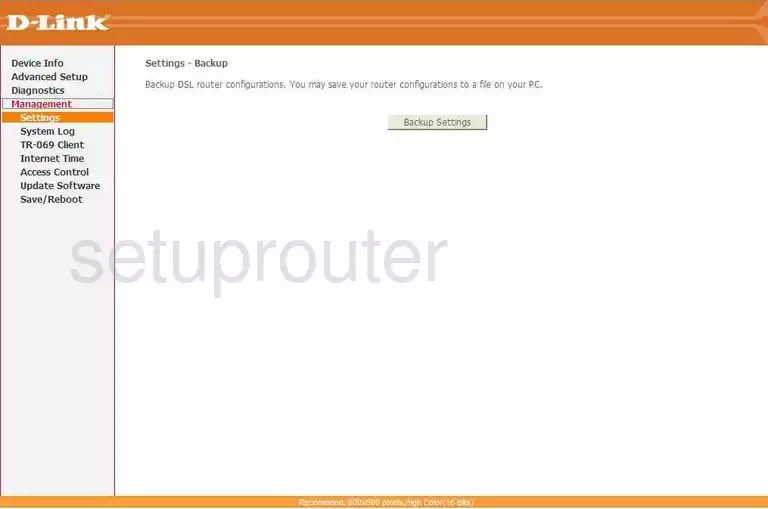
Dlink DSL-2542B Port Mapping Screenshot
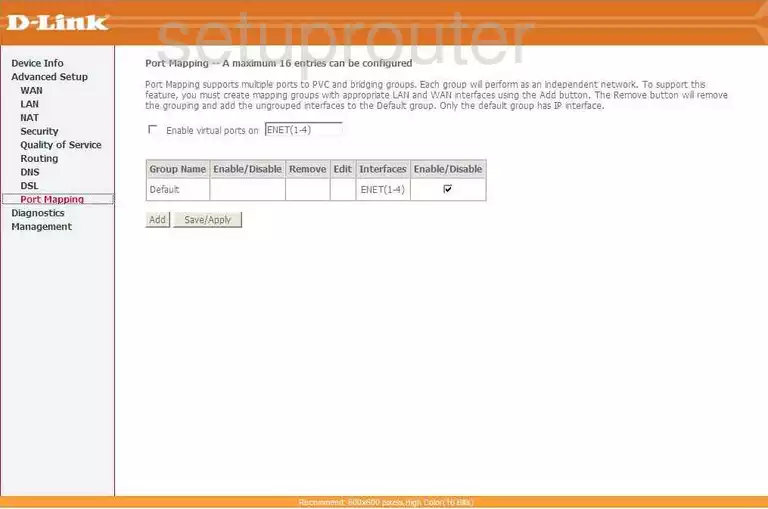
Dlink DSL-2542B Routing Screenshot
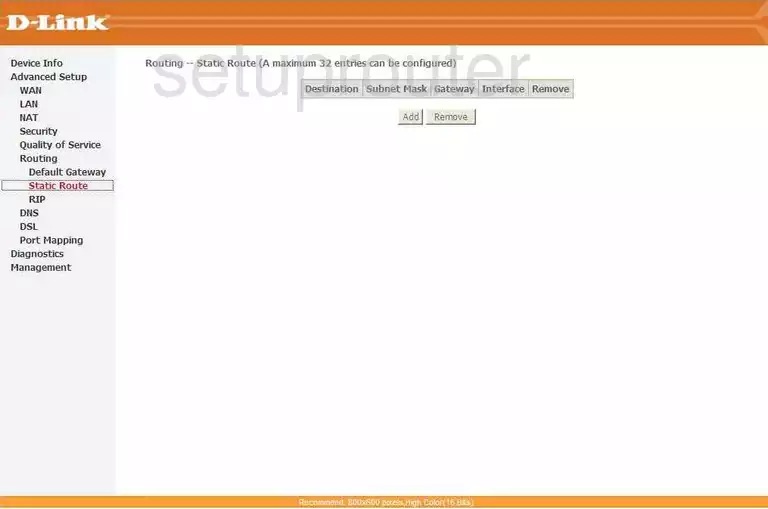
Dlink DSL-2542B Dsl Screenshot
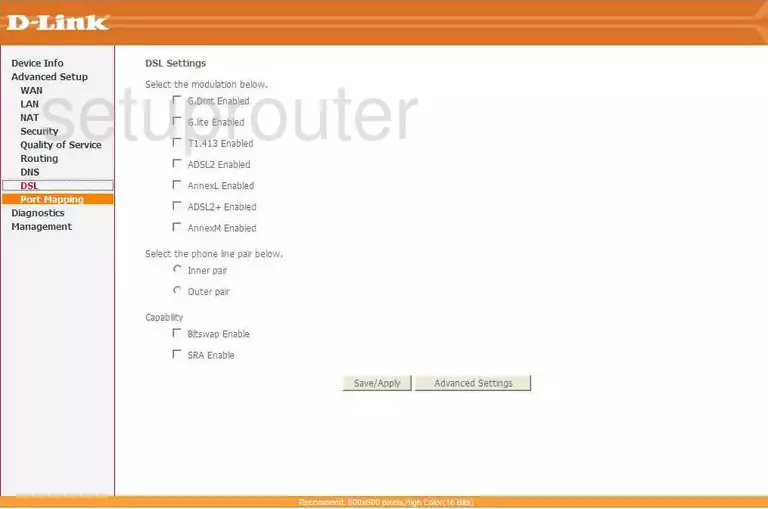
Dlink DSL-2542B Rip Screenshot
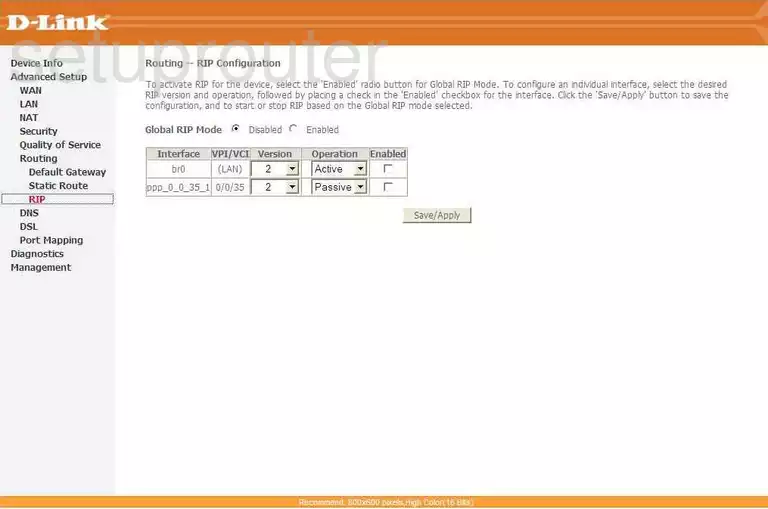
Dlink DSL-2542B Dns Screenshot
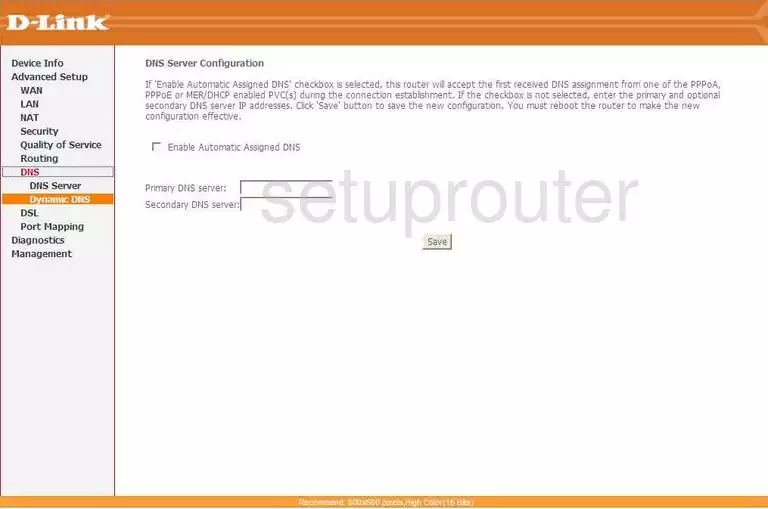
Dlink DSL-2542B Qos Screenshot
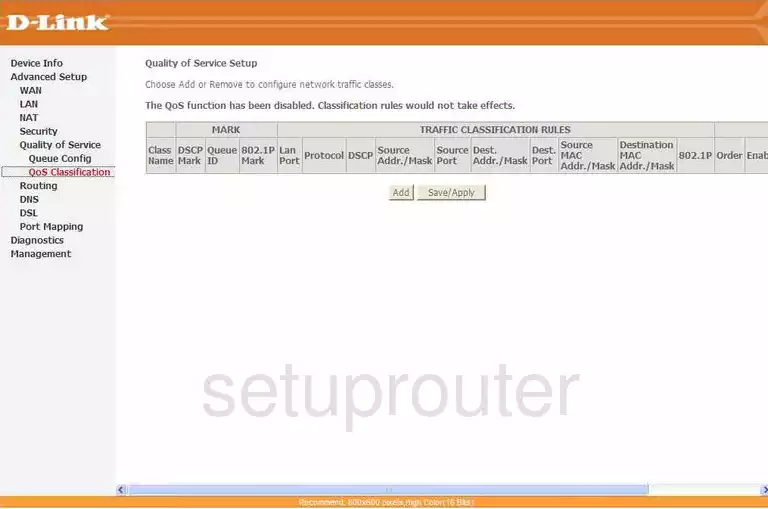
Dlink DSL-2542B Qos Screenshot
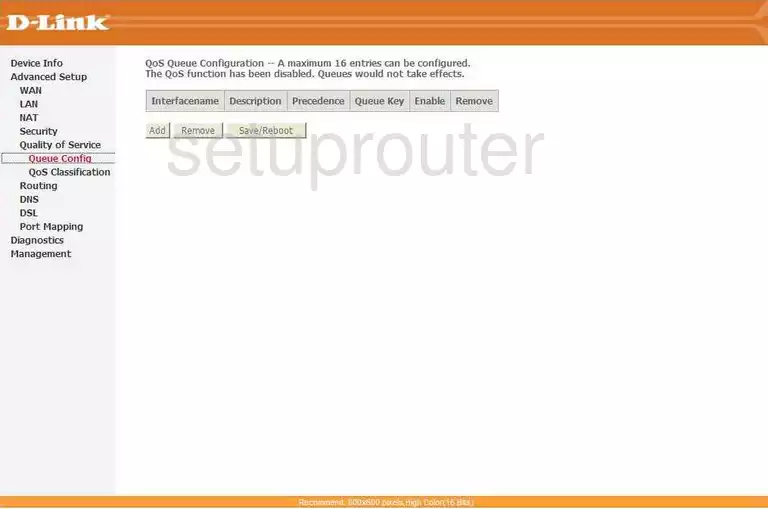
Dlink DSL-2542B Ip Filter Screenshot
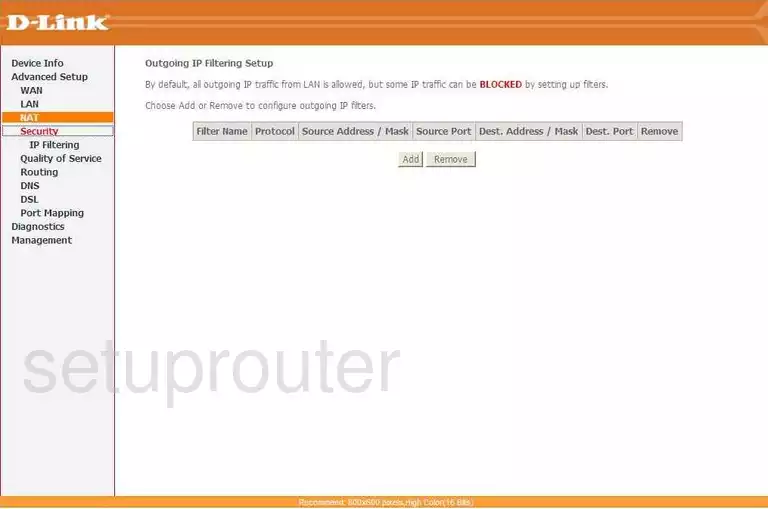
Dlink DSL-2542B Qos Screenshot
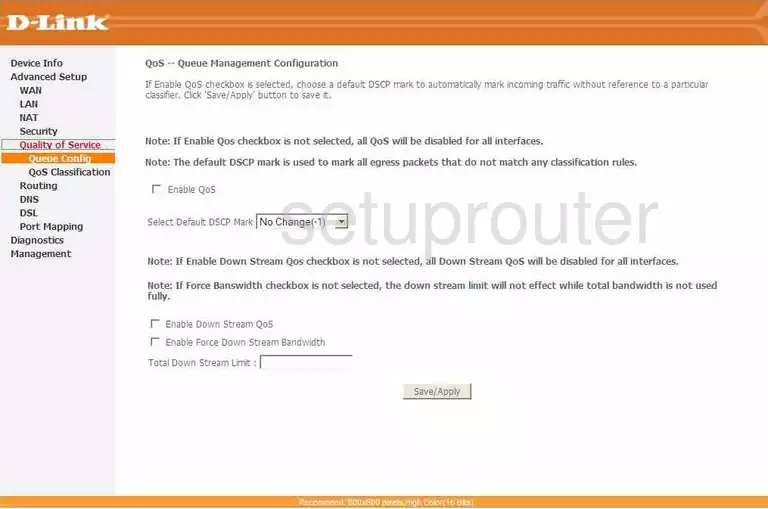
Dlink DSL-2542B Ip Filter Screenshot
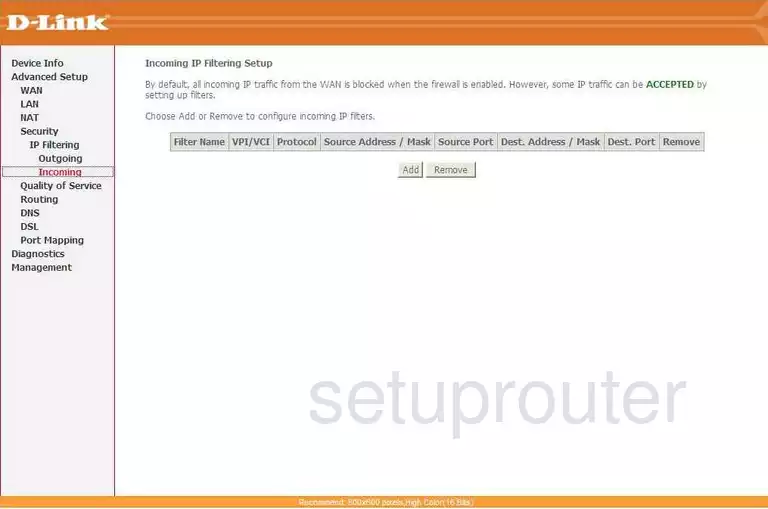
Dlink DSL-2542B General Screenshot
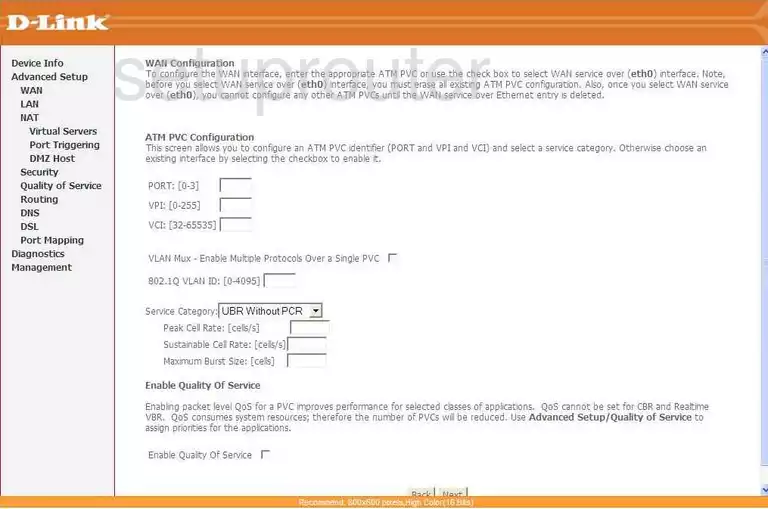
Dlink DSL-2542B Device Image Screenshot

Dlink DSL-2542B Reset Screenshot
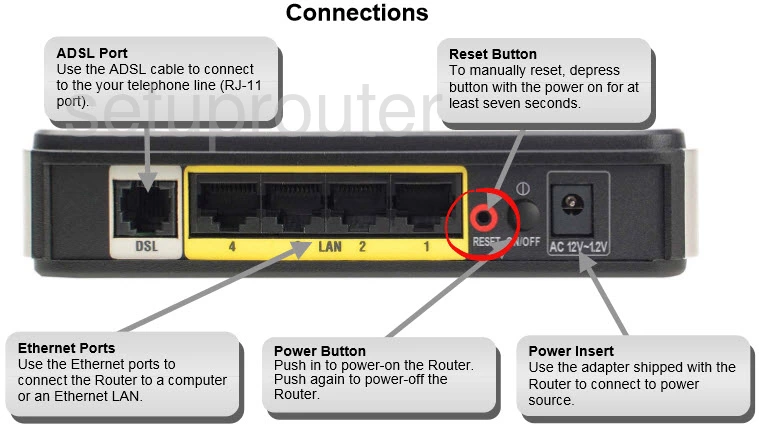
This is the screenshots guide for the Dlink DSL-2542B. We also have the following guides for the same router:
- Dlink DSL-2542B - How to change the IP Address on a Dlink DSL-2542B router
- Dlink DSL-2542B - Dlink DSL-2542B Login Instructions
- Dlink DSL-2542B - Dlink DSL-2542B User Manual
- Dlink DSL-2542B - Dlink DSL-2542B Port Forwarding Instructions
- Dlink DSL-2542B - How to change the DNS settings on a Dlink DSL-2542B router
- Dlink DSL-2542B - How to Reset the Dlink DSL-2542B
- Dlink DSL-2542B - Information About the Dlink DSL-2542B Router