On this page you will be learning to reset the Dlink DSL-254OU router. This is not the same thing as a reboot. When you reboot a router you cycle the power to the device. When you reset a router you take all the settings and return them to factory defaults. This means every single setting you have ever set is erased and returned to factory defaults.
Warning: Resetting this router is a big step and should not be taken lightly. We recommend making a list of settings that you know will be changed. This should include the following:
- The router's main username and password.
- Any port forwarding you have done or IP address changes are erased and returned to factory defaults.
Other Dlink DSL-254OU Guides
This is the reset router guide for the Dlink DSL-254OU. We also have the following guides for the same router:
- Dlink DSL-254OU - How to change the IP Address on a Dlink DSL-254OU router
- Dlink DSL-254OU - Dlink DSL-254OU Login Instructions
- Dlink DSL-254OU - Dlink DSL-254OU User Manual
- Dlink DSL-254OU - Dlink DSL-254OU Port Forwarding Instructions
- Dlink DSL-254OU - How to change the DNS settings on a Dlink DSL-254OU router
- Dlink DSL-254OU - Information About the Dlink DSL-254OU Router
- Dlink DSL-254OU - Dlink DSL-254OU Screenshots
Reset the Dlink DSL-254OU
Once you have decided to reset the Dlink DSL-254OU router you need to find the reset button. For this particular model it can be found on the underside of the device.
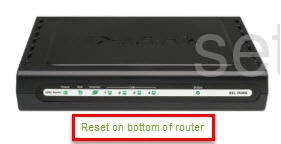
To reset the Dlink DSL-254OU router do the following:
- Take a bent paperclip and press down on the reset button.
- Power off the device while still holding the reset button down.
- Power the device back on while holding the reset button down.
- Wait an additional 5 to 8 seconds before releasing the reset button.
Don't forget that a reset like this one erases every single setting you have ever changed on this device. We highly recommend trying other methods of fixing the problem before you reset the Dlink DSL-254OU.
Login to the Dlink DSL-254OU
Following that you'll need to log into your Dlink DSL-254OU router. This is accomplished by using the factory default username and password provided for you in our Login Guide.
Tip: If the defaults aren't logging you in, don't panic. It could be because the reset button wasn't held down for long enough.
Change Your Password
Now that you've reset and logged into your router we strongly suggest setting a new password for it. For help in doing so check out our Choosing a Strong Password Guide.
Tip: To keep from losing your new password write it on a note and tape it to the underside of your router.
Dlink DSL-254OU Help
Be sure to check out our other Dlink DSL-254OU info that you might be interested in.
This is the reset router guide for the Dlink DSL-254OU. We also have the following guides for the same router:
- Dlink DSL-254OU - How to change the IP Address on a Dlink DSL-254OU router
- Dlink DSL-254OU - Dlink DSL-254OU Login Instructions
- Dlink DSL-254OU - Dlink DSL-254OU User Manual
- Dlink DSL-254OU - Dlink DSL-254OU Port Forwarding Instructions
- Dlink DSL-254OU - How to change the DNS settings on a Dlink DSL-254OU router
- Dlink DSL-254OU - Information About the Dlink DSL-254OU Router
- Dlink DSL-254OU - Dlink DSL-254OU Screenshots