Without our users, we would not have screenshots like these to share.
If you would like to upload screenshots for us to use, please use our Router Screenshot Grabber, which is a free tool in Network Utilities. It makes the capture process easy and sends the screenshots to us automatically.
This is the screenshots guide for the Dlink DSL-254OU. We also have the following guides for the same router:
- Dlink DSL-254OU - How to change the IP Address on a Dlink DSL-254OU router
- Dlink DSL-254OU - Dlink DSL-254OU Login Instructions
- Dlink DSL-254OU - Dlink DSL-254OU User Manual
- Dlink DSL-254OU - Dlink DSL-254OU Port Forwarding Instructions
- Dlink DSL-254OU - How to change the DNS settings on a Dlink DSL-254OU router
- Dlink DSL-254OU - How to Reset the Dlink DSL-254OU
- Dlink DSL-254OU - Information About the Dlink DSL-254OU Router
All Dlink DSL-254OU Screenshots
All screenshots below were captured from a Dlink DSL-254OU router.
Dlink DSL-254OU Dynamic Dns Screenshot
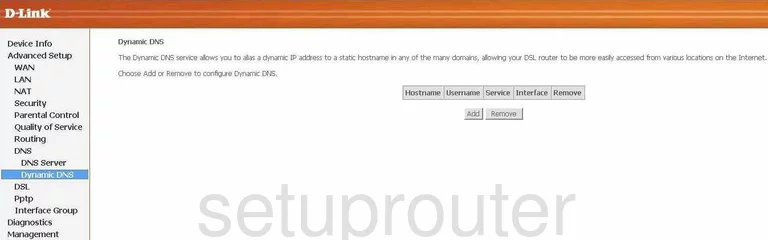
Dlink DSL-254OU Log Screenshot
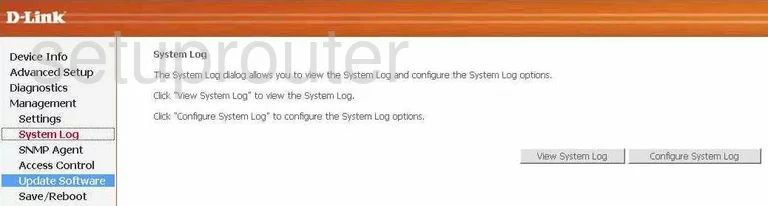
Dlink DSL-254OU Port Triggering Screenshot
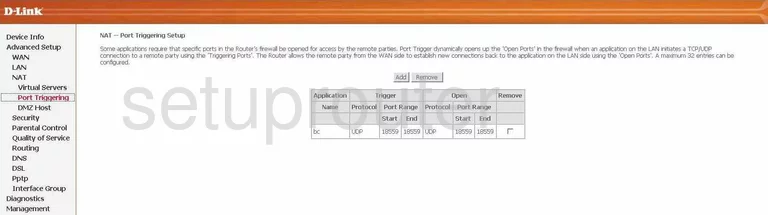
Dlink DSL-254OU Setup Screenshot
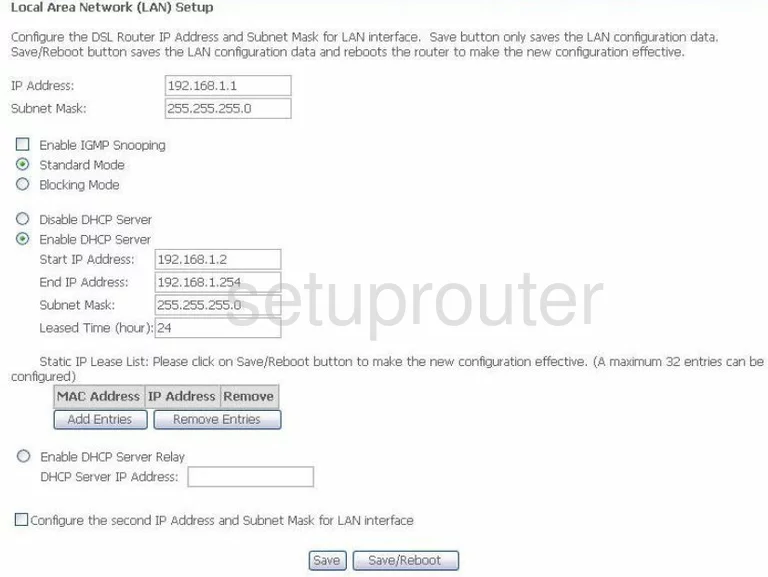
Dlink DSL-254OU Port Forwarding Screenshot
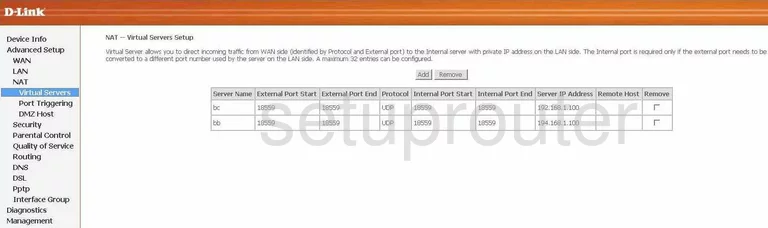
Dlink DSL-254OU Wan Screenshot
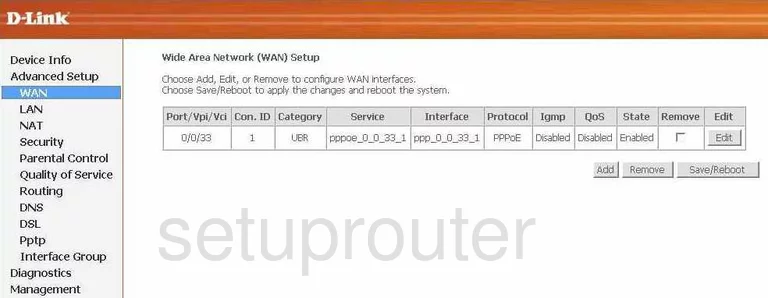
Dlink DSL-254OU Dmz Screenshot
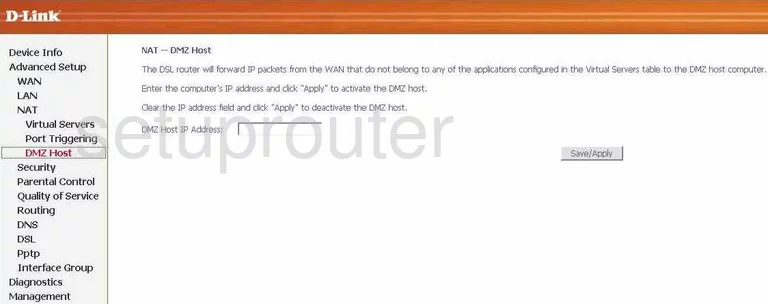
Dlink DSL-254OU Status Screenshot
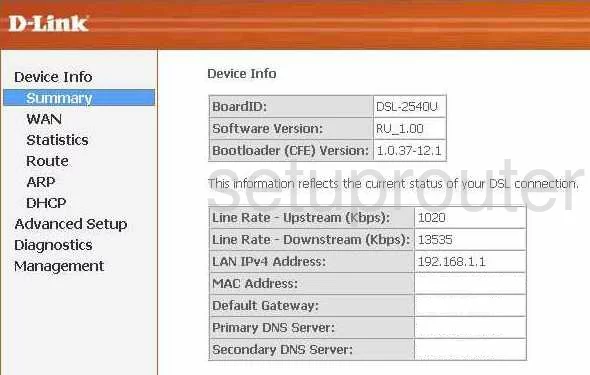
Dlink DSL-254OU Dsl Screenshot
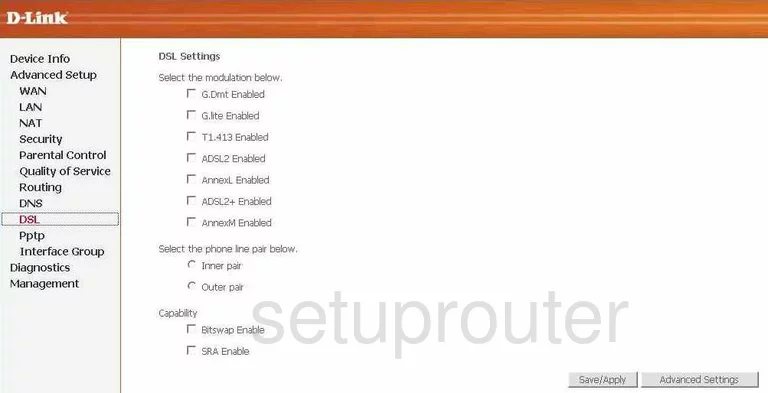
Dlink DSL-254OU Wan Screenshot
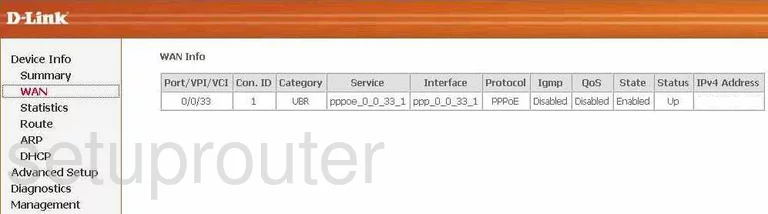
Dlink DSL-254OU Dns Screenshot
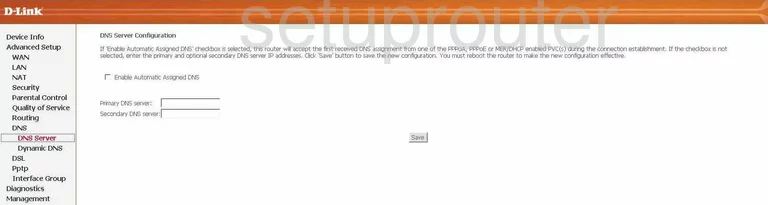
Dlink DSL-254OU Routing Screenshot
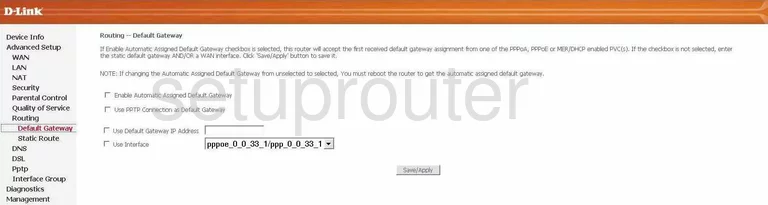
Dlink DSL-254OU Log Screenshot
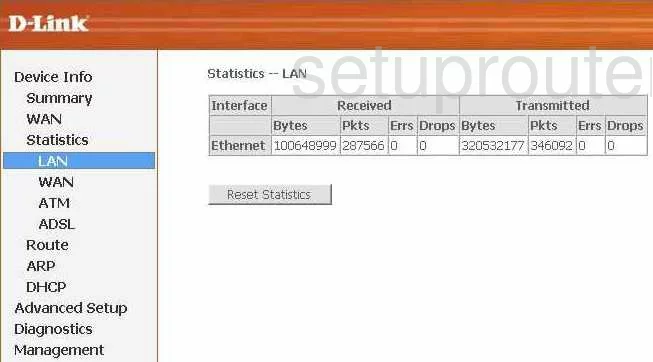
Dlink DSL-254OU Routing Screenshot
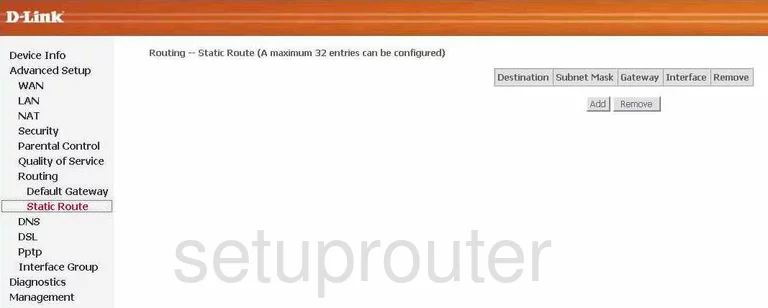
Dlink DSL-254OU Routing Screenshot
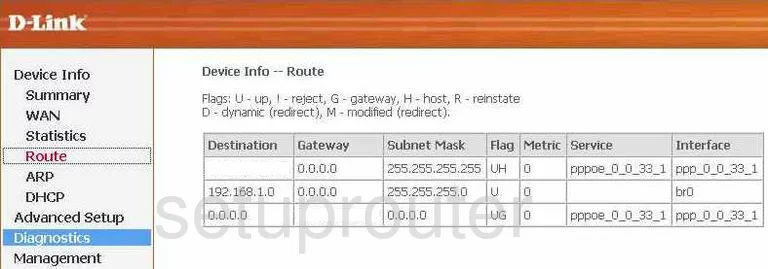
Dlink DSL-254OU Traffic Statistics Screenshot
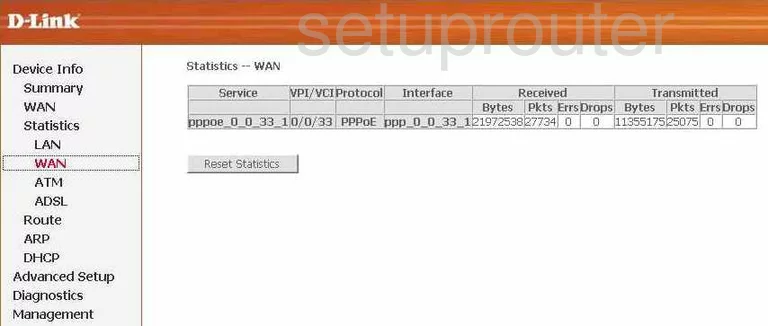
Dlink DSL-254OU Traffic Statistics Screenshot
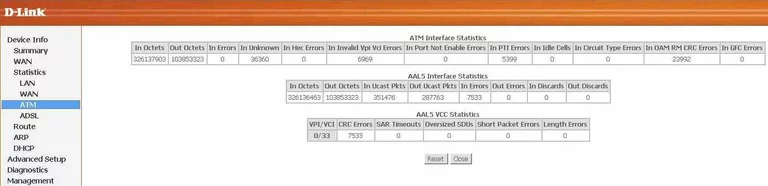
Dlink DSL-254OU Arp Table Screenshot
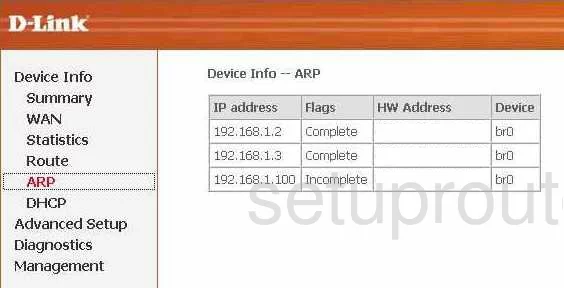
Dlink DSL-254OU Access Control Screenshot
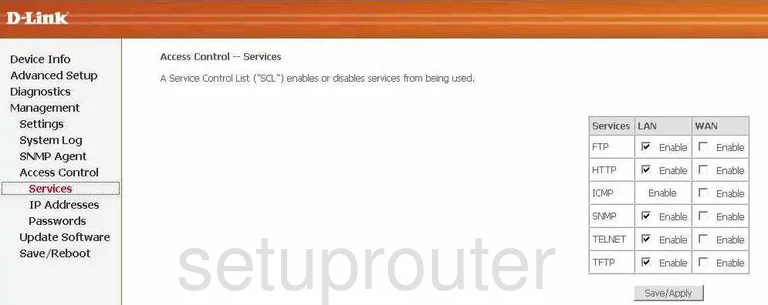
Dlink DSL-254OU Qos Screenshot
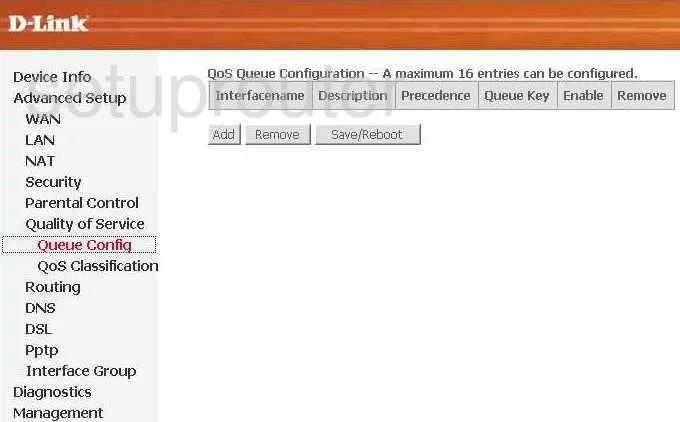
Dlink DSL-254OU Firmware Screenshot
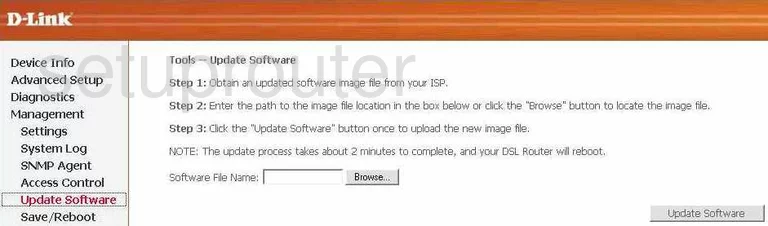
Dlink DSL-254OU Access Control Screenshot
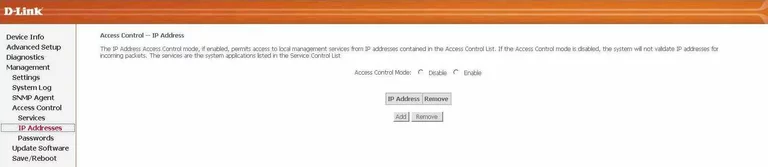
Dlink DSL-254OU Traffic Statistics Screenshot
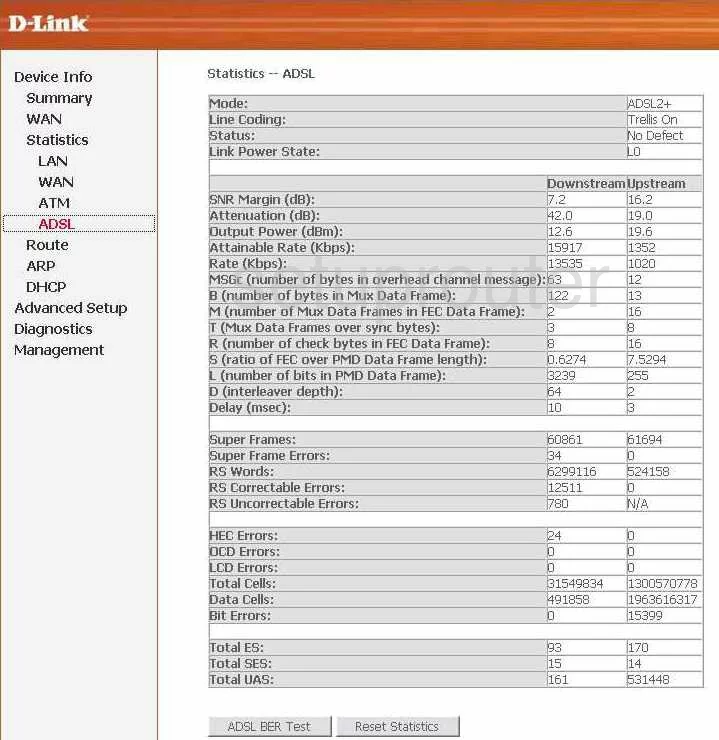
Dlink DSL-254OU Password Screenshot
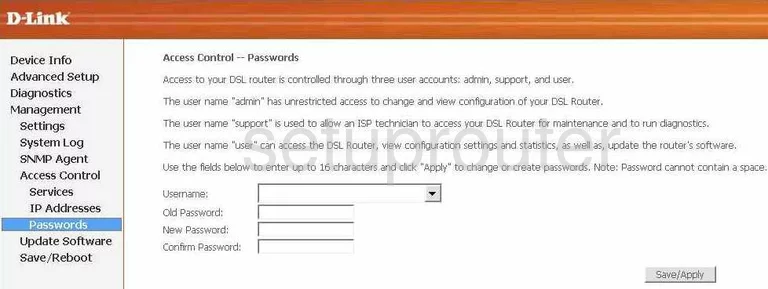
Dlink DSL-254OU Backup Screenshot
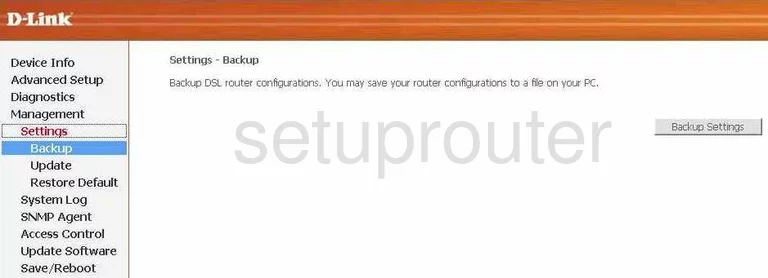
Dlink DSL-254OU Qos Screenshot
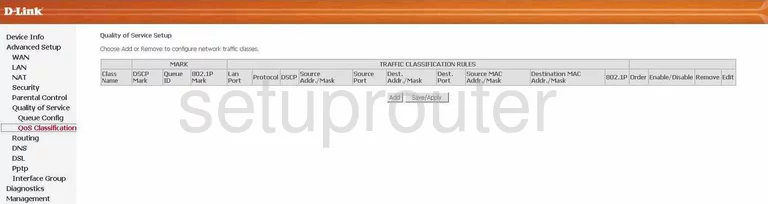
Dlink DSL-254OU Qos Screenshot
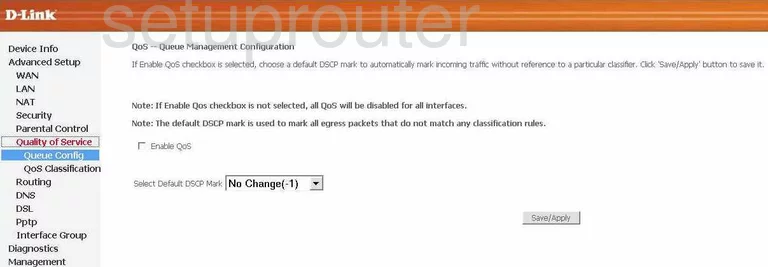
Dlink DSL-254OU Dhcp Screenshot
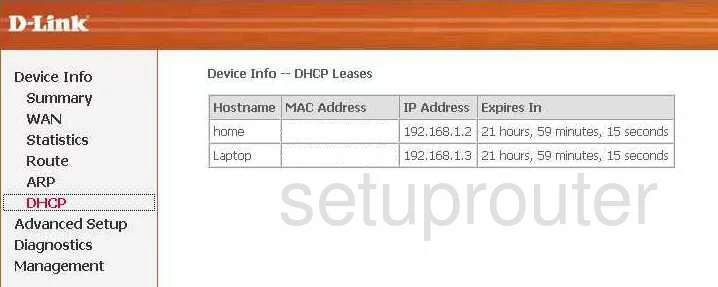
Dlink DSL-254OU Ip Filter Screenshot
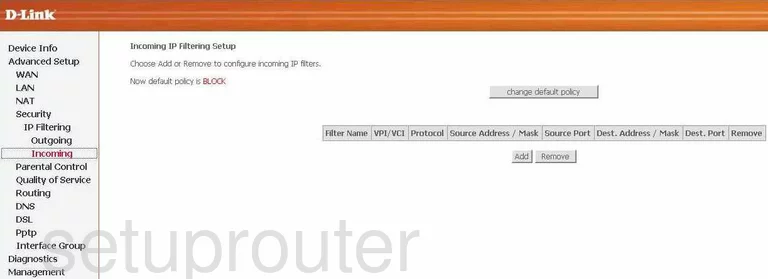
Dlink DSL-254OU Ip Filter Screenshot
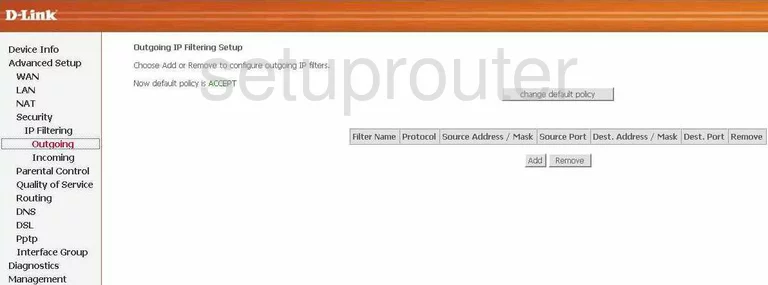
Dlink DSL-254OU Snmp Screenshot
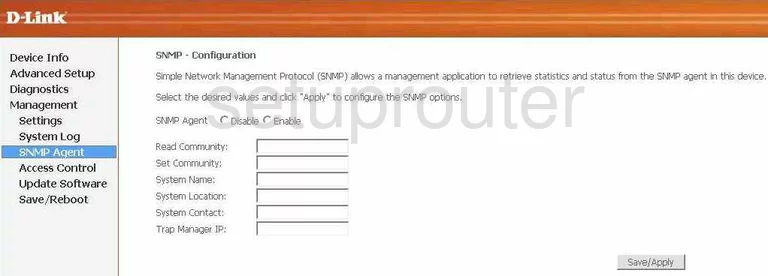
Dlink DSL-254OU General Screenshot
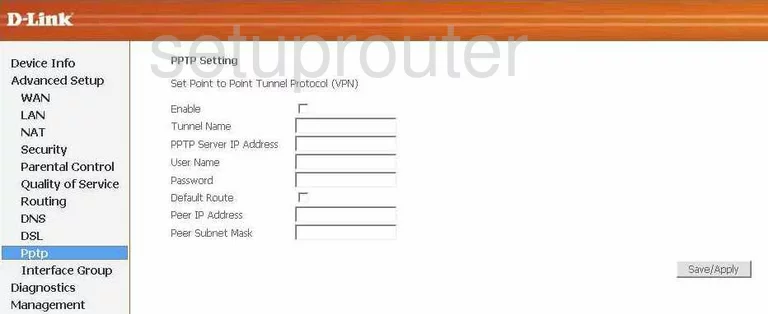
Dlink DSL-254OU Device Image Screenshot

Dlink DSL-254OU Reset Screenshot
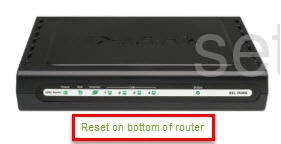
This is the screenshots guide for the Dlink DSL-254OU. We also have the following guides for the same router:
- Dlink DSL-254OU - How to change the IP Address on a Dlink DSL-254OU router
- Dlink DSL-254OU - Dlink DSL-254OU Login Instructions
- Dlink DSL-254OU - Dlink DSL-254OU User Manual
- Dlink DSL-254OU - Dlink DSL-254OU Port Forwarding Instructions
- Dlink DSL-254OU - How to change the DNS settings on a Dlink DSL-254OU router
- Dlink DSL-254OU - How to Reset the Dlink DSL-254OU
- Dlink DSL-254OU - Information About the Dlink DSL-254OU Router