If you need to login to the Dlink DSL-2642B router, then this guide shows you how.
Other Dlink DSL-2642B Guides
This is the login guide for the Dlink DSL-2642B. We also have the following guides for the same router:
- Dlink DSL-2642B - How to change the IP Address on a Dlink DSL-2642B router
- Dlink DSL-2642B - Dlink DSL-2642B User Manual
- Dlink DSL-2642B - Dlink DSL-2642B Port Forwarding Instructions
- Dlink DSL-2642B - How to change the DNS settings on a Dlink DSL-2642B router
- Dlink DSL-2642B - Setup WiFi on the Dlink DSL-2642B
- Dlink DSL-2642B - How to Reset the Dlink DSL-2642B
- Dlink DSL-2642B - Information About the Dlink DSL-2642B Router
- Dlink DSL-2642B - Dlink DSL-2642B Screenshots
Find Your Dlink DSL-2642B Router IP Address
In order to login to the Dlink DSL-2642B router, we need to know it's internal IP address.
| Known DSL-2642B IP Addresses |
|---|
| 192.168.1.1 |
Pick one of these IP addresses and then follow the rest of this guide.
If the IP address you picked does not seem to work, then simply try a different one. It is harmless to try different IP addresses.
If, after trying all of the above IP addresses, you still cannot find your router, then do one of the following:
- Follow our guide called Find Your Router's Internal IP Address.
- Download and install our free Router Detector software.
Choose an internal IP Address using one of the above methods and then try to login to your router.
Login to the Dlink DSL-2642B Router
The Dlink DSL-2642B is managed through a web-based interface. In order to log in to it, you need to use a web browser, such as Chrome, Firefox, or Edge.
Enter Dlink DSL-2642B Internal IP Address
Find the address bar in your web browser and type in the internal IP address of your Dlink DSL-2642B router. The address bar looks like this:

Press the Enter key on your keyboard. You will see a window asking for your Dlink DSL-2642B password.
Dlink DSL-2642B Default Username and Password
You need to know your username and password to login to your Dlink DSL-2642B. If you are not sure what the username and password are, then perhaps they are still set to the factory defaults. All of the default usernames and passwords for the Dlink DSL-2642B are listed below.
| Dlink DSL-2642B Default Usernames and Passwords | |
|---|---|
| Username | Password |
| admin | admin |
Enter your username and password in the dialog box that pops up. You should be able to try them all.
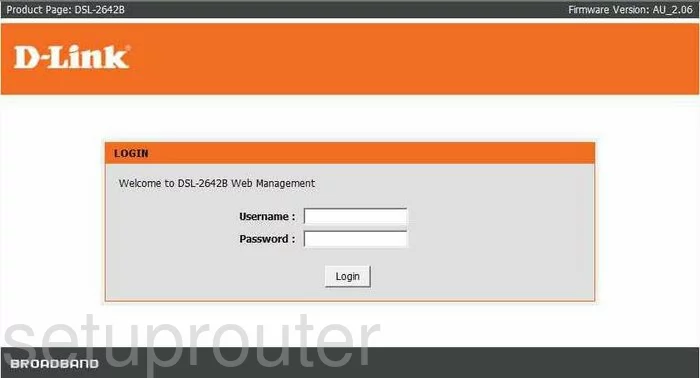
Dlink DSL-2642B Home Screen
Once you are logged in you will see the Dlink DSL-2642B home screen, like this:
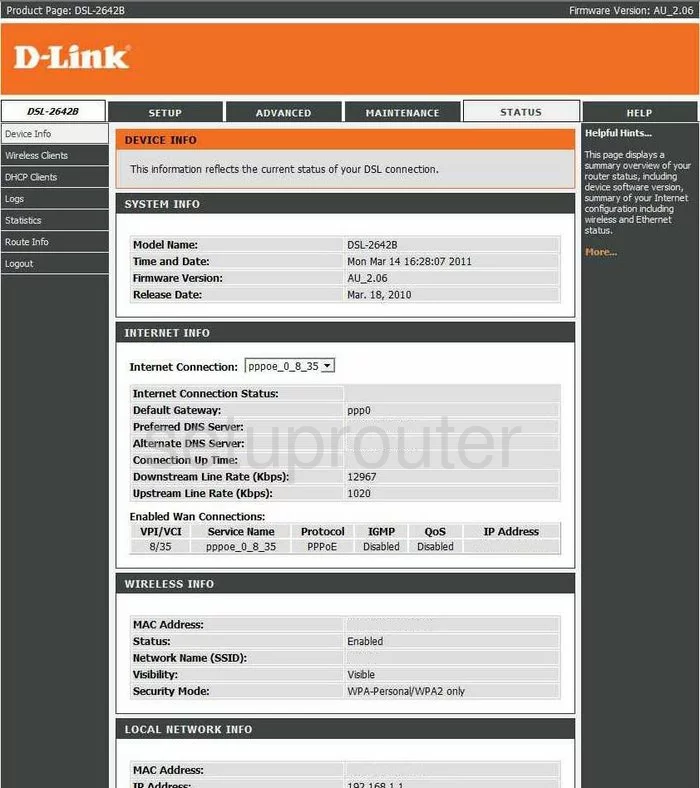
If you see this screen, then congratulations, you are now logged in to your Dlink DSL-2642B. You are now ready to follow one of our other guides.
Solutions To Dlink DSL-2642B Login Problems
Here are some things that you can try if you are having problems getting logged in to your router.
Dlink DSL-2642B Password Doesn't Work
Your router's factory default password might be different than what we have listed here. You should try other Dlink passwords. Here is our list of all Dlink Passwords.
Forgot Password to Dlink DSL-2642B Router
If your ISP provided your router, then you may have to call them to get your login information. They will most likely have it on file.
How to Reset the Dlink DSL-2642B Router To Default Settings
Your last option when you are unable to get logged in is to reset your router to factory default settings. For help resetting your router, follow our How To Reset your Router guide.
Other Dlink DSL-2642B Guides
Here are some of our other Dlink DSL-2642B info that you might be interested in.
This is the login guide for the Dlink DSL-2642B. We also have the following guides for the same router:
- Dlink DSL-2642B - How to change the IP Address on a Dlink DSL-2642B router
- Dlink DSL-2642B - Dlink DSL-2642B User Manual
- Dlink DSL-2642B - Dlink DSL-2642B Port Forwarding Instructions
- Dlink DSL-2642B - How to change the DNS settings on a Dlink DSL-2642B router
- Dlink DSL-2642B - Setup WiFi on the Dlink DSL-2642B
- Dlink DSL-2642B - How to Reset the Dlink DSL-2642B
- Dlink DSL-2642B - Information About the Dlink DSL-2642B Router
- Dlink DSL-2642B - Dlink DSL-2642B Screenshots