On this page I will be showing you how to properly reset the Dlink DSL-2642B router back to it's original factory defaults. This is typically done because you have forgotten the default username and/or password for the device.
Before I begin I need to explain the difference between a reset and a reboot. When you reboot a router you cycle the power to the device. When you reset a router you take all the settings and return them all to factory default settings.
Warning: Resetting a router erases every single setting you have ever changed on this device. We strongly recommend making up a list of the known settings that will be erased. Things you may not have considered are:
- The router's main username and password.
- The WiFi name/SSID and Internet password.
- If you use a DSL connection you need to re-enter the Internet Service Provider (ISP) username and password. You'll need to call your local ISP for these details.
- Finally if you have made any other changes to your network such as IP addresses or port forwards these are erased and need to be reconfigured.
Other Dlink DSL-2642B Guides
This is the reset router guide for the Dlink DSL-2642B. We also have the following guides for the same router:
- Dlink DSL-2642B - How to change the IP Address on a Dlink DSL-2642B router
- Dlink DSL-2642B - Dlink DSL-2642B Login Instructions
- Dlink DSL-2642B - Dlink DSL-2642B User Manual
- Dlink DSL-2642B - Dlink DSL-2642B Port Forwarding Instructions
- Dlink DSL-2642B - How to change the DNS settings on a Dlink DSL-2642B router
- Dlink DSL-2642B - Setup WiFi on the Dlink DSL-2642B
- Dlink DSL-2642B - Information About the Dlink DSL-2642B Router
- Dlink DSL-2642B - Dlink DSL-2642B Screenshots
Reset the Dlink DSL-2642B
The first step in any reset is to know where the reset button is located on the device. We have found it for you. Looking at the image below you can see it is on the back panel near the bottom of the device.
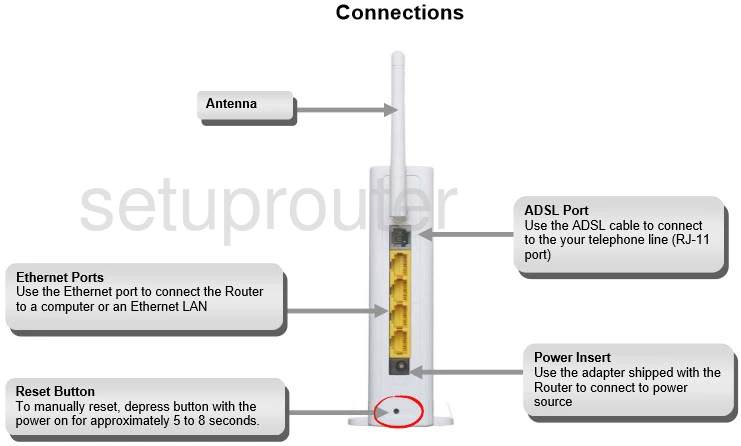
While the router is powered ON use a straightened paperclip and press the reset button for approximately 5 to 8 seconds.
After releasing the reset button the reset process should begin. This can take a minute or two before it's complete.
Please don't forget that a factory reset like the one you are preforming erases every single setting you have ever changed on your device. We recommend trying other methods of troubleshooting before you decide to continue with this reset.
Login to the Dlink DSL-2642B
After resetting your Dlink DSL-2642B router you'll need to log into it. Accomplish this by using the default username and password. Don't know where to find these? Not to worry. We have them listed for you in our Login Guide.
Tip: If the defaults aren't working for you try holding the reset button down for longer.
Change Your Password
Once you've logged into your router we strongly recommend setting a new password for it. Bear in mind that this password will only protect your router settings, not your wireless network. For more help be sure to take a look through our Choosing a Strong Password Guide.
Tip: Prevent yourself from losing your new password by writing it on a note and taping it to the underside of your router.
Setup WiFi on the Dlink DSL-2642B
It is now time to start re-configuring the device. This needs to include the WiFi settings. I have created an easy to follow guide on that topic. Take a look at it here on the How to Setup WiFi on the Dlink DSL-2642B page.
Dlink DSL-2642B Help
Be sure to check out our other Dlink DSL-2642B info that you might be interested in.
This is the reset router guide for the Dlink DSL-2642B. We also have the following guides for the same router:
- Dlink DSL-2642B - How to change the IP Address on a Dlink DSL-2642B router
- Dlink DSL-2642B - Dlink DSL-2642B Login Instructions
- Dlink DSL-2642B - Dlink DSL-2642B User Manual
- Dlink DSL-2642B - Dlink DSL-2642B Port Forwarding Instructions
- Dlink DSL-2642B - How to change the DNS settings on a Dlink DSL-2642B router
- Dlink DSL-2642B - Setup WiFi on the Dlink DSL-2642B
- Dlink DSL-2642B - Information About the Dlink DSL-2642B Router
- Dlink DSL-2642B - Dlink DSL-2642B Screenshots