Here, on this page I will be discussing how to reset the Dlink DSL-2740B router back to factory defaults. It's important that you know this is not the same thing as a reboot. When you reboot a router you cycle the power to the device. This solves most error type problems your router may be having. When you reset a router you erase every single setting that was ever changed on the device.
Warning: You may not be aware of all the settings that will change during a factory reset. Consider the following:
- The router's default username and password are erased and returned to factory defaults.
- The Internet name and password are also erased and reverted back to factory defaults.
- If this is a DSL router you will need to re-enter the ISP username and password. Call your ISP or Internet Service Provider for more details.
- Anything else such as port forwards or IP address changes are erased.
Other Dlink DSL-2740B Guides
This is the reset router guide for the Dlink DSL-2740B. We also have the following guides for the same router:
- Dlink DSL-2740B - How to change the IP Address on a Dlink DSL-2740B router
- Dlink DSL-2740B - Dlink DSL-2740B Login Instructions
- Dlink DSL-2740B - Dlink DSL-2740B User Manual
- Dlink DSL-2740B - Dlink DSL-2740B Port Forwarding Instructions
- Dlink DSL-2740B - How to change the DNS settings on a Dlink DSL-2740B router
- Dlink DSL-2740B - Setup WiFi on the Dlink DSL-2740B
- Dlink DSL-2740B - Information About the Dlink DSL-2740B Router
- Dlink DSL-2740B - Dlink DSL-2740B Screenshots
Reset the Dlink DSL-2740B
The first step in a reset is to find the reset button. This Dlink DSL-2740B router has it on the back panel. Take a look at the image below, I have circled it's location for you in red.
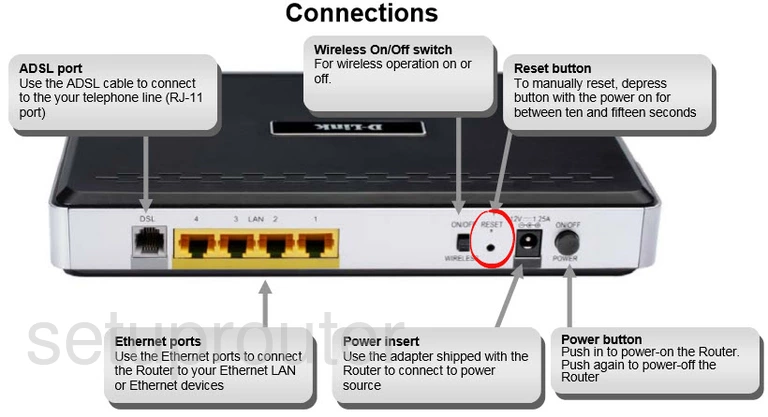
While the router is on, take a bent paperclip and press down on the reset button for about 15 seconds to begin the reset process. If you don't hold the button down for long enough you end up only rebooting the device instead of resetting it like you wanted.
Remember this reset is erases every single setting you have ever changed on the device. To avoid this we recommend trying other troubleshooting methods before deciding to reset the Dlink DSL-2740B router.
Login to the Dlink DSL-2740B
Once you've reset your Dlink DSL-2740B router you'll need to log into it. Do this by using the factory default username and password. Don't know where to find these? We have these listed for you in our Login Guide.
Tip: If the defaults aren't logging you in it could be because the reset button wasn't held down for long enough.
Change Your Password
Following that we recommend setting a new password for your router. Keep in mind that this password will only protect your router settings, not your wireless network. All the same, setting a strong password is always a good idea. For help in doing so be sure to visit our Choosing a Strong Password Guide.
Tip: Keep yourself from losing your new password by writing it on a note and attaching it to the bottom of your router.
Setup WiFi on the Dlink DSL-2740B
Now you need to begin re-configuring the router back to how you prefer it. This must include the WiFi settings. To create a strong secure local network check out our guide titled How to Setup WiFi on the Dlink DSL-2740B.
Dlink DSL-2740B Help
Be sure to check out our other Dlink DSL-2740B info that you might be interested in.
This is the reset router guide for the Dlink DSL-2740B. We also have the following guides for the same router:
- Dlink DSL-2740B - How to change the IP Address on a Dlink DSL-2740B router
- Dlink DSL-2740B - Dlink DSL-2740B Login Instructions
- Dlink DSL-2740B - Dlink DSL-2740B User Manual
- Dlink DSL-2740B - Dlink DSL-2740B Port Forwarding Instructions
- Dlink DSL-2740B - How to change the DNS settings on a Dlink DSL-2740B router
- Dlink DSL-2740B - Setup WiFi on the Dlink DSL-2740B
- Dlink DSL-2740B - Information About the Dlink DSL-2740B Router
- Dlink DSL-2740B - Dlink DSL-2740B Screenshots