The Dlink DSL-2760U router is considered a wireless router because it offers WiFi connectivity. WiFi, or simply wireless, allows you to connect various devices to your router, such as wireless printers, smart televisions, and WiFi enabled smartphones.
Other Dlink DSL-2760U Guides
This is the wifi guide for the Dlink DSL-2760U. We also have the following guides for the same router:
- Dlink DSL-2760U - How to change the IP Address on a Dlink DSL-2760U router
- Dlink DSL-2760U - Dlink DSL-2760U Login Instructions
- Dlink DSL-2760U - Dlink DSL-2760U User Manual
- Dlink DSL-2760U - How to change the DNS settings on a Dlink DSL-2760U router
- Dlink DSL-2760U - How to Reset the Dlink DSL-2760U
- Dlink DSL-2760U - Information About the Dlink DSL-2760U Router
- Dlink DSL-2760U - Dlink DSL-2760U Screenshots
WiFi Terms
Before we get started there is a little bit of background info that you should be familiar with.
Wireless Name
Your wireless network needs to have a name to uniquely identify it from other wireless networks. If you are not sure what this means we have a guide explaining what a wireless name is that you can read for more information.
Wireless Password
An important part of securing your wireless network is choosing a strong password.
Wireless Channel
Picking a WiFi channel is not always a simple task. Be sure to read about WiFi channels before making the choice.
Encryption
You should almost definitely pick WPA2 for your networks encryption. If you are unsure, be sure to read our WEP vs WPA guide first.
Login To The Dlink DSL-2760U
To get started configuring the Dlink DSL-2760U WiFi settings you need to login to your router. If you are already logged in you can skip this step.
To login to the Dlink DSL-2760U, follow our Dlink DSL-2760U Login Guide.
Find the WiFi Settings on the Dlink DSL-2760U
If you followed our login guide above then you should see this screen.
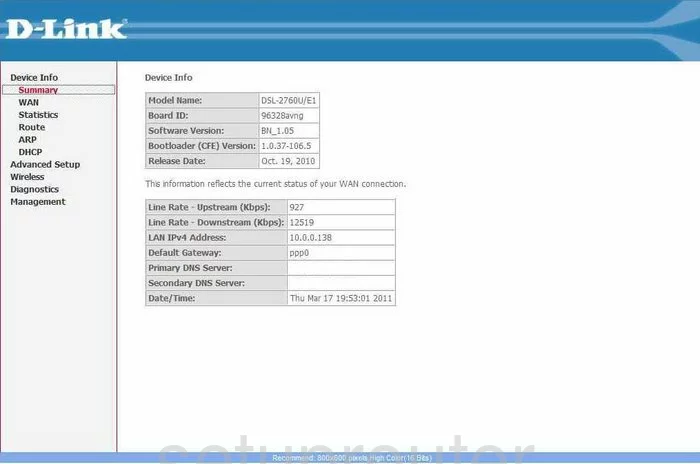
You begin on the Device Info page of the Dlink DSL-2760U router. To configure the WiFi settings, click the link in the left sidebar labeled Wireless. Then, beneath that, click Basic.
Change the WiFi Settings on the Dlink DSL-2760U
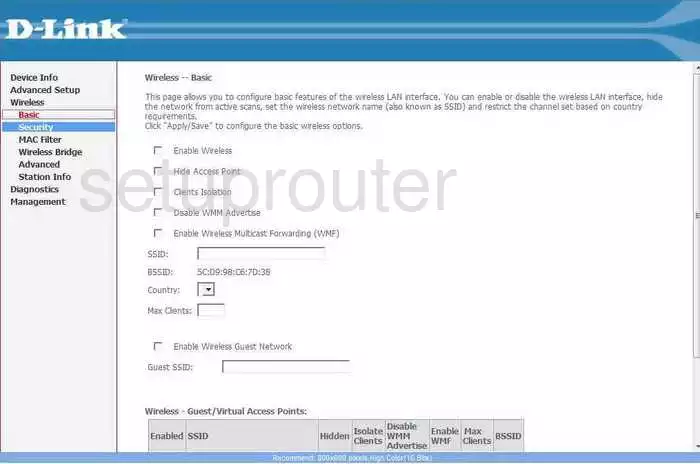
This takes you to a page like the one you see here. Find the box titled SSID. This is the name you are to create in order to identify your network when you need to. We recommend avoiding personal information here. To learn more about this topic, read our guide by clicking this link.
Click the Apply/Save button to save your SSID name.
Now click the option in the left sidebar labeled Advanced, under Wireless.
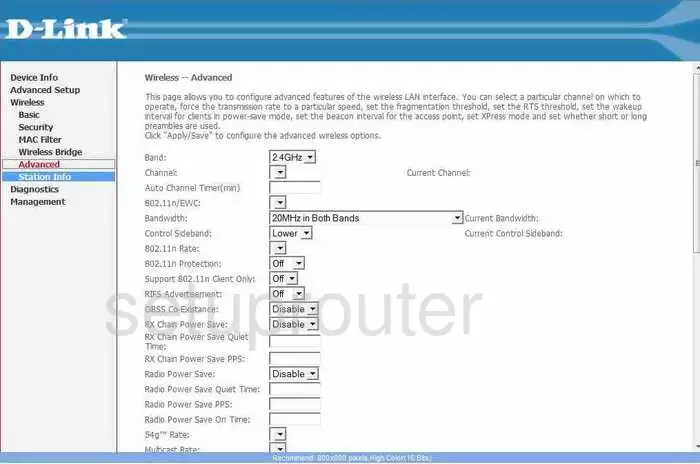
The only thing you need to look at on this page is the Channel. Be sure you are on one of the non-overlapping channels of 1,6, or 11. Everyone should be using one of these three channels, to learn more, click this link and it takes you to our WiFi Channel guide.
Click the Apply/Save button when you are finished. Then, tick the option in the left sidebar labeled Security.

This page allows you to change the default security settings.
First, is the WPS section. Please read our What is WPS Guide to learn about this very insecure method of connecting wireless devices. Do not use WPS.
Skip down to the next section of this page titled Manual Setup AP. Use the Select SSID drop down menu to pick the SSID you created on the first page.
Use the Network Authentication menu to choose the best security for your personal network. We recommend choosing the WPA2-PSK. To learn more about this topic, read our guide titled WEP vs. WPA.
Next, enter the WPA Pre-Shared Key. This is the password you use to grant access to your network. We recommend at least 14-20 characters with a mix of letters, numbers, and symbols. To learn more about this, read our guide titled Choosing a Strong Password.
You can change your WPA Encryption also if you like. The choices are TKIP, AES, or both. Our recommendation is to use the more secure option of AES.
That's it, you are finished. Don't forget to click the Apply/Save button at the bottom of the page before you exit.
Possible Problems when Changing your WiFi Settings
After making these changes to your router you will almost definitely have to reconnect any previously connected devices. This is usually done at the device itself and not at your computer.
Other Dlink DSL-2760U Info
Don't forget about our other Dlink DSL-2760U info that you might be interested in.
This is the wifi guide for the Dlink DSL-2760U. We also have the following guides for the same router:
- Dlink DSL-2760U - How to change the IP Address on a Dlink DSL-2760U router
- Dlink DSL-2760U - Dlink DSL-2760U Login Instructions
- Dlink DSL-2760U - Dlink DSL-2760U User Manual
- Dlink DSL-2760U - How to change the DNS settings on a Dlink DSL-2760U router
- Dlink DSL-2760U - How to Reset the Dlink DSL-2760U
- Dlink DSL-2760U - Information About the Dlink DSL-2760U Router
- Dlink DSL-2760U - Dlink DSL-2760U Screenshots