On this page we will show you how to reset the Dlink DSL-2780 router back to it's original factory defaults. This is not a reboot. When you reboot a router you are only cycling the power to the device. When you reset a router you take every setting and return them all back to factory defaults.
Warning: This is a big step and should not be taken lightly. We strongly recommend making a list of all the settings you know will be changed. Things you might not have considered are:
- The main username and password for the router's interface are erased and returned to factory defaults.
- The name and password for your Internet connection are also put back to the original factory defaults.
- If this is an DSL router you need to re-enter the ISP (Internet Service Provider) username and password. You need to call your local ISP for the details.
- Have you ever changed anything else? Have you ever forwarded a port? Have you changed an IP address for any reason? These are all erased and need to be reconfigured.
Other Dlink DSL-2780 Guides
This is the reset router guide for the Dlink DSL-2780. We also have the following guides for the same router:
- Dlink DSL-2780 - How to change the IP Address on a Dlink DSL-2780 router
- Dlink DSL-2780 - Dlink DSL-2780 Login Instructions
- Dlink DSL-2780 - How to change the DNS settings on a Dlink DSL-2780 router
- Dlink DSL-2780 - Setup WiFi on the Dlink DSL-2780
- Dlink DSL-2780 - Information About the Dlink DSL-2780 Router
- Dlink DSL-2780 - Dlink DSL-2780 Screenshots
Reset the Dlink DSL-2780
Begin by finding the reset button on the Dlink DSL-2780. As you can see from the image below you can find it on the back panel of the device.
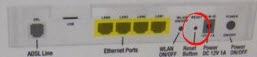
While the device is on take a bent paperclip and press down on this pinhole/button for about 10 seconds to reset it. If you only press and release this button you might only reboot the device instead of resetting it like you wanted.
Don't forget, this reset is going to erase every single setting you have ever changed on this device. We recommend trying other ways of fixing your problem before deciding to reset the Dlink DSL-2780 router.
Login to the Dlink DSL-2780
Following the successful reset of your Dlink DSL-2780 router you'll need to log into it. This is accomplished by using the factory default username and password. Not sure where to find these? We have provided them for you in our Login Guide.
Tip: If the defaults aren't logging you in it may be because the reset button wasn't held down for long enough.
Change Your Password
Once you've logged into your router we suggest setting a new password for it. This can be anything you want, however keep in mind that a strong password is 14-20 characters in length and includes no personal information. For more help be sure to visit our Choosing a Strong Password Guide.
Tip: Avoid losing your new password by writing it on a sticky note and attaching it to the bottom of your router.
Setup WiFi on the Dlink DSL-2780
Now you can change the WiFi settings so your local network is more secure. We have a guide for that. Check it out by clicking this link.
Dlink DSL-2780 Help
Be sure to check out our other Dlink DSL-2780 info that you might be interested in.
This is the reset router guide for the Dlink DSL-2780. We also have the following guides for the same router:
- Dlink DSL-2780 - How to change the IP Address on a Dlink DSL-2780 router
- Dlink DSL-2780 - Dlink DSL-2780 Login Instructions
- Dlink DSL-2780 - How to change the DNS settings on a Dlink DSL-2780 router
- Dlink DSL-2780 - Setup WiFi on the Dlink DSL-2780
- Dlink DSL-2780 - Information About the Dlink DSL-2780 Router
- Dlink DSL-2780 - Dlink DSL-2780 Screenshots