The Dlink DSL-2780 router is considered a wireless router because it offers WiFi connectivity. WiFi, or simply wireless, allows you to connect various devices to your router, such as wireless printers, smart televisions, and WiFi enabled smartphones.
Other Dlink DSL-2780 Guides
This is the wifi guide for the Dlink DSL-2780. We also have the following guides for the same router:
- Dlink DSL-2780 - How to change the IP Address on a Dlink DSL-2780 router
- Dlink DSL-2780 - Dlink DSL-2780 Login Instructions
- Dlink DSL-2780 - How to change the DNS settings on a Dlink DSL-2780 router
- Dlink DSL-2780 - How to Reset the Dlink DSL-2780
- Dlink DSL-2780 - Information About the Dlink DSL-2780 Router
- Dlink DSL-2780 - Dlink DSL-2780 Screenshots
WiFi Terms
Before we get started there is a little bit of background info that you should be familiar with.
Wireless Name
Your wireless network needs to have a name to uniquely identify it from other wireless networks. If you are not sure what this means we have a guide explaining what a wireless name is that you can read for more information.
Wireless Password
An important part of securing your wireless network is choosing a strong password.
Wireless Channel
Picking a WiFi channel is not always a simple task. Be sure to read about WiFi channels before making the choice.
Encryption
You should almost definitely pick WPA2 for your networks encryption. If you are unsure, be sure to read our WEP vs WPA guide first.
Login To The Dlink DSL-2780
To get started configuring the Dlink DSL-2780 WiFi settings you need to login to your router. If you are already logged in you can skip this step.
To login to the Dlink DSL-2780, follow our Dlink DSL-2780 Login Guide.
Find the WiFi Settings on the Dlink DSL-2780
If you followed our login guide above then you should see this screen.
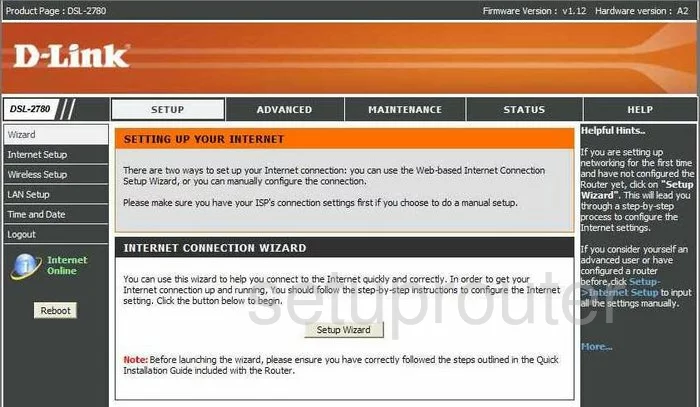
After you have finished logging into the Dlink DSL-2780 router you need to navigate to the WiFi section. To do this, click Wireless Setup in the left sidebar of the page.
Change the WiFi Settings on the Dlink DSL-2780

This takes you to a page like the one seen above. Click the link at the bottom of the page labeled Manual Wireless Connection Setup.
You are then directed to a new page, find the box labeled Wireless Network Name (SSID). and create a new name. This is the name you give your network so that you can identified later on. Be creative, but avoid try and avoid personal information. To learn more about this, read our guide about it labeled Wireless Names.
The next setting you may want to change is labeled Wireless Channel. If you are not on channel 1,6, or 11 you need to change it to one of these. To do this, uncheck the box labeled Enable Auto Channel Scan. Then use the Wireless Channel drop down menu to choose between channels 1,6, and 11. To learn why these channels are important, click this link.
Now look for a section called WIRELESS SECURITY MODE. In this section, use the Security Mode drop down menu to choose the security/encryption you want to use for your computer. We recommend using WPA Personal. This is one of several options available for your network. To learn why this is what we recommend, click this link.
Narrow this security choice down even further by using the WPA Mode menu to choose the option of WPA2 Only.
The last thing you will need to do is enter the password you want to use for your network in the box labeled Pre-Shared Key. This password is used to protect your local network so it is a good idea to make it as strong as possible. We recommend using 14-20 characters and a mix of not only letters, but numbers and symbols as well. Check out our guide about creating a strong and memorable password by clicking this link.
When you are finished making these changes, click the button near the bottom of the page labeled Apply Settings.
Possible Problems when Changing your WiFi Settings
After making these changes to your router you will almost definitely have to reconnect any previously connected devices. This is usually done at the device itself and not at your computer.
Other Dlink DSL-2780 Info
Don't forget about our other Dlink DSL-2780 info that you might be interested in.
This is the wifi guide for the Dlink DSL-2780. We also have the following guides for the same router:
- Dlink DSL-2780 - How to change the IP Address on a Dlink DSL-2780 router
- Dlink DSL-2780 - Dlink DSL-2780 Login Instructions
- Dlink DSL-2780 - How to change the DNS settings on a Dlink DSL-2780 router
- Dlink DSL-2780 - How to Reset the Dlink DSL-2780
- Dlink DSL-2780 - Information About the Dlink DSL-2780 Router
- Dlink DSL-2780 - Dlink DSL-2780 Screenshots