All of the screenshots below were submitted to this site by our users.
If you would like to share screenshots for us to use, please use our Router Screenshot Grabber, which is a free tool in Network Utilities. It makes the capture process easy and sends the screenshots to us automatically.
This is the screenshots guide for the Dlink DSL-2900AL. We also have the following guides for the same router:
- Dlink DSL-2900AL - How to change the IP Address on a Dlink DSL-2900AL router
- Dlink DSL-2900AL - Dlink DSL-2900AL Login Instructions
- Dlink DSL-2900AL - Dlink DSL-2900AL User Manual
- Dlink DSL-2900AL - Setup WiFi on the Dlink DSL-2900AL
- Dlink DSL-2900AL - How to Reset the Dlink DSL-2900AL
- Dlink DSL-2900AL - Information About the Dlink DSL-2900AL Router
All Dlink DSL-2900AL Screenshots
All screenshots below were captured from a Dlink DSL-2900AL router.
Dlink DSL-2900AL Url Filter Screenshot
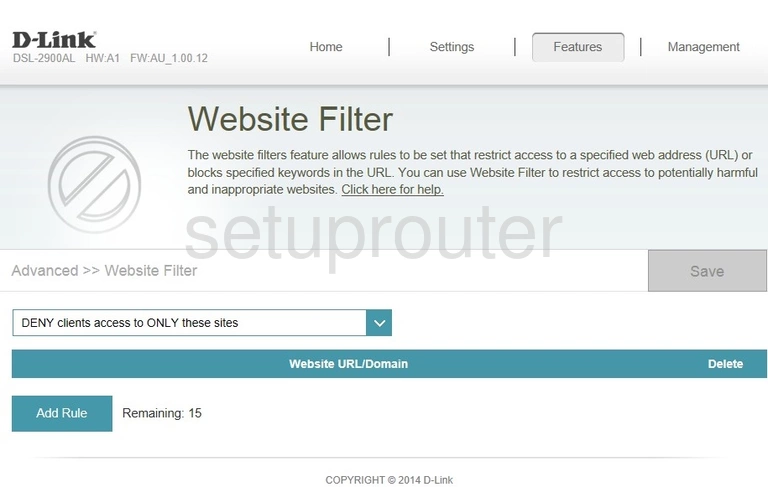
Dlink DSL-2900AL Traffic Statistics Screenshot
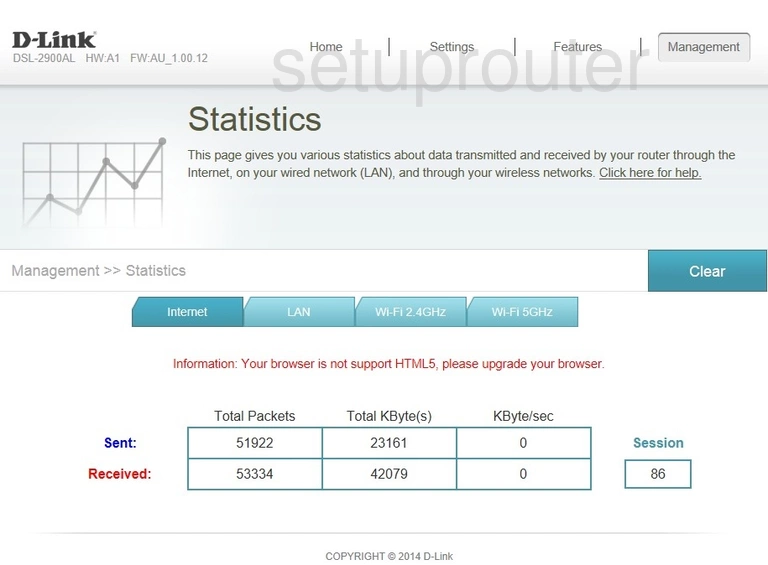
Dlink DSL-2900AL Routing Screenshot
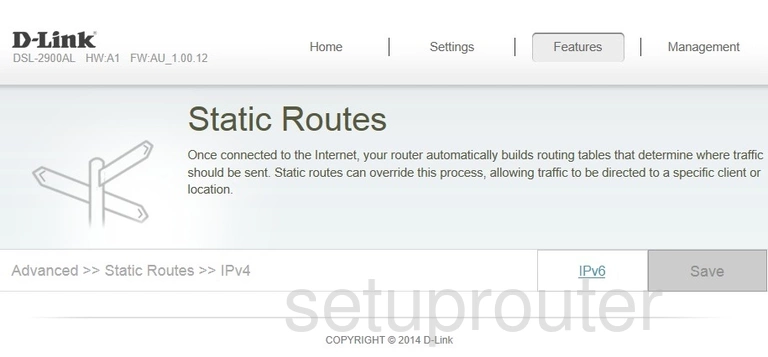
Dlink DSL-2900AL Upnp Screenshot
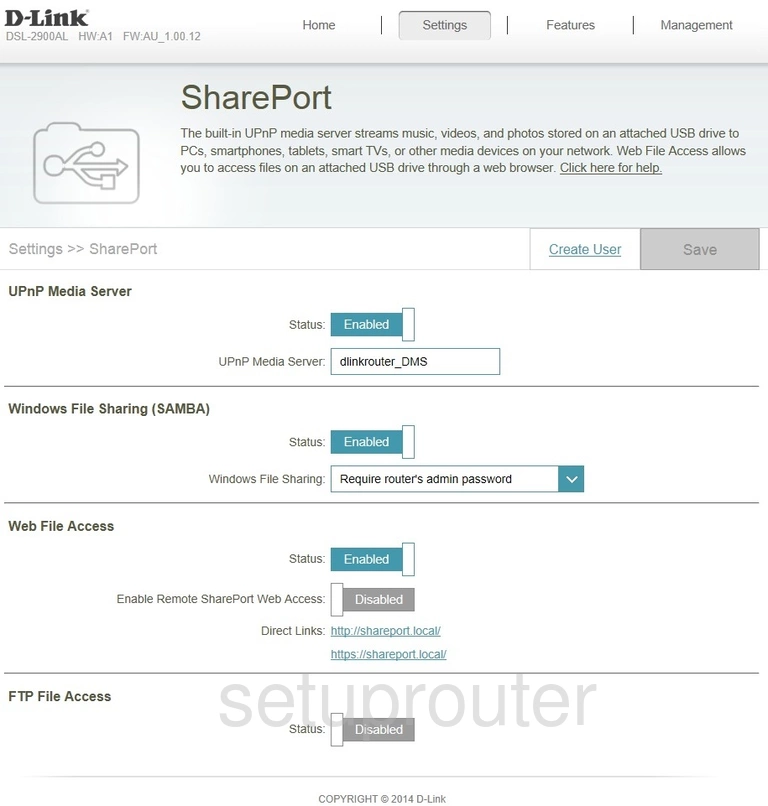
Dlink DSL-2900AL Vpn Screenshot
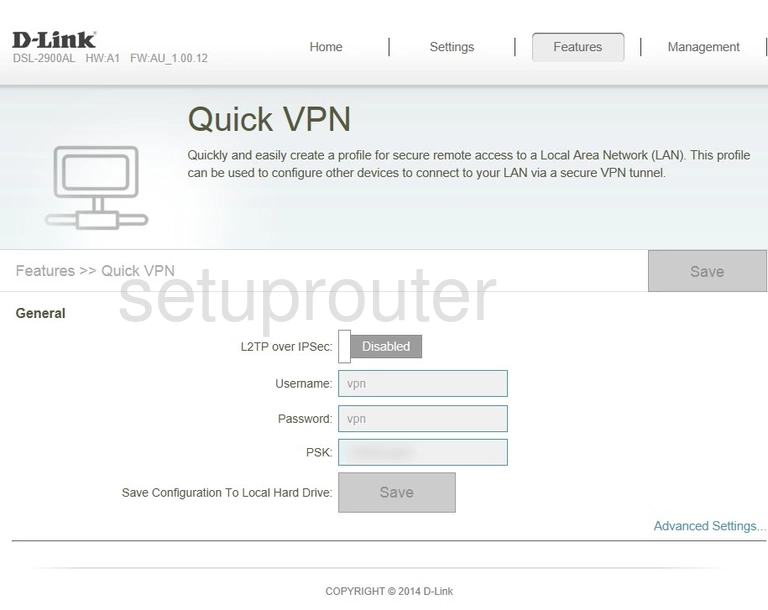
Dlink DSL-2900AL Qos Screenshot
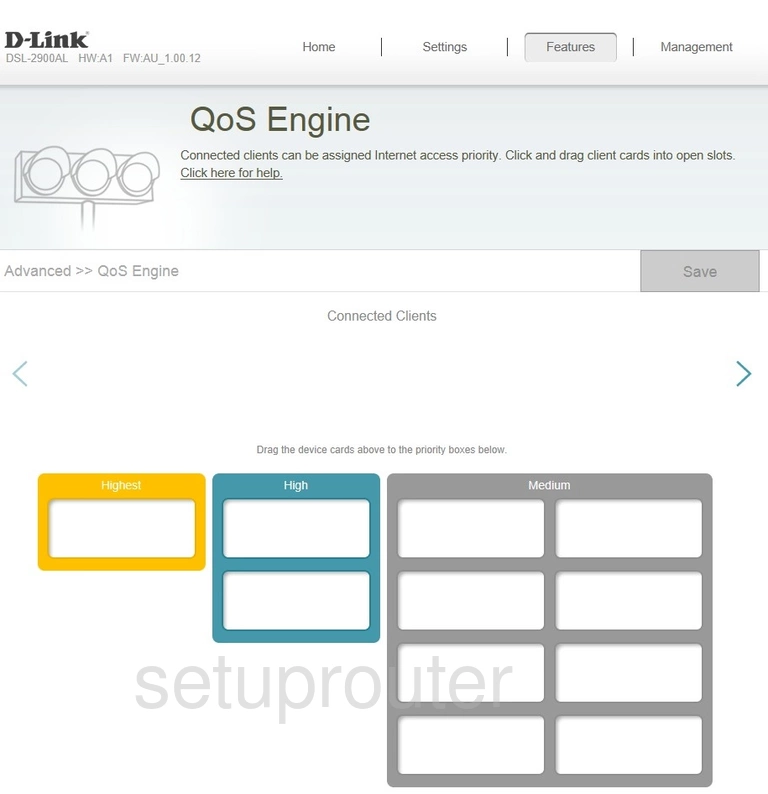
Dlink DSL-2900AL Port Forwarding Screenshot

Dlink DSL-2900AL Lan Screenshot
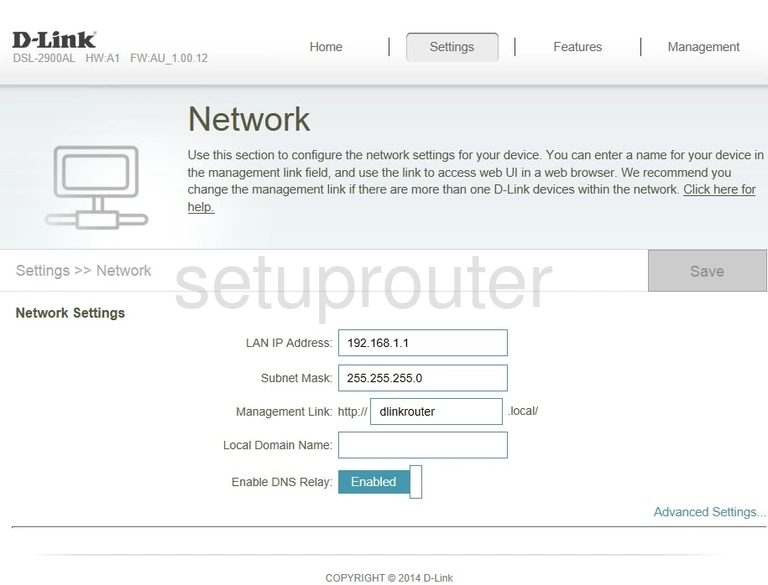
Dlink DSL-2900AL Wan Screenshot
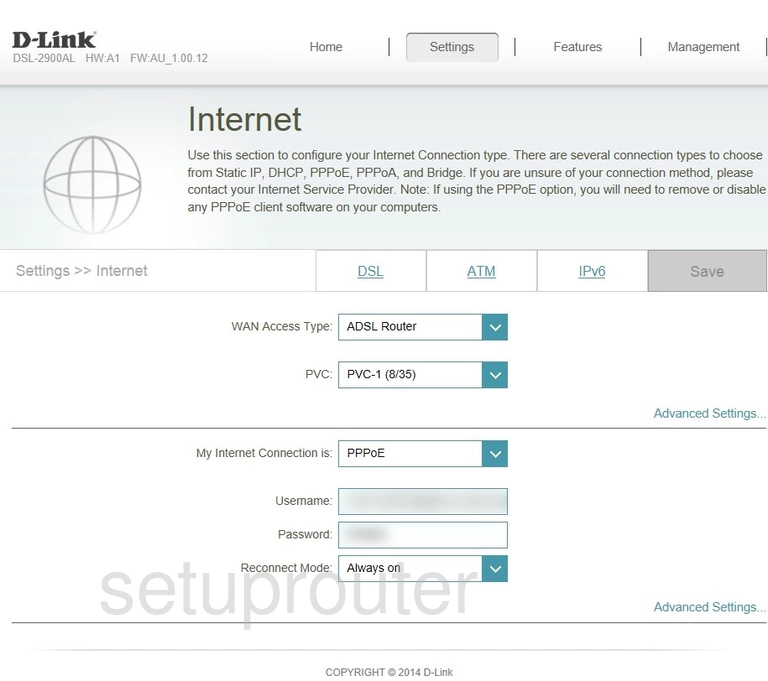
Dlink DSL-2900AL Status Screenshot
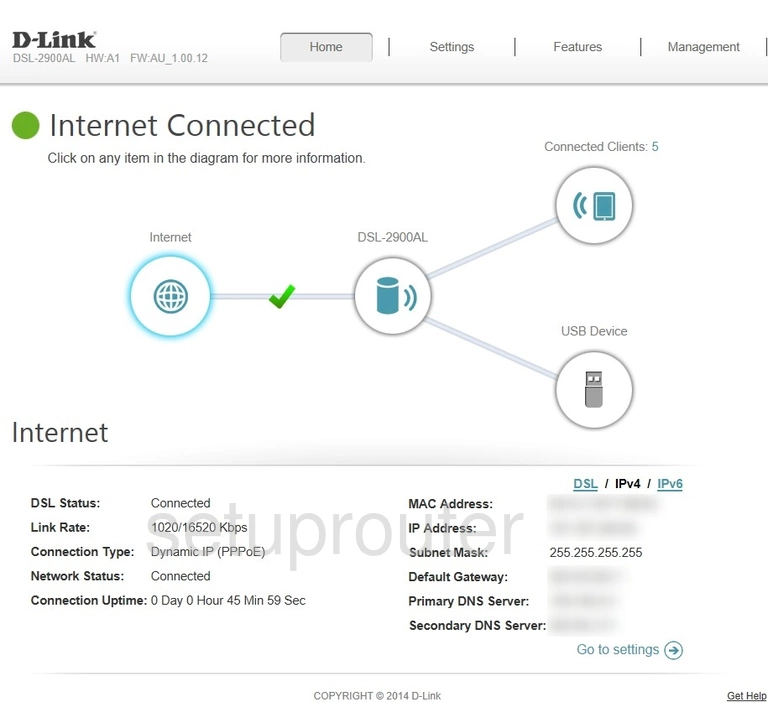
Dlink DSL-2900AL Firewall Screenshot
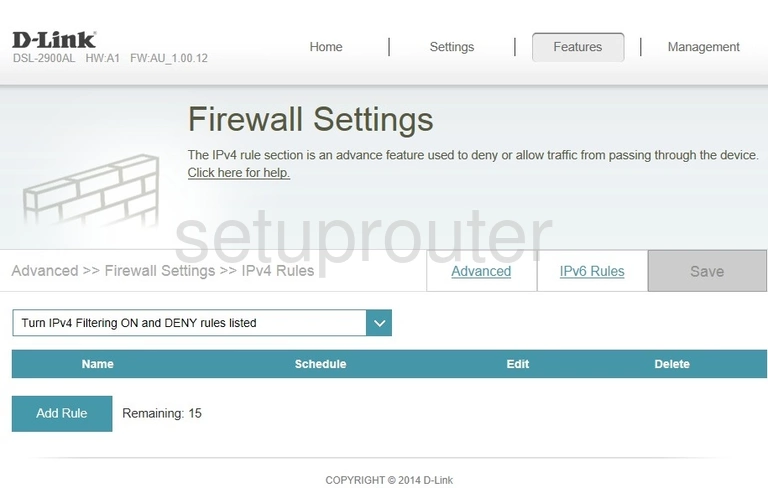
Dlink DSL-2900AL Dynamic Dns Screenshot
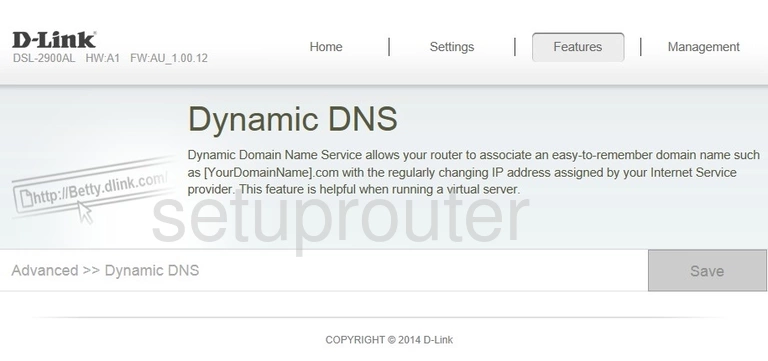
Dlink DSL-2900AL Dsl Screenshot
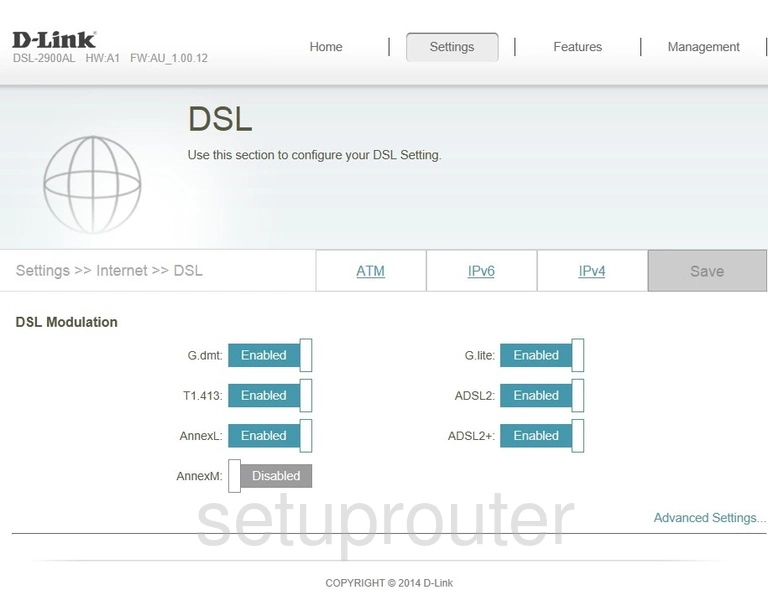
Dlink DSL-2900AL Device Image Screenshot

Dlink DSL-2900AL Wifi Security Screenshot
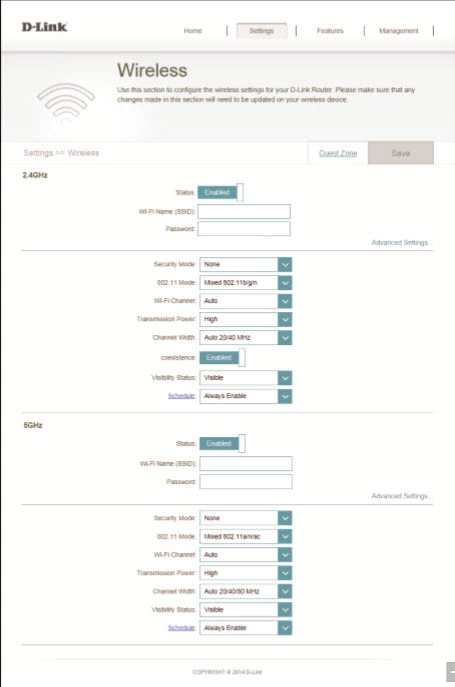
Dlink DSL-2900AL Reset Screenshot
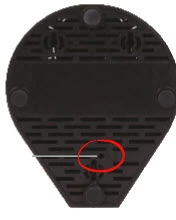
This is the screenshots guide for the Dlink DSL-2900AL. We also have the following guides for the same router:
- Dlink DSL-2900AL - How to change the IP Address on a Dlink DSL-2900AL router
- Dlink DSL-2900AL - Dlink DSL-2900AL Login Instructions
- Dlink DSL-2900AL - Dlink DSL-2900AL User Manual
- Dlink DSL-2900AL - Setup WiFi on the Dlink DSL-2900AL
- Dlink DSL-2900AL - How to Reset the Dlink DSL-2900AL
- Dlink DSL-2900AL - Information About the Dlink DSL-2900AL Router