On this page I will be showing you how to reset the Dlink DSL-3680 router back to factory default settings. This is not the same thing as a reboot. In this guide when I use the word reboot, I am referring to a cycle in the power to the device. When I use the word reset, I am referring to a complete factory restore of all settings.
Warning: This means every single setting you have ever changed is erased and reverted back to factory defaults. We recommend making a list of all the settings you know will be changed. We started the list for you:
- The router's main username and password are erased and returned to factory defaults.
- The Internet name and password is also erased and returned to factory defaults.
- If this is a DSL router you need to re-enter the ISP (Internet Service Provider) username and password. To find out what these are you need to call your local ISP.
- Have you ever made any other changes to this router? Have you forwarded any ports? Have you changed any IP addresses? All changes you have made are erased and need to be reconfigured.
Other Dlink DSL-3680 Guides
This is the reset router guide for the Dlink DSL-3680. We also have the following guides for the same router:
- Dlink DSL-3680 - Setup WiFi on the Dlink DSL-3680
- Dlink DSL-3680 - How to change the IP Address on a Dlink DSL-3680 router
- Dlink DSL-3680 - Dlink DSL-3680 Login Instructions
- Dlink DSL-3680 - How to change the DNS settings on a Dlink DSL-3680 router
- Dlink DSL-3680 - Dlink DSL-3680 Screenshots
- Dlink DSL-3680 - Information About the Dlink DSL-3680 Router
Reset the Dlink DSL-3680
First, take a look at your router. You need to find the reset button/pinhole. For this model of D'link it can be found on the back panel.
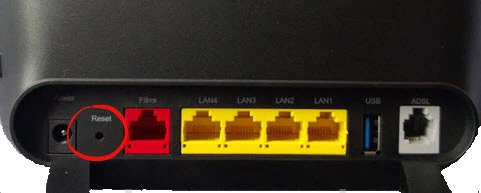
Take a straight paperclip and press down on the reset button for about 10 seconds to start the reset process. Be careful that you don't simply press and release with the paperclip as that might reboot the router instead of resetting it like you wanted.
Don't forget that this reset is going to erase every single setting you have changed. If you want to avoid that you need to try other troubleshooting options first.
Login to the Dlink DSL-3680
Now that you've reset the Dlink DSL-3680 router you'll need to log into it. Do this by using the factory default username and password provided to you in our Login Guide.
Tip: If the defaults aren't working for you, don't panic. It could be because the reset button wasn't held down for long enough.
Change Your Password
Once you've logged into your router, we suggest setting a new password for it. This is can be whatever you want it to be, however keep in mind that a strong password is 14-20 characters in length and includes no personal information. For more help be sure to visit our Choosing a Strong Password Guide.
Tip: Keep from losing your new password by writing it on a note and taping it to the bottom of your router.
Setup WiFi on the Dlink DSL-3680
Now you can check on the WiFi settings. We have a guide for this router if you're interested. Take a look on this page: How to Setup WiFi on the Dlink DSL-3680.
Dlink DSL-3680 Help
Be sure to check out our other Dlink DSL-3680 info that you might be interested in.
This is the reset router guide for the Dlink DSL-3680. We also have the following guides for the same router:
- Dlink DSL-3680 - Setup WiFi on the Dlink DSL-3680
- Dlink DSL-3680 - How to change the IP Address on a Dlink DSL-3680 router
- Dlink DSL-3680 - Dlink DSL-3680 Login Instructions
- Dlink DSL-3680 - How to change the DNS settings on a Dlink DSL-3680 router
- Dlink DSL-3680 - Dlink DSL-3680 Screenshots
- Dlink DSL-3680 - Information About the Dlink DSL-3680 Router