On this page we will explain how to reset the Dlink DSL-3780 router back to factory defaults. This is not the same thing as a reboot. When you reboot a router you cycle the power to the device. When you reset a router you erase every setting you have ever changed on this device.
Warning: Resetting this device is a big step and should not be taken lightly. We recommend making a list of all the settings you know of that will be changed. Included in that list should be:
- The router's main username and password.
- The Internet name and password.
- If this is a DSL router you need to re-enter the ISP username and password. Call your ISP (Internet Service Provider) for the details.
- If you have ever made any other changes to this device you need to write them down so you can reconfigure them later.
Other Dlink DSL-3780 Guides
This is the reset router guide for the Dlink DSL-3780. We also have the following guides for the same router:
- Dlink DSL-3780 - Dlink DSL-3780 User Manual
- Dlink DSL-3780 - How to change the IP Address on a Dlink DSL-3780 router
- Dlink DSL-3780 - Dlink DSL-3780 Login Instructions
- Dlink DSL-3780 - How to change the DNS settings on a Dlink DSL-3780 router
- Dlink DSL-3780 - Setup WiFi on the Dlink DSL-3780
- Dlink DSL-3780 - Dlink DSL-3780 Screenshots
- Dlink DSL-3780 - Information About the Dlink DSL-3780 Router
Reset the Dlink DSL-3780
Now that you have decided to reset the Dlink DSL-3780 router you need to find the reset button. Taking a look at the image below you can see that it is found on the back panel of the unit.
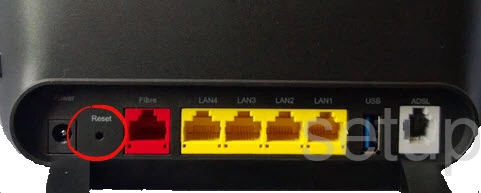
Take a straightened paperclip and press down on the reset button for about 10 seconds to reset the router back to the original factory defaults. If you only press and immediately release this tiny button you might only reboot the router instead of resetting it like you wanted.
Remember a factory reset like the one you are planning on doing is going to erase every single setting you have ever changed. To prevent this loss we highly recommend trying other methods of troubleshooting before you continue.
Login to the Dlink DSL-3780
After you've successfully reset your Dlink DSL-3780 router you'll want to log into it. Do this by using the factory default username and password. Not sure where to get these? Not to worry. We have them listed for you in our Login Guide.
Tip: If the defaults aren't logging you in it might be because the reset button wasn't held down for long enough.
Change Your Password
Now that you've logged into your router we recommend setting a new password for it. This can be whatever you want it to be, however remember that this password will only protect your router settings, not your wireless network. Still, setting a strong password is always a good idea. For help in doing so be sure to check out our Choosing a Strong Password Guide.
Tip: Prevent yourself from losing your new password by writing it on a sticky note and attaching it to the bottom of your router.
Setup WiFi on the Dlink DSL-3780
Finally you need to reconfigure the Wi-Fi settings. If you're interested in a guide for this subject, check out our How to Setup WiFi on the Dlink DSL-3780 guide.
Dlink DSL-3780 Help
Be sure to check out our other Dlink DSL-3780 info that you might be interested in.
This is the reset router guide for the Dlink DSL-3780. We also have the following guides for the same router:
- Dlink DSL-3780 - Dlink DSL-3780 User Manual
- Dlink DSL-3780 - How to change the IP Address on a Dlink DSL-3780 router
- Dlink DSL-3780 - Dlink DSL-3780 Login Instructions
- Dlink DSL-3780 - How to change the DNS settings on a Dlink DSL-3780 router
- Dlink DSL-3780 - Setup WiFi on the Dlink DSL-3780
- Dlink DSL-3780 - Dlink DSL-3780 Screenshots
- Dlink DSL-3780 - Information About the Dlink DSL-3780 Router