We have a collection of user-submitted screenshots to share.
When you want to share screenshots for us to use, please use our Router Screenshot Grabber, which is a free tool in Network Utilities. It makes the capture process easy and sends the screenshots to us automatically.
This is the screenshots guide for the Dlink DSL-3780. We also have the following guides for the same router:
- Dlink DSL-3780 - Dlink DSL-3780 User Manual
- Dlink DSL-3780 - How to change the IP Address on a Dlink DSL-3780 router
- Dlink DSL-3780 - Dlink DSL-3780 Login Instructions
- Dlink DSL-3780 - How to change the DNS settings on a Dlink DSL-3780 router
- Dlink DSL-3780 - Setup WiFi on the Dlink DSL-3780
- Dlink DSL-3780 - How to Reset the Dlink DSL-3780
- Dlink DSL-3780 - Information About the Dlink DSL-3780 Router
All Dlink DSL-3780 Screenshots
All screenshots below were captured from a Dlink DSL-3780 router.
Dlink DSL-3780 Password Screenshot
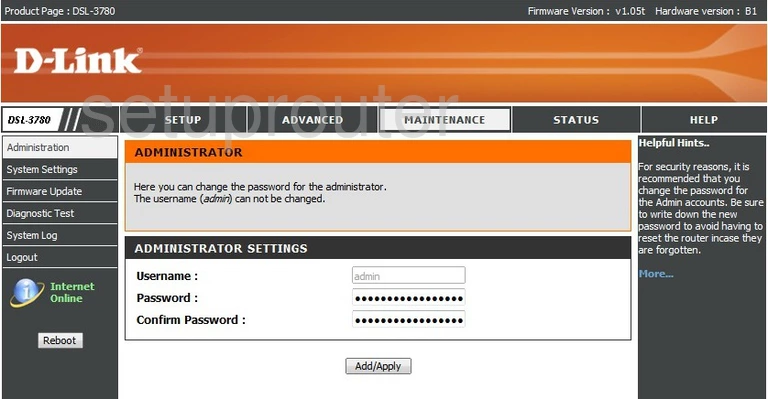
Dlink DSL-3780 Dsl Screenshot
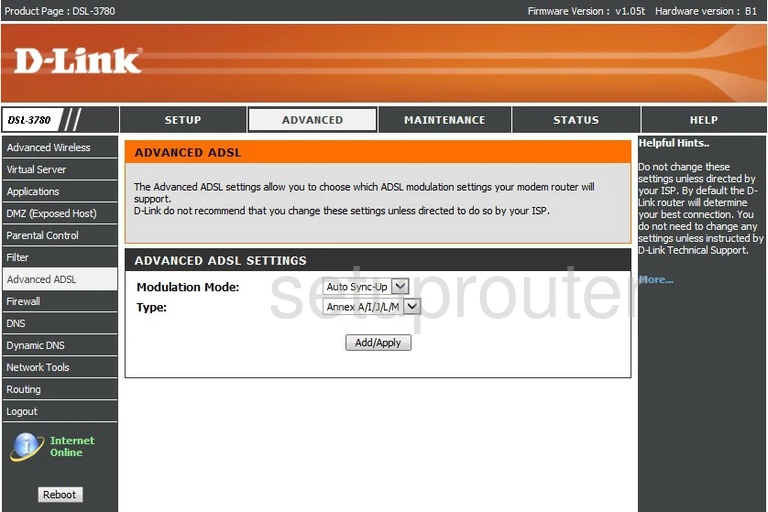
Dlink DSL-3780 Wifi Advanced Screenshot
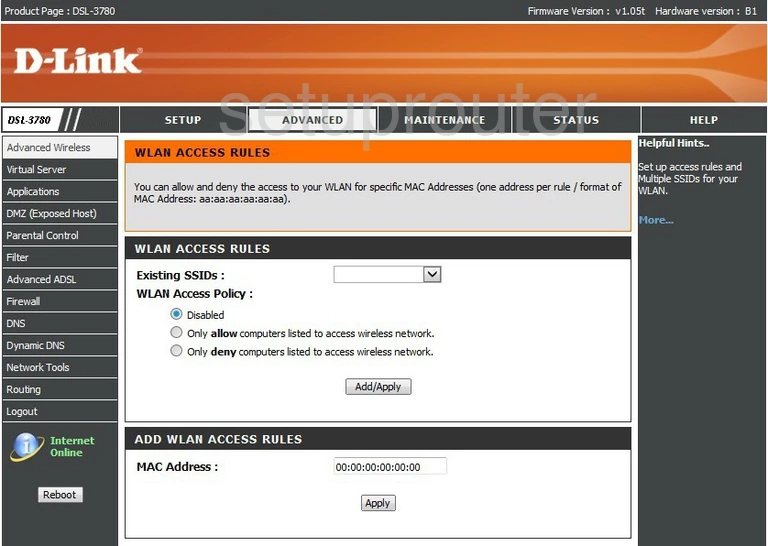
Dlink DSL-3780 Status Screenshot
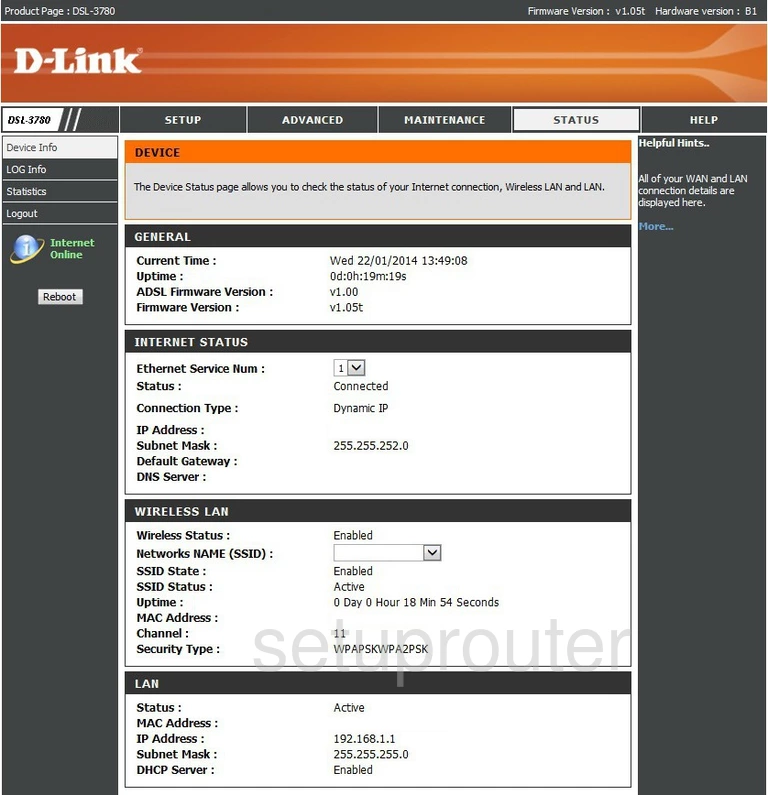
Dlink DSL-3780 Dmz Screenshot
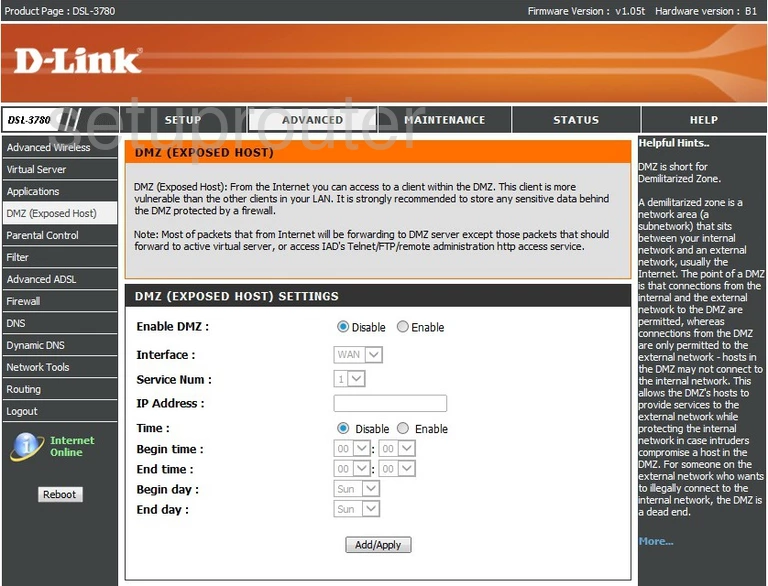
Dlink DSL-3780 Dns Screenshot
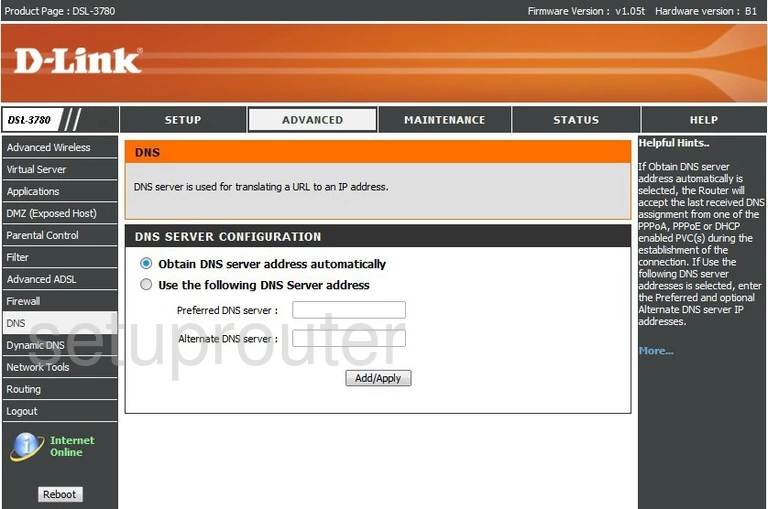
Dlink DSL-3780 Dynamic Dns Screenshot
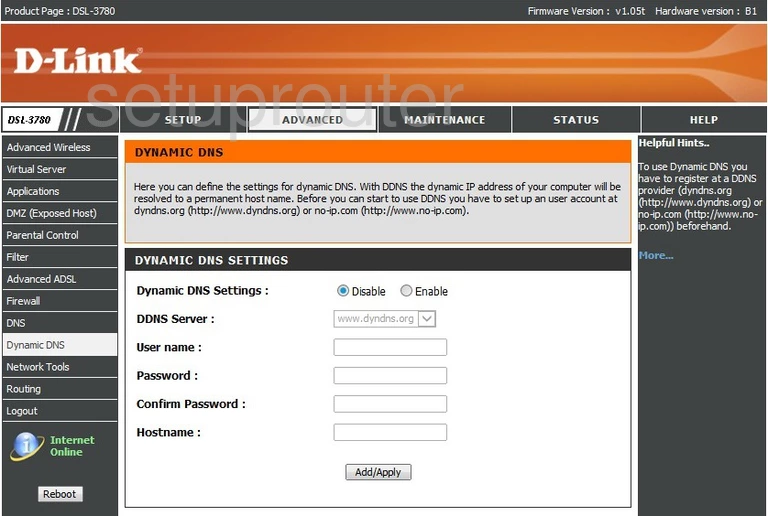
Dlink DSL-3780 Ip Filter Screenshot
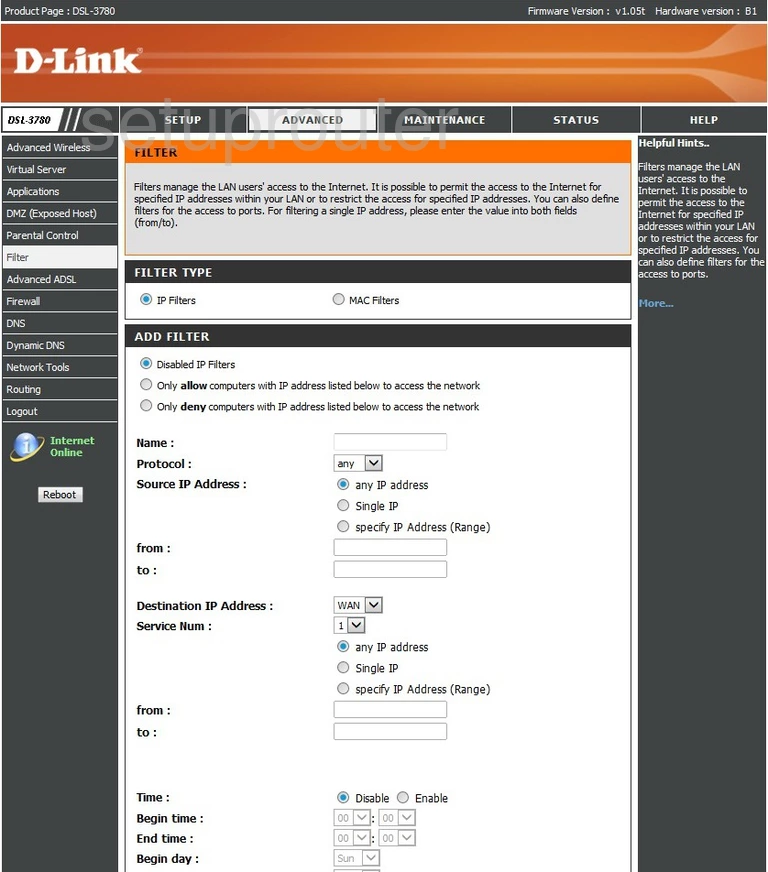
Dlink DSL-3780 Firewall Screenshot
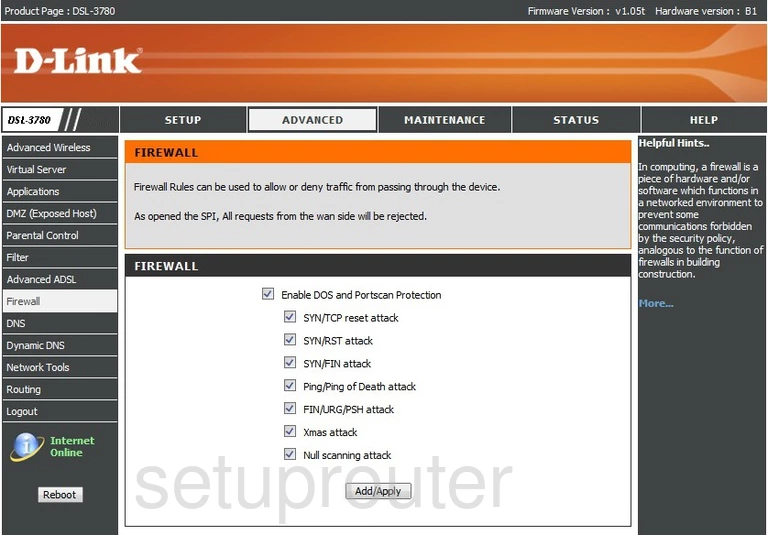
Dlink DSL-3780 Wan Screenshot
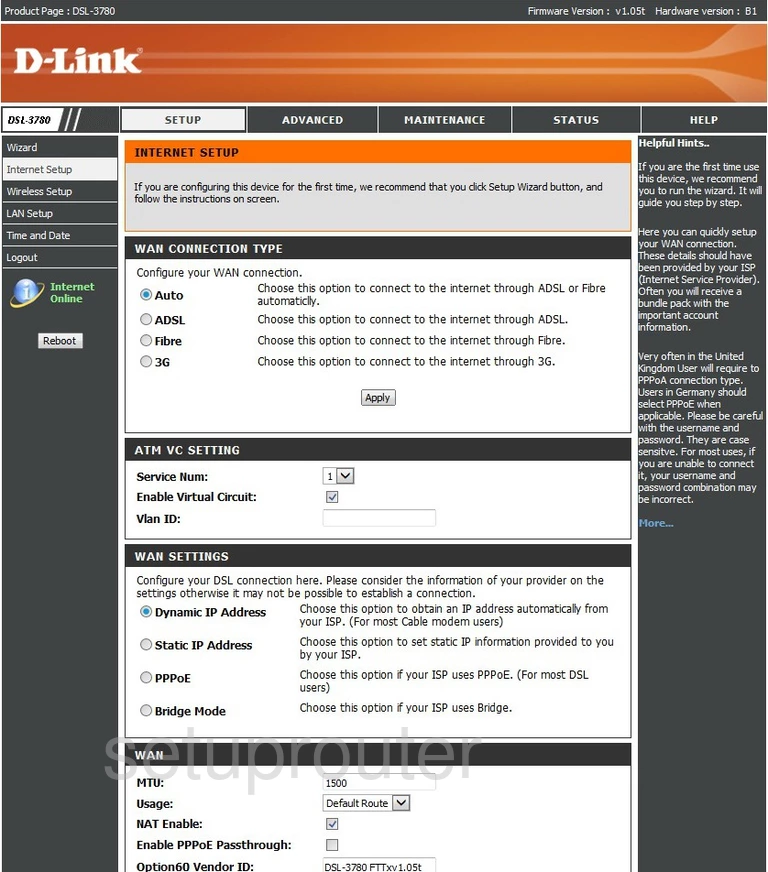
Dlink DSL-3780 Setup Screenshot
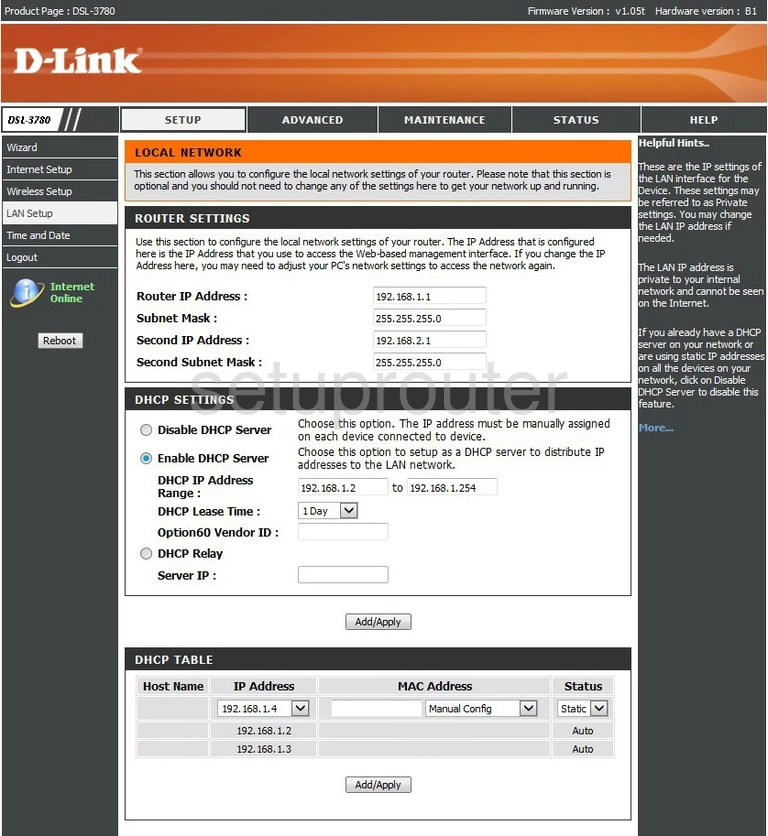
Dlink DSL-3780 Setup Screenshot
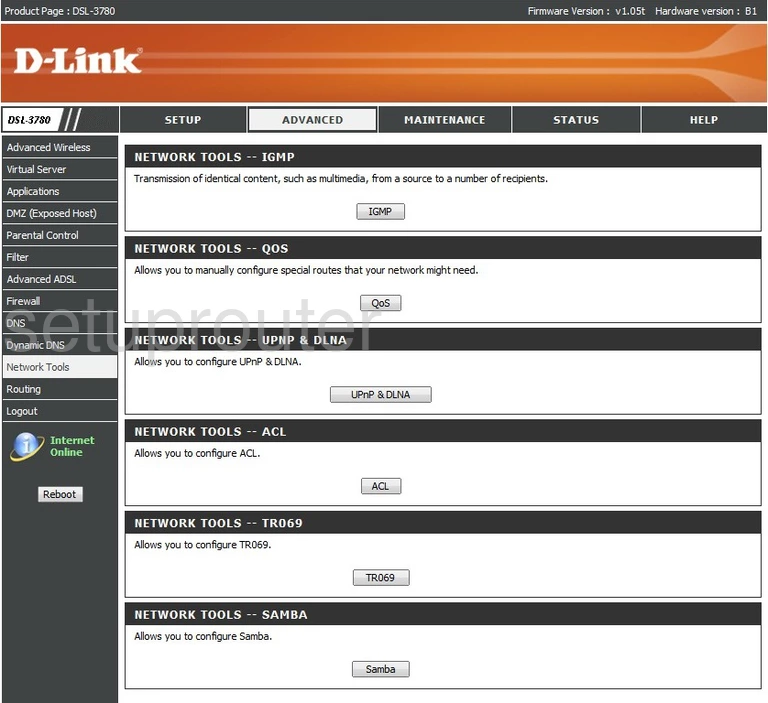
Dlink DSL-3780 Access Control Screenshot
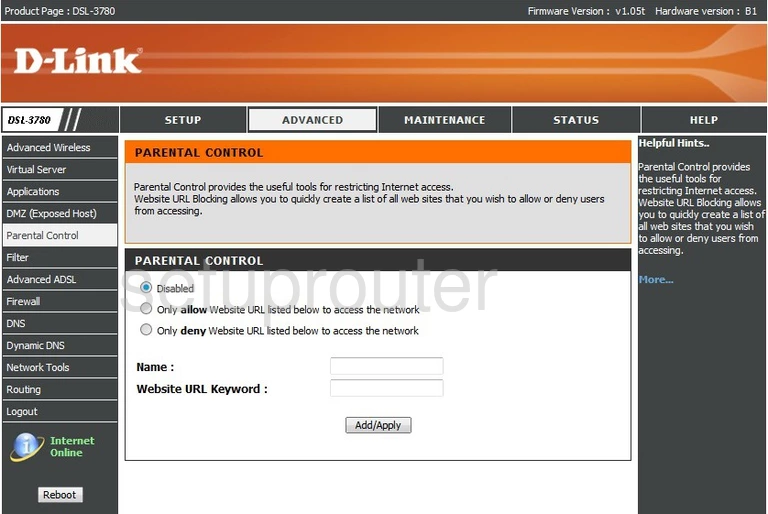
Dlink DSL-3780 Routing Screenshot
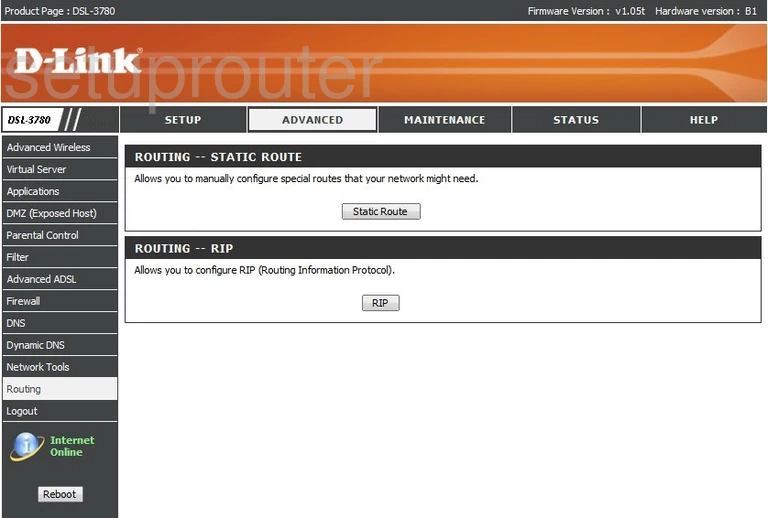
Dlink DSL-3780 Setup Screenshot
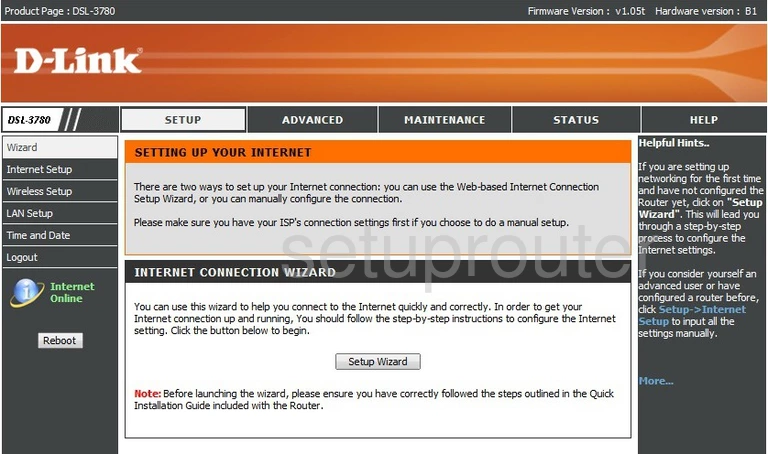
Dlink DSL-3780 Port Triggering Screenshot
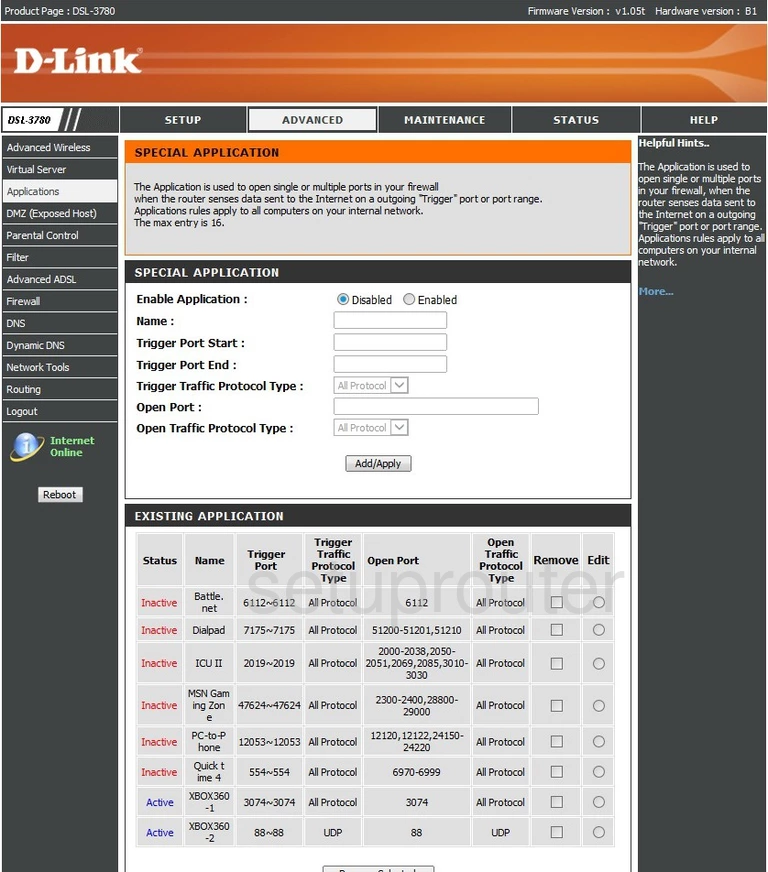
Dlink DSL-3780 Log Screenshot
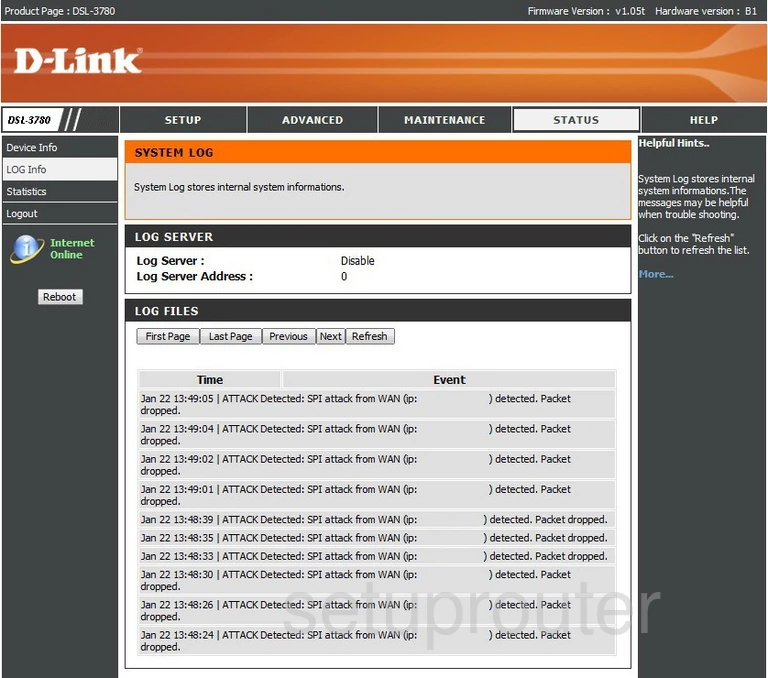
Dlink DSL-3780 Time Setup Screenshot
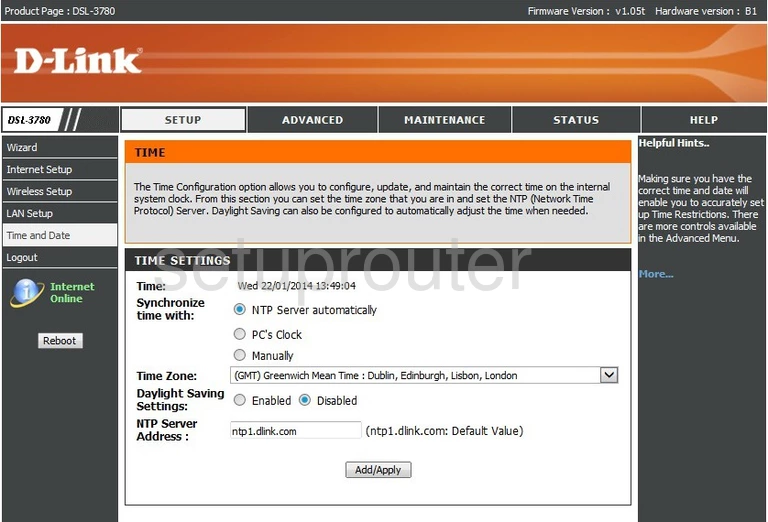
Dlink DSL-3780 Traffic Statistics Screenshot
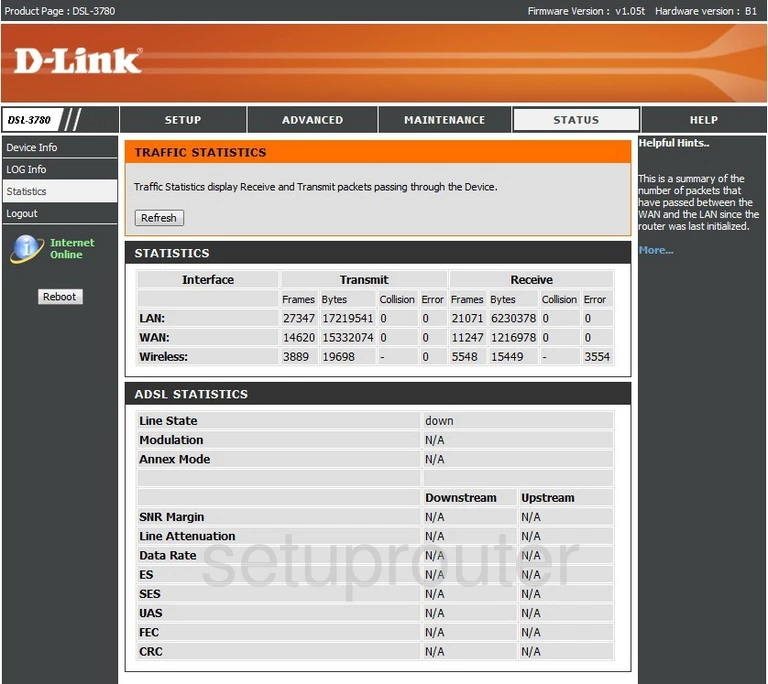
Dlink DSL-3780 Virtual Server Screenshot
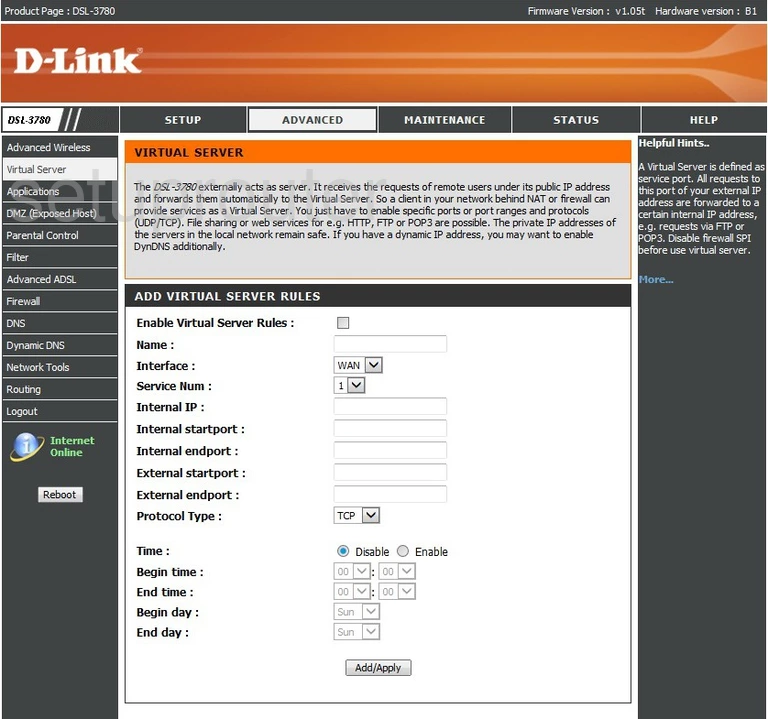
Dlink DSL-3780 Wifi Setup Screenshot
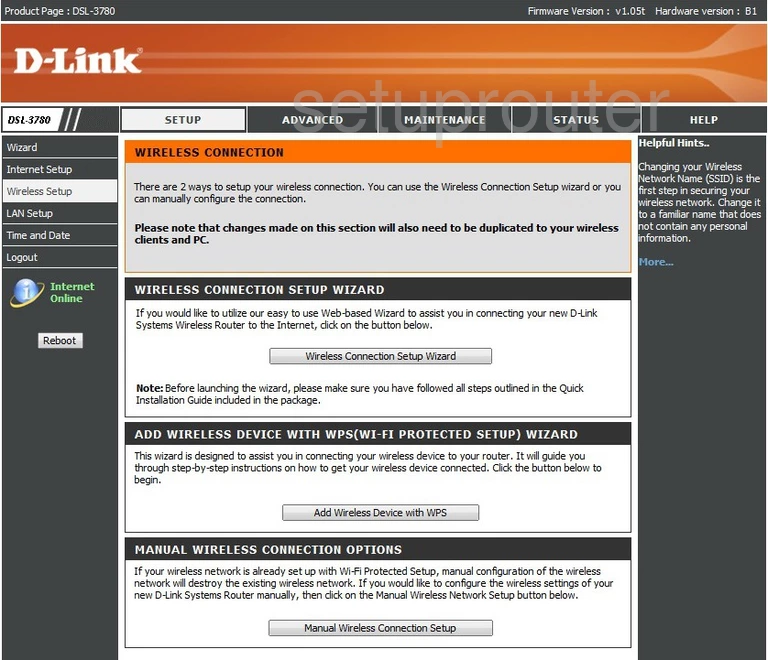
Dlink DSL-3780 Device Image Screenshot

Dlink DSL-3780 Reset Screenshot
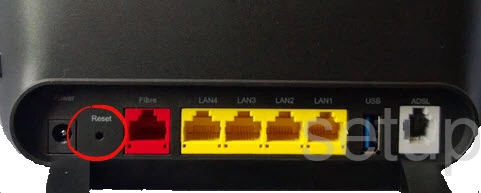
This is the screenshots guide for the Dlink DSL-3780. We also have the following guides for the same router:
- Dlink DSL-3780 - Dlink DSL-3780 User Manual
- Dlink DSL-3780 - How to change the IP Address on a Dlink DSL-3780 router
- Dlink DSL-3780 - Dlink DSL-3780 Login Instructions
- Dlink DSL-3780 - How to change the DNS settings on a Dlink DSL-3780 router
- Dlink DSL-3780 - Setup WiFi on the Dlink DSL-3780
- Dlink DSL-3780 - How to Reset the Dlink DSL-3780
- Dlink DSL-3780 - Information About the Dlink DSL-3780 Router