If you need to login to the Dlink DSL-3785 router, then this guide shows you how.
Other Dlink DSL-3785 Guides
This is the login guide for the Dlink DSL-3785 AU_1.03. We also have the following guides for the same router:
Find Your Dlink DSL-3785 Router IP Address
We need to find your Dlink DSL-3785 router's internal IP address before we can log in to it.
| Known DSL-3785 IP Addresses |
|---|
| 192.168.1.1 |
| http://dlinkrouter.local./ |
Start with the first IP address in the list and then follow the rest of this guide.
If later on in this guide you do not find your router using the IP address that you pick, then you can try different IP addresses until you get logged in. I will not hurt anything to try different IP addresses.
If, after trying all of the above IP addresses, you still cannot find your router, then do one of the following:
- Follow our guide called Find Your Router's Internal IP Address.
- Download and install our free Router Detector software.
Once you have the internal IP Address of your router, you can log in to it.
Login to the Dlink DSL-3785 Router
Your Dlink DSL-3785 is managed through a web-based interface. In order to log in to it, you need to use a web browser, such as Chrome, Firefox, or Edge.
Enter Dlink DSL-3785 Internal IP Address
Find the address bar in your web browser and type in the internal IP address of your Dlink DSL-3785 router. The address bar looks like this:

Press the Enter key on your keyboard. You will be prompted for your Dlink DSL-3785 password.
Dlink DSL-3785 Default Username and Password
In order to login to your Dlink DSL-3785 you are going to need to know your username and password. Just in case the router's username and password have never been changed, you may want to try the factory defaults. Here is a list of all known factory default usernames and passwords for the Dlink DSL-3785 router.
| Dlink DSL-3785 Default Usernames and Passwords | |
|---|---|
| Username | Password |
| none | admin |
In the window that pops up, enter your username and password. Keep trying them all until you get logged in.
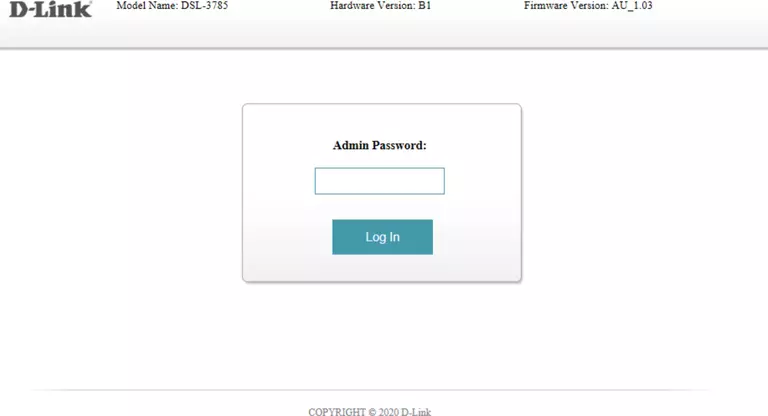
Dlink DSL-3785 Home Screen
You should now see the Dlink DSL-3785 home Screen, which looks similar to this:
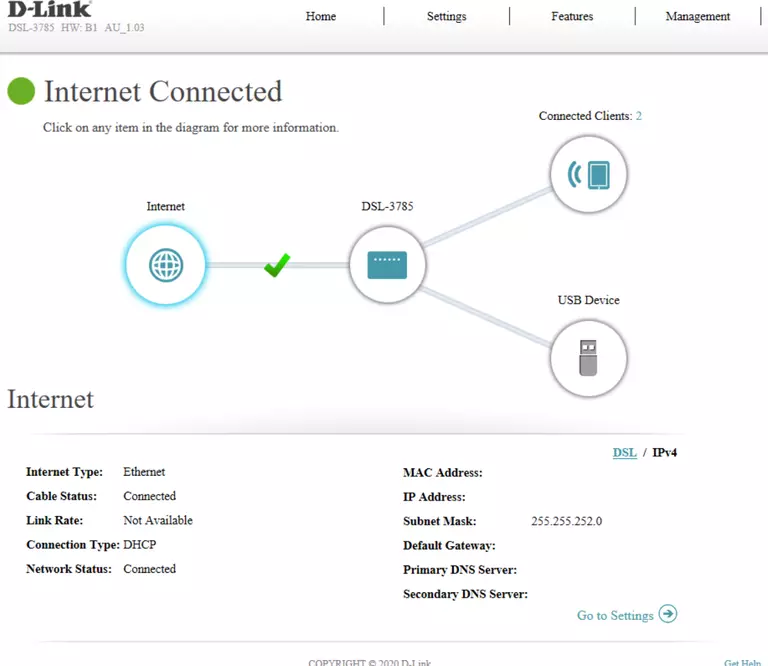
If you see this screen, then you know that you are logged in to your Dlink DSL-3785 router. You are ready to follow any of our other guides for this router.
Solutions To Dlink DSL-3785 Login Problems
If you are having problems getting logged in to your router, here are a few ideas for you to try.
Dlink DSL-3785 Password Doesn't Work
It's possible that your router's factory default password is different than what we have listed. You should try other Dlink passwords. Here is our list of all Dlink Passwords.
Forgot Password to Dlink DSL-3785 Router
If your Internet Service Provider supplied you with your router, then you might want to try giving them a call and see if they either know what your router's username and password are, or maybe they can reset it for you.
How to Reset the Dlink DSL-3785 Router To Default Settings
Your last option when you are unable to get logged in is to reset your router to factory default settings. Your last option when you are unable to get logged in is to reset your router to factory default settings.
Other Dlink DSL-3785 Guides
Here are some of our other Dlink DSL-3785 info that you might be interested in.
This is the login guide for the Dlink DSL-3785 AU_1.03. We also have the following guides for the same router: