This page shows you how to login to the Dlink DSL-4320L router.
Other Dlink DSL-4320L Guides
This is the login guide for the Dlink DSL-4320L. We also have the following guides for the same router:
Find Your Dlink DSL-4320L Router IP Address
We need to find your Dlink DSL-4320L router's internal IP address before we can log in to it.
| Known DSL-4320L IP Addresses |
|---|
| 192.168.1.1 |
Pick one of these IP addresses and then follow the rest of this guide.
If the IP address you picked does not seem to work, then simply try a different one. I will not hurt anything to try different IP addresses.
If you try all of the above IP addresses and still cannot find your router, then you can try one of the following steps:
- Check our out Find Your Router's Internal IP Address guide.
- Download and install our free Router Detector software.
Once you have the internal IP Address of your router, you can log in to it.
Login to the Dlink DSL-4320L Router
The Dlink DSL-4320L is managed through a web-based interface. The way you manage it is by using a web browser like Firefox, Edge, or Chrome.
Enter Dlink DSL-4320L Internal IP Address
Either copy/paste or type the internal IP address of your Dlink DSL-4320L router into the address bar of your web browser. Your address bar should look something like this:

Press the Enter key on your keyboard. You will see a window asking for your Dlink DSL-4320L password.
Dlink DSL-4320L Default Username and Password
In order to login to your Dlink DSL-4320L you are going to need to know your username and password. If you are not sure what the username and password are, then perhaps they are still set to the factory defaults. Try all of the Dlink DSL-4320L factory default usernames and passwords below.
| Dlink DSL-4320L Default Usernames and Passwords | |
|---|---|
| Username | Password |
| none | blank |
Enter your username and password in the window that pops up. Put your username and password in the appropriate boxes.
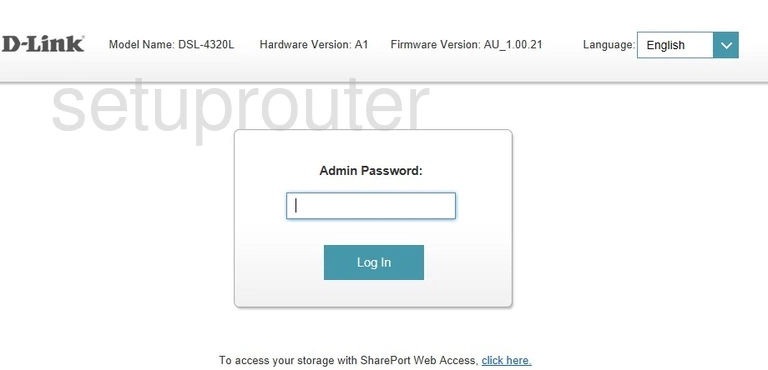
Dlink DSL-4320L Home Screen
If your password is correct then you will be logged in and see the Dlink DSL-4320L home screen, which looks like this:
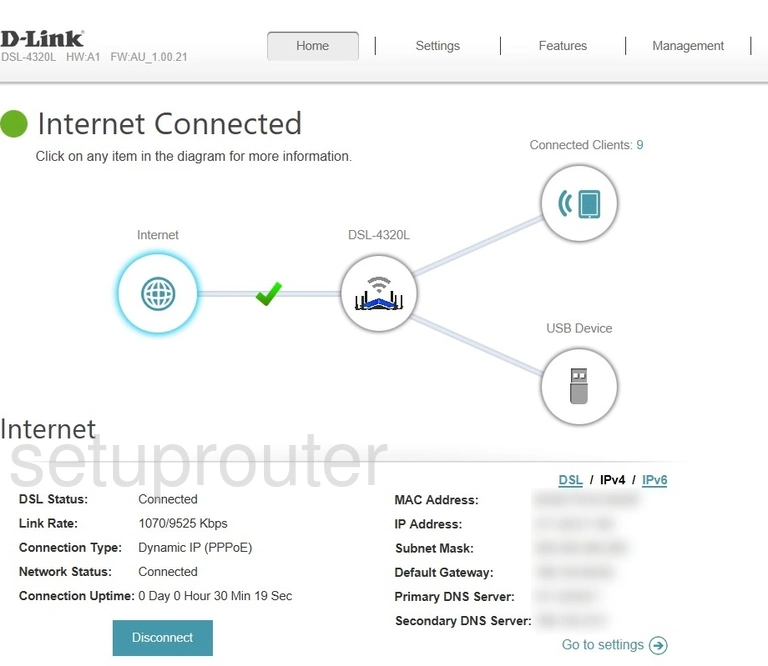
If you see this screen, then congratulations, you are now logged in to your Dlink DSL-4320L. You are now ready to follow one of our other guides.
Solutions To Dlink DSL-4320L Login Problems
If you cannot get logged in to your router, here a few possible solutions you can try.
Dlink DSL-4320L Password Doesn't Work
It's possible that your router's factory default password is different than what we have listed. You should try other Dlink passwords. Head over to our list of all Dlink Passwords.
Forgot Password to Dlink DSL-4320L Router
If your Internet Service Provider supplied you with your router, then you might want to try giving them a call and see if they either know what your router's username and password are, or maybe they can reset it for you.
How to Reset the Dlink DSL-4320L Router To Default Settings
If all else fails and you are unable to login to your router, then you may have to reset it to its factory default settings. The last option when you are unable to get logged in to your router is to reset it to the factory defaults.
Other Dlink DSL-4320L Guides
Here are some of our other Dlink DSL-4320L info that you might be interested in.
This is the login guide for the Dlink DSL-4320L. We also have the following guides for the same router: