Each of these screenshots was captured and submitted to us by users of this site.
We'd love to see your screenshots on our site. Simply use our Router Screenshot Grabber, which is a free tool in Network Utilities. It makes the capture process easy and sends the screenshots to us automatically.
This is the screenshots guide for the Dlink DSL-4320L. We also have the following guides for the same router:
All Dlink DSL-4320L Screenshots
All screenshots below were captured from a Dlink DSL-4320L router.
Dlink DSL-4320L Login Screenshot
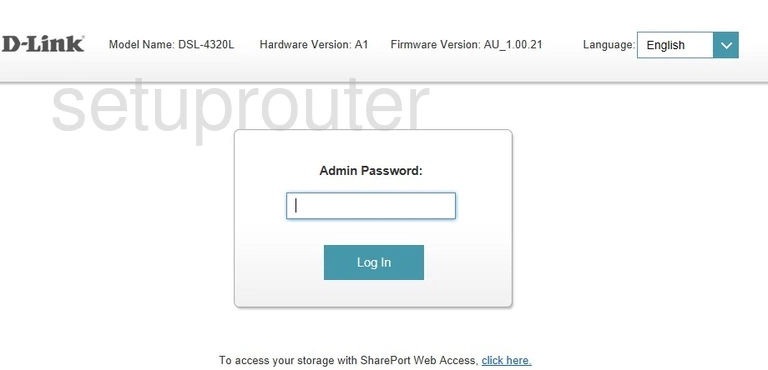
Dlink DSL-4320L Status Screenshot
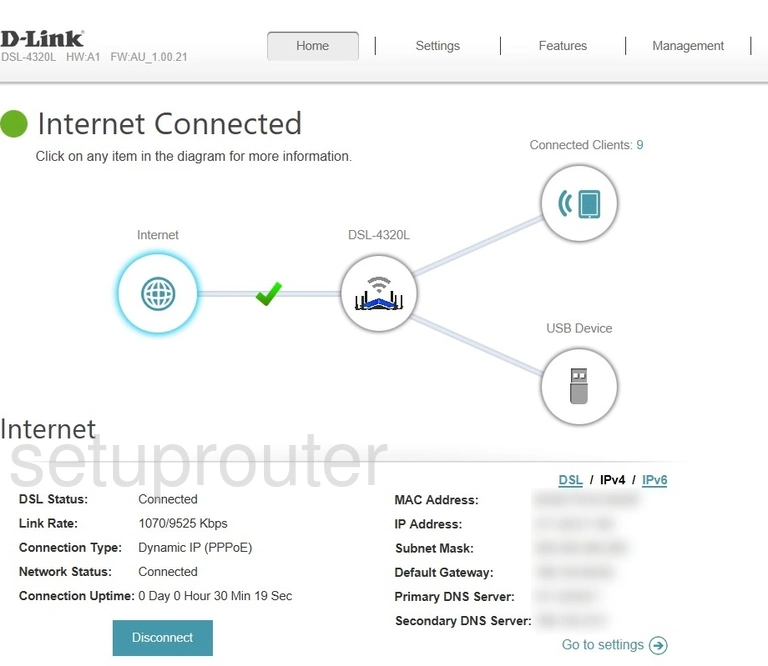
Dlink DSL-4320L Setup Screenshot
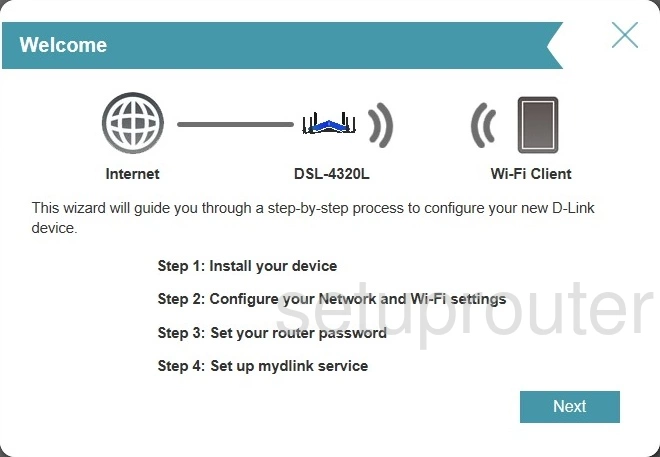
Dlink DSL-4320L Wifi Setup Screenshot
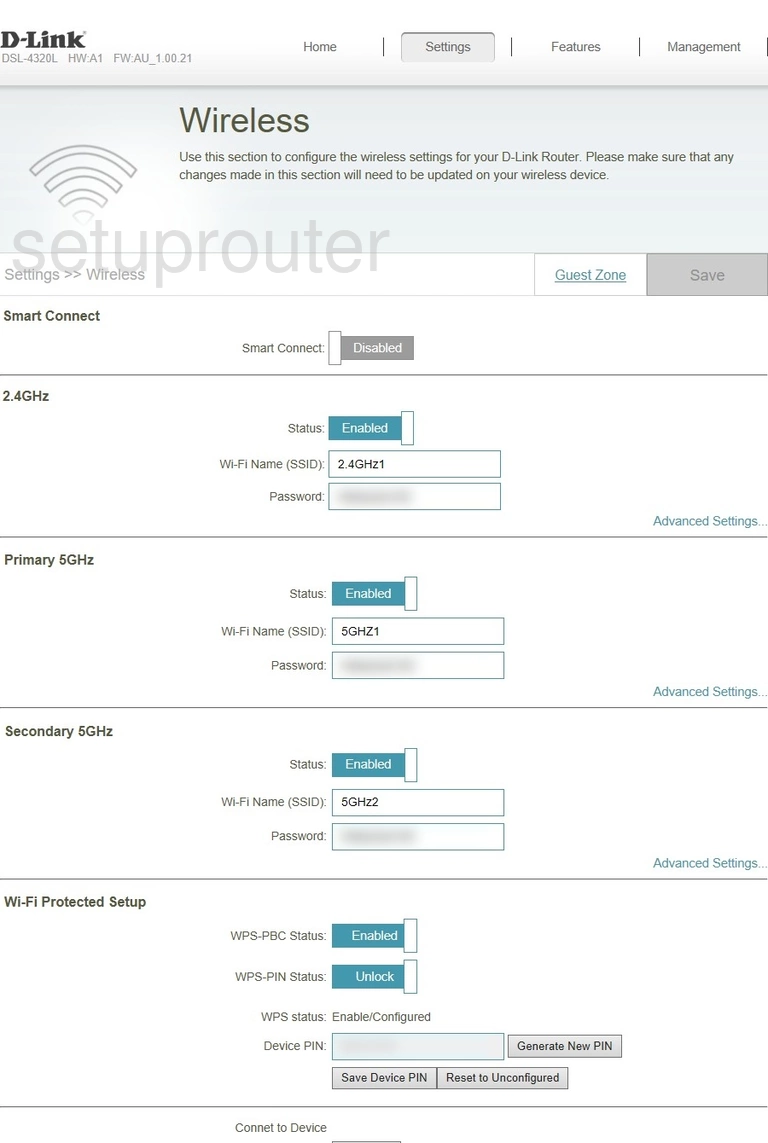
Dlink DSL-4320L Wifi Guest Screenshot
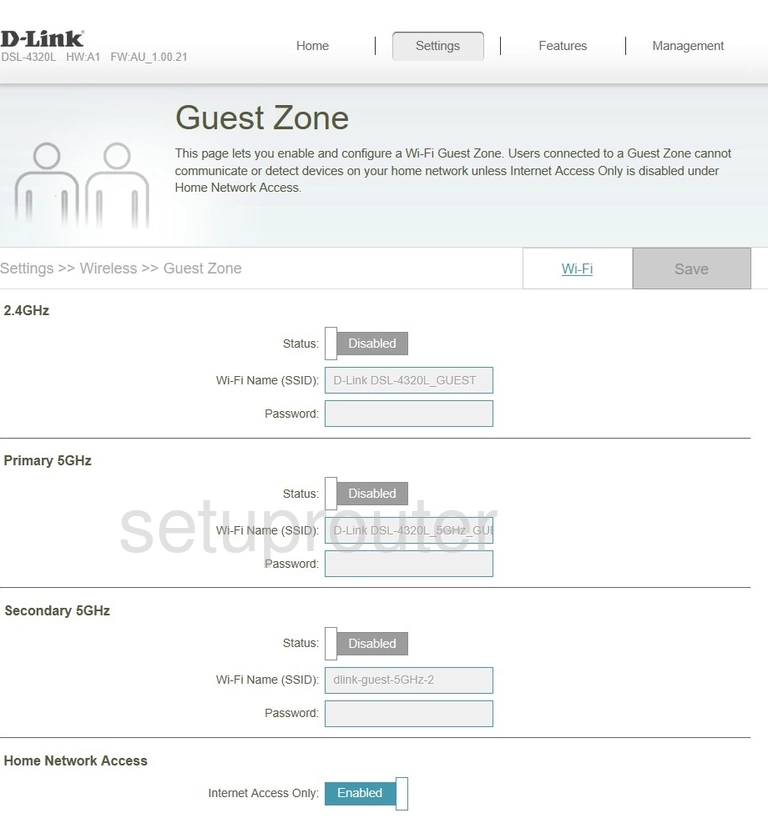
Dlink DSL-4320L Url Filter Screenshot
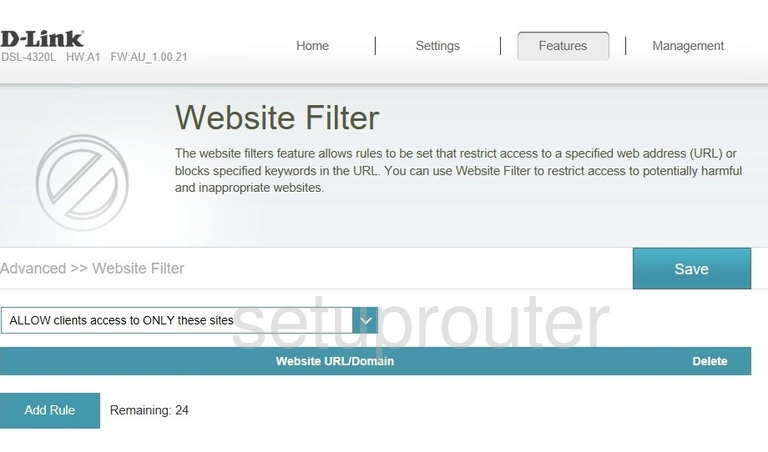
Dlink DSL-4320L Virtual Server Screenshot
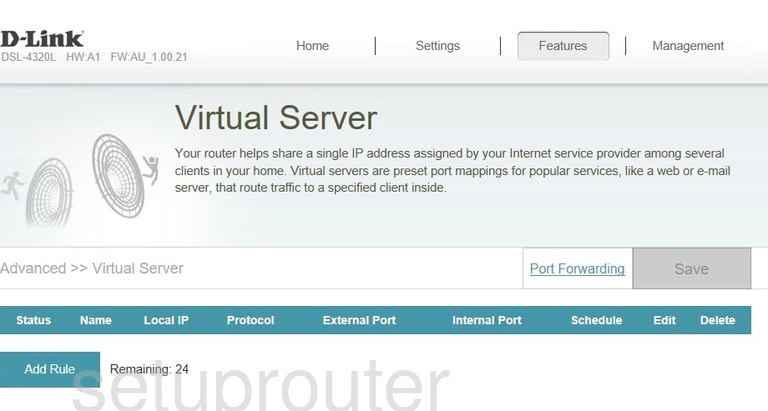
Dlink DSL-4320L Time Setup Screenshot
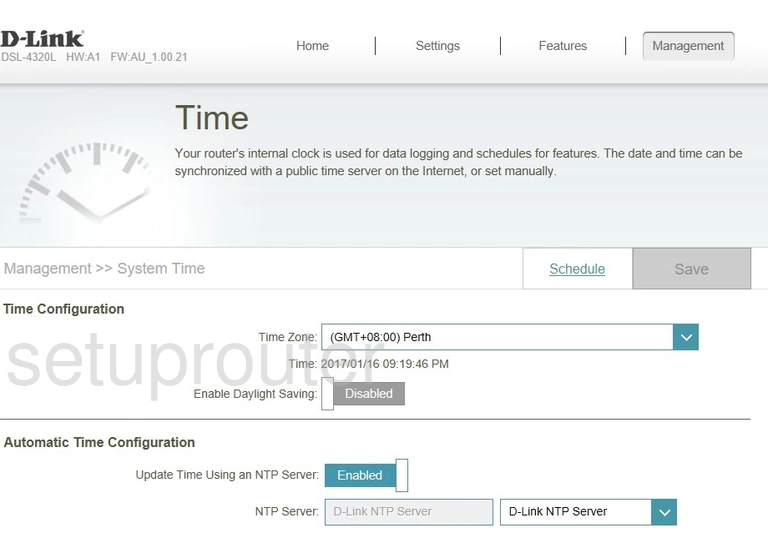
Dlink DSL-4320L Backup Screenshot
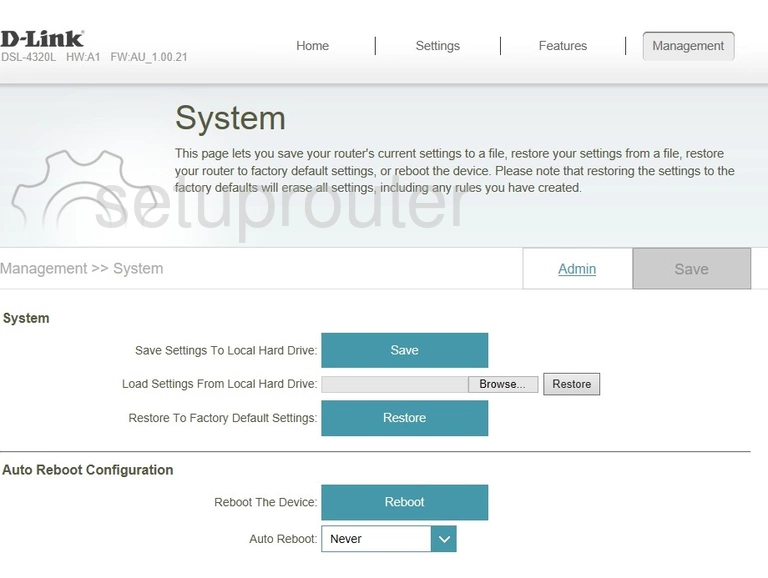
Dlink DSL-4320L Log Screenshot
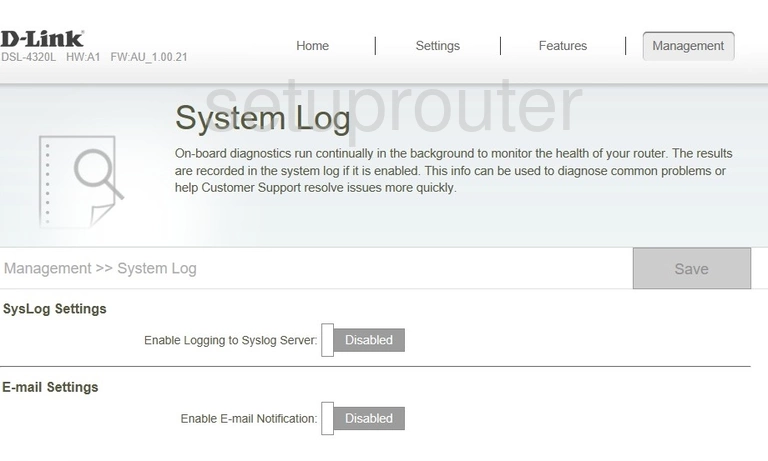
Dlink DSL-4320L Routing Screenshot
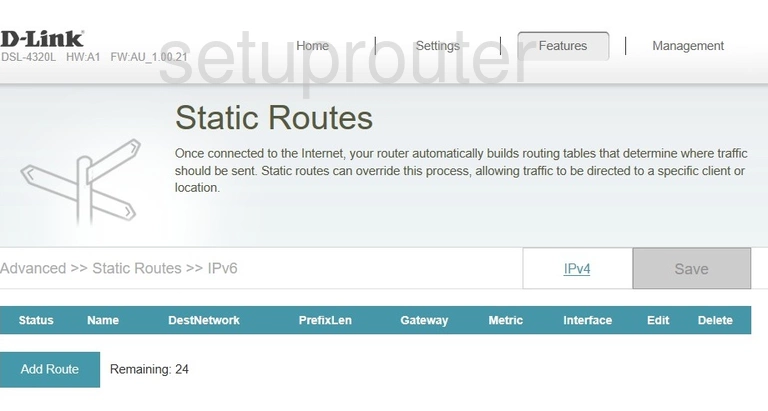
Dlink DSL-4320L Routing Screenshot
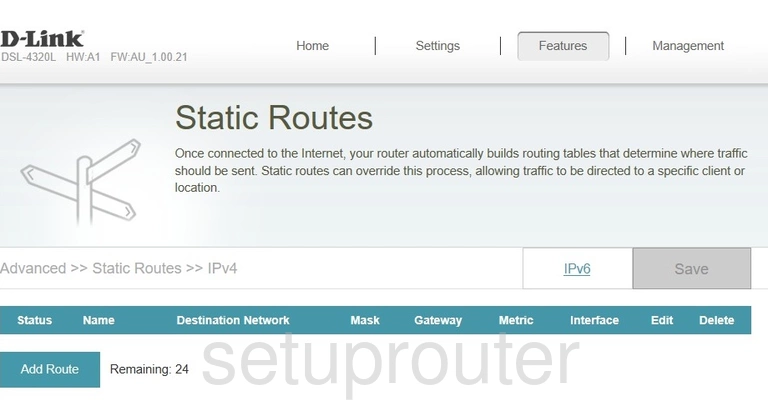
Dlink DSL-4320L Usb Screenshot
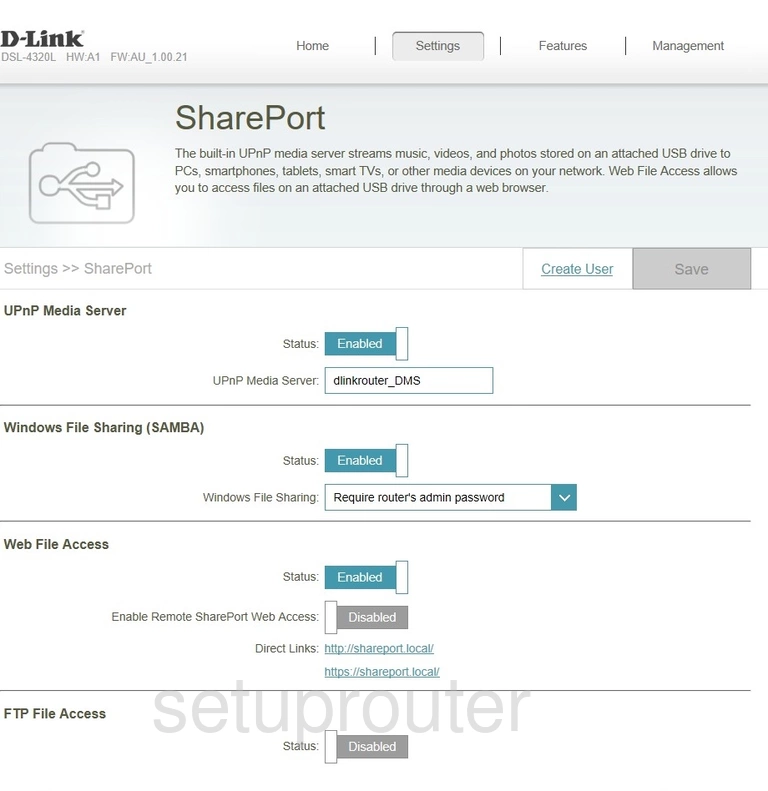
Dlink DSL-4320L Schedule Screenshot
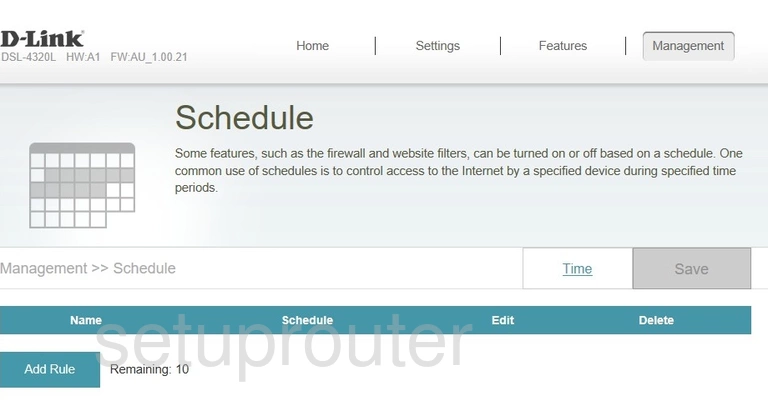
Dlink DSL-4320L Vpn Screenshot
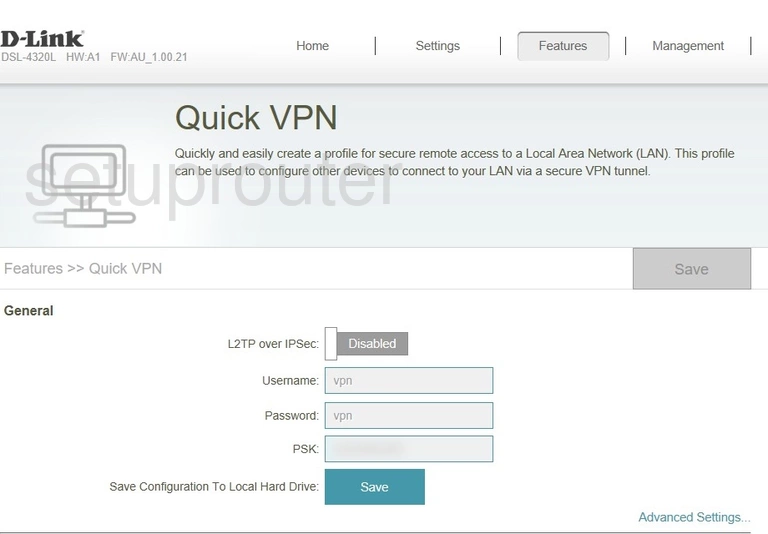
Dlink DSL-4320L Qos Screenshot
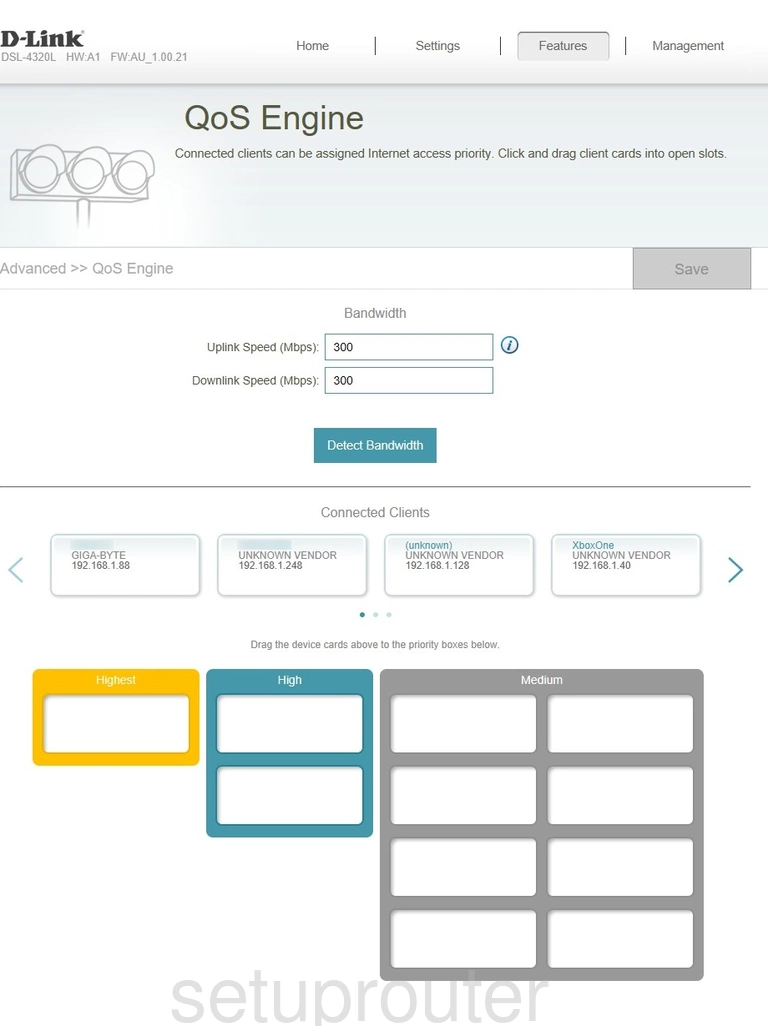
Dlink DSL-4320L Wan Screenshot
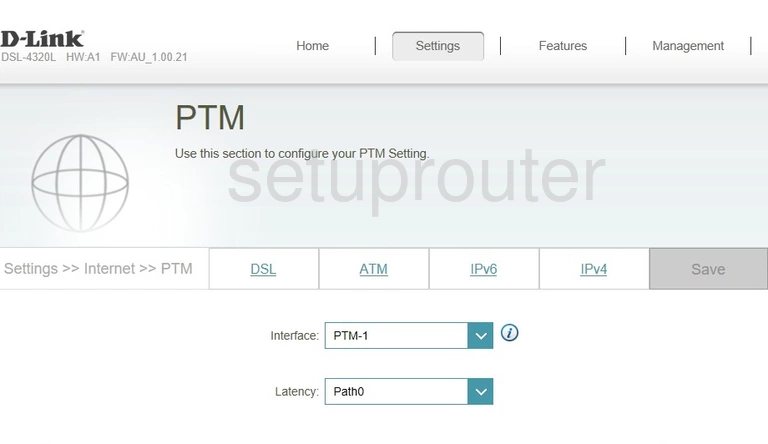
Dlink DSL-4320L Port Forwarding Screenshot
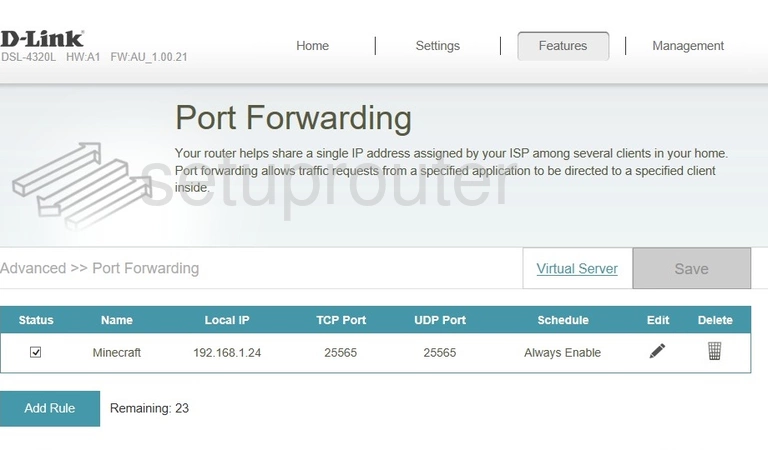
Dlink DSL-4320L Lan Screenshot
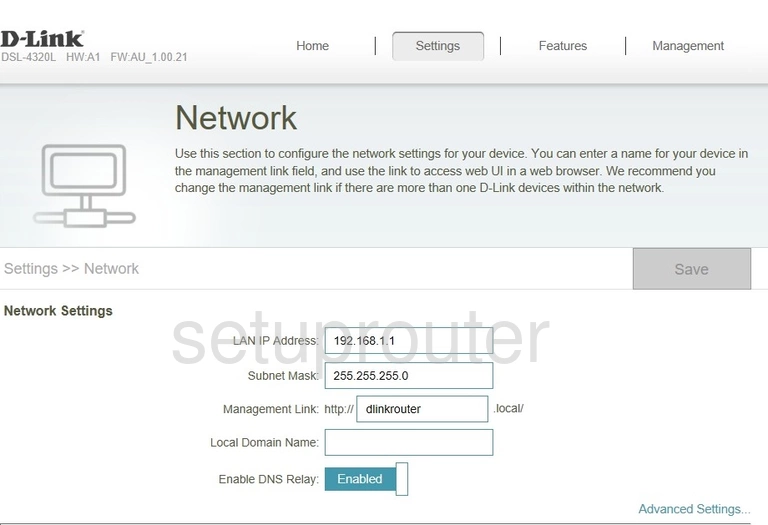
Dlink DSL-4320L Setup Screenshot
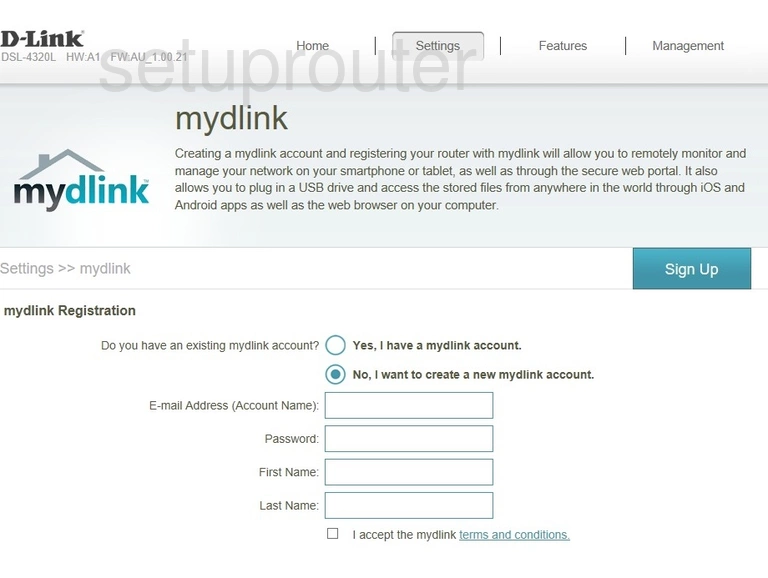
Dlink DSL-4320L Ipv6 Screenshot
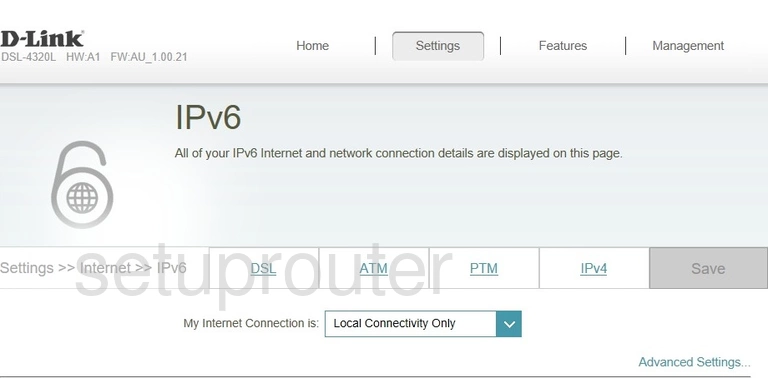
Dlink DSL-4320L Wan Screenshot
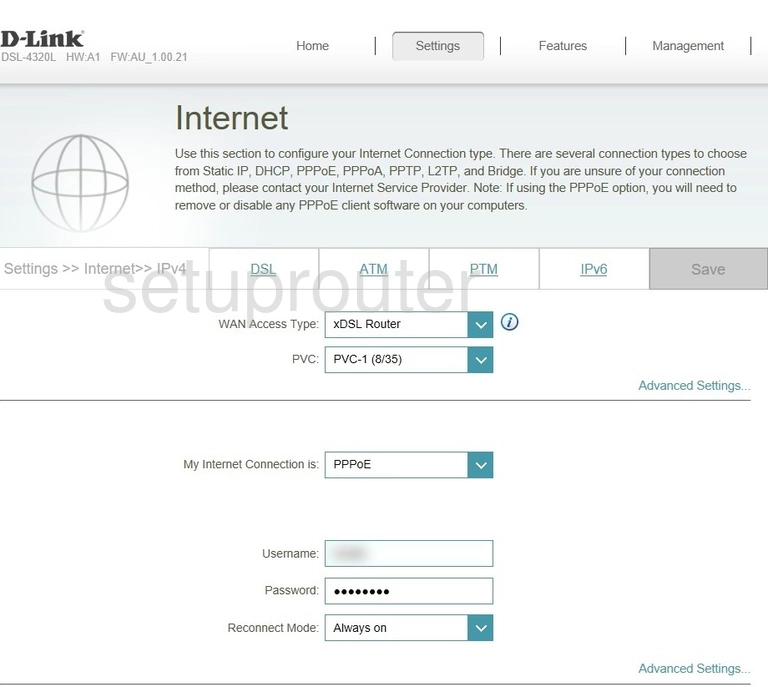
Dlink DSL-4320L Traffic Statistics Screenshot
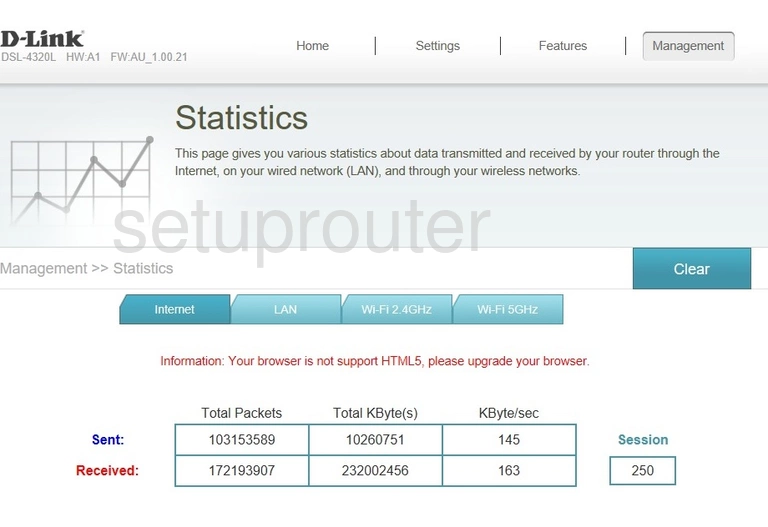
Dlink DSL-4320L Firmware Screenshot
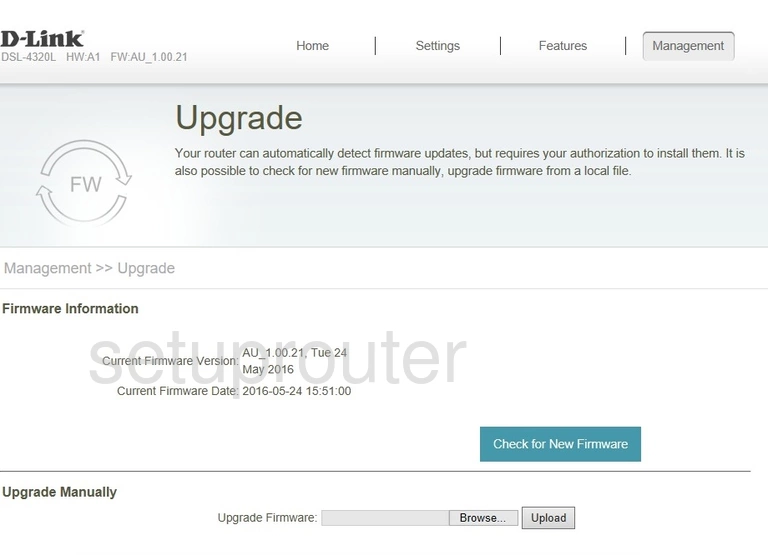
Dlink DSL-4320L Firewall Screenshot
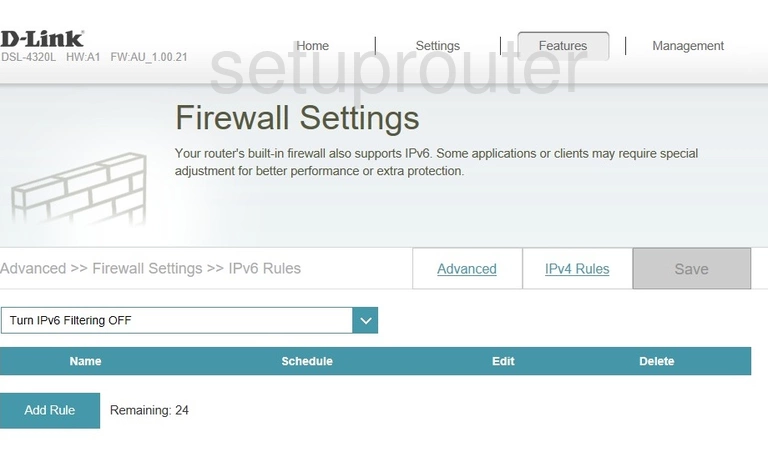
Dlink DSL-4320L Firewall Screenshot
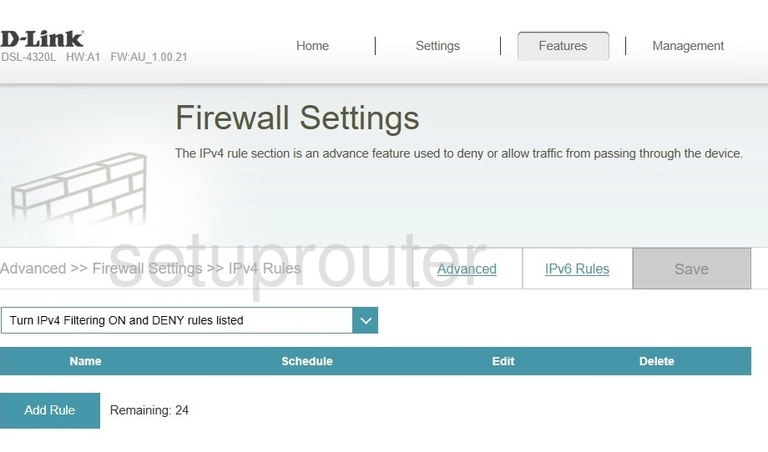
Dlink DSL-4320L Firewall Screenshot
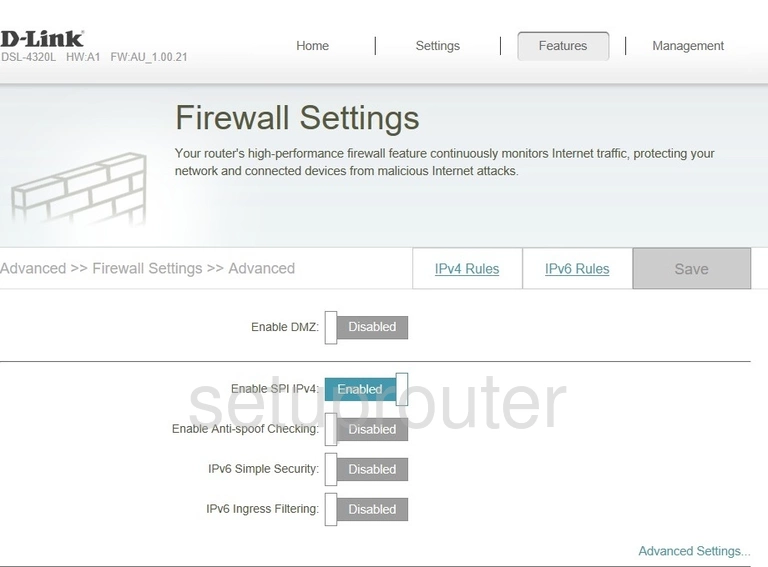
Dlink DSL-4320L Dsl Screenshot
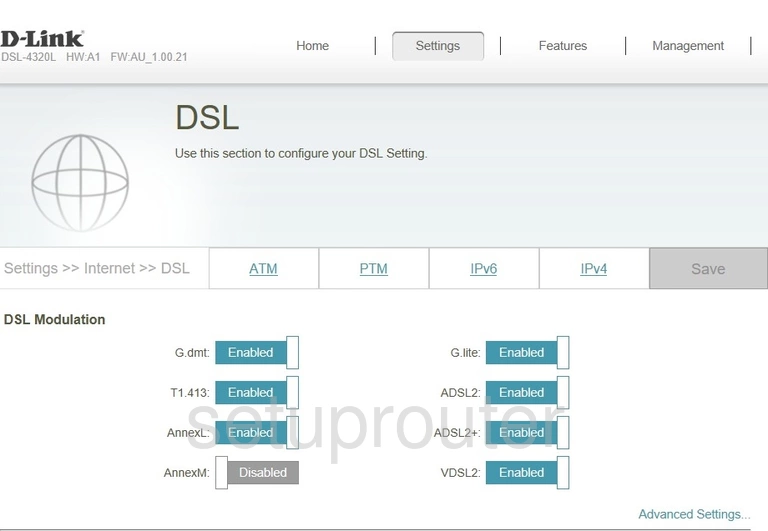
Dlink DSL-4320L Wan Screenshot
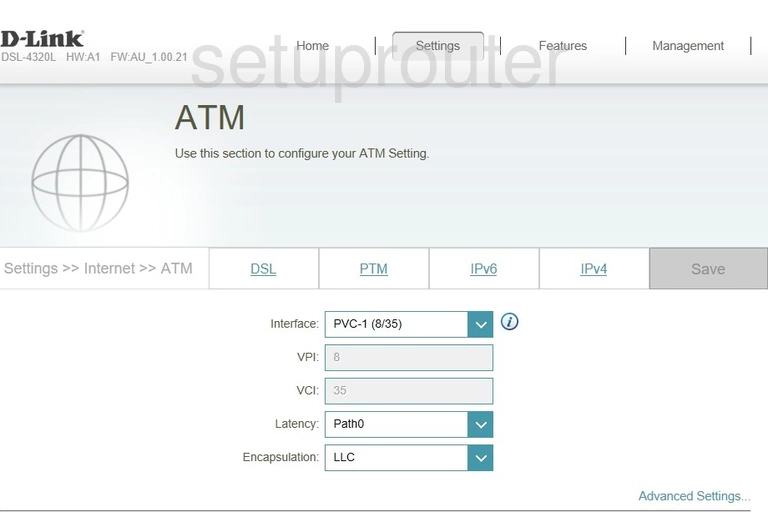
Dlink DSL-4320L Password Screenshot
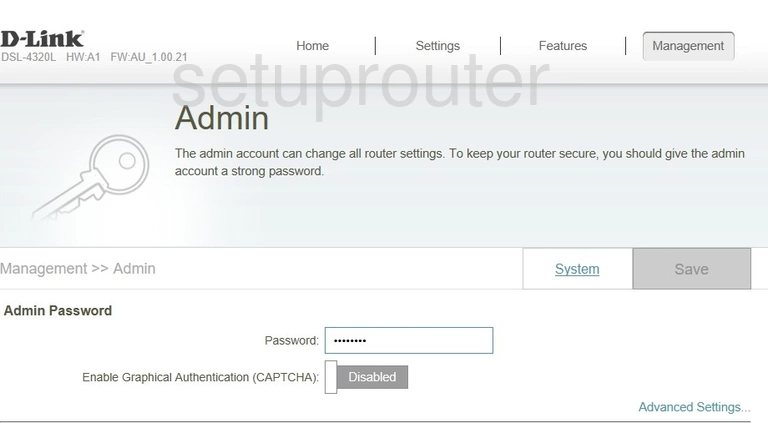
This is the screenshots guide for the Dlink DSL-4320L. We also have the following guides for the same router: