The Dlink DSL-6740U router is considered a wireless router because it offers WiFi connectivity. WiFi, or simply wireless, allows you to connect various devices to your router, such as wireless printers, smart televisions, and WiFi enabled smartphones.
Other Dlink DSL-6740U Guides
This is the wifi guide for the Dlink DSL-6740U. We also have the following guides for the same router:
- Dlink DSL-6740U - How to change the IP Address on a Dlink DSL-6740U router
- Dlink DSL-6740U - Dlink DSL-6740U Login Instructions
- Dlink DSL-6740U - Dlink DSL-6740U User Manual
- Dlink DSL-6740U - How to change the DNS settings on a Dlink DSL-6740U router
- Dlink DSL-6740U - How to Reset the Dlink DSL-6740U
- Dlink DSL-6740U - Information About the Dlink DSL-6740U Router
- Dlink DSL-6740U - Dlink DSL-6740U Screenshots
WiFi Terms
Before we get started there is a little bit of background info that you should be familiar with.
Wireless Name
Your wireless network needs to have a name to uniquely identify it from other wireless networks. If you are not sure what this means we have a guide explaining what a wireless name is that you can read for more information.
Wireless Password
An important part of securing your wireless network is choosing a strong password.
Wireless Channel
Picking a WiFi channel is not always a simple task. Be sure to read about WiFi channels before making the choice.
Encryption
You should almost definitely pick WPA2 for your networks encryption. If you are unsure, be sure to read our WEP vs WPA guide first.
Login To The Dlink DSL-6740U
To get started configuring the Dlink DSL-6740U WiFi settings you need to login to your router. If you are already logged in you can skip this step.
To login to the Dlink DSL-6740U, follow our Dlink DSL-6740U Login Guide.
Find the WiFi Settings on the Dlink DSL-6740U
If you followed our login guide above then you should see this screen.
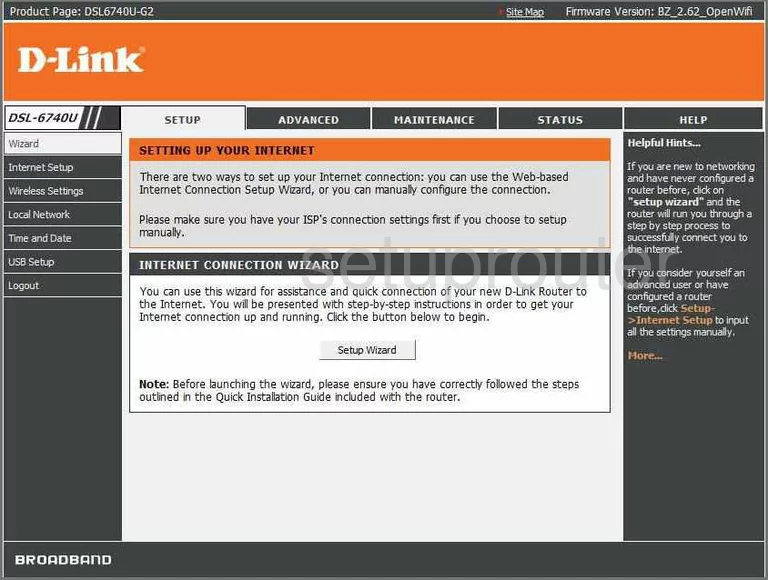
This guide begins on the Setup Wizard page of the Dlink DSL-6740U router. To configure the WiFi settings, click the link on the left side of the page labeled Wireless Settings.
Change the WiFi Settings on the Dlink DSL-6740U
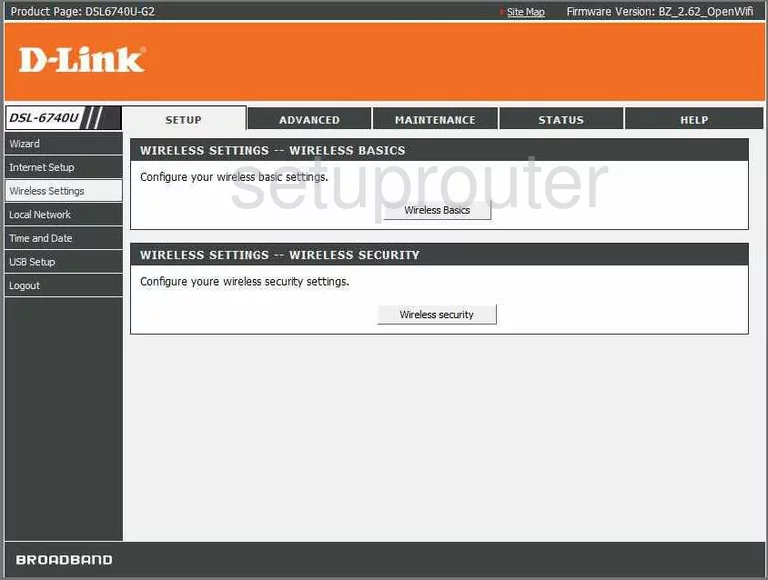
Now, click the button in the center section of the page labeled Wireless Basics. This should take you to a page that unfortunately we do not have.
The first thing you need to do is change the SSID. This is the name you give your wireless network so that you can identify it later on. Be creative here, but avoid personal information. This name can be seen by your neighbors with wireless devices. To learn more about this topic, read our guide on it by clicking this link.
Then, click Save/Apply when you have finished this.
Now click the option in the left sidebar titled Wireless Security.
On this new page, use the drop down menu titled Network Authentication to choose the best security option for your network. We recommend the choice of WPA2-PSK. To learn the differences in the options, read our guide on the topic, WEP vs. WPA.
Next is the Encryption Key PSK. This is the password you use to access your network. It is also used in the encryption method so it needs to be strong. We recommend using at least 14-20 characters with a mix of numbers, symbols, and letters. This can be a lot of fun. To learn how to create a strong password that is memorable, read our guide titled Choosing a Strong Password.
You can also change the WPA Encryption if you like. There are two different choices you can make. TKIP, which is a little older and has been cracked, or AES, which is newer and is considered more secure.
When you are finished, save your changes before you exit.
Possible Problems when Changing your WiFi Settings
After making these changes to your router you will almost definitely have to reconnect any previously connected devices. This is usually done at the device itself and not at your computer.
Other Dlink DSL-6740U Info
Don't forget about our other Dlink DSL-6740U info that you might be interested in.
This is the wifi guide for the Dlink DSL-6740U. We also have the following guides for the same router:
- Dlink DSL-6740U - How to change the IP Address on a Dlink DSL-6740U router
- Dlink DSL-6740U - Dlink DSL-6740U Login Instructions
- Dlink DSL-6740U - Dlink DSL-6740U User Manual
- Dlink DSL-6740U - How to change the DNS settings on a Dlink DSL-6740U router
- Dlink DSL-6740U - How to Reset the Dlink DSL-6740U
- Dlink DSL-6740U - Information About the Dlink DSL-6740U Router
- Dlink DSL-6740U - Dlink DSL-6740U Screenshots