This guide shows you exactly how to login to the Dlink DSL-G2562DG router.
Other Dlink DSL-G2562DG Guides
This is the login guide for the Dlink DSL-G2562DG TK_1.00TK_V1.2.12ah_20180803. We also have the following guides for the same router:
Find Your Dlink DSL-G2562DG Router IP Address
Before you can log in to your Dlink DSL-G2562DG router, you need to figure out it's internal IP address.
| Known DSL-G2562DG IP Addresses |
|---|
| 10.0.0.2 |
Pick one of these IP addresses and then follow the rest of this guide.
If later on in this guide you do not find your router using the IP address that you pick, then you can try different IP addresses until you get logged in. It should be completely harmless to try different IP addresses.
If you try all of the above IP addresses and still cannot find your router, then try the following:
- Check our out Find Your Router's Internal IP Address guide.
- Use our free Router Detector software.
Now that you have your router's internal IP Address, we are ready to login to it.
Login to the Dlink DSL-G2562DG Router
The Dlink DSL-G2562DG router has a web-based interface. You need to use a web browser to manage it, such as Chrome, Edge, or Firefox.
Enter Dlink DSL-G2562DG Internal IP Address
Type the internal IP address that you picked above in the address bar of your web browser. The address bar will look like this:

Press the Enter key on your keyboard. You should see a window pop up asking you for your Dlink DSL-G2562DG password.
Dlink DSL-G2562DG Default Username and Password
You must know your Dlink DSL-G2562DG username and password in order to log in. If you are not sure what the username and password are, then perhaps they are still set to the factory defaults. Here is a list of all known factory default usernames and passwords for the Dlink DSL-G2562DG router.
| Dlink DSL-G2562DG Default Usernames and Passwords | |
|---|---|
| Username | Password |
| admin | admin |
Put your username and password in the appropriate boxes. You can try them all.
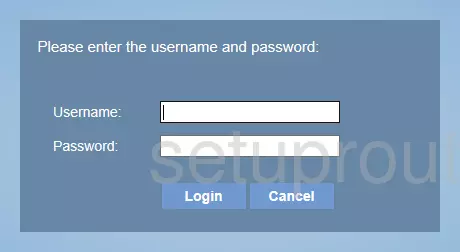
Dlink DSL-G2562DG Home Screen
Once you are logged in you will see the Dlink DSL-G2562DG home screen, like this:
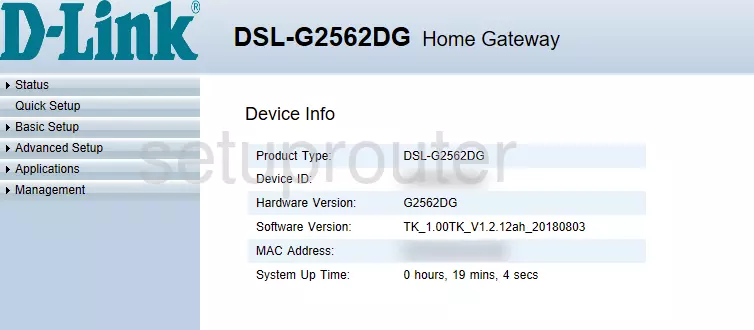
If you see this screen, then you know that you are logged in to your Dlink DSL-G2562DG router. Now you can follow any of our other guides for this router.
Solutions To Dlink DSL-G2562DG Login Problems
Here are some other ideas that might help you get logged in to your router.
Dlink DSL-G2562DG Password Doesn't Work
Your router's factory default password might be different than what we have listed here. You should try other Dlink passwords. We have an extensive list of all Dlink Passwords that you can try.
Forgot Password to Dlink DSL-G2562DG Router
If you are using an ISP provided router, then you may need to call their support desk and ask for your login information. Most of the time they will have it on file for you.
How to Reset the Dlink DSL-G2562DG Router To Default Settings
If you still cannot get logged in, then you are probably going to have to reset your router to its default settings. The last option when you are unable to get logged in to your router is to reset it to the factory defaults.
Other Dlink DSL-G2562DG Guides
Here are some of our other Dlink DSL-G2562DG info that you might be interested in.
This is the login guide for the Dlink DSL-G2562DG TK_1.00TK_V1.2.12ah_20180803. We also have the following guides for the same router: