This page shows you how to login to the Dlink DSL-G2562DG router.
Other Dlink DSL-G2562DG Guides
This is the login guide for the Dlink DSL-G2562DG TK_1.00TK_V1.2.12ak_20210420. We also have the following guides for the same router:
- Dlink DSL-G2562DG TK_1.00TK_V1.2.12ah_20180803 - Login to the Dlink DSL-G2562DG
- Dlink DSL-G2562DG TK_1.00TK_V1.2.12ah_20180803 - Information About the Dlink DSL-G2562DG Router
- Dlink DSL-G2562DG TK_1.00TK_V1.2.12ah_20180803 - Reset the Dlink DSL-G2562DG
- Dlink DSL-G2562DG TK_1.00TK_V1.2.12ah_20180803 - Dlink DSL-G2562DG Screenshots
Find Your Dlink DSL-G2562DG Router IP Address
We need to find your Dlink DSL-G2562DG router's internal IP address before we can log in to it.
| Known DSL-G2562DG IP Addresses |
|---|
| 10.0.0.2 |
Pick one of these IP addresses and then follow the rest of this guide.
If later on in this guide you do not find your router using the IP address that you pick, then you can try different IP addresses until you get logged in. It is harmless to try different IP addresses.
If you try all of the above IP addresses and still cannot find your router, then try the following:
- Use our Find Your Router's Internal IP Address guide.
- Use our free Router Detector software.
After you find your router's internal IP Address, it is time to try logging in to it.
Login to the Dlink DSL-G2562DG Router
The Dlink DSL-G2562DG is managed through a web-based interface. You can manage it by using a web browser such as Chrome, Firefox, or Edge.
Enter Dlink DSL-G2562DG Internal IP Address
Find the address bar in your web browser and type in the internal IP address of your Dlink DSL-G2562DG router. The address bar will look like this:

Press the Enter key on your keyboard. You should see a window asking for your Dlink DSL-G2562DG password.
Dlink DSL-G2562DG Default Username and Password
You need to know your username and password to login to your Dlink DSL-G2562DG. Just in case the router's username and password have never been changed, you may want to try the factory defaults. Try all of the Dlink DSL-G2562DG factory default usernames and passwords below.
| Dlink DSL-G2562DG Default Usernames and Passwords | |
|---|---|
| Username | Password |
| admin | admin |
In the window that pops up, enter your username and password. You should be able to try them all.

Dlink DSL-G2562DG Home Screen
You should now see the Dlink DSL-G2562DG home Screen, which looks similar to this:
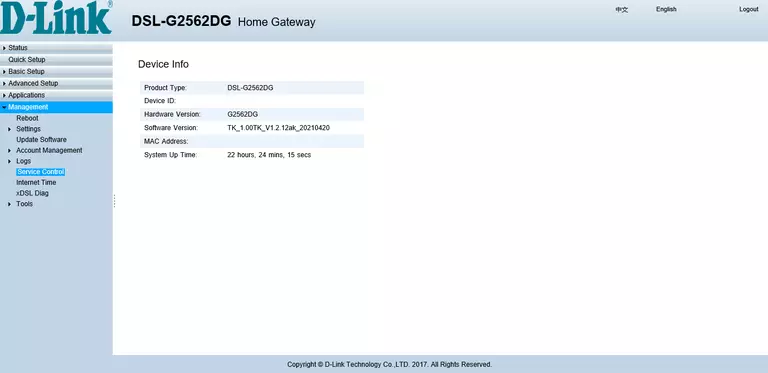
When you see this screen, then you are logged in to your Dlink DSL-G2562DG router. Now you can follow any of our other guides for this router.
Solutions To Dlink DSL-G2562DG Login Problems
If you are having problems getting logged in to your router, here are a few ideas for you to try.
Dlink DSL-G2562DG Password Doesn't Work
It's possible that your router's factory default password is different than what we have listed. You should try other Dlink passwords. We have an extensive list of all Dlink Passwords that you can try.
Forgot Password to Dlink DSL-G2562DG Router
If you are using an ISP provided router, then you may need to call their support desk and ask for your login information. Most of the time they will have it on file for you.
How to Reset the Dlink DSL-G2562DG Router To Default Settings
If you still cannot get logged in, then you are probably going to have to reset your router to its default settings. Your last option when you are unable to get logged in is to reset your router to factory default settings.
Other Dlink DSL-G2562DG Guides
Here are some of our other Dlink DSL-G2562DG info that you might be interested in.
This is the login guide for the Dlink DSL-G2562DG TK_1.00TK_V1.2.12ak_20210420. We also have the following guides for the same router:
- Dlink DSL-G2562DG TK_1.00TK_V1.2.12ah_20180803 - Login to the Dlink DSL-G2562DG
- Dlink DSL-G2562DG TK_1.00TK_V1.2.12ah_20180803 - Information About the Dlink DSL-G2562DG Router
- Dlink DSL-G2562DG TK_1.00TK_V1.2.12ah_20180803 - Reset the Dlink DSL-G2562DG
- Dlink DSL-G2562DG TK_1.00TK_V1.2.12ah_20180803 - Dlink DSL-G2562DG Screenshots