On this page I am going to show you how to reset the Dlink DSM-604H router back to it's original factory defaults. This is not the same thing as a reboot. When you reboot a router you cycle the power to the device. When you reset a router you take all the settings and return them all to factory defaults.
Warning: A reset like this one can cause additional problems if you are unaware of what setting are changed and what ones are not. We suggest creating a list of all the settings you have ever changed in the history of this router. Consider the following:
- The router's main username and password are erased and returned to factory defaults.
- Any port forwarding you have done or changing of IP addresses is erased. Be sure to write these down and reconfigure them later.
Other Dlink DSM-604H Guides
This is the reset router guide for the Dlink DSM-604H. We also have the following guides for the same router:
Reset the Dlink DSM-604H
The first step in a reset is to locate the reset button on the device itself. I have found it for you and circled it in the image below.
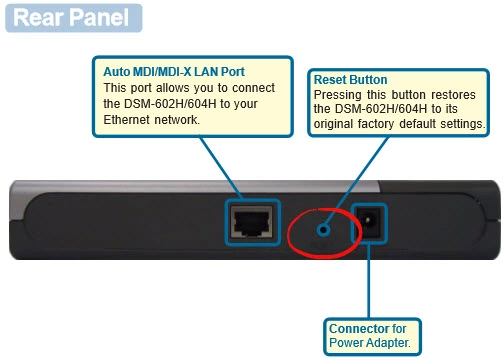
While the Dlink DSM-604H is on, take a straightened paperclip and press down on the reset button for about 10 seconds to begin the reset process. If you only press and release this button you may only reboot the device instead of resetting it like you want.
Remember this reset is going to erase every single setting you have ever changed on the Dlink DSM-604H router. If you need to avoid that kind of loss you should try other methods of fixing your problem.
Login to the Dlink DSM-604H
Once you've reset the Dlink DSM-604H router you'll need to log into it. This is done by using the factory default username and password listed for you in our Login Guide.
Tip: Defaults not logging you in? Don't panic yet. It might simply be because the reset button wasn't held down for long enough.
Change Your Password
Now that you've reset and logged into your router we recommend setting a new password for it. This can be anything you want, however keep in mind that a strong password contains no personal information and is 14-20 characters in length. For more help take a look at our Choosing a Strong Password Guide.
Tip: Keep from losing your new password by writing it on a piece of paper and taping it to the bottom of your router.
Dlink DSM-604H Help
Be sure to check out our other Dlink DSM-604H info that you might be interested in.
This is the reset router guide for the Dlink DSM-604H. We also have the following guides for the same router: